reset FORD C MAX 2015 Owners Manual
[x] Cancel search | Manufacturer: FORD, Model Year: 2015, Model line: C MAX, Model: FORD C MAX 2015Pages: 469, PDF Size: 6.16 MB
Page 11 of 469
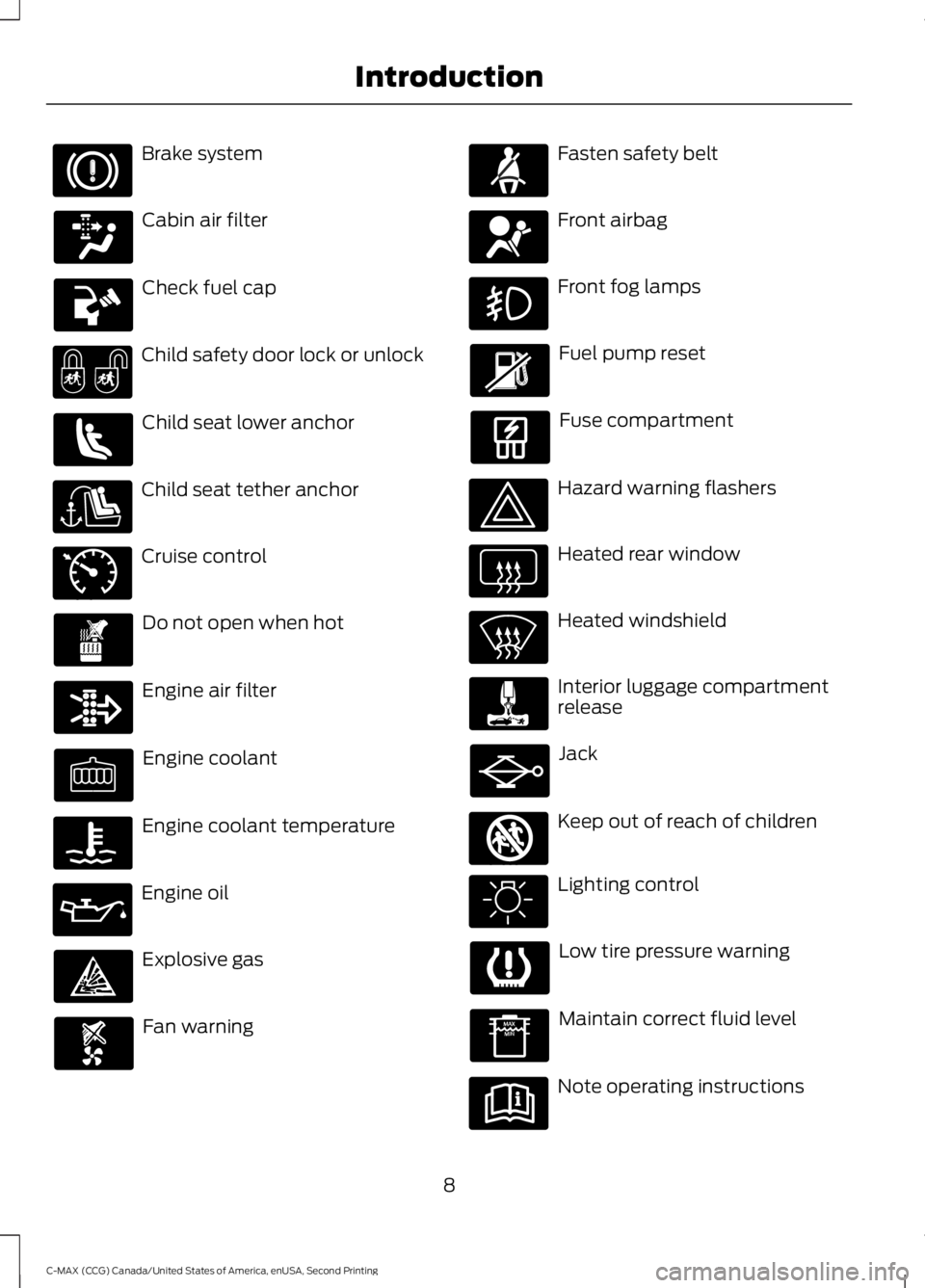
Brake system
Cabin air filter
Check fuel cap
Child safety door lock or unlock
Child seat lower anchor
Child seat tether anchor
Cruise control
Do not open when hot
Engine air filter
Engine coolant
Engine coolant temperature
Engine oil
Explosive gas
Fan warning Fasten safety belt
Front airbag
Front fog lamps
Fuel pump reset
Fuse compartment
Hazard warning flashers
Heated rear window
Heated windshield
Interior luggage compartment
release
Jack
Keep out of reach of children
Lighting control
Low tire pressure warning
Maintain correct fluid level
Note operating instructions
8
C-MAX (CCG) Canada/United States of America, enUSA, Second Printing Introduction E71340 E161353
Page 58 of 469
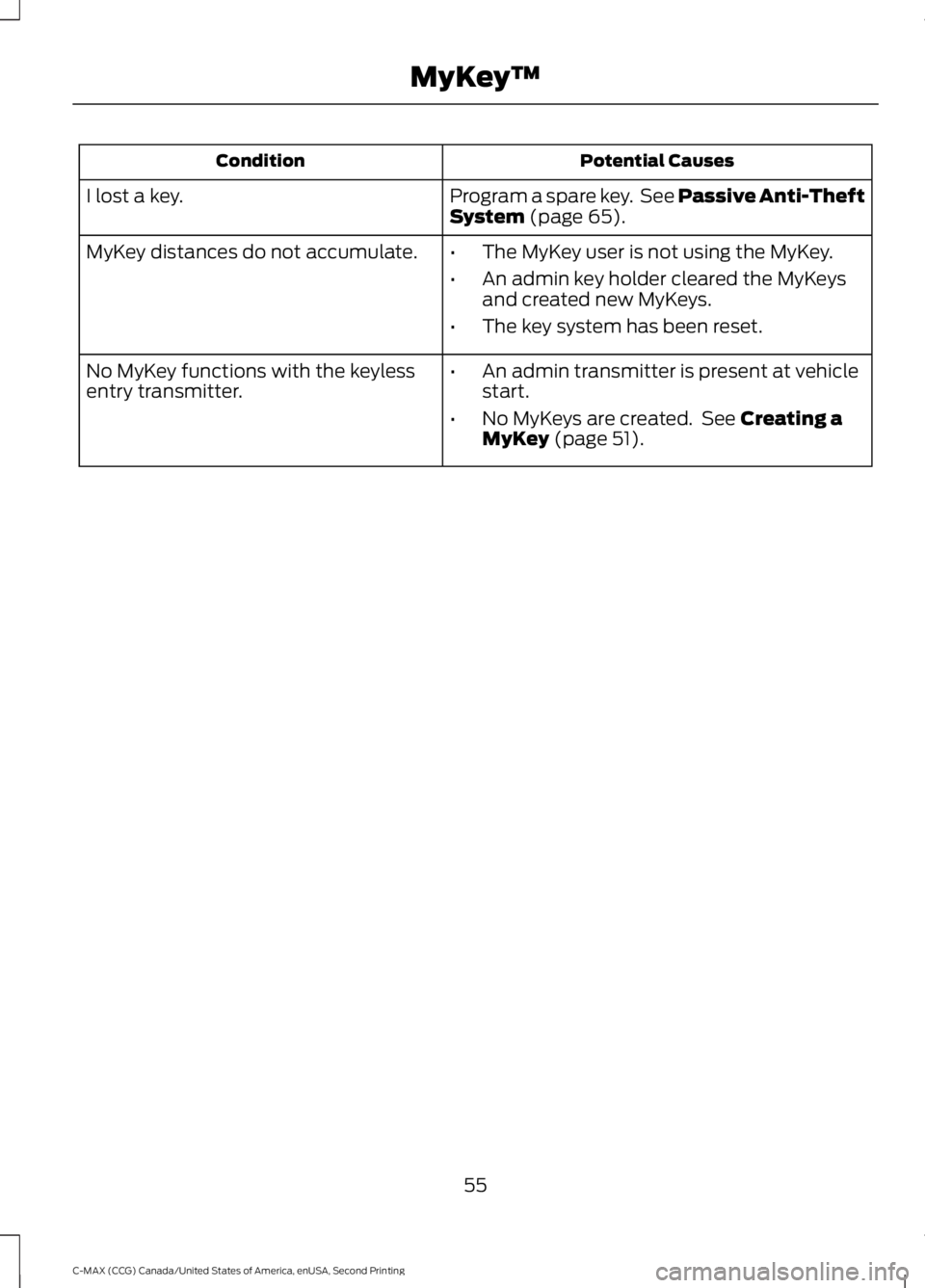
Potential Causes
Condition
Program a spare key. See Passive Anti-Theft
System (page 65).
I lost a key.
MyKey distances do not accumulate.
•The MyKey user is not using the MyKey.
• An admin key holder cleared the MyKeys
and created new MyKeys.
• The key system has been reset.
• An admin transmitter is present at vehicle
start.
• No MyKeys are created. See
Creating a
MyKey (page 51).
No MyKey functions with the keyless
entry transmitter.
55
C-MAX (CCG) Canada/United States of America, enUSA, Second Printing MyKey
™
Page 71 of 469
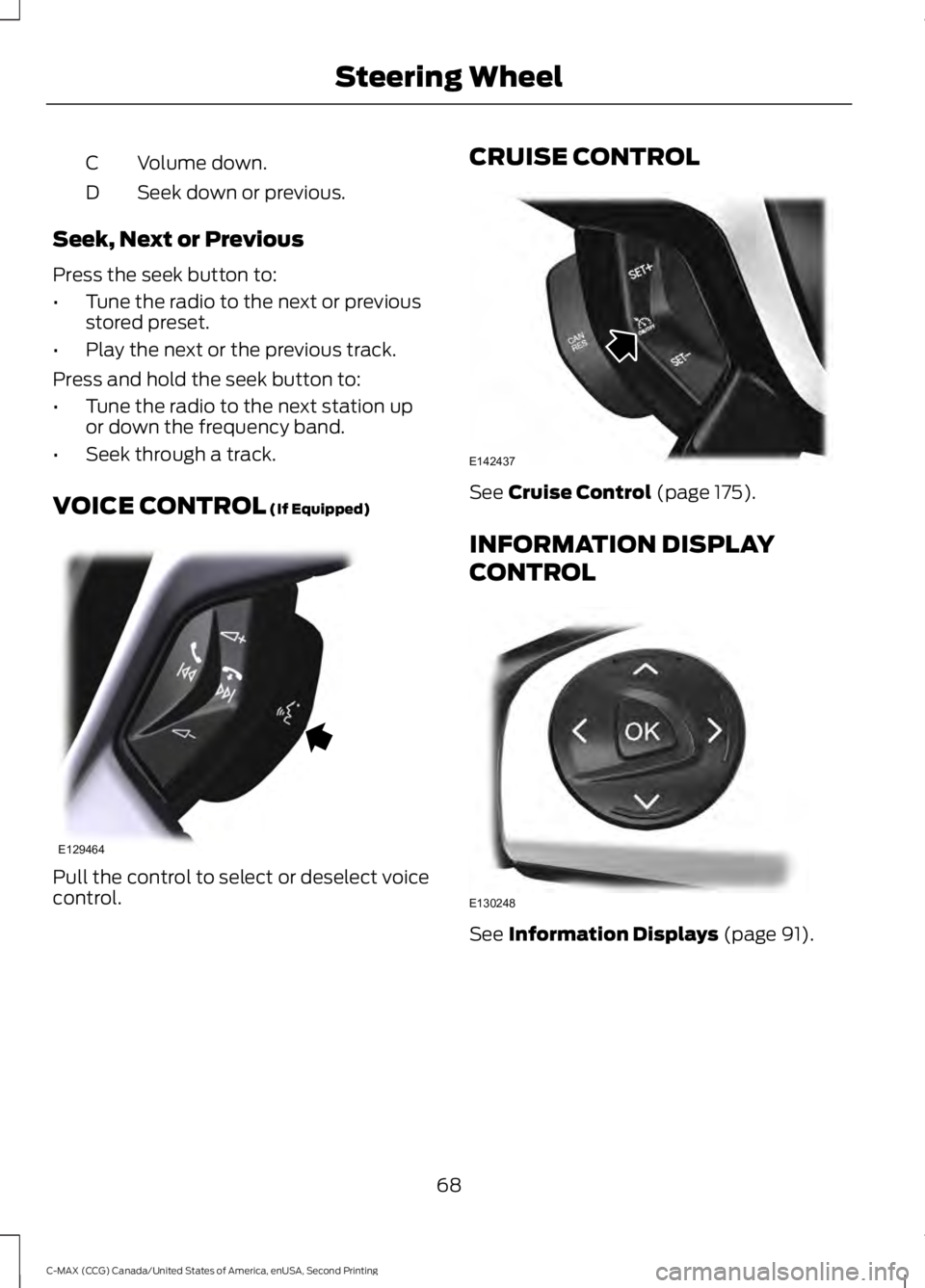
Volume down.
C
Seek down or previous.
D
Seek, Next or Previous
Press the seek button to:
• Tune the radio to the next or previous
stored preset.
• Play the next or the previous track.
Press and hold the seek button to:
• Tune the radio to the next station up
or down the frequency band.
• Seek through a track.
VOICE CONTROL (If Equipped) Pull the control to select or deselect voice
control. CRUISE CONTROL
See Cruise Control (page 175).
INFORMATION DISPLAY
CONTROL See
Information Displays (page 91).
68
C-MAX (CCG) Canada/United States of America, enUSA, Second Printing Steering WheelE129464 E142437 E130248
Page 83 of 469
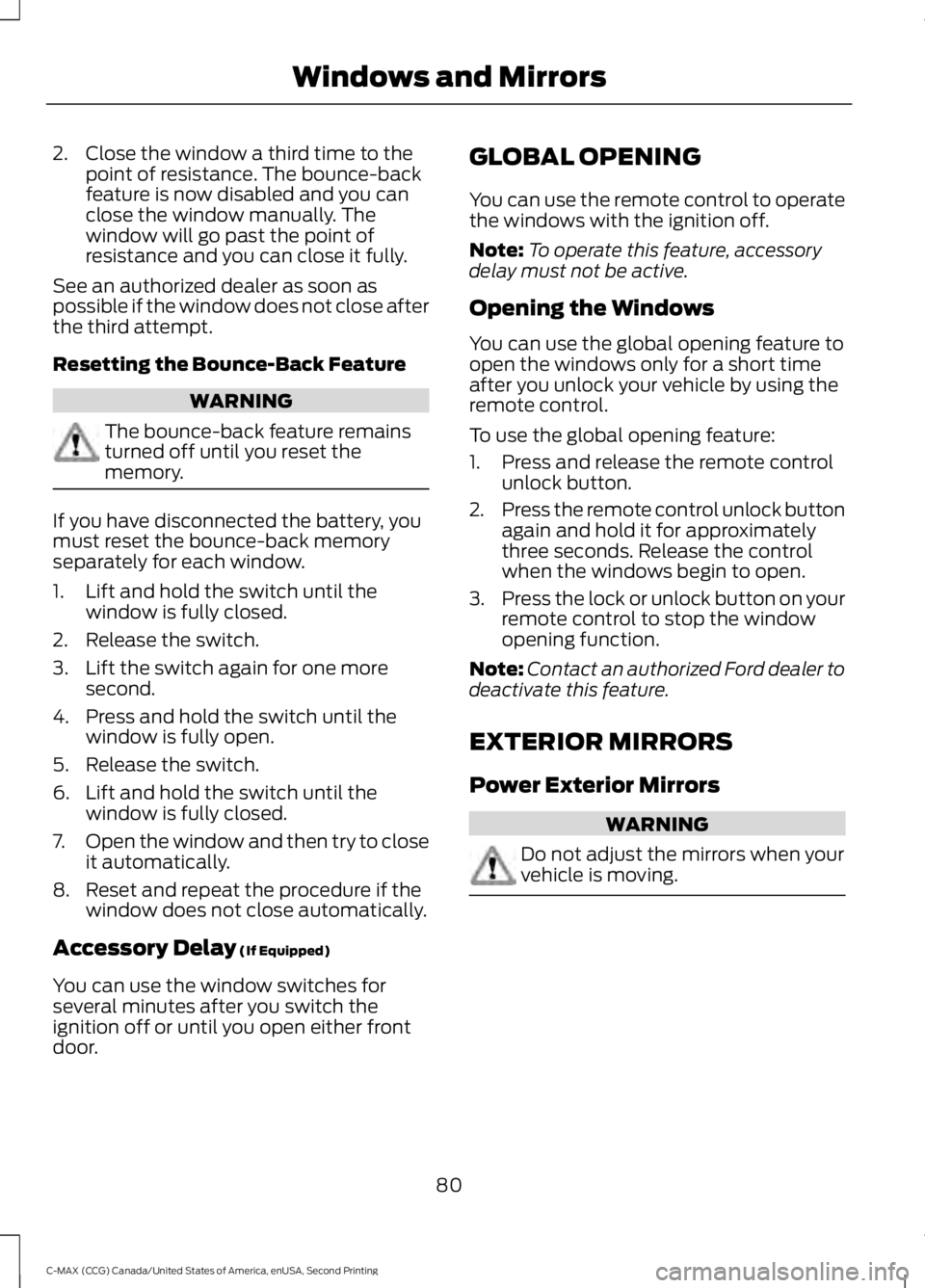
2. Close the window a third time to the
point of resistance. The bounce-back
feature is now disabled and you can
close the window manually. The
window will go past the point of
resistance and you can close it fully.
See an authorized dealer as soon as
possible if the window does not close after
the third attempt.
Resetting the Bounce-Back Feature WARNING
The bounce-back feature remains
turned off until you reset the
memory.
If you have disconnected the battery, you
must reset the bounce-back memory
separately for each window.
1. Lift and hold the switch until the
window is fully closed.
2. Release the switch.
3. Lift the switch again for one more second.
4. Press and hold the switch until the window is fully open.
5. Release the switch.
6. Lift and hold the switch until the window is fully closed.
7. Open the window and then try to close
it automatically.
8. Reset and repeat the procedure if the window does not close automatically.
Accessory Delay (If Equipped)
You can use the window switches for
several minutes after you switch the
ignition off or until you open either front
door. GLOBAL OPENING
You can use the remote control to operate
the windows with the ignition off.
Note:
To operate this feature, accessory
delay must not be active.
Opening the Windows
You can use the global opening feature to
open the windows only for a short time
after you unlock your vehicle by using the
remote control.
To use the global opening feature:
1. Press and release the remote control unlock button.
2. Press the remote control unlock button
again and hold it for approximately
three seconds. Release the control
when the windows begin to open.
3. Press the lock or unlock button on your
remote control to stop the window
opening function.
Note: Contact an authorized Ford dealer to
deactivate this feature.
EXTERIOR MIRRORS
Power Exterior Mirrors WARNING
Do not adjust the mirrors when your
vehicle is moving.
80
C-MAX (CCG) Canada/United States of America, enUSA, Second Printing Windows and Mirrors
Page 97 of 469
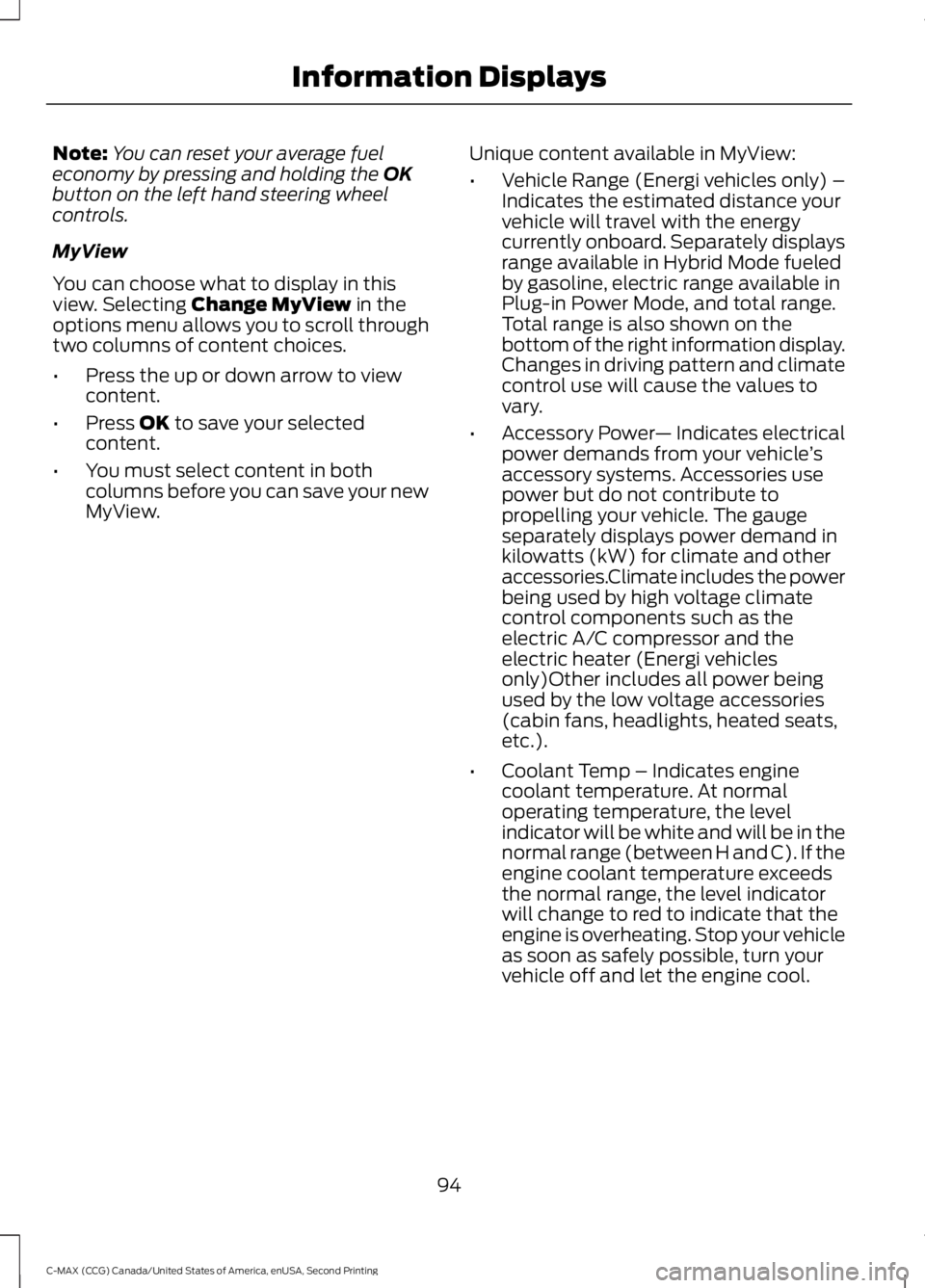
Note:
You can reset your average fuel
economy by pressing and holding the OK
button on the left hand steering wheel
controls.
MyView
You can choose what to display in this
view. Selecting
Change MyView in the
options menu allows you to scroll through
two columns of content choices.
• Press the up or down arrow to view
content.
• Press
OK to save your selected
content.
• You must select content in both
columns before you can save your new
MyView. Unique content available in MyView:
•
Vehicle Range (Energi vehicles only) –
Indicates the estimated distance your
vehicle will travel with the energy
currently onboard. Separately displays
range available in Hybrid Mode fueled
by gasoline, electric range available in
Plug-in Power Mode, and total range.
Total range is also shown on the
bottom of the right information display.
Changes in driving pattern and climate
control use will cause the values to
vary.
• Accessory Power — Indicates electrical
power demands from your vehicle ’s
accessory systems. Accessories use
power but do not contribute to
propelling your vehicle. The gauge
separately displays power demand in
kilowatts (kW) for climate and other
accessories.Climate includes the power
being used by high voltage climate
control components such as the
electric A/C compressor and the
electric heater (Energi vehicles
only)Other includes all power being
used by the low voltage accessories
(cabin fans, headlights, heated seats,
etc.).
• Coolant Temp – Indicates engine
coolant temperature. At normal
operating temperature, the level
indicator will be white and will be in the
normal range (between H and C). If the
engine coolant temperature exceeds
the normal range, the level indicator
will change to red to indicate that the
engine is overheating. Stop your vehicle
as soon as safely possible, turn your
vehicle off and let the engine cool.
94
C-MAX (CCG) Canada/United States of America, enUSA, Second Printing Information Displays
Page 98 of 469
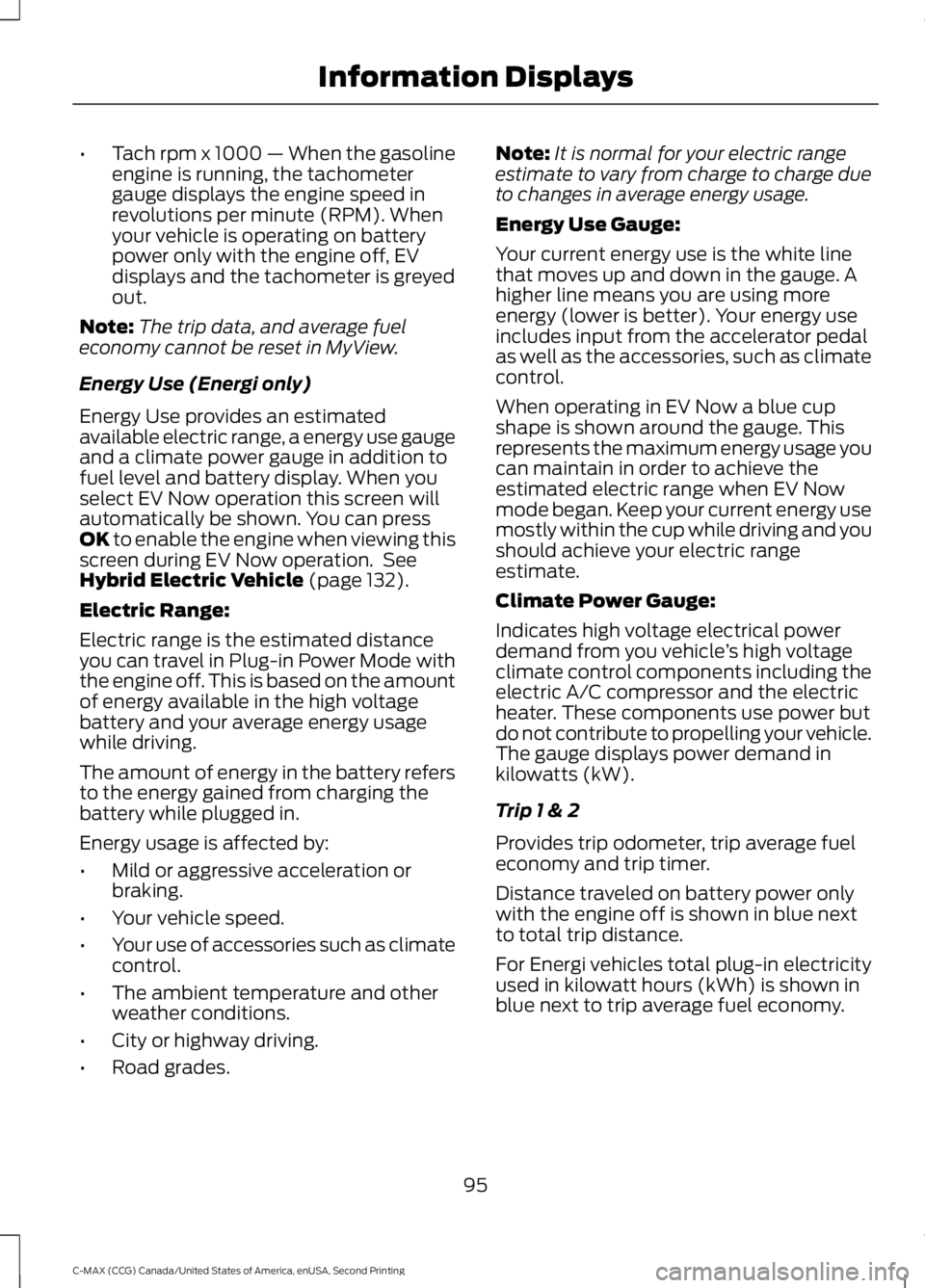
•
Tach rpm x 1000 — When the gasoline
engine is running, the tachometer
gauge displays the engine speed in
revolutions per minute (RPM). When
your vehicle is operating on battery
power only with the engine off, EV
displays and the tachometer is greyed
out.
Note: The trip data, and average fuel
economy cannot be reset in MyView.
Energy Use (Energi only)
Energy Use provides an estimated
available electric range, a energy use gauge
and a climate power gauge in addition to
fuel level and battery display. When you
select EV Now operation this screen will
automatically be shown. You can press
OK to enable the engine when viewing this
screen during EV Now operation. See
Hybrid Electric Vehicle
(page 132).
Electric Range:
Electric range is the estimated distance
you can travel in Plug-in Power Mode with
the engine off. This is based on the amount
of energy available in the high voltage
battery and your average energy usage
while driving.
The amount of energy in the battery refers
to the energy gained from charging the
battery while plugged in.
Energy usage is affected by:
• Mild or aggressive acceleration or
braking.
• Your vehicle speed.
• Your use of accessories such as climate
control.
• The ambient temperature and other
weather conditions.
• City or highway driving.
• Road grades. Note:
It is normal for your electric range
estimate to vary from charge to charge due
to changes in average energy usage.
Energy Use Gauge:
Your current energy use is the white line
that moves up and down in the gauge. A
higher line means you are using more
energy (lower is better). Your energy use
includes input from the accelerator pedal
as well as the accessories, such as climate
control.
When operating in EV Now a blue cup
shape is shown around the gauge. This
represents the maximum energy usage you
can maintain in order to achieve the
estimated electric range when EV Now
mode began. Keep your current energy use
mostly within the cup while driving and you
should achieve your electric range
estimate.
Climate Power Gauge:
Indicates high voltage electrical power
demand from you vehicle ’s high voltage
climate control components including the
electric A/C compressor and the electric
heater. These components use power but
do not contribute to propelling your vehicle.
The gauge displays power demand in
kilowatts (kW).
Trip 1 & 2
Provides trip odometer, trip average fuel
economy and trip timer.
Distance traveled on battery power only
with the engine off is shown in blue next
to total trip distance.
For Energi vehicles total plug-in electricity
used in kilowatt hours (kWh) is shown in
blue next to trip average fuel economy.
95
C-MAX (CCG) Canada/United States of America, enUSA, Second Printing Information Displays
Page 99 of 469
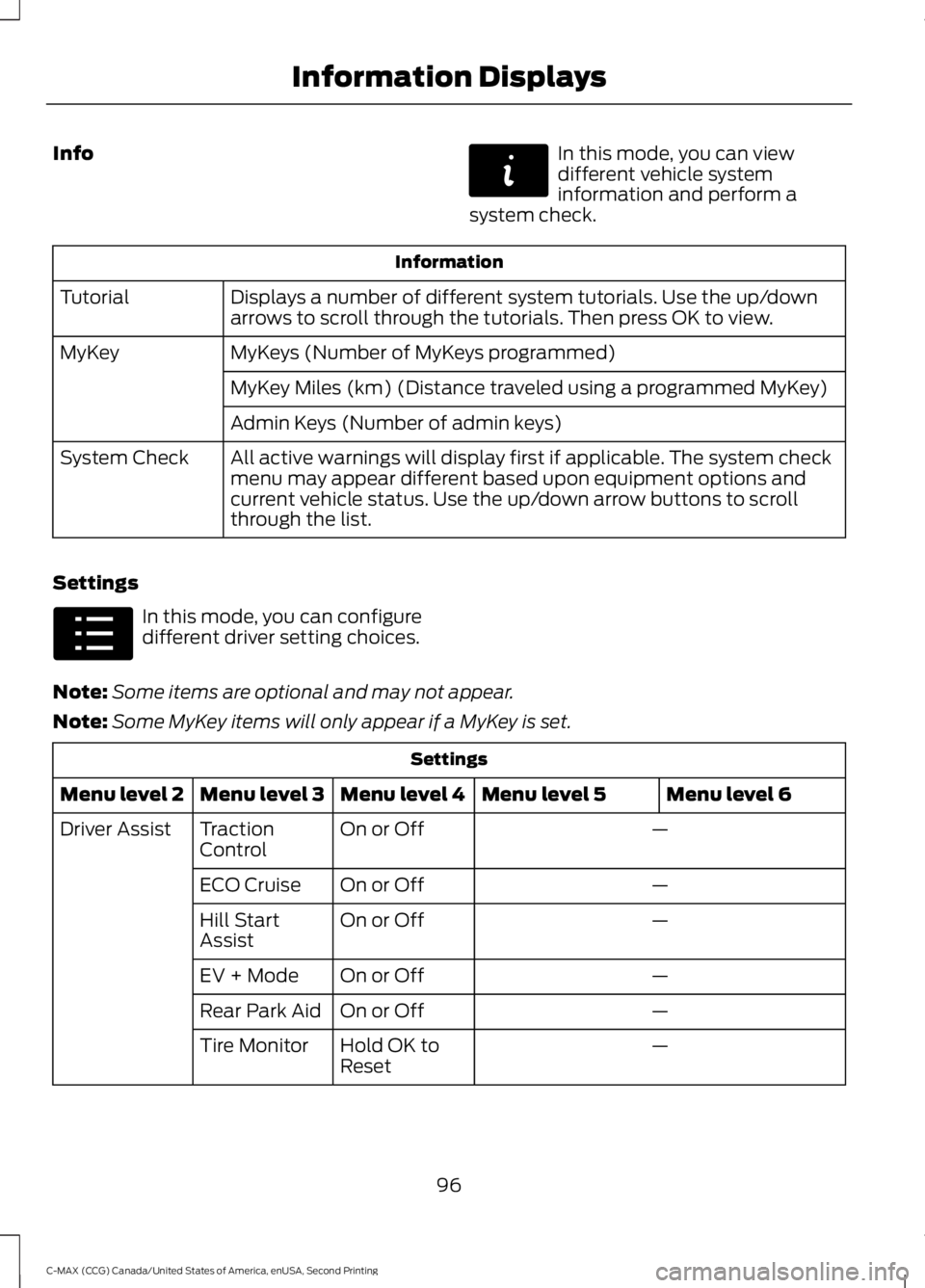
Info In this mode, you can view
different vehicle system
information and perform a
system check. Information
Displays a number of different system tutorials. Use the up/down
arrows to scroll through the tutorials. Then press OK to view.
Tutorial
MyKeys (Number of MyKeys programmed)
MyKey
MyKey Miles (km) (Distance traveled using a programmed MyKey)
Admin Keys (Number of admin keys)
All active warnings will display first if applicable. The system check
menu may appear different based upon equipment options and
current vehicle status. Use the up/down arrow buttons to scroll
through the list.
System Check
Settings In this mode, you can configure
different driver setting choices.
Note: Some items are optional and may not appear.
Note: Some MyKey items will only appear if a MyKey is set. Settings
Menu level 6
Menu level 5
Menu level 4
Menu level 3
Menu level 2
—
On or Off
Traction
Control
Driver Assist
—
On or Off
ECO Cruise
—
On or Off
Hill Start
Assist
—
On or Off
EV + Mode
—
On or Off
Rear Park Aid
—
Hold OK to
Reset
Tire Monitor
96
C-MAX (CCG) Canada/United States of America, enUSA, Second Printing Information DisplaysE144642 E100023
Page 101 of 469
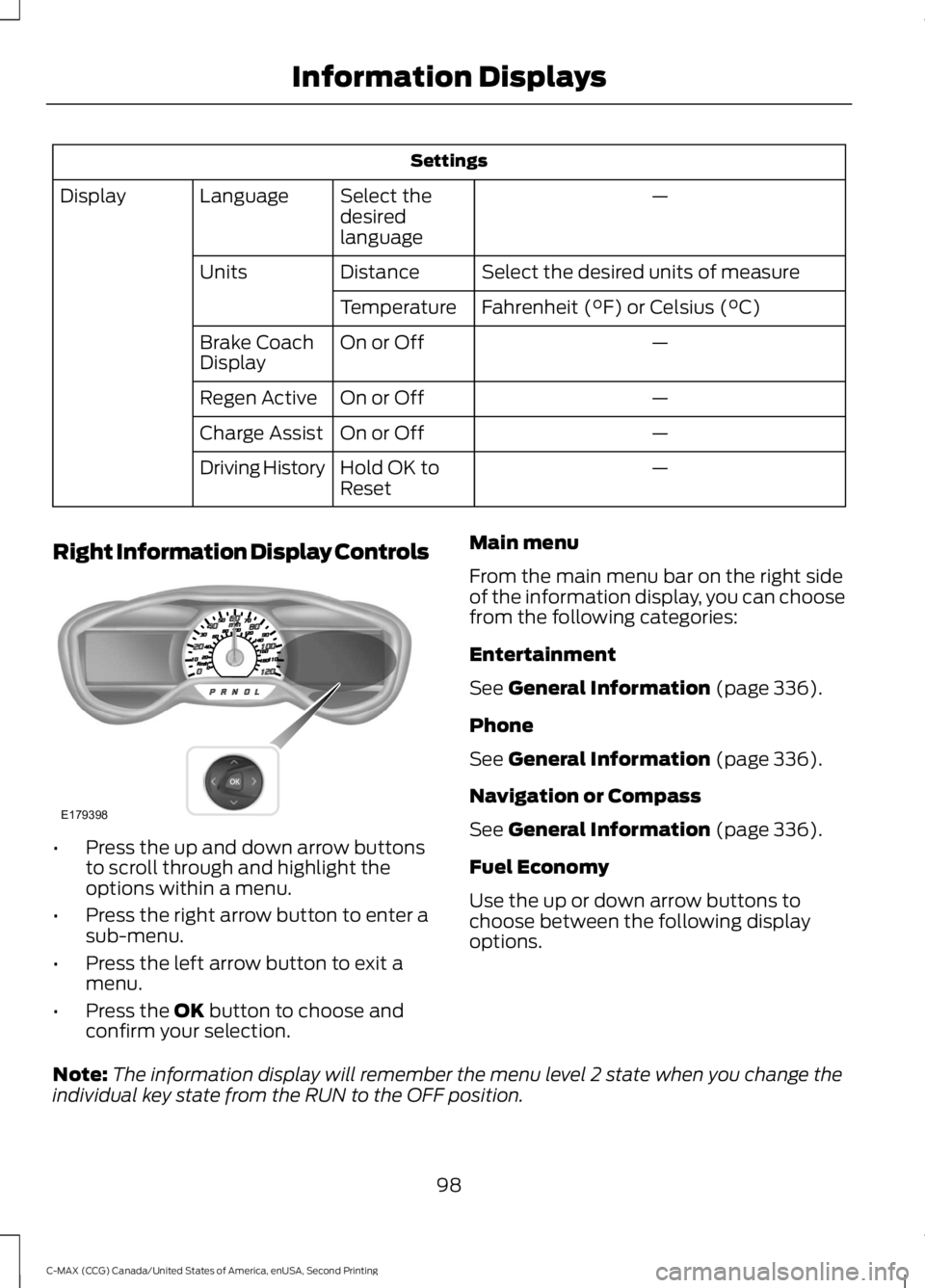
Settings
—
Select the
desired
language
Language
Display
Select the desired units of measure
Distance
Units
Fahrenheit (°F) or Celsius (°C)
Temperature
—
On or Off
Brake Coach
Display
—
On or Off
Regen Active
—
On or Off
Charge Assist
—
Hold OK to
Reset
Driving History
Right Information Display Controls •
Press the up and down arrow buttons
to scroll through and highlight the
options within a menu.
• Press the right arrow button to enter a
sub-menu.
• Press the left arrow button to exit a
menu.
• Press the OK button to choose and
confirm your selection. Main menu
From the main menu bar on the right side
of the information display, you can choose
from the following categories:
Entertainment
See
General Information (page 336).
Phone
See
General Information (page 336).
Navigation or Compass
See
General Information (page 336).
Fuel Economy
Use the up or down arrow buttons to
choose between the following display
options.
Note: The information display will remember the menu level 2 state when you change the
individual key state from the RUN to the OFF position.
98
C-MAX (CCG) Canada/United States of America, enUSA, Second Printing Information DisplaysE179398
Page 102 of 469
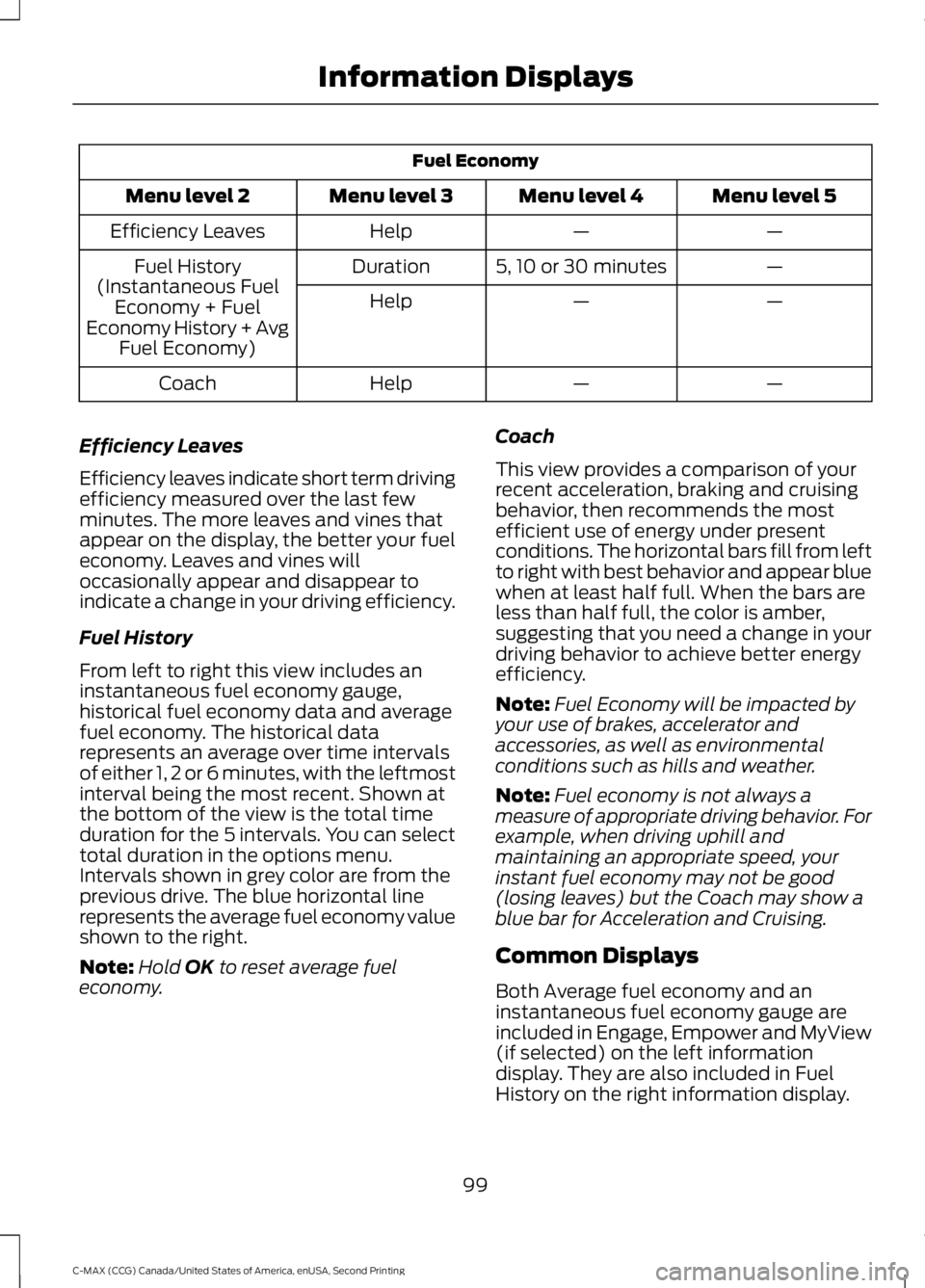
Fuel Economy
Menu level 5
Menu level 4
Menu level 3
Menu level 2
—
—
Help
Efficiency Leaves
—
5, 10 or 30 minutes
Duration
Fuel History
(Instantaneous Fuel Economy + Fuel
Economy History + Avg Fuel Economy) —
—
Help
—
—
Help
Coach
Efficiency Leaves
Efficiency leaves indicate short term driving
efficiency measured over the last few
minutes. The more leaves and vines that
appear on the display, the better your fuel
economy. Leaves and vines will
occasionally appear and disappear to
indicate a change in your driving efficiency.
Fuel History
From left to right this view includes an
instantaneous fuel economy gauge,
historical fuel economy data and average
fuel economy. The historical data
represents an average over time intervals
of either 1, 2 or 6 minutes, with the leftmost
interval being the most recent. Shown at
the bottom of the view is the total time
duration for the 5 intervals. You can select
total duration in the options menu.
Intervals shown in grey color are from the
previous drive. The blue horizontal line
represents the average fuel economy value
shown to the right.
Note: Hold OK to reset average fuel
economy. Coach
This view provides a comparison of your
recent acceleration, braking and cruising
behavior, then recommends the most
efficient use of energy under present
conditions. The horizontal bars fill from left
to right with best behavior and appear blue
when at least half full. When the bars are
less than half full, the color is amber,
suggesting that you need a change in your
driving behavior to achieve better energy
efficiency.
Note:
Fuel Economy will be impacted by
your use of brakes, accelerator and
accessories, as well as environmental
conditions such as hills and weather.
Note: Fuel economy is not always a
measure of appropriate driving behavior. For
example, when driving uphill and
maintaining an appropriate speed, your
instant fuel economy may not be good
(losing leaves) but the Coach may show a
blue bar for Acceleration and Cruising.
Common Displays
Both Average fuel economy and an
instantaneous fuel economy gauge are
included in Engage, Empower and MyView
(if selected) on the left information
display. They are also included in Fuel
History on the right information display.
99
C-MAX (CCG) Canada/United States of America, enUSA, Second Printing Information Displays
Page 103 of 469
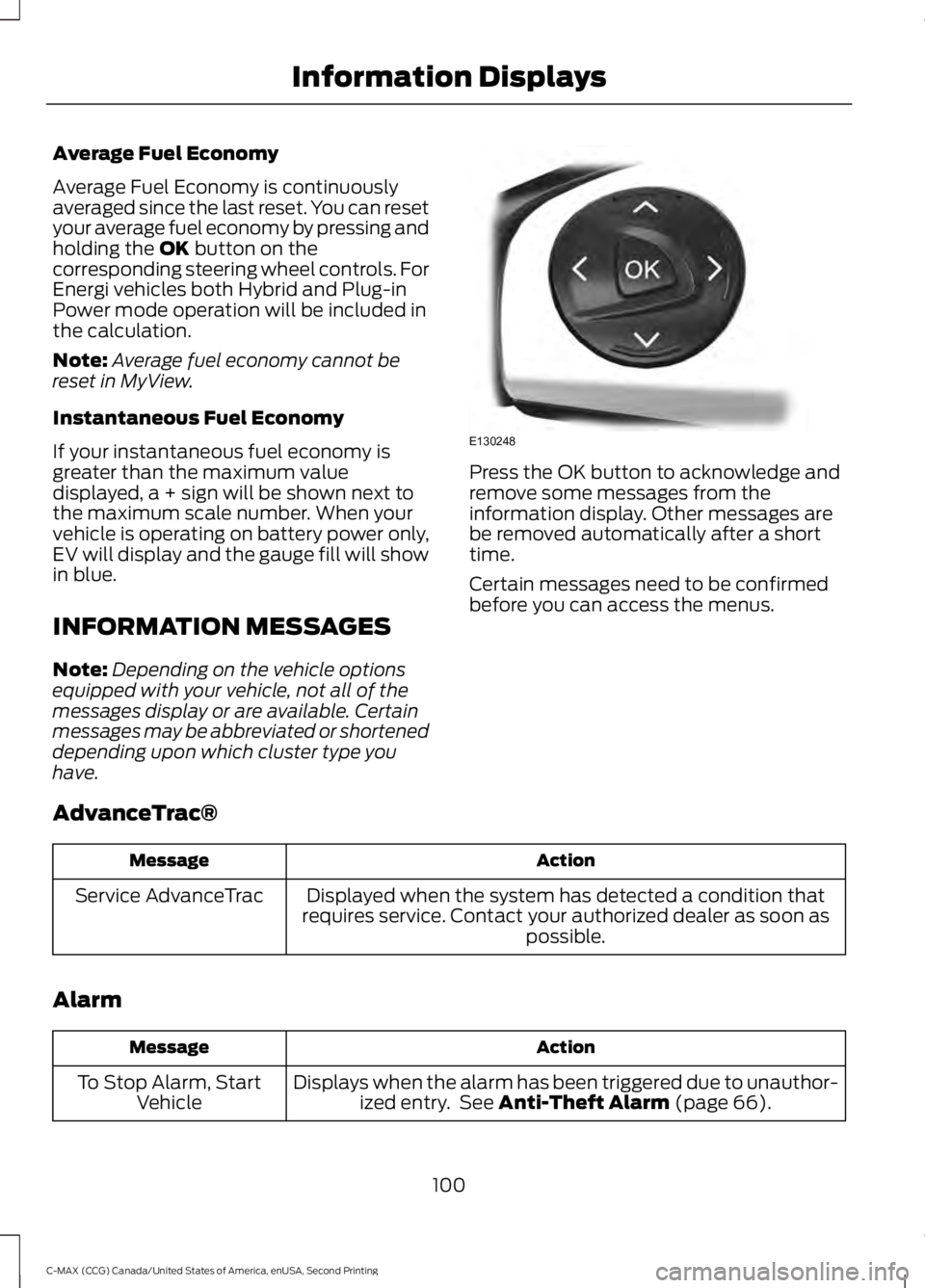
Average Fuel Economy
Average Fuel Economy is continuously
averaged since the last reset. You can reset
your average fuel economy by pressing and
holding the OK button on the
corresponding steering wheel controls. For
Energi vehicles both Hybrid and Plug-in
Power mode operation will be included in
the calculation.
Note: Average fuel economy cannot be
reset in MyView.
Instantaneous Fuel Economy
If your instantaneous fuel economy is
greater than the maximum value
displayed, a + sign will be shown next to
the maximum scale number. When your
vehicle is operating on battery power only,
EV will display and the gauge fill will show
in blue.
INFORMATION MESSAGES
Note: Depending on the vehicle options
equipped with your vehicle, not all of the
messages display or are available. Certain
messages may be abbreviated or shortened
depending upon which cluster type you
have. Press the OK button to acknowledge and
remove some messages from the
information display. Other messages are
be removed automatically after a short
time.
Certain messages need to be confirmed
before you can access the menus.
AdvanceTrac® Action
Message
Displayed when the system has detected a condition that
requires service. Contact your authorized dealer as soon as possible.
Service AdvanceTrac
Alarm Action
Message
Displays when the alarm has been triggered due to unauthor-ized entry. See
Anti-Theft Alarm (page 66).
To Stop Alarm, Start
Vehicle
100
C-MAX (CCG) Canada/United States of America, enUSA, Second Printing Information DisplaysE130248