ECU FORD C MAX HYBRID 2013 2.G Quick Reference Guide
[x] Cancel search | Manufacturer: FORD, Model Year: 2013, Model line: C MAX HYBRID, Model: FORD C MAX HYBRID 2013 2.GPages: 10, PDF Size: 1.5 MB
Page 7 of 10
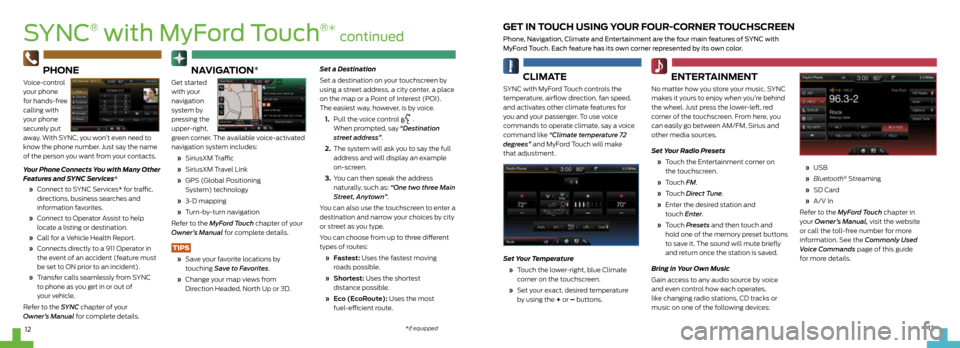
cliMate
SYNC with MyFord Touch controls the
temperature, airflow direction, fan speed,
and activates other climate features for
you and your passenger. To use voice
commands to operate climate, say a voice
command like “Climate temperature 72
degrees” and MyFord Touch will make
that adjustment.
Set Your Temperature
» Touch the lower-right, blue Climate
corner on the touchscreen.
» Set your exact, desired temperature
by using the + or – buttons.
entertainMent
No matter how you store your music, SYNC
makes it yours to enjoy when you’re behind
the wheel. Just press the lower-left, red
corner of the touchscreen. From here, you
can easily go between AM/FM, Sirius and
other media sources.
Set Your Radio Presets
» Touch the Entertainment corner on
the touchscreen.
» Touch FM.
» Touch Direct Tune.
» Enter the desired station and
touch Enter.
» Touch Presets and then touch and
hold one of the memory preset buttons
to save it. The sound will mute briefly
and return once the station is saved.
Bring in Your Own Music
Gain access to any audio source by voice
and even control how each operates,
like changing radio stations, CD tracks or
music on one of the following devices:
» USB
» Bluetooth
® Streaming
» SD Card
» A/V In
Refer to the MyFord Touch chapter in
your Owner’s Manual, visit the website
or call the toll-free number for more
information. See the Commonly Used
Voice Commands page of this guide
for more details.
get in touch using your F our-corner touchscreen
Phone, navigation, climate and entertainment are the four main features of SYnc with
Myford Touch. each feature has its own corner represented by its own color.
13
12
SYnc
®
with Myford Touch
®* continued
phone
Voice-control
your phone
for hands-free
calling with
your phone
securely put
away. With SYNC, you won’t even need to
know the phone number. Just say the name
of the person you want from your contacts.
Your Phone Connects You with Many Other
Features and SYNC Services*
» Connect to SYNC Services* for traffic,
directions, business searches and
information favorites.
» Connect to Operator Assist to help
locate a listing or destination.
» Call for a Vehicle Health Report.
» Connects directly to a 911 Operator in
the event of an accident (feature must
be set to ON prior to an incident).
» Transfer calls seamlessly from SYNC
to phone as you get in or out of
your vehicle.
Refer to the SYNC chapter of your
Owner’s Manual for complete details.
na Vigation*
Get started
with your
navigation
system by
pressing the
upper-right,
green corner. The available voice-activated
navigation system includes:
» SiriusXM Traffic
» SiriusXM Travel Link
» GPS (Global Positioning
System) technology
» 3-D mapping
» Turn-by-turn navigation
Refer to the MyFord Touch chapter of your
Owner’s Manual for complete details.
tips
» Save your favorite locations by
touching Save to Favorites.
» Change your map views from
Direction Headed, North Up or 3D. Set a Destination
Set a destination on your touchscreen by
using a street address, a city center, a place
on the map or a Point of Interest (POI).
The easiest way, however, is by voice.
1.
Pull the voice control
.
When prompted, say “Destination
street address”.
2. The system will ask you to say the full
address and will display an example
on-screen.
3. You can then speak the address
naturally, such as: “One two three Main
Street, Anytown”.
You can also use the touchscreen to enter a
destination and narrow your choices by city
or street as you type.
You can choose from up to three different
types of routes:
» fastest: Uses the fastest moving
roads possible.
» Shortest: Uses the shortest
distance possible.
» eco (ecor oute): Uses the most
fuel-efficient route.
*if equipped
Page 8 of 10
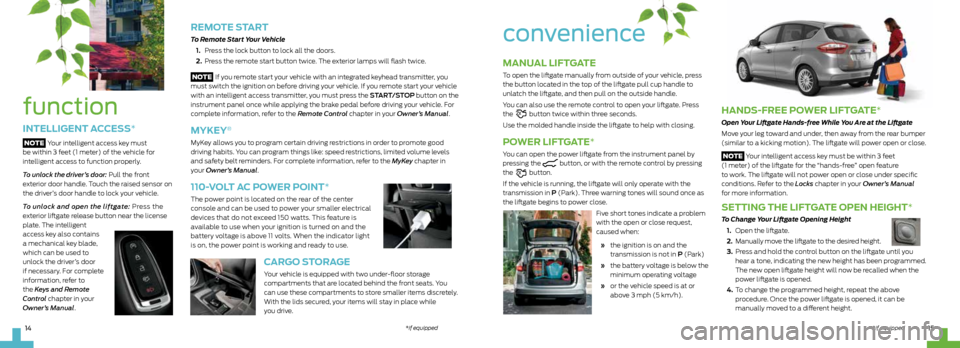
14
hands-Free poWer liFtgate*
Open Your Liftgate Hands-free While You Are at the Liftgate
Move your leg toward and under, then away from the rear bumper
(similar to a kicking motion). The liftgate will power open or close.
Note Your intelligent access key must be within 3 feet
(1 meter) of the liftgate for the “hands-free” open feature
to work. The liftgate will not power open or close under specific
conditions. Refer to the Locks chapter in your Owner’s Manual
for more information.
setting the liFtgate open height*
To Change Your Liftgate Opening Height
1. Open the liftgate.
2. Manually move the liftgate to the desired height.
3. Press and hold the control button on the liftgate until you
hear a tone, indicating the new height has been programmed.
The new open liftgate height will now be recalled when the
power liftgate is opened.
4. To change the programmed height, repeat the above
procedure. Once the power liftgate is opened, it can be
manually moved to a different height.
Manual liFtgate
To open the liftgate manually from outside of your vehicle, press
the button located in the top of the liftgate pull cup handle to
unlatch the liftgate, and then pull on the outside handle.
You can also use the remote control to open your liftgate. Press
the
button twice within three seconds.
Use the molded handle inside the liftgate to help with closing.
p o Wer liFtgate*
You can open the power liftgate from the instrument panel by
pressing the button, or with the remote control by pressing
the button.
If the vehicle is running, the liftgate will only operate with the
transmission in P (Park). Three warning tones will sound once as
the liftgate begins to power close. Five short tones indicate a problem
with the open or close request,
caused when:
» the ignition is on and the
transmission is not in P (Park)
» the battery voltage is below the
minimum operating voltage
» or the vehicle speed is at or
above 3 mph (5 km/h).
convenience
*if equipped15
function
intelligent a ccess*
Note Your intelligent access key must
be within 3 feet (1 meter) of the vehicle for
intelligent access to function properly.
To unlock the driver’s door: Pull the front
exterior door handle. Touch the raised sensor on
the driver’s door handle to lock your vehicle.
To unlock and open the liftgate: Press the
exterior liftgate release button near the license
plate. The intelligent
access key also contains
a mechanical key blade,
which can be used to
unlock the driver’s door
if necessary. For complete
information, refer to
the Keys and Remote
Control chapter in your
Owner’s Manual.
reMote start
To Remote Start Your Vehicle
1. Press the lock button to lock all the doors.
2. Press the remote start button twice. The exterior lamps will flash twice.
Note If you remote start your vehicle with an integrated keyhead transmitter, you
must switch the ignition on before driving your vehicle. If you remote start your vehicle
with an intelligent access transmitter, you must press the ST arT/ST oP button on the
instrument panel once while applying the brake pedal before driving your vehicle. For
complete information, refer to the Remote Control chapter in your Owner’s Manual.
MyKey®
MyKey allows you to program certain driving restrictions in order to promote good
driving habits. You can program things like: speed restrictions, limited volume levels
and safety belt reminders. For complete information, refer to the MyKey chapter in
your Owner’s Manual.
110- Volt ac po Wer point*
The power point is located on the rear of the center
console and can be used to power your smaller electrical
devices that do not exceed 150 watts. This feature is
available to use when your ignition is turned on and the
battery voltage is above 11 volts. When the indicator light
is on, the power point is working and ready to use.
c argo s torage
Your vehicle is equipped with two under-floor storage
compartments that are located behind the front seats. You
can use these compartments to store smaller items discretely.
With the lids secured, your items will stay in place while
you drive.
*if equipped