power steering FORD C MAX HYBRID 2013 2.G Quick Reference Guide
[x] Cancel search | Manufacturer: FORD, Model Year: 2013, Model line: C MAX HYBRID, Model: FORD C MAX HYBRID 2013 2.GPages: 10, PDF Size: 1.5 MB
Page 3 of 10
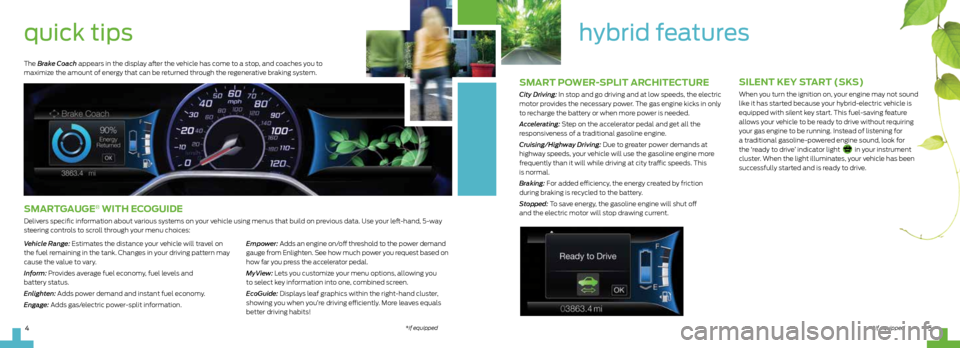
sMart poWer-split architecture
City Driving: In stop and go driving and at low speeds, the electric
motor provides the necessary power. The gas engine kicks in only
to recharge the battery or when more power is needed.
Accelerating: Step on the accelerator pedal and get all the
responsiveness of a traditional gasoline engine.
Cruising/Highway Driving: Due to greater power demands at
highway speeds, your vehicle will use the gasoline engine more
frequently than it will while driving at city traffic speeds. This
is normal.
Braking: For added efficiency, the energy created by friction
during braking is recycled to the battery.
Stopped: To save energy, the gasoline engine will shut off
and the electric motor will stop drawing current.
hybrid features
*if equipped5
silent Key s tart (sKs)
When you turn the ignition on, your engine may not sound
like it has started because your hybrid-electric vehicle is
equipped with silent key start. This fuel-saving feature
allows your vehicle to be ready to drive without requiring
your gas engine to be running. Instead of listening for
a traditional gasoline-powered engine sound, look for
the ‘ready to drive’ indicator light
in your instrument
cluster. When the light illuminates, your vehicle has been
successfully started and is ready to drive.
quick tips
sMart gauge® With e coguide
Delivers specific information about various systems on your vehicle using menus that build on previous data. Use your left-hand, 5-way
steering controls to scroll through your menu choices:
Vehicle Range: Estimates the distance your vehicle will travel on
the fuel remaining in the tank. Changes in your driving pattern may
cause the value to vary.
Inform: Provides average fuel economy, fuel levels and
battery status.
Enlighten: Adds power demand and instant fuel economy.
Engage: Adds gas/electric power-split information. Empower: Adds an engine on/off threshold to the power demand
gauge from Enlighten. See how much power you request based on
how far you press the accelerator pedal.
MyView: Lets you customize your menu options, allowing you
to select key information into one, combined screen.
EcoGuide: Displays leaf graphics within the right-hand cluster,
showing you when you’re driving efficiently. More leaves equals
better driving habits!
The Brake Coach appears in the display after the vehicle has come to a stop, and coaches you to
maximize the amount of energy that can be returned through the regenerative braking system.
*if equipped4
Page 4 of 10

instrument
panel
78
6
4
32
2
3 right Vehicle
inF o display
Access information about
Entertainment, Phone,
Navigation* or the animated
EcoGuide with efficiency leaves
by using the right, 5-way controls.
Scroll through the menu,
highlight selections and make
adjustments. Press oK to confirm
your choices.
4 s teering Wheel
Media c ontrols
Volume: Press + to increase or – to decrease volume levels.
Press to access the next/
previous radio station, CD track or
preset satellite radio channel*.
Pull to access voice recognition.
Press to access phone mode
or to answer a call.
Press to end a phone call.
oK Press to confirm your selection.
5 tilt/telescope
s teering c oluMn
Unlock the steering wheel by
pulling the lever down. Adjust the
steering wheel to your desired
position. Push the lever up to lock
the steering wheel in place.
6 push-Button
silent s tart
*
Allows you to go into “Ready
to Drive” mode by pressing the
Power ST arT/ST oP button
while fully pressing down on the
brake pedal. A green
“Ready
to Drive” indicator light will
appear in the instrument cluster
after you start the vehicle. This
lets you know that the vehicle is
on and ready for driving. Press the
P ower ST arT/ST oP button
again to turn the vehicle off.
Note Your intelligent access
key must be inside the vehicle to
put the vehicle in accessory mode
or “Ready to Drive”.
7 hazard c ontrol
8 door locK indicator light
Illuminates when all of the doors
are locked, and will not light
when a door remains open or
unlocked. The central door locks
can be found on both driver and
front-passenger doors, or on a
keyless remote*.
1 cruise c ontrol
To Set a Cruise Control Speed
1. Press the on button and release.
2. Accelerate to the desired speed.
3. Press the SeT + and release, then
take your foot off the accelerator.
After your speed has been set, you can press
SeT + or SeT - to adjust cruise speed. To
disable, press the off button, tap the brake
pedal or pull the can control toward you.
2 leFt Vehicle inF o displayProvides specific information about various
systems on your vehicle. Use the left, 5-way
controls to use SmartGauge
®, customize views,
and choose and confirm settings and messages.
Refer to the Information Displays chapter of
your Owner’s Manual for more information.
*if equipped *
if equipped
1
5
3
7
6
Page 6 of 10
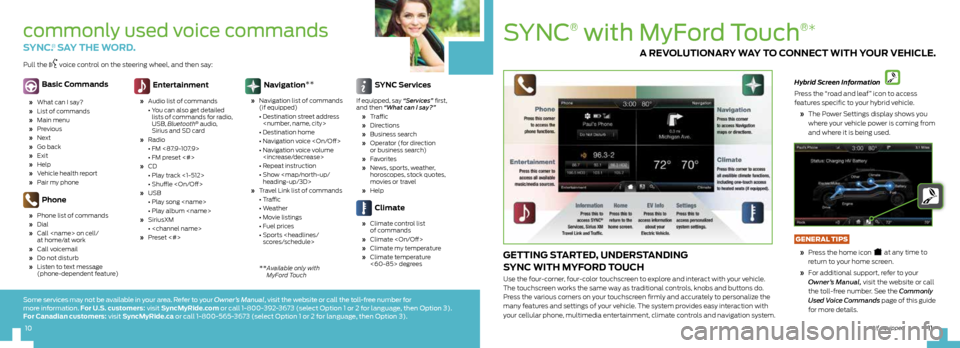
SYnc
®
with Myford Touch
®*
getting started, understanding
sync With MyF ord touch
Use the four-corner, four-color touchscreen to explore and interact with your vehicle.
The touchscreen works the same way as traditional controls, knobs and buttons do.
Press the various corners on your touchscreen firmly and accurately to personalize the
many features and settings of your vehicle. The system provides easy interaction with
your cellular phone, multimedia entertainment, climate controls and navigation system.
Hybrid Screen Information
Press the “road and leaf” icon to access
features specific to your hybrid vehicle.
» The Power Settings display shows you
where your vehicle power is coming from
and where it is being used.
GeNeRAL tips
» Press the home icon
at any time to
return to your home screen.
» For additional support, refer to your
Owner’s Manual, visit the website or call
the toll-free number. See the Commonly
Used Voice Commands page of this guide
for more details.
a reV olutionary W ay to connect With your Vehicle.
11
10*if equipped
commonly used voice commands
sync .® say the Word.
Basic c ommands
» What can I say?
» List of commands
» Main menu
» Previous
» Next
» Go back
» Exit
» Help
» Vehicle health report
» Pair my phone
phone
» Phone list of commands
» Dial
» Call
at home/at work
» Call voicemail
» Do not disturb
» Listen to text message
(phone-dependent feature)
entertainment
» Audio list of commands
• You can also get detailed
lists of commands for radio,
USB, Bluetooth
® audio,
Sirius and SD card
» Radio
• FM <87.9-107.9>
• FM preset <#>
» CD
• Play track <1-512>
• Shuffle
» USB
• Play song
• Play album
» SiriusXM
•
» Preset <#>
navigation **
»
Navigation list of commands
(if equipped)
• Destination street address
• Destination home
• Navigation voice
• Navigation voice volume
• Repeat instruction
• Show
heading-up/3D>
» Travel Link list of commands
• Traffic
• Weather
• Movie listings
• Fuel prices
• Sports
sync s ervices
If equipped, say “Services” first,
and then “What can I say?”
» Tr a ffi c
» Directions
» Business search
» Operator (for direction
or business search)
» Favorites
» News, sports, weather,
horoscopes, stock quotes,
movies or travel
» Help
climate
» Climate control list
of commands
» Climate
» Climate my temperature
» Climate temperature
<60-85> degrees
Pull the voice control on the steering wheel, and then say:
**
Available only with
MyFord Touch
Some services may not be available in your area. Refer to your Owner’s Manual, visit the website or call the toll-free number for
more information. For u.s. customers: visit s yncMyride.com or call 1-800-392-3673 (select Option 1 or 2 for language, then Option 3).
For c anadian customers: visit s yncMyride.ca or call 1-800-565-3673 (select Option 1 or 2 for language, then Option 3).
10