climate settings FORD C MAX HYBRID 2014 2.G Quick Reference Guide
[x] Cancel search | Manufacturer: FORD, Model Year: 2014, Model line: C MAX HYBRID, Model: FORD C MAX HYBRID 2014 2.GPages: 10, PDF Size: 1.6 MB
Page 3 of 10

THE BRAKE COACH
Appears after the vehicle has come to a
stop. It coaches you to brake in a manner
that maximizes the amount of energy
returned through the regenerative braking
system. The percentage displayed indicates
the regenerative braking efficiency.
EV+ MODE
Recognizes your frequent destinations and
allows for more EV driving. The EV indicator
displays EV+ when this mode is active.
You should see this approximately 1/8 mile
(200 meters) from a frequent destination.
Frequent destinations are learned by your
vehicle after two to four weeks of use.
ECO CRUISE CONTROL
Saves vehicle energy by slowing
down acceleration compared
to standard cruise control. Your
vehicle may relax its acceleration
temporarily when going uphill. You can
switch this feature on and off in the Driver
Assist section of the Settings menu.
EFFICIENCY LEAVES
The right vehicle information display
provides a visual representation of your
driving behavior. The leaves grow as driving
habits and efficiency improve.
THE BATTERY GAUGE
During Plug-in Power Mode,
a full battery fill represents
the total amount of energy
you can get from an external
charge (plugging your
vehicle in). It is normal for your electric range
estimate to vary from charge to
charge due to changes in average
energy usage. Driving style, drive
route, extreme temperatures and
use of heat and air conditioning
affect your energy usage.
SILENT KEY START
When you switch
on the ignition,
your engine may
not sound like it is
running because your hybrid vehicle
includes silent key start. This fuel-
saving feature allows your vehicle to
be ready to drive without requiring
your gas engine to be running. Look for
the ‘ready to drive’ indicator light
in your instrument cluster. When the
light displays, you successfully started
your vehicle and it is ready to drive.
unique C-MAX Energi features
4. The charge port light ring flashes twice, and then pulses
slowly when charging.
5. When charging completes, the light ring turns off.
Unlock the padlock* and remove it. Then press the coupler
button and remove the coupler from the charge port.
CHOOSE YOUR C-MAX ENERGI MODE
Your vehicle contains driver-selectable Electric
Vehicle (EV) modes controlled through the EV
button on the center of the instrument panel,
below the climate controls.
Choose to drive in electric-only mode for city driving, saving
your plug-in power for later or let the system adjust your power
mode to suit the current driving conditions.
» Auto EV: automatically selects high-voltage battery power
during the drive, staying in electric mode when possible
and running the engine when needed. After the plug-in
power depletes, this mode is the only one available.
» EV Now: puts your vehicle into an all-electric power
experience, after you charge your vehicle using
plug-in power.
» EV Later: provides gasoline-hybrid driving power,
and saves most of the high-voltage battery
plug-in power for future use when the driver
is ready to switch to Auto EV or EV Now modes.
To make the most of your C-MAX Energi and the electric
vehicle lifestyle, please visit www.PlugintoFord.com.
PLUG-IN POWER
» C-MAX Energi comes equipped with a 120-volt convenience
cord, located in the floor compartment behind the driver’s seat.
This cord allows you to charge the battery using a standard,
120-volt, grounded, three-pronged household outlet. See your
Owner’s Manual for more details.
» For faster charge times, the available 240-volt charging
station provides a full charge in approximately 2.5 hours.
See your Dealer for more information.
CHARGE PORT DOOR AND LIGHT RING
The charge port is between the front
left-side door and wheel well. To open,
use your thumb to press in and release the
indentation on the charge port door. To
close, use your thumb to press and hold
the indentation until the door rotates
and closes.
TO CHARGE C-MAX ENERGI
1. Put your vehicle in park (P) and switch off the ignition.
2. Open the charge port door.
3. Plug the charging coupler into the vehicle’s charge port,
making sure the button clicks to latch into the port. Plug the
three-prong electrical plug into a standard, 120-volt outlet.
Unlock the padlock* and insert the straight end through
the hole in the black button on the coupler. Lock the padlock.
C-MAX Energi smart start (continued)
5
4*customer-supplied equipment only
Page 5 of 10
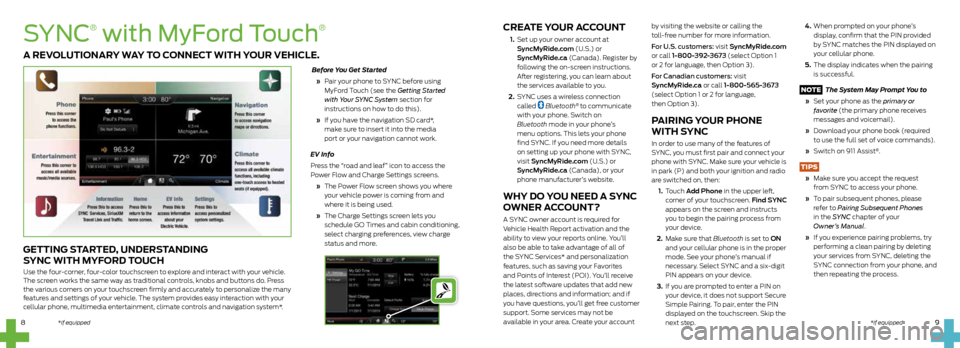
CREATE YOUR ACCOUNT
1. Set up your owner account at
SyncMyRide.com (U.S.) or
SyncMyRide.ca (Canada). Register by
following the on-screen instructions.
After registering, you can learn about
the services available to you.
2. SYNC uses a wireless connection
called
Bluetooth® to communicate
with your phone. Switch on
Bluetooth mode in your phone’s
menu options. This lets your phone
find SYNC. If you need more details
on setting up your phone with SYNC,
visit SyncMyRide.com (U.S.) or
SyncMyRide.ca (Canada), or your
phone manufacturer’s website.
WHY DO YOU NEED A SYNC
OWNER ACCOUNT?
A SYNC owner account is required for
Vehicle Health Report activation and the
ability to view your reports online. You’ll
also be able to take advantage of all of
the SYNC Services* and personalization
features, such as saving your Favorites
and Points of Interest (POI). You’ll receive
the latest software updates that add new
places, directions and information; and if
you have questions, you’ll get free customer
support. Some services may not be
available in your area. Create your account
by visiting the website or calling the
toll-free number for more information.
For U.S. customers: visit SyncMyRide.com
or call 1-800-392-3673 (select Option 1
or 2 for language, then Option 3).
For Canadian customers: visit
SyncMyRide.ca or call 1-800-565-3673
(select Option 1 or 2 for language,
then Option 3).
PAIRING YOUR PHONE
WITH SYNC
In order to use many of the features of
SYNC, you must first pair and connect your
phone with SYNC. Make sure your vehicle is
in park (P) and both your ignition and radio
are switched on, then:
1. Touch Add Phone in the upper left,
corner of your touchscreen. Find SYNC
appears on the screen and instructs
you to begin the pairing process from
your device.
2. Make sure that Bluetooth is set to ON
and your cellular phone is in the proper
mode. See your phone’s manual if
necessary. Select SYNC and a six-digit
PIN appears on your device.
3. If you are prompted to enter a PIN on
your device, it does not support Secure
Simple Pairing. To pair, enter the PIN
displayed on the touchscreen. Skip the
next step.
4. When prompted on your phone’s
display, confirm that the PIN provided
by SYNC matches the PIN displayed on
your cellular phone.
5. The display indicates when the pairing
is successful.
NOTE The System May Prompt You to
» Set your phone as the primary or
favorite (the primary phone receives
messages and voicemail).
» Download your phone book (required
to use the full set of voice commands).
» Switch on 911 Assist
®.
TIPS
» Make sure you accept the request
from SYNC to access your phone.
» To pair subsequent phones, please
refer to Pairing Subsequent Phones
in the SYNC chapter of your
Owner’s Manual.
» If you experience pairing problems, try
performing a clean pairing by deleting
your services from SYNC, deleting the
SYNC connection from your phone, and
then repeating the process.
9
8
SYNC
®
with MyFord Touch
®
GETTING STARTED, UNDERSTANDING
SYNC WITH MYFORD TOUCH
Use the four-corner, four-color touchscreen to explore and interact with your vehicle.
The screen works the same way as traditional controls, knobs and buttons do. Press
the various corners on your touchscreen firmly and accurately to personalize the many
features and settings of your vehicle. The system provides easy interaction with your
cellular phone, multimedia entertainment, climate controls and navigation system*. Before You Get Started
» Pair your phone to SYNC before using
MyFord Touch (see the Getting Started
with Your SYNC System section for
instructions on how to do this).
» If you have the navigation SD card*,
make sure to insert it into the media
port or your navigation cannot work.
EV Info
Press the “road and leaf” icon to access the
Power Flow and Charge Settings screens.
» The Power Flow screen shows you where
your vehicle power is coming from and
where it is being used.
» The Charge Settings screen lets you
schedule GO Times and cabin conditioning,
select charging preferences, view charge
status and more.
A REVOLUTIONARY WAY TO CONNECT WITH YOUR VEHICLE.
*if equipped*if equipped *if equipped