USB port FORD EDGE 2014 1.G Quick Reference Guide
[x] Cancel search | Manufacturer: FORD, Model Year: 2014, Model line: EDGE, Model: FORD EDGE 2014 1.GPages: 8, PDF Size: 1.41 MB
Page 2 of 8
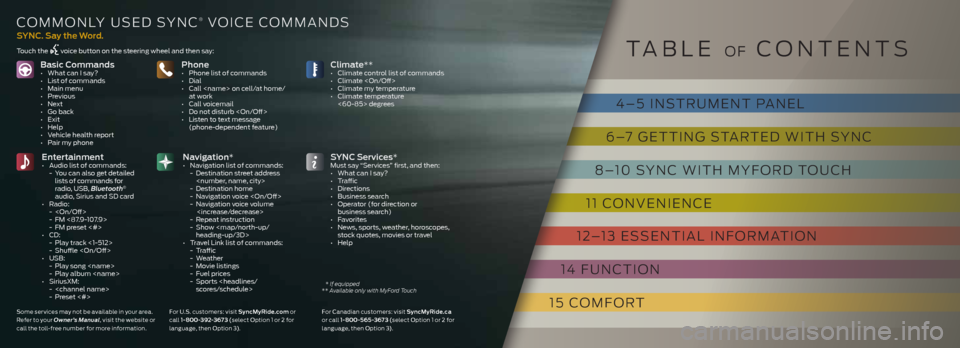
basic Commands• What can I say?
• List of commands
• Main menu
• Previous
• Next
• Go back
• Exit
• Help
• Vehicle health report
• Pair my phonePhone• Phone list of commands
• Dial
• Call
• Call voicemail
• Do not disturb
• Listen to text message (phone-dependent feature)
entertainment • Audio list of commands:
- You can also get detailed
lists of commands for
radio, USB, Bluetooth
®
audio, Sirius and SD card
• Radio:
-
- FM <87.9-107.9>
- FM preset <#>
• CD:
- Play track <1-512>
- Shuffle
• USB:
- Play song
- Play album
• SiriusXM:
-
- Preset <#>
S ynC Services*Must say “Services” first, and then:
• What can I say?
• Traffic
• Directions
• Business search
• Operator (for direction or business search)
• Favorites
• News, sports, weather, horoscopes,
stock quotes, movies or travel
• Help
Climate**• Climate control list of commands
• Climate
• Climate my temperature
• Climate temperature <60-85> degrees
navigation* • Navigation list of commands:
- Destination street address
- Destination home
- Navigation voice
- Navigation voice volume
- Repeat instruction
- Show
heading-up/3D>
• Travel Link list of commands:
- Traffic
- Weather
- Movie listings
- Fuel prices
- Sports
SynC. Say the Word.
cOMMOnLY USEd SYnc® V OicE cOMMAnd S
Touch the voice button on the steering wheel and then say:
Some ser vices may not be available in your area.
Refer to your Owner’s Manual , visit the website or
call the toll-free number for more information. For U.S. customers: visit Sync
myride.com or
call 1-800-392-367 3 (select Option 1 or 2 for
language, then Option 3). For Canadian customers: visit Sync
myride.ca
or call 1-800-565 -367 3 (select Option 1 or 2 for
language, then Option 3).
T AbLE OF cOnTEnTS
* If equipped
** Available only with MyFord Touch
4 – 5 inSTRUMEnT P AnEL
6 –7 GETTinG STARTEd WiTh SYnc
8 –10 SYnc WiTh MYF ORd TOUch
11 cOnVEniEncE
12 –13 ESSEnTiAL inFORMATiOn
14 FUnc TiOn
15 c OMFORT
Page 4 of 8
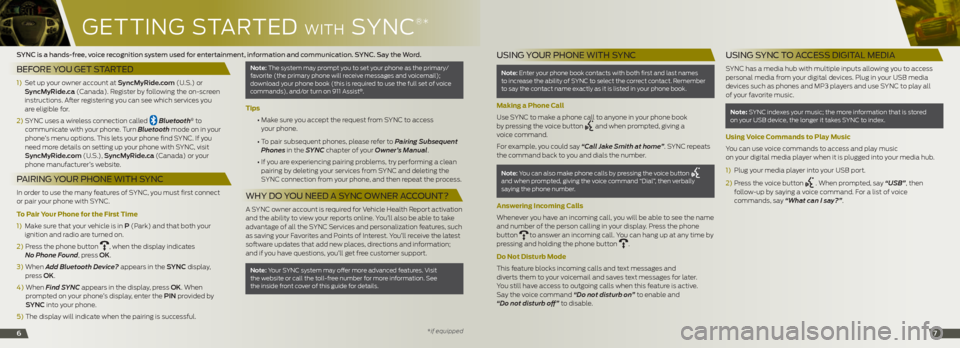
GETTinG STARTE d WiTh SYnc
®*
67
SYNC is a hands-free, voice recognition system used for entertainment, information and communication. SYNC. Say the Word.
BEFORE YOU GET STARTED
1) Set up your owner account at Syncmyride.com (U.S.) or
Syncmyride.ca ( canada). Register by following the on-screen
instructions. After registering you can see which services you
are eligible for.
2) SYnc uses a wireless connection called
Bluetooth® to
communicate with your phone. Turn Bluetooth mode on in your
phone’s menu options. This lets your phone find SYnc . if you
need more details on setting up your phone with SYnc , visit
Syncmyride.com (U.S.), Syncmyride.ca ( canada) or your
phone manufacturer’s website.
P AIRING Y OUR PHONE WITH SYNC
in order to use the many features of SYnc , you must first connect
or pair your phone with SYnc .
To Pair Your Phone for the First Time
1) Make sure that your vehicle is in P (Park) and that both your
ignition and radio are turned on.
2) Press the phone button
, when the display indicates
No Phone Found, press oK.
3) When Add Bluetooth Device? appears in the S ynC display,
press oK.
4) When Find SYNC appears in the display, press oK. When
prompted on your phone’s display, enter the Pin provided by
SynC into your phone.
5) The display will indicate when the pairing is successful.
note: The system may prompt you to set your phone as the primary/
favorite (the primary phone will receive messages and voicemail);
download your phone book (this is required to use the full set of voice
commands), and/or turn on 911 Assist
®.
Tips
• Make sure you accept the request from SYnc to access
your phone.
• To pair subsequent phones, please refer to Pairing Subsequent
Phones in the SYNC chapter of your Owner’s Manual.
• if you are experiencing pairing problems, try performing a clean
pairing by deleting your services from SYnc and deleting the
SYnc connection from your phone, and then repeat the process.
WHY DO YOU NEED A SYNC O WNER ACCOUNT?
A SYnc owner account is required for Vehicle health Report activation
and the ability to view your reports online. You’ll also be able to take
advantage of all the SYnc Services and personalization features, such
as saving your Favorites and Points of interest. You’ll receive the latest
software updates that add new places, directions and information;
and if you have questions, you’ll get free customer support.
note: Your SYnc system may offer more advanced features. Visit
the website or call the toll-free number for more information. See
the inside front cover of this guide for details.
*if equipped
U SING Y OUR PHONE WITH SYNC
note: Enter your phone book contacts with both first and last names
to increase the ability of SYnc to select the correct contact. Remember
to say the contact name exactly as it is listed in your phone book.
Making a Phone Call
Use SYnc to make a phone call to anyone in your phone book
by pressing the voice button
and when prompted, giving a
voice command.
For example, you could say “Call Jake Smith at home”. SYnc repeats
the command back to you and dials the number.
note: You can also make phone calls by pressing the voice button
and when prompted, giving the voice command “dial”, then verbally
saying the phone number.
Answering Incoming Calls
Whenever you have an incoming call, you will be able to see the name
and number of the person calling in your display. Press the phone
button
to answer an incoming call. You can hang up at any time by
pressing and holding the phone button .
Do Not Disturb Mode
This feature blocks incoming calls and text messages and
diverts them to your voicemail and saves text messages for later.
You still have access to outgoing calls when this feature is active.
Say the voice command “Do not disturb on” to enable and
“Do not disturb off” to disable.
U SING SYNC TO A CCESS DIGITAL MEDIA
SYnc has a media hub with multiple inputs allowing you to access
personal media from your digital devices. Plug in your USb media
devices such as phones and MP3 players and use SYnc to play all
of your favorite music.
Note: SYnc indexes your music; the more information that is stored
on your USb device, the longer it takes SYnc to index.
Using Voice Commands to Play Music
You can use voice commands to access and play music
on your digital media player when it is plugged into your media hub.
1) Plug your media player into your USb port.
2) Press the voice button
. When prompted, say “USB”, then
follow-up by saying a voice command. For a list of voice
commands, say “What can I say?”.