radio controls FORD EDGE 2014 1.G Quick Reference Guide
[x] Cancel search | Manufacturer: FORD, Model Year: 2014, Model line: EDGE, Model: FORD EDGE 2014 1.GPages: 8, PDF Size: 1.41 MB
Page 3 of 8
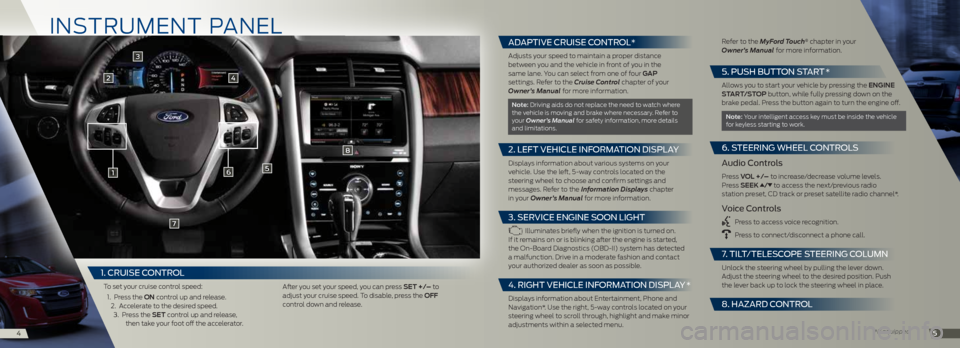
in STRUME nT PAn EL
1
2
6
8
7
5
45
3
4
*if equipped
1. CRUISE C ONTROL
To set your cruise control speed:
1. Press the on control up and release.
2. Accelerate to the desired speed. 3. Press the Set control up and release,
then take your foot off the accelerator. After you set your speed, you can press Set +/– to
adjust your cruise speed. To disable, press the oFF
control down and release.
ADAPTIVE CRUISE CONTROL*
Adjusts your speed to maintain a proper distance
between you and the vehicle in front of you in the
same lane. You can select from one of four ga P
settings. Refer to the Cruise Control chapter of your
Owner’s Manual for more information.
note: driving aids do not replace the need to watch where
the vehicle is moving and brake where necessary. Refer to
your Owner’s Manual for safety information, more details
and limitations.
2. LEFT VEHICLE INFORMATION DISPLAY
displays information about various systems on your
vehicle. Use the left, 5-way controls located on the
steering wheel to choose and confirm settings and
messages. Refer to the Information Displays chapter
in your Owner’s Manual for more information.
3. SERVICE ENGINE SOON LIGHT
illuminates briefly when the ignition is turned on.
if it remains on or is blinking after the engine is started,
the On-board diagnostics (Obd-ii) system has detected
a malfunction. drive in a moderate fashion and contact
your authorized dealer as soon as possible.
4. RIGHT VEHICLE INFORMATION DISPLAY *
displays information about Entertainment, Phone and
navigation*. Use the right, 5-way controls located on your
steering wheel to scroll through, highlight and make minor
adjustments within a selected menu. Refer to the MyFord Touch
® chapter in your
Owner’s Manual for more information.
5. P USH BUTTON START *
Allows you to start your vehicle by pressing the engine
Start/StoP button, while fully pressing down on the
brake pedal. Press the button again to turn the engine off.
note: Your intelligent access key must be inside the vehicle
for keyless starting to work.
6. S TEERING WHEEL CONTROLS
Audio Controls
Press V oL +/– to increase/decrease volume levels.
Press SeeK / to access the next/previous radio
station preset, cd track or preset satellite radio channel*.
Voice Controls
Press to access voice recognition.
Press to connect/disconnect a phone call.
7. TILT /TELESCOPE STEERING COLUMN
Unlock the steering wheel by pulling the lever down.
Adjust the steering wheel to the desired position. Push
the lever back up to lock the steering wheel in place.
8. HA zARD CONTROL
Page 5 of 8
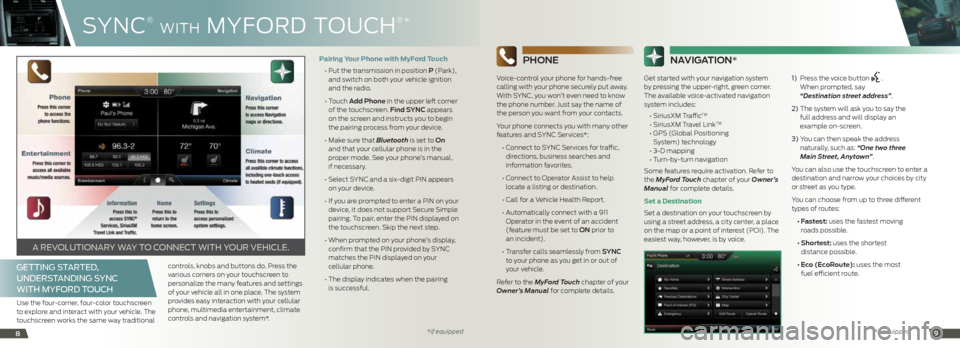
SYnc
®
WiTh M YFOR d TOU ch
®*
89
Phone
Voice-control your phone for hands-free
calling with your phone securely put away.
With SYnc , you won’t even need to know
the phone number. Just say the name of
the person you want from your contacts.
Your phone connects you with many other
features and SYnc Services*:
• Connect to SYNC Services for traffic,
directions, business searches and
information favorites.
• Connect to Operator Assist to help
locate a listing or destination.
• Call for a Vehicle Health Report.
• Automatically connect with a 911
Operator in the event of an accident
(feature must be set to on prior to
an incident).
• Transfer calls seamlessly from S ynC
to your phone as you get in or out of
your vehicle.
Refer to the MyFord Touch chapter of your
Owner’s Manual for complete details.
na Vigation*
Get started with your navigation system
by pressing the upper-right, green corner.
The available voice-activated navigation
system includes:
• SiriusXM Traffic
TM
• SiriusXM Travel LinkTM
• GPS (Global Positioning
System) technology
• 3-D mapping
• Turn-by-turn navigation
Some features require activation. Refer to
the MyFord Touch chapter of your Owner’s
Manual for complete details.
Set a Destination
Set a destination on your touchscreen by
using a street address, a city center, a place
on the map or a point of interest (POi). The
easiest way, however, is by voice. 1)
Press the voice button
.
When prompted, say
“Destination street address”.
2) The system will ask you to say the
full address and will display an
example on-screen.
3) You can then speak the address
naturally, such as: “One two three
Main Street, Anytown”.
You can also use the touchscreen to enter a
destination and narrow your choices by city
or street as you type.
You can choose from up to three different
types of routes:
• Fastest: uses the fastest moving
roads possible.
• Shortest: uses the shortest
distance possible.
• Eco (EcoRoute): uses the most
fuel efficient route.
GETTING STARTED ,
UNDERSTANDING SYNC
WITH MYF ORD TOUCH
Use the four-corner, four-color touchscreen
to explore and interact with your vehicle. The
touchscreen works the same way traditional controls, knobs and buttons do. Press the
various corners on your touchscreen to
personalize the many features and settings
of your vehicle all in one place. The system
provides easy interaction with your cellular
phone, multimedia entertainment, climate
controls and navigation system*.Pairing Your Phone with MyFord Touch
•
Put the transmission in position P (Park),
and switch on both your vehicle ignition
and the radio.
• Touch a dd Phone in the upper left corner
of the touchscreen. Find S ynC appears
on the screen and instructs you to begin
the pairing process from your device.
• Make sure that Bluetooth is set to on
and that your cellular phone is in the
proper mode. See your phone’s manual,
if necessary.
• Select SYNC and a six-digit PIN appears
on your device.
• If you are prompted to enter a PIN on your
device, it does not support Secure Simple
pairing. To pair, enter the Pin displayed on
the touchscreen. Skip the next step.
• When prompted on your phone’s display,
confirm that the Pin provided by SYnc
matches the Pin displayed on your
cellular phone.
• The display indicates when the pairing
is successful.
A REVOLUTIONARY WAY TO CONNECT WITH YOUR VEHICLE.
*if equipped*if equipped
Page 6 of 8
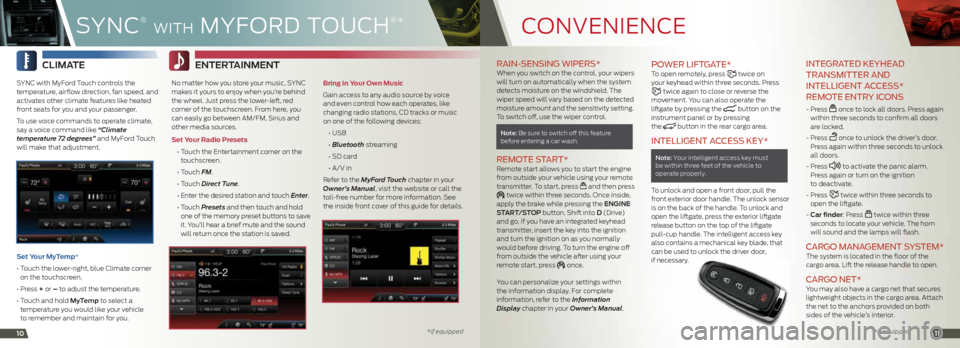
cOnVEni EncE
1011
RAIN- SENSING WIPERS* When you switch on the control, your wipers
will turn on automatically when the system
detects moisture on the windshield. The
wiper speed will vary based on the detected
moisture amount and the sensitivity setting.
To switch off, use the wiper control.
note: be sure to switch off this feature
before entering a car wash.
REMOTE S TART* Remote start allows you to start the engine
from outside your vehicle using your remote
transmitter. To start, press
and then press twice within three seconds. Once inside,
apply the brake while pressing the engine
Start /StoP button. Shift into d (drive)
and go. if you have an integrated keyhead
transmitter, insert the key into the ignition
and turn the ignition on as you normally
would before driving. To turn the engine off
from outside the vehicle after using your
remote start, press
once.
You can personalize your settings within
the information display. For complete
information, refer to the Information
Display chapter in your Owner’s Manual.
P OWER LIFTGATE*To open remotely, press twice on
your keyhead within three seconds. Press
twice again to close or reverse the
movement. You can also operate the
liftgate by pressing the
button on the
instrument panel or by pressing
the
button in the rear cargo area.
INTELLIGENT A CCESS KEY*
note: Your intelligent access key must
be within three feet of the vehicle to
operate properly.
To unlock and open a front door, pull the
front exterior door handle. The unlock sensor
is on the back of the handle. To unlock and
open the liftgate, press the exterior liftgate
release button on the top of the liftgate
pull-cup handle. The intelligent access key
also contains a mechanical key blade, that
can be used to unlock the driver door,
if necessary.
INTEGRATED KEYHEAD
TRANSMITTER AND
INTELLIGENT A CCESS*
REMOTE ENTRY ICONS
- Press once to lock all doors. Press again
within three seconds to confirm all doors
are locked.
- Press
once to unlock the driver’s door.
Press again within three seconds to unlock
all doors.
- Press
to activate the panic alarm.
Press again or turn on the ignition
to deactivate.
- Press
twice within three seconds to
open the liftgate.
- Car finder: Press
twice within three
seconds to locate your vehicle. The horn
will sound and the lamps will flash.
C ARGO MANAGEMENT SYSTEM* The system is located in the floor of the
cargo area. Lift the release handle to open.
CARGO NET* You may also have a cargo net that secures
lightweight objects in the cargo area. Attach
the net to the anchors provided on both
sides of the vehicle’s interior.
CLimate
SYnc with MyFord Touch controls the
temperature, airflow direction, fan speed, and
activates other climate features like heated
front seats for you and your passenger.
To use voice commands to operate climate,
say a voice command like “Climate
temperature 72 degrees” and MyFord Touch
will make that adjustment.
Set Your MyTemp*
• Touch the lower-right, blue Climate corner
on the touchscreen.
• Press + or – to adjust the temperature.
• Touch and hold myt emp to select a
temperature you would like your vehicle
to remember and maintain for you.
SYnc
®
Wi Th M YFOR d TOU ch
®*
*if equipped
* if equipped
entertainment
no matter how you store your music, SYnc
makes it yours to enjoy when you’re behind
the wheel. Just press the lower-left, red
corner of the touchscreen. From here, you
can easily go between AM/FM, Sirius and
other media sources.
Set Your Radio Presets
• Touch the Entertainment corner on the
touchscreen.
• Touch FM.
• Touch Direct Tune.
• Enter the desired station and touch Enter.
• Touch Presets and then touch and hold
one of the memory preset buttons to save
it. You’ll hear a brief mute and the sound
will return once the station is saved.
Bring in Your Own Music
Gain access to any audio source by voice
and even control how each operates, like
changing radio stations, cd tracks or music
on one of the following devices:
• USB
• Bluetooth streaming
• SD card
• A/V in
Refer to the MyFord Touch chapter in your
Owner’s Manual, visit the website or call the
toll-free number for more information. See
the inside front cover of this guide for details.