steering wheel FORD EDGE 2014 1.G Quick Reference Guide
[x] Cancel search | Manufacturer: FORD, Model Year: 2014, Model line: EDGE, Model: FORD EDGE 2014 1.GPages: 8, PDF Size: 1.41 MB
Page 2 of 8
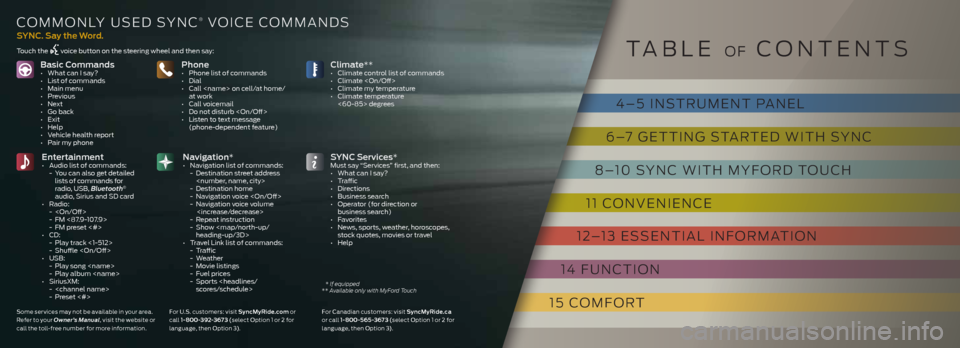
basic Commands• What can I say?
• List of commands
• Main menu
• Previous
• Next
• Go back
• Exit
• Help
• Vehicle health report
• Pair my phonePhone• Phone list of commands
• Dial
• Call
• Call voicemail
• Do not disturb
• Listen to text message (phone-dependent feature)
entertainment • Audio list of commands:
- You can also get detailed
lists of commands for
radio, USB, Bluetooth
®
audio, Sirius and SD card
• Radio:
-
- FM <87.9-107.9>
- FM preset <#>
• CD:
- Play track <1-512>
- Shuffle
• USB:
- Play song
- Play album
• SiriusXM:
-
- Preset <#>
S ynC Services*Must say “Services” first, and then:
• What can I say?
• Traffic
• Directions
• Business search
• Operator (for direction or business search)
• Favorites
• News, sports, weather, horoscopes,
stock quotes, movies or travel
• Help
Climate**• Climate control list of commands
• Climate
• Climate my temperature
• Climate temperature <60-85> degrees
navigation* • Navigation list of commands:
- Destination street address
- Destination home
- Navigation voice
- Navigation voice volume
- Repeat instruction
- Show
heading-up/3D>
• Travel Link list of commands:
- Traffic
- Weather
- Movie listings
- Fuel prices
- Sports
SynC. Say the Word.
cOMMOnLY USEd SYnc® V OicE cOMMAnd S
Touch the voice button on the steering wheel and then say:
Some ser vices may not be available in your area.
Refer to your Owner’s Manual , visit the website or
call the toll-free number for more information. For U.S. customers: visit Sync
myride.com or
call 1-800-392-367 3 (select Option 1 or 2 for
language, then Option 3). For Canadian customers: visit Sync
myride.ca
or call 1-800-565 -367 3 (select Option 1 or 2 for
language, then Option 3).
T AbLE OF cOnTEnTS
* If equipped
** Available only with MyFord Touch
4 – 5 inSTRUMEnT P AnEL
6 –7 GETTinG STARTEd WiTh SYnc
8 –10 SYnc WiTh MYF ORd TOUch
11 cOnVEniEncE
12 –13 ESSEnTiAL inFORMATiOn
14 FUnc TiOn
15 c OMFORT
Page 3 of 8
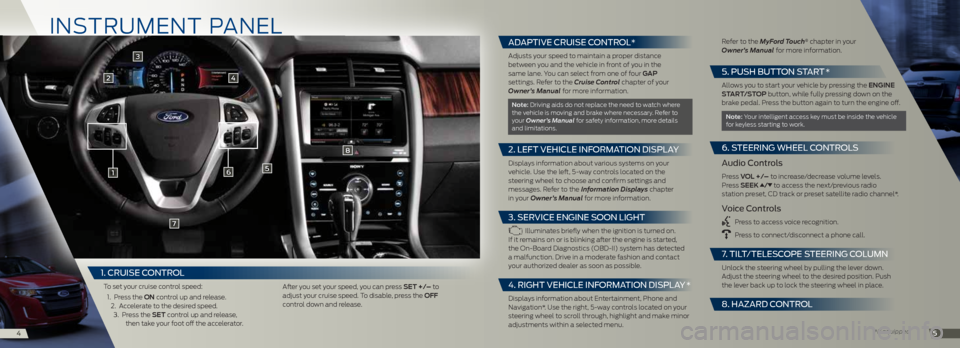
in STRUME nT PAn EL
1
2
6
8
7
5
45
3
4
*if equipped
1. CRUISE C ONTROL
To set your cruise control speed:
1. Press the on control up and release.
2. Accelerate to the desired speed. 3. Press the Set control up and release,
then take your foot off the accelerator. After you set your speed, you can press Set +/– to
adjust your cruise speed. To disable, press the oFF
control down and release.
ADAPTIVE CRUISE CONTROL*
Adjusts your speed to maintain a proper distance
between you and the vehicle in front of you in the
same lane. You can select from one of four ga P
settings. Refer to the Cruise Control chapter of your
Owner’s Manual for more information.
note: driving aids do not replace the need to watch where
the vehicle is moving and brake where necessary. Refer to
your Owner’s Manual for safety information, more details
and limitations.
2. LEFT VEHICLE INFORMATION DISPLAY
displays information about various systems on your
vehicle. Use the left, 5-way controls located on the
steering wheel to choose and confirm settings and
messages. Refer to the Information Displays chapter
in your Owner’s Manual for more information.
3. SERVICE ENGINE SOON LIGHT
illuminates briefly when the ignition is turned on.
if it remains on or is blinking after the engine is started,
the On-board diagnostics (Obd-ii) system has detected
a malfunction. drive in a moderate fashion and contact
your authorized dealer as soon as possible.
4. RIGHT VEHICLE INFORMATION DISPLAY *
displays information about Entertainment, Phone and
navigation*. Use the right, 5-way controls located on your
steering wheel to scroll through, highlight and make minor
adjustments within a selected menu. Refer to the MyFord Touch
® chapter in your
Owner’s Manual for more information.
5. P USH BUTTON START *
Allows you to start your vehicle by pressing the engine
Start/StoP button, while fully pressing down on the
brake pedal. Press the button again to turn the engine off.
note: Your intelligent access key must be inside the vehicle
for keyless starting to work.
6. S TEERING WHEEL CONTROLS
Audio Controls
Press V oL +/– to increase/decrease volume levels.
Press SeeK / to access the next/previous radio
station preset, cd track or preset satellite radio channel*.
Voice Controls
Press to access voice recognition.
Press to connect/disconnect a phone call.
7. TILT /TELESCOPE STEERING COLUMN
Unlock the steering wheel by pulling the lever down.
Adjust the steering wheel to the desired position. Push
the lever back up to lock the steering wheel in place.
8. HA zARD CONTROL
Page 8 of 8

FU nc TiOn
* if equipped14
cOMFORT
*if equipped15
REAR VIEW CAMERA* The feature provides a video image of
the area behind the vehicle. The display
automatically appears in the touchscreen
when the vehicle is in r (Reverse) and
uses green, yellow and red guides to alert
you of your proximity to objects. For
non-touchscreen vehicles, the image will
appear in the 4.2-inch center stack display.
REVERSE SENSING SYSTEM*This system sounds a warning tone if there
is an obstacle near the vehicle’s rear bumper
when the vehicle is in r (Reverse) and is
traveling less than 3 mph (5 km/h). The
warning tone will increase in frequency
as the object gets closer.
note: Visibility aids do not replace the need
to watch where the vehicle is moving. Refer to
your Owner’s Manual for safety information,
more details and limitations.
SELECT SHIFT A UTOMATIC®
TRANSMISSION*
This transmission gives you the ability to
manually change gears if you’d like. To use,
move the gearshift lever from d (drive) to
S (Sport). Then, press + or – buttons
on the gearshift lever to make shifts. if
equipped with steering wheel paddles, pull
the right paddle (+) to upshift, pull the left
paddle (–) to downshift.
TILTING HEAD RESTRAINTSTo tilt the head
restraint, do the
following: Adjust
the seatback to an
upright driving or
riding position. Tilt
the head restraint
forward by gently
pulling the top of
the head restraint.
Once it is in its forward-most position, tilt
it forward once more to release it to its
upright position.
note: do not attempt to force the head restraint backward after its tilted. instead,
continue tilting it forward until the head
restraint releases to the upright position.
MYKEY®*Myk ey allows you to program certain driving
restrictions in order to promote good driving
habits. You can program things like; speed
restrictions, limited volume levels and safety
belt reminders. For complete information,
refer to the MyKey chapter in your
Owner’s Manual.
SECURICODETM KEYLESS
ENTRY SYSTEM*
The system allows you to lock or unlock the
doors using the touchpad. You will need
your five-digit factory code located on your
owner’s wallet card in the glove box. See the
Locks chapter in your Owner’s Manual for
more information on how to use SecuriCode.
HEATED FRONT SEATS*To access heated seats, press the climate
corner on your touchscreen. Press
repeatedly to cycle through the various heat
modes and off. if your vehicle is not equipped
with a touchscreen, press the hard button
.
EASYF OLD® REAR
FOLDING SEATS*
The controls are located near the left side
of the liftgate interior opening. Press the top
control to lower the right seat, or the bottom
control to lower the left seat. To return the
seats to their upright position, manually
rotate the seatbacks upward until you
hear a click and the seat latches.
note: This feature is operational when the
vehicle is in P (Park) and the liftgate has been
open for less than 10 minutes.
MEMORY FUNCTION*The memory function allows a “one touch”
recall of personalized memory features
including the driver seat, power mirrors and
steering column*. Use the memory controls,
located on the instrument panel, to program
and then recall memory features. To program
position 1, switch on the ignition, then press
and hold
until you hear a tone. To set a
second position, press and hold until the
same tone sounds. You can now use these
controls to recall the set positions.
P ANORAMIC VISTA R OOF®
AND P OWER S UNSHADES*
The moonroof and sunshade controls are
located on the overhead console, and have
a one-touch open and close feature. To stop
motion during a one-touch operation, press
and release the control a second time.
To open, press and release the overhead
moonroof control
. The front and
rear sunshades will open entirely, and the
moonroof will stop short of the fully opened
position. Press
again to fully open.
To close, pull and release the control
.
The glass panel will stop at the first position.
Pull again and hold to fully close the glass
panel. Pull and release the control to close the sunshades. The
sunshades will stop short
of the fully closed position.
Pull the control again and
hold to fully close
the sunshades.
To vent from a closed
position, press the tiL t
control. To close from a
venting position, pull the
tiL t control.