fuel FORD EDGE 2015 2.G Quick Reference Guide
[x] Cancel search | Manufacturer: FORD, Model Year: 2015, Model line: EDGE, Model: FORD EDGE 2015 2.GPages: 10, PDF Size: 4.54 MB
Page 2 of 10
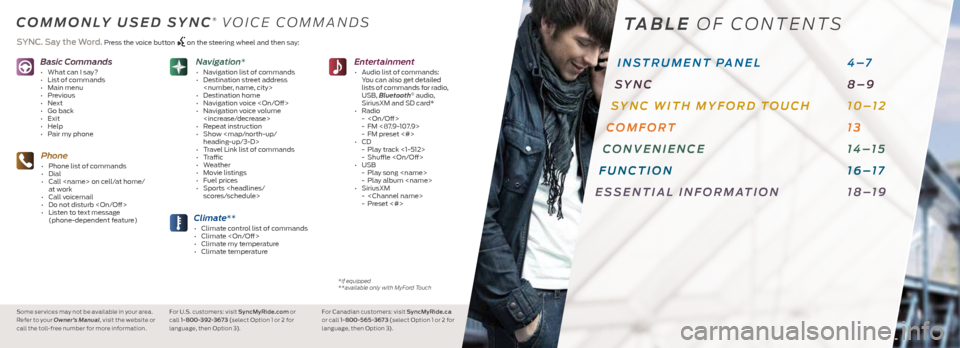
Basic Commands
• What can I say?
• List of commands
• Main menu
• Previous
• Next
• Go back
• Exit
• Help
• Pair my phone
Phone
• Phone list of commands
• Dial
• Call
at work
• Call voicemail
• Do not disturb
• Listen to text message
(phone-dependent feature)
Climate**
• Climate control list of commands
• Climate
• Climate my temperature
• Climate temperature
Entertainment
• Audio list of commands:
You can also get detailed
lists of commands for radio,
USB, Bluetooth
® audio,
SiriusXM and SD card*
• Radio
-
- FM <87.9-107.9>
- FM preset <#>
• CD
- Play track <1-512>
- Shuffle
• USB
- Play song
- Play album
• SiriusXM
-
- Preset <#>
Navigation*
• Navigation list of commands
• Destination street address
• Destination home
• Navigation voice
• Navigation voice volume
• Repeat instruction
• Show
Page 6 of 10
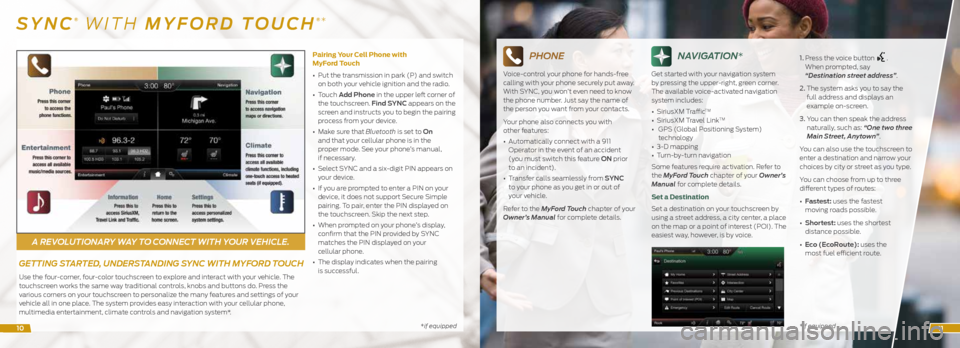
A REVOLUTIONARY WAY TO CONNECT WITH YOUR VEHICLE.
*if equipped*if equipped
SYNC® WITH MYFORD TOUCH®*
GETTING STARTED, UNDERSTANDING SYNC WITH MYFORD TOUCH
Use the four-corner, four-color touchscreen to explore and interact with your vehicle. The
touchscreen works the same way traditional controls, knobs and buttons do. Press the
various corners on your touchscreen to personalize the many features and settings of your
vehicle all in one place. The system provides easy interaction with your cellular phone,
multimedia entertainment, climate controls and navigation system*. Pairing Your Cell Phone with
MyFord Touch
•
Put the transmission in park (P) and switch
on both your vehicle ignition and the radio.
• Touch Add Phone in the upper left corner of
the touchscreen. Find SYNC appears on the
screen and instructs you to begin the pairing
process from your device.
• Make sure that Bluetooth is set to On
and that your cellular phone is in the
proper mode. See your phone’s manual,
if necessary.
• Select SYNC and a six-digit PIN appears on
your device.
• If you are prompted to enter a PIN on your
device, it does not support Secure Simple
pairing. To pair, enter the PIN displayed on
the touchscreen. Skip the next step.
• When prompted on your phone’s display,
confirm that the PIN provided by SYNC
matches the PIN displayed on your
cellular phone.
• The display indicates when the pairing
is successful.
PHONE
Voice-control your phone for hands-free
calling with your phone securely put away.
With SYNC, you won’t even need to know
the phone number. Just say the name of
the person you want from your contacts.
Your phone also connects you with
other features:
• Automatically connect with a 911
Operator in the event of an accident
(you must switch this feature ON prior
to an incident).
• Transfer calls seamlessly from SYNC
to your phone as you get in or out of
your vehicle.
Refer to the MyFord Touch chapter of your
Owner’s Manual for complete details.
NAVIGATION*
Get started with your navigation system
by pressing the upper-right, green corner.
The available voice-activated navigation
system includes:
• SiriusXM Traffic
TM
• SiriusXM Travel LinkTM
• GPS (Global Positioning System)
technology
• 3-D mapping
• Turn-by-turn navigation
Some features require activation. Refer to
the MyFord Touch chapter of your Owner’s
Manual for complete details.
Set a Destination
Set a destination on your touchscreen by
using a street address, a city center, a place
on the map or a point of interest (POI). The
easiest way, however, is by voice. 1.
Press the voice button
.
When prompted, say
“Destination street address”.
2. The system asks you to say the
full address and displays an
example on-screen.
3. You can then speak the address
naturally, such as: “One two three
Main Street, Anytown”.
You can also use the touchscreen to
enter a destination and narrow your
choices by city or street as you type.
You can choose from up to three
different types of routes:
• Fastest: uses the fastest
moving roads possible.
• Shortest: uses the shortest
distance possible.
• Eco (EcoRoute): uses the
most fuel efficient route.
1011
Page 10 of 10
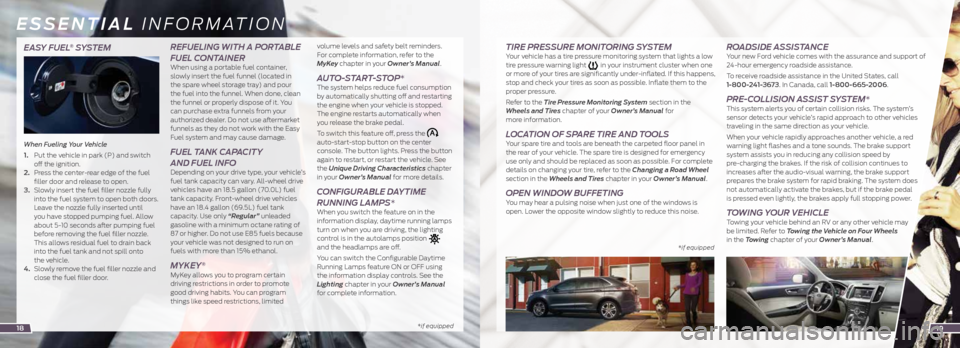
EASY FUEL® SYSTEM
When Fueling Your Vehicle
1. Put the vehicle in park (P) and switch
off the ignition.
2. Press the center-rear edge of the fuel
filler door and release to open.
3. Slowly insert the fuel filler nozzle fully
into the fuel system to open both doors.
Leave the nozzle fully inserted until
you have stopped pumping fuel. Allow
about 5-10 seconds after pumping fuel
before removing the fuel filler nozzle.
This allows residual fuel to drain back
into the fuel tank and not spill onto
the vehicle.
4. Slowly remove the fuel filler nozzle and
close the fuel filler door.
REFUELING WITH A PORTABLE
FUEL CONTAINER
When using a portable fuel container,
slowly insert the fuel funnel (located in
the spare wheel storage tray) and pour
the fuel into the funnel. When done, clean
the funnel or properly dispose of it. You
can purchase extra funnels from your
authorized dealer. Do not use aftermarket
funnels as they do not work with the Easy
Fuel system and may cause damage.
FUEL TANK CAPACITY
AND FUEL INFO
Depending on your drive type, your vehicle’s
fuel tank capacity can vary. All-wheel drive
vehicles have an 18.5 gallon (70.0L) fuel
tank capacity. Front-wheel drive vehicles
have an 18.4 gallon (69.5L) fuel tank
capacity. Use only “Regular” unleaded
gasoline with a minimum octane rating of
87 or higher. Do not use E85 fuels because
your vehicle was not designed to run on
fuels with more than 15% ethanol.
MYKEY®
MyKey allows you to program certain
driving restrictions in order to promote
good driving habits. You can program
things like speed restrictions, limited volume levels and safety belt reminders.
For complete information, refer to the
MyKey chapter in your Owner’s Manual.
AUTO-START-STOP* The system helps reduce fuel consumption
by automatically shutting off and restarting
the engine when your vehicle is stopped.
The engine restarts automatically when
you release the brake pedal.
To switch this feature off, press the
auto-start-stop button on the center
console. The button lights. Press the button
again to restart, or restart the vehicle. See
the Unique Driving Characteristics chapter
in your Owner’s Manual for more details.
CONFIGURABLE DAYTIME
RUNNING LAMPS*
When you switch the feature on in the
information display, daytime running lamps
turn on when you are driving, the lighting
control is in the autolamps position
and the headlamps are off.
You can switch the Configurable Daytime
Running Lamps feature ON or OFF using
the information display controls. See the
Lighting chapter in your Owner’s Manual
for complete information.
* if equipped *
if equipped
ESSENTIAL INFORMATION
TIRE PRESSURE MONITORING SYSTEM Your vehicle has a tire pressure monitoring system that lights a low
tire pressure warning light in your instrument cluster when one
or more of your tires are significantly under-inflated. If this happens,
stop and check your tires as soon as possible. Inflate them to the
proper pressure.
Refer to the Tire Pressure Monitoring System section in the
Wheels and Tires chapter of your Owner’s Manual for
more information.
LOCATION OF SPARE TIRE AND TOOLS Your spare tire and tools are beneath the carpeted floor panel in
the rear of your vehicle. The spare tire is designed for emergency
use only and should be replaced as soon as possible. For complete
details on changing your tire, refer to the Changing a Road Wheel
section in the Wheels and Tires chapter in your Owner’s Manual.
OPEN WINDOW BUFFETING You may hear a pulsing noise when just one of the windows is
open. Lower the opposite window slightly to reduce this noise.
ROADSIDE ASSISTANCE Your new Ford vehicle comes with the assurance and support of
24-hour emergency roadside assistance.
To receive roadside assistance in the United States, call
1-800-241-3673. In Canada, call 1-800-665-2006.
PRE-COLLISION ASSIST SYSTEM* This system alerts you of certain collision risks. The system’s
sensor detects your vehicle’s rapid approach to other vehicles
traveling in the same direction as your vehicle.
When your vehicle rapidly approaches another vehicle, a red
warning light flashes and a tone sounds. The brake support
system assists you in reducing any collision speed by
pre-charging the brakes. If the risk of collision continues to
increases after the audio-visual warning, the brake support
prepares the brake system for rapid braking. The system does
not automatically activate the brakes, but if the brake pedal
is pressed even lightly, the brakes apply full stopping power.
TOWING YOUR VEHICLE Towing your vehicle behind an RV or any other vehicle may
be limited. Refer to Towing the Vehicle on Four Wheels
in the Towing chapter of your Owner’s Manual.
1819