reset FORD EDGE 2015 2.G Quick Reference Guide
[x] Cancel search | Manufacturer: FORD, Model Year: 2015, Model line: EDGE, Model: FORD EDGE 2015 2.GPages: 10, PDF Size: 4.54 MB
Page 2 of 10
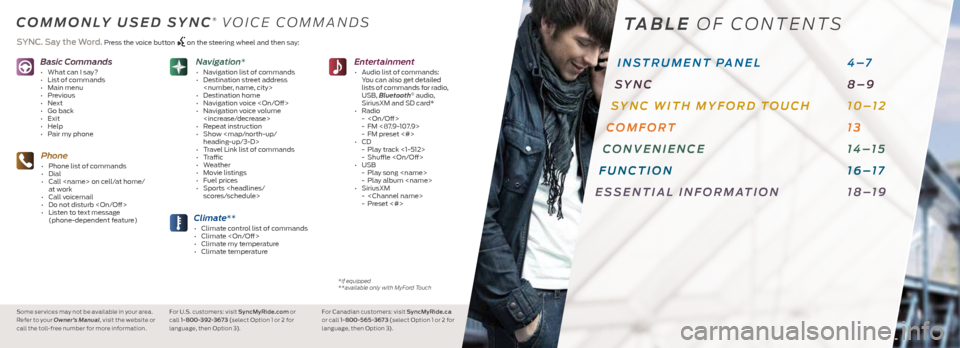
Basic Commands
• What can I say?
• List of commands
• Main menu
• Previous
• Next
• Go back
• Exit
• Help
• Pair my phone
Phone
• Phone list of commands
• Dial
• Call
at work
• Call voicemail
• Do not disturb
• Listen to text message
(phone-dependent feature)
Climate**
• Climate control list of commands
• Climate
• Climate my temperature
• Climate temperature
Entertainment
• Audio list of commands:
You can also get detailed
lists of commands for radio,
USB, Bluetooth
® audio,
SiriusXM and SD card*
• Radio
-
- FM <87.9-107.9>
- FM preset <#>
• CD
- Play track <1-512>
- Shuffle
• USB
- Play song
- Play album
• SiriusXM
-
- Preset <#>
Navigation*
• Navigation list of commands
• Destination street address
• Destination home
• Navigation voice
• Navigation voice volume
• Repeat instruction
• Show
Page 3 of 10
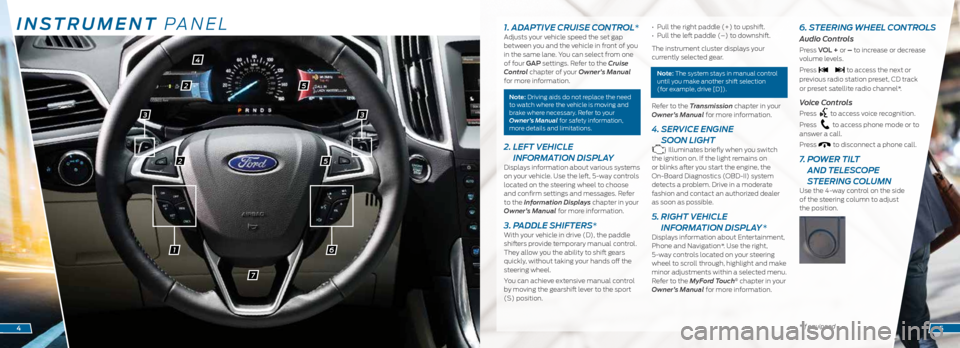
INSTRUMENT PANEL
61
2
2
4
5
5
7
1. ADAPTIVE CRUISE CONTROL*Adjusts your vehicle speed the set gap
between you and the vehicle in front of you
in the same lane. You can select from one
of four GAP settings. Refer to the Cruise
Control chapter of your Owner’s Manual
for more information.
Note: Driving aids do not replace the need
to watch where the vehicle is moving and
brake where necessary. Refer to your
Owner’s Manual for safety information,
more details and limitations.
2. LEFT VEHICLE
INFORMATION DISPLAY
Displays information about various systems
on your vehicle. Use the left, 5-way controls
located on the steering wheel to choose
and confirm settings and messages. Refer
to the Information Displays chapter in your
Owner’s Manual for more information.
3. PADDLE SHIFTERS*With your vehicle in drive (D), the paddle
shifters provide temporary manual control.
They allow you the ability to shift gears
quickly, without taking your hands off the
steering wheel.
You can achieve extensive manual control
by moving the gearshift lever to the sport
(S) position. • Pull the right paddle (+) to upshift.
•
Pull the left paddle (–) to downshift.
The instrument cluster displays your
currently selected gear.
Note: The system stays in manual control
until you make another shift selection
(for example, drive [D]).
Refer to the Transmission chapter in your
Owner’s Manual for more information.
4. SERVICE ENGINE
SOON LIGHT
Illuminates briefly when you switch
the ignition on. If the light remains on
or blinks after you start the engine, the
On-Board Diagnostics (OBD-II) system
detects a problem. Drive in a moderate
fashion and contact an authorized dealer
as soon as possible.
5. RIGHT VEHICLE
INFORMATION DISPLAY *
Displays information about Entertainment,
Phone and Navigation*. Use the right,
5-way controls located on your steering
wheel to scroll through, highlight and make
minor adjustments within a selected menu.
Refer to the MyFord Touch
® chapter in your
Owner’s Manual for more information.
6. STEERING WHEEL CONTROLS
Audio Controls
Press VOL + or – to increase or decrease
volume levels.
Press
to access the next or
previous radio station preset, CD track
or preset satellite radio channel*.
Voice Controls
Press to access voice recognition.
Press
to access phone mode or to
answer a call.
Press
to disconnect a phone call.
7. POWER TILT
AND TELESCOPE
STEERING COLUMN
Use the 4-way control on the side
of the steering column to adjust
the position.
*if equipped45
33
Page 7 of 10
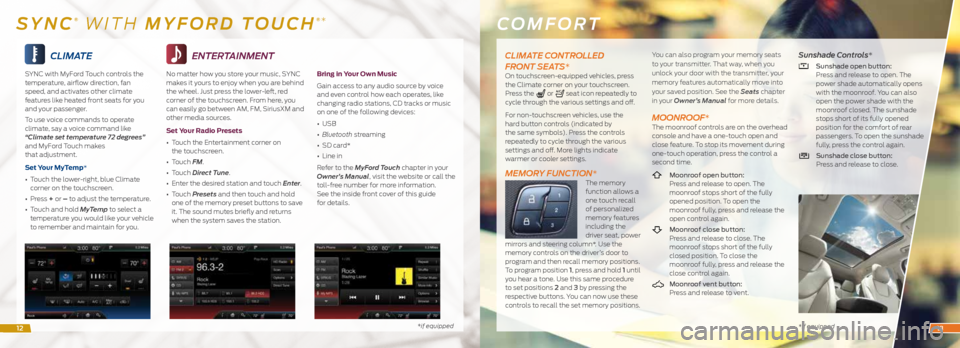
CLIMATE
SYNC with MyFord Touch controls the
temperature, airflow direction, fan
speed, and activates other climate
features like heated front seats for you
and your passenger.
To use voice commands to operate
climate, say a voice command like
“Climate set temperature 72 degrees”
and MyFord Touch makes
that adjustment.
Set Your MyTemp*
• Touch the lower-right, blue Climate
corner on the touchscreen.
• Press + or – to adjust the temperature.
• Touch and hold MyTemp to select a
temperature you would like your vehicle
to remember and maintain for you.
*if equipped
ENTERTAINMENT
No matter how you store your music, SYNC
makes it yours to enjoy when you are behind
the wheel. Just press the lower-left, red
corner of the touchscreen. From here, you
can easily go between AM, FM, SiriusXM and
other media sources.
Set Your Radio Presets
• Touch the Entertainment corner on
the touchscreen.
• Touch FM.
• Touch Direct Tune.
• Enter the desired station and touch Enter.
• Touch Presets and then touch and hold
one of the memory preset buttons to save
it. The sound mutes briefly and returns
when the system saves the station.
Bring in Your Own Music
Gain access to any audio source by voice
and even control how each operates, like
changing radio stations, CD tracks or music
on one of the following devices:
• USB
• Bluetooth streaming
• SD card*
• Line in
Refer to the MyFord Touch chapter in your
Owner’s Manual, visit the website or call the
toll-free number for more information.
See the inside front cover of this guide
for details.
COMFORT
* if equipped
SYNC® WITH MYFORD TOUCH®*
CLIMATE CONTROLLED
FRONT SEATS*
On touchscreen-equipped vehicles, press
the Climate corner on your touchscreen.
Press the
or seat icon repeatedly to
cycle through the various settings and off.
For non-touchscreen vehicles, use the
hard button controls (indicated by
the same symbols). Press the controls
repeatedly to cycle through the various
settings and off. More lights indicate
warmer or cooler settings.
MEMORY FUNCTION*The memory
function allows a
one touch recall
of personalized
memory features
including the
driver seat, power
mirrors and steering column*. Use the
memory controls on the driver’s door to
program and then recall memory positions.
To program position 1, press and hold 1 until
you hear a tone. Use this same procedure
to set positions 2 and 3 by pressing the
respective buttons. You can now use these
controls to recall the set memory positions. You can also program your memory seats
to your transmitter. That way, when you
unlock your door with the transmitter, your
memory features automatically move into
your saved position. See the Seats
chapter
in your Owner’s Manual for more details.
MOONROOF*The moonroof controls are on the overhead
console and have a one-touch open and
close feature. To stop its movement during
one-touch operation, press the control a
second time.
Moonroof open button:
Press and release to open. The
moonroof stops short of the fully
opened position. To open the
moonroof fully, press and release the
open control again.
Moonroof close button:
Press and release to close. The
moonroof stops short of the fully
closed position. To close the
moonroof fully, press and release the
close control again.
Moonroof vent button:
Press and release to vent.
Sunshade Controls*
Sunshade open button:
Press and release to open. The
power shade automatically opens
with the moonroof. You can also
open the power shade with the
moonroof closed. The sunshade
stops short of its fully opened
position for the comfort of rear
passengers. To open the sunshade
fully, press the control again.
Sunshade close button:
Press and release to close.
1213