CD player FORD EDGE 2016 2.G Quick Reference Guide
[x] Cancel search | Manufacturer: FORD, Model Year: 2016, Model line: EDGE, Model: FORD EDGE 2016 2.GPages: 10, PDF Size: 6.19 MB
Page 5 of 10
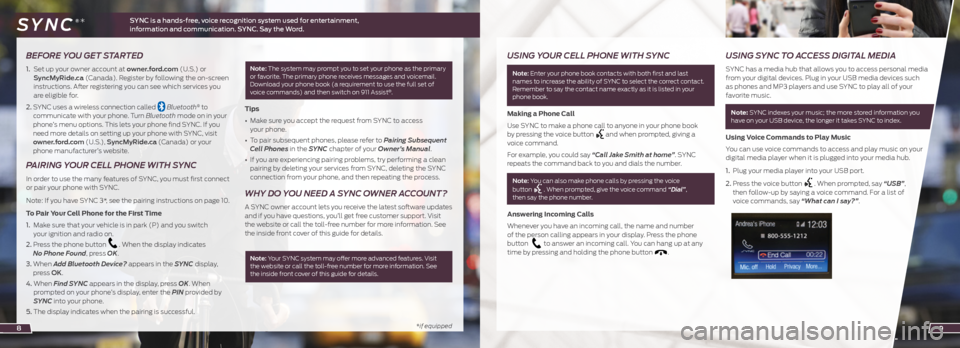
*if equipped
BEFORE YOU GET STARTED
1. Set up your owner account at owner.ford.com (U.S.) or
SyncMyRide.ca (Canada). Register by following the on-screen
instructions. After registering you can see which services you
are eligible for.
2. SYNC uses a wireless connection called
Bluetooth® to
communicate with your phone. Turn Bluetooth mode on in your
phone’s menu options. This lets your phone find SYNC. If you
need more details on setting up your phone with SYNC, visit
owner.ford.com (U.S.), SyncMyRide.ca (Canada) or your
phone manufacturer’s website.
PAIRING YOUR CELL PHONE WITH SYNC
In order to use the many features of SYNC, you must first connect
or pair your phone with SYNC.
Note: If you have SYNC 3*, see the pairing instructions on page 10.
To Pair Your Cell Phone for the First Time
1. Make sure that your vehicle is in park (P) and you switch
your ignition and radio on.
2. Press the phone button
. When the display indicates
No Phone Found, press OK.
3. When Add Bluetooth Device? appears in the SYNC display,
press OK.
4. When Find SYNC appears in the display, press OK. When
prompted on your phone’s display, enter the PIN provided by
SYNC into your phone.
5. The display indicates when the pairing is successful.
Note: The system may prompt you to set your phone as the primary
or favorite. The primary phone receives messages and voicemail.
Download your phone book (a requirement to use the full set of
voice commands) and then switch on 911 Assist
®.
Tips
• Make sure you accept the request from SYNC to access
your phone.
• To pair subsequent phones, please refer to Pairing Subsequent
Cell Phones in the SYNC chapter of your Owner’s Manual.
• If you are experiencing pairing problems, try performing a clean
pairing by deleting your services from SYNC, deleting the SYNC
connection from your phone, and then repeating the process.
WHY DO YOU NEED A SYNC OWNER ACCOUNT?
A SYNC owner account lets you receive the latest software updates
and if you have questions, you’ll get free customer support. Visit
the website or call the toll-free number for more information. See
the inside front cover of this guide for details.
Note: Your SYNC system may offer more advanced features. Visit
the website or call the toll-free number for more information. See
the inside front cover of this guide for details.
8
USING YOUR CELL PHONE WITH SYNC
Note: Enter your phone book contacts with both first and last
names to increase the ability of SYNC to select the correct contact.
Remember to say the contact name exactly as it is listed in your
phone book.
Making a Phone Call
Use SYNC to make a phone call to anyone in your phone book
by pressing the voice button
and when prompted, giving a
voice command.
For example, you could say “Call Jake Smith at home”. SYNC
repeats the command back to you and dials the number.
Note: You can also make phone calls by pressing the voice
button . When prompted, give the voice command “Dial”,
then say the phone number.
Answering Incoming Calls
Whenever you have an incoming call, the name and number
of the person calling appears in your display. Press the phone
button
to answer an incoming call. You can hang up at any
time by pressing and holding the phone button .
USING SYNC TO ACCESS DIGITAL MEDIA
SYNC has a media hub that allows you to access personal media
from your digital devices. Plug in your USB media devices such
as phones and MP3 players and use SYNC to play all of your
favorite music.
Note: SYNC indexes your music; the more stored information you
have on your USB device, the longer it takes SYNC to index.
Using Voice Commands to Play Music
You can use voice commands to access and play music on your
digital media player when it is plugged into your media hub.
1. Plug your media player into your USB port.
2. Press the voice button
. When prompted, say “USB”,
then follow-up by saying a voice command. For a list of
voice commands, say “What can I say?”.
9
SYNC is a hands-free, voice recognition system used for entertainment,
information and communication. SYNC. Say the Word. SYNC®*