lane assist FORD EDGE 2021 Owners Manual
[x] Cancel search | Manufacturer: FORD, Model Year: 2021, Model line: EDGE, Model: FORD EDGE 2021Pages: 500, PDF Size: 8.52 MB
Page 11 of 500
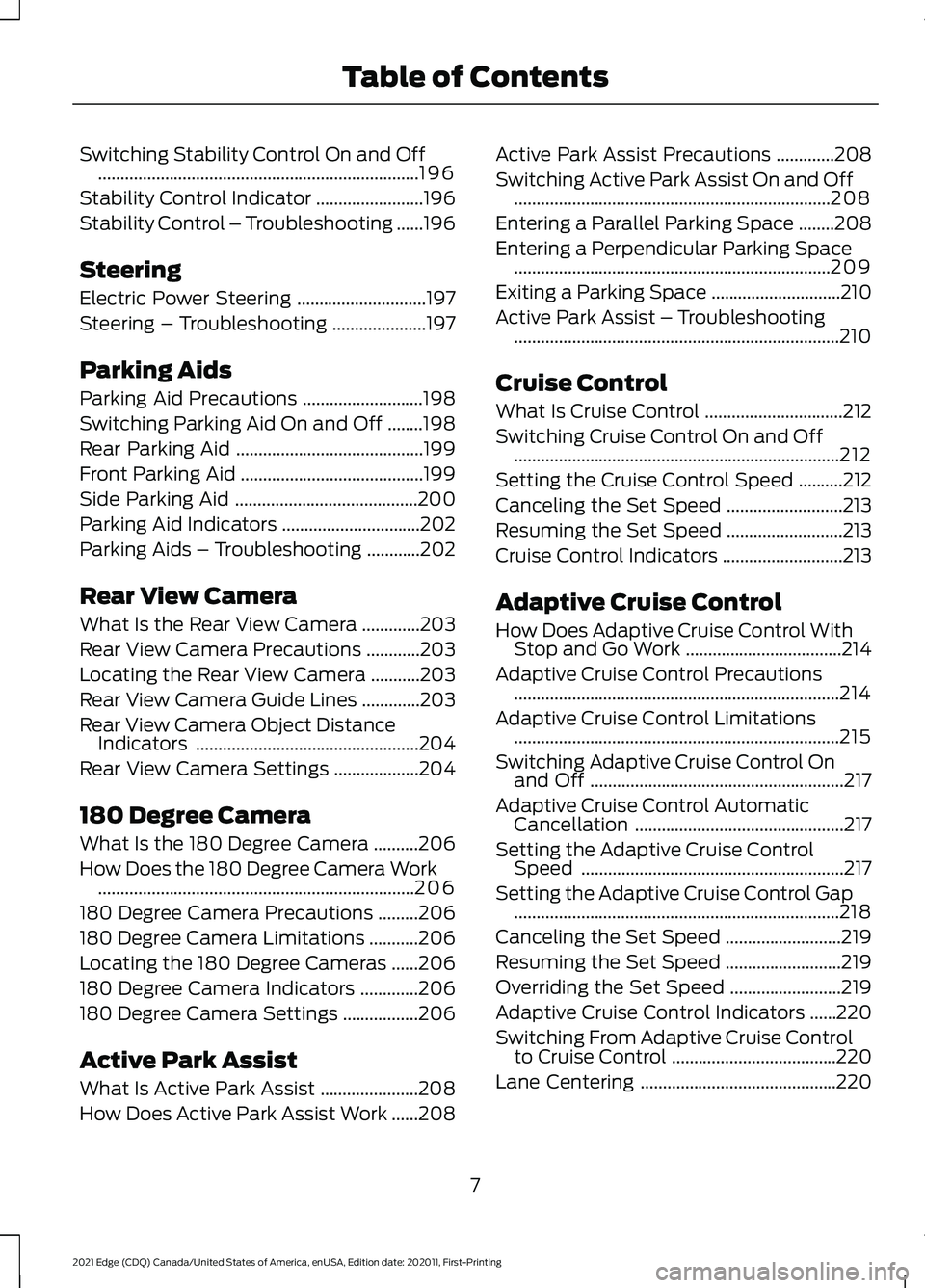
Switching Stability Control On and Off
........................................................................\
196
Stability Control Indicator ........................
196
Stability Control – Troubleshooting ......
196
Steering
Electric Power Steering .............................
197
Steering – Troubleshooting .....................
197
Parking Aids
Parking Aid Precautions ...........................
198
Switching Parking Aid On and Off ........
198
Rear Parking Aid ..........................................
199
Front Parking Aid .........................................
199
Side Parking Aid .........................................
200
Parking Aid Indicators ...............................
202
Parking Aids – Troubleshooting ............
202
Rear View Camera
What Is the Rear View Camera .............
203
Rear View Camera Precautions ............
203
Locating the Rear View Camera ...........
203
Rear View Camera Guide Lines .............
203
Rear View Camera Object Distance Indicators ..................................................
204
Rear View Camera Settings ...................
204
180 Degree Camera
What Is the 180 Degree Camera ..........
206
How Does the 180 Degree Camera Work .......................................................................
206
180 Degree Camera Precautions .........
206
180 Degree Camera Limitations ...........
206
Locating the 180 Degree Cameras ......
206
180 Degree Camera Indicators .............
206
180 Degree Camera Settings .................
206
Active Park Assist
What Is Active Park Assist ......................
208
How Does Active Park Assist Work ......
208Active Park Assist Precautions
.............
208
Switching Active Park Assist On and Off .......................................................................
208
Entering a Parallel Parking Space ........
208
Entering a Perpendicular Parking Space .......................................................................
209
Exiting a Parking Space .............................
210
Active Park Assist – Troubleshooting ........................................................................\
.
210
Cruise Control
What Is Cruise Control ...............................
212
Switching Cruise Control On and Off ........................................................................\
.
212
Setting the Cruise Control Speed ..........
212
Canceling the Set Speed ..........................
213
Resuming the Set Speed ..........................
213
Cruise Control Indicators ...........................
213
Adaptive Cruise Control
How Does Adaptive Cruise Control With Stop and Go Work ...................................
214
Adaptive Cruise Control Precautions ........................................................................\
.
214
Adaptive Cruise Control Limitations ........................................................................\
.
215
Switching Adaptive Cruise Control On and Off .........................................................
217
Adaptive Cruise Control Automatic Cancellation ...............................................
217
Setting the Adaptive Cruise Control Speed ...........................................................
217
Setting the Adaptive Cruise Control Gap ........................................................................\
.
218
Canceling the Set Speed ..........................
219
Resuming the Set Speed ..........................
219
Overriding the Set Speed .........................
219
Adaptive Cruise Control Indicators ......
220
Switching From Adaptive Cruise Control to Cruise Control .....................................
220
Lane Centering ............................................
220
7
2021 Edge (CDQ) Canada/United States of America, enUSA, Edition date: 202011, First-Printing Table of Contents
Page 12 of 500
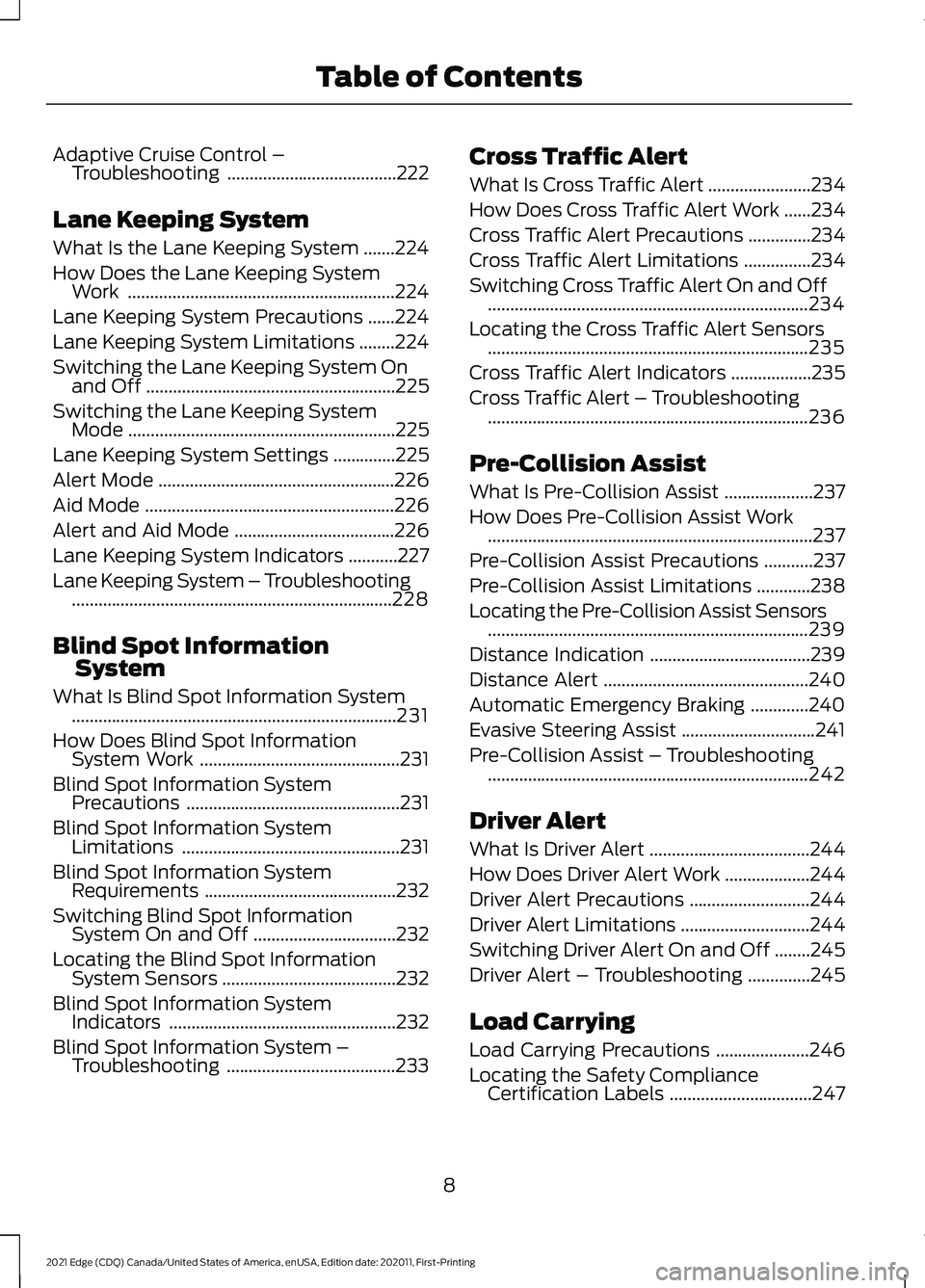
Adaptive Cruise Control –
Troubleshooting ......................................222
Lane Keeping System
What Is the Lane Keeping System .......
224
How Does the Lane Keeping System Work ............................................................
224
Lane Keeping System Precautions ......
224
Lane Keeping System Limitations ........
224
Switching the Lane Keeping System On and Off ........................................................
225
Switching the Lane Keeping System Mode ............................................................
225
Lane Keeping System Settings ..............
225
Alert Mode .....................................................
226
Aid Mode ........................................................
226
Alert and Aid Mode ....................................
226
Lane Keeping System Indicators ...........
227
Lane Keeping System – Troubleshooting ........................................................................\
228
Blind Spot Information System
What Is Blind Spot Information System ........................................................................\
.
231
How Does Blind Spot Information System Work .............................................
231
Blind Spot Information System Precautions ................................................
231
Blind Spot Information System Limitations .................................................
231
Blind Spot Information System Requirements ...........................................
232
Switching Blind Spot Information System On and Off ................................
232
Locating the Blind Spot Information System Sensors .......................................
232
Blind Spot Information System Indicators ...................................................
232
Blind Spot Information System – Troubleshooting ......................................
233Cross Traffic Alert
What Is Cross Traffic Alert
.......................
234
How Does Cross Traffic Alert Work ......
234
Cross Traffic Alert Precautions ..............
234
Cross Traffic Alert Limitations ...............
234
Switching Cross Traffic Alert On and Off ........................................................................\
234
Locating the Cross Traffic Alert Sensors ........................................................................\
235
Cross Traffic Alert Indicators ..................
235
Cross Traffic Alert – Troubleshooting ........................................................................\
236
Pre-Collision Assist
What Is Pre-Collision Assist ....................
237
How Does Pre-Collision Assist Work ........................................................................\
.
237
Pre-Collision Assist Precautions ...........
237
Pre-Collision Assist Limitations ............
238
Locating the Pre-Collision Assist Sensors ........................................................................\
239
Distance Indication ....................................
239
Distance Alert ..............................................
240
Automatic Emergency Braking .............
240
Evasive Steering Assist ..............................
241
Pre-Collision Assist – Troubleshooting ........................................................................\
242
Driver Alert
What Is Driver Alert ....................................
244
How Does Driver Alert Work ...................
244
Driver Alert Precautions ...........................
244
Driver Alert Limitations .............................
244
Switching Driver Alert On and Off ........
245
Driver Alert – Troubleshooting ..............
245
Load Carrying
Load Carrying Precautions .....................
246
Locating the Safety Compliance Certification Labels ................................
247
8
2021 Edge (CDQ) Canada/United States of America, enUSA, Edition date: 202011, First-Printing Table of Contents
Page 19 of 500
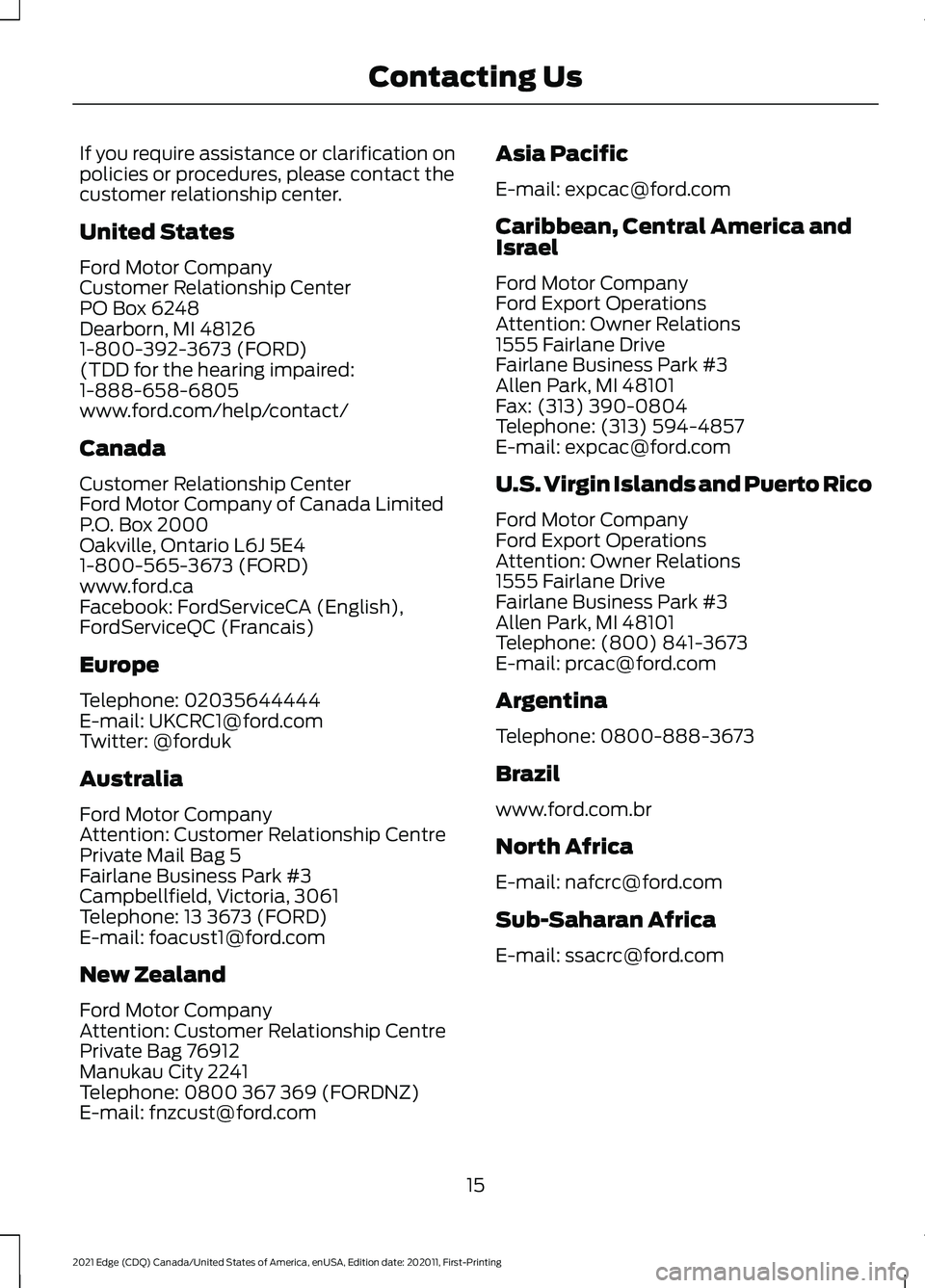
If you require assistance or clarification on
policies or procedures, please contact the
customer relationship center.
United States
Ford Motor Company
Customer Relationship Center
PO Box 6248
Dearborn, MI 48126
1-800-392-3673 (FORD)
(TDD for the hearing impaired:
1-888-658-6805
www.ford.com/help/contact/
Canada
Customer Relationship Center
Ford Motor Company of Canada Limited
P.O. Box 2000
Oakville, Ontario L6J 5E4
1-800-565-3673 (FORD)
www.ford.ca
Facebook: FordServiceCA (English),
FordServiceQC (Francais)
Europe
Telephone: 02035644444
E-mail: [email protected]
Twitter: @forduk
Australia
Ford Motor Company
Attention: Customer Relationship Centre
Private Mail Bag 5
Fairlane Business Park #3
Campbellfield, Victoria, 3061
Telephone: 13 3673 (FORD)
E-mail: [email protected]
New Zealand
Ford Motor Company
Attention: Customer Relationship Centre
Private Bag 76912
Manukau City 2241
Telephone: 0800 367 369 (FORDNZ)
E-mail: [email protected]
Asia Pacific
E-mail: [email protected]
Caribbean, Central America and
Israel
Ford Motor Company
Ford Export Operations
Attention: Owner Relations
1555 Fairlane Drive
Fairlane Business Park #3
Allen Park, MI 48101
Fax: (313) 390-0804
Telephone: (313) 594-4857
E-mail: [email protected]
U.S. Virgin Islands and Puerto Rico
Ford Motor Company
Ford Export Operations
Attention: Owner Relations
1555 Fairlane Drive
Fairlane Business Park #3
Allen Park, MI 48101
Telephone: (800) 841-3673
E-mail: [email protected]
Argentina
Telephone: 0800-888-3673
Brazil
www.ford.com.br
North Africa
E-mail: [email protected]
Sub-Saharan Africa
E-mail: [email protected]
15
2021 Edge (CDQ) Canada/United States of America, enUSA, Edition date: 202011, First-Printing Contacting Us
Page 70 of 500
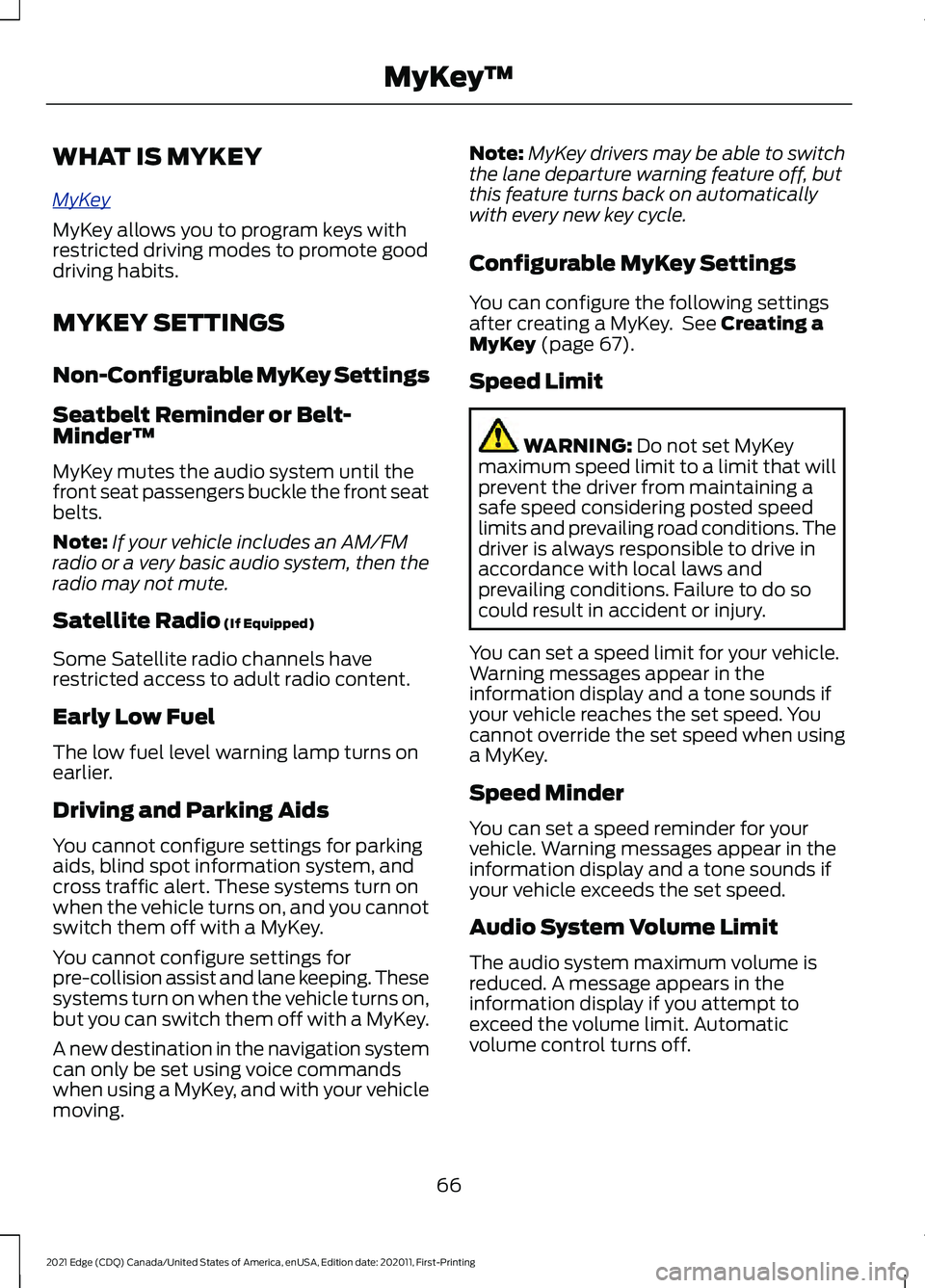
WHAT IS MYKEY
MyK
e y
MyKey allows you to program keys with
restricted driving modes to promote good
driving habits.
MYKEY SETTINGS
Non-Configurable MyKey Settings
Seatbelt Reminder or Belt-
Minder™
MyKey mutes the audio system until the
front seat passengers buckle the front seat
belts.
Note:
If your vehicle includes an AM/FM
radio or a very basic audio system, then the
radio may not mute.
Satellite Radio (If Equipped)
Some Satellite radio channels have
restricted access to adult radio content.
Early Low Fuel
The low fuel level warning lamp turns on
earlier.
Driving and Parking Aids
You cannot configure settings for parking
aids, blind spot information system, and
cross traffic alert. These systems turn on
when the vehicle turns on, and you cannot
switch them off with a MyKey.
You cannot configure settings for
pre-collision assist and lane keeping. These
systems turn on when the vehicle turns on,
but you can switch them off with a MyKey.
A new destination in the navigation system
can only be set using voice commands
when using a MyKey, and with your vehicle
moving. Note:
MyKey drivers may be able to switch
the lane departure warning feature off, but
this feature turns back on automatically
with every new key cycle.
Configurable MyKey Settings
You can configure the following settings
after creating a MyKey. See
Creating a
MyKey (page 67).
Speed Limit WARNING:
Do not set MyKey
maximum speed limit to a limit that will
prevent the driver from maintaining a
safe speed considering posted speed
limits and prevailing road conditions. The
driver is always responsible to drive in
accordance with local laws and
prevailing conditions. Failure to do so
could result in accident or injury.
You can set a speed limit for your vehicle.
Warning messages appear in the
information display and a tone sounds if
your vehicle reaches the set speed. You
cannot override the set speed when using
a MyKey.
Speed Minder
You can set a speed reminder for your
vehicle. Warning messages appear in the
information display and a tone sounds if
your vehicle exceeds the set speed.
Audio System Volume Limit
The audio system maximum volume is
reduced. A message appears in the
information display if you attempt to
exceed the volume limit. Automatic
volume control turns off.
66
2021 Edge (CDQ) Canada/United States of America, enUSA, Edition date: 202011, First-Printing MyKey
™
Page 120 of 500
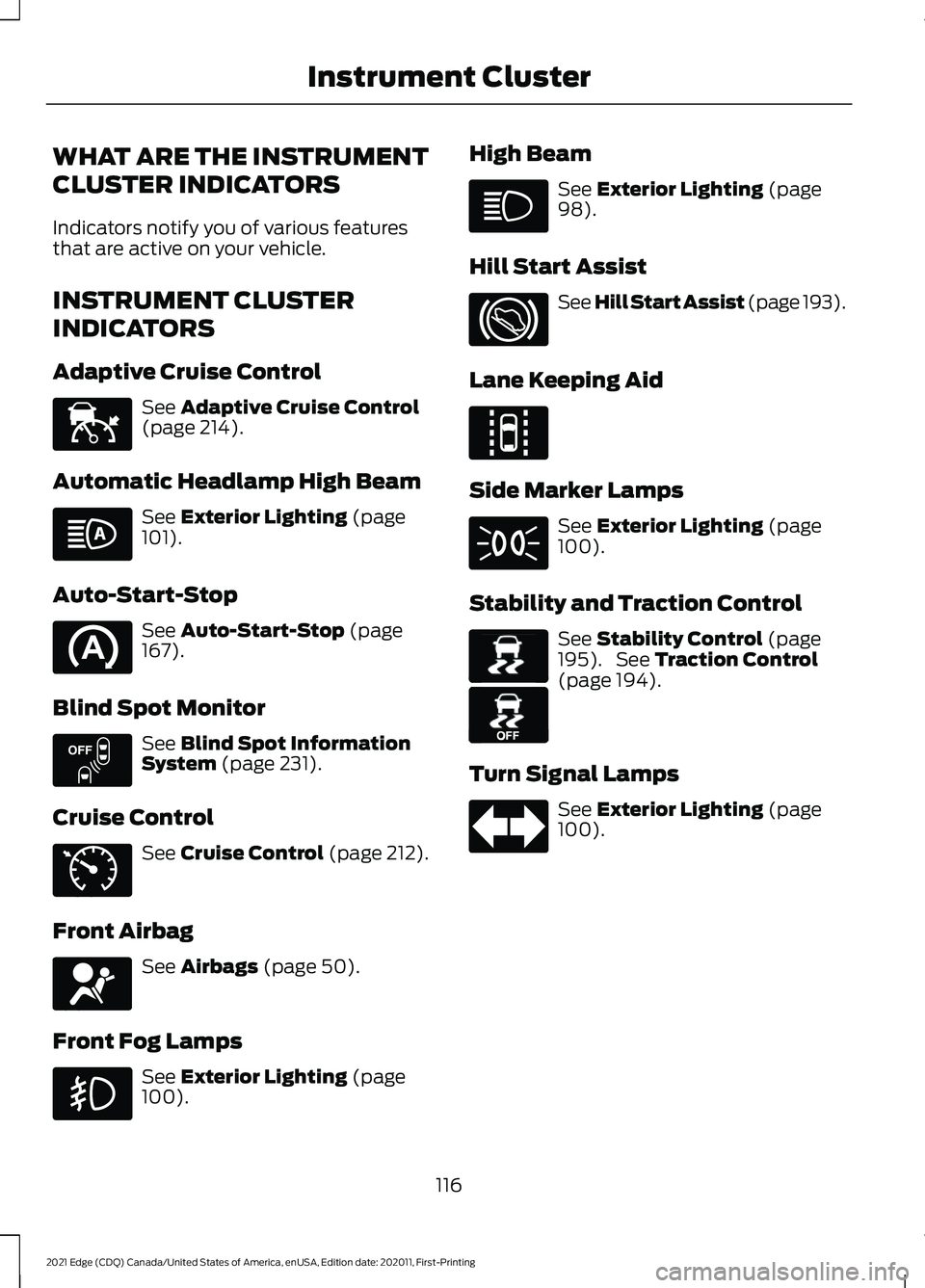
WHAT ARE THE INSTRUMENT
CLUSTER INDICATORS
Indicators notify you of various features
that are active on your vehicle.
INSTRUMENT CLUSTER
INDICATORS
Adaptive Cruise Control
See Adaptive Cruise Control
(page 214).
Automatic Headlamp High Beam See
Exterior Lighting (page
101).
Auto-Start-Stop See
Auto-Start-Stop (page
167).
Blind Spot Monitor See
Blind Spot Information
System (page 231).
Cruise Control See
Cruise Control (page 212).
Front Airbag See
Airbags (page 50).
Front Fog Lamps See
Exterior Lighting (page
100). High Beam See
Exterior Lighting (page
98).
Hill Start Assist See Hill Start Assist (page
193).
Lane Keeping Aid Side Marker Lamps
See
Exterior Lighting (page
100).
Stability and Traction Control See
Stability Control (page
195). See Traction Control
(page 194).
Turn Signal Lamps See
Exterior Lighting (page
100).
116
2021 Edge (CDQ) Canada/United States of America, enUSA, Edition date: 202011, First-Printing Instrument ClusterE144524 E151262 E71340 E67017 E144813 E138639 E130458
Page 213 of 500
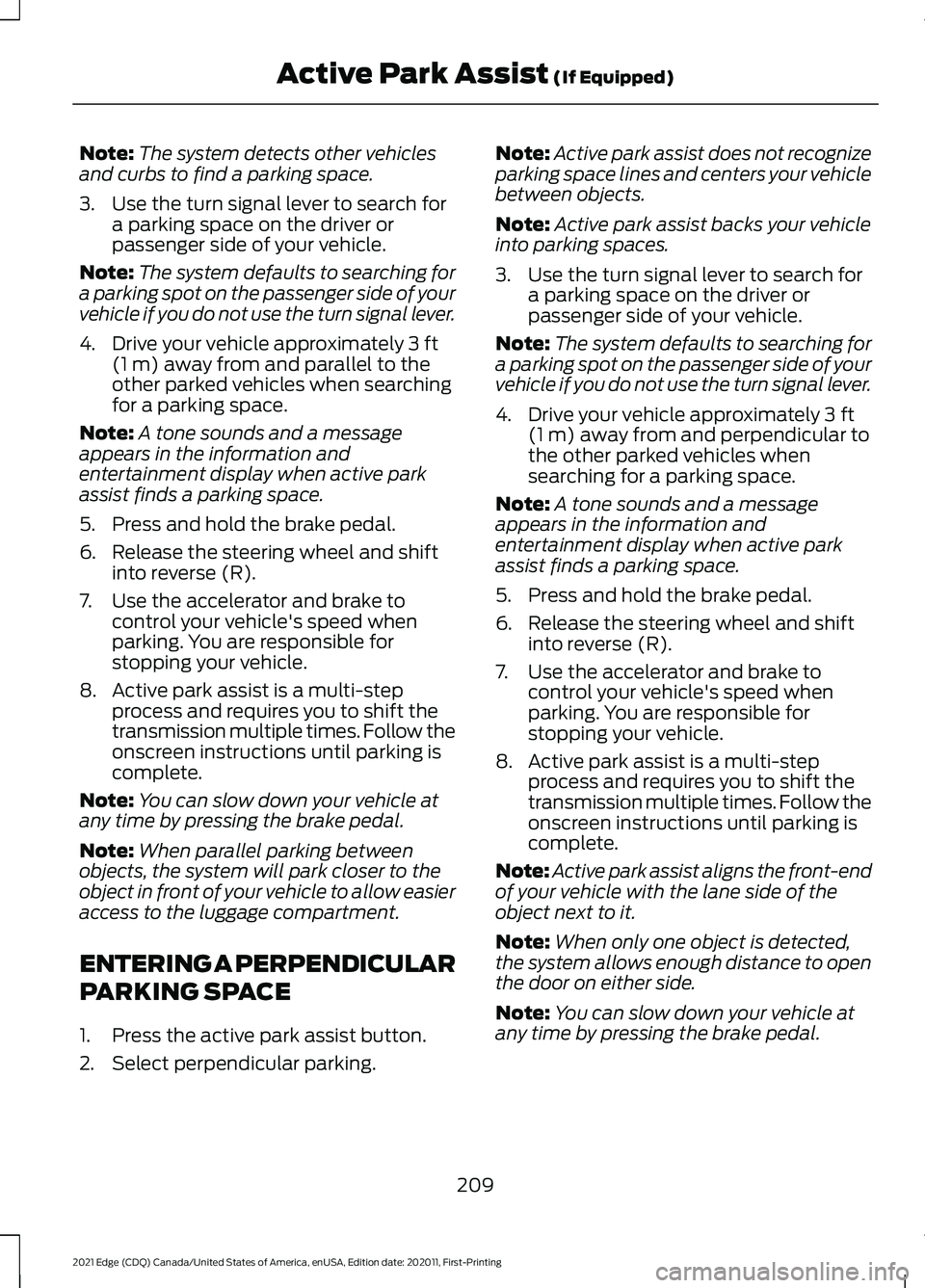
Note:
The system detects other vehicles
and curbs to find a parking space.
3. Use the turn signal lever to search for a parking space on the driver or
passenger side of your vehicle.
Note: The system defaults to searching for
a parking spot on the passenger side of your
vehicle if you do not use the turn signal lever.
4. Drive your vehicle approximately 3 ft
(1 m) away from and parallel to the
other parked vehicles when searching
for a parking space.
Note: A tone sounds and a message
appears in the information and
entertainment display when active park
assist finds a parking space.
5. Press and hold the brake pedal.
6. Release the steering wheel and shift into reverse (R).
7. Use the accelerator and brake to control your vehicle's speed when
parking. You are responsible for
stopping your vehicle.
8. Active park assist is a multi-step process and requires you to shift the
transmission multiple times. Follow the
onscreen instructions until parking is
complete.
Note: You can slow down your vehicle at
any time by pressing the brake pedal.
Note: When parallel parking between
objects, the system will park closer to the
object in front of your vehicle to allow easier
access to the luggage compartment.
ENTERING A PERPENDICULAR
PARKING SPACE
1. Press the active park assist button.
2. Select perpendicular parking. Note:
Active park assist does not recognize
parking space lines and centers your vehicle
between objects.
Note: Active park assist backs your vehicle
into parking spaces.
3. Use the turn signal lever to search for a parking space on the driver or
passenger side of your vehicle.
Note: The system defaults to searching for
a parking spot on the passenger side of your
vehicle if you do not use the turn signal lever.
4. Drive your vehicle approximately
3 ft
(1 m) away from and perpendicular to
the other parked vehicles when
searching for a parking space.
Note: A tone sounds and a message
appears in the information and
entertainment display when active park
assist finds a parking space.
5. Press and hold the brake pedal.
6. Release the steering wheel and shift into reverse (R).
7. Use the accelerator and brake to control your vehicle's speed when
parking. You are responsible for
stopping your vehicle.
8. Active park assist is a multi-step process and requires you to shift the
transmission multiple times. Follow the
onscreen instructions until parking is
complete.
Note: Active park assist aligns the front-end
of your vehicle with the lane side of the
object next to it.
Note: When only one object is detected,
the system allows enough distance to open
the door on either side.
Note: You can slow down your vehicle at
any time by pressing the brake pedal.
209
2021 Edge (CDQ) Canada/United States of America, enUSA, Edition date: 202011, First-Printing Active Park Assist
(If Equipped)
Page 224 of 500
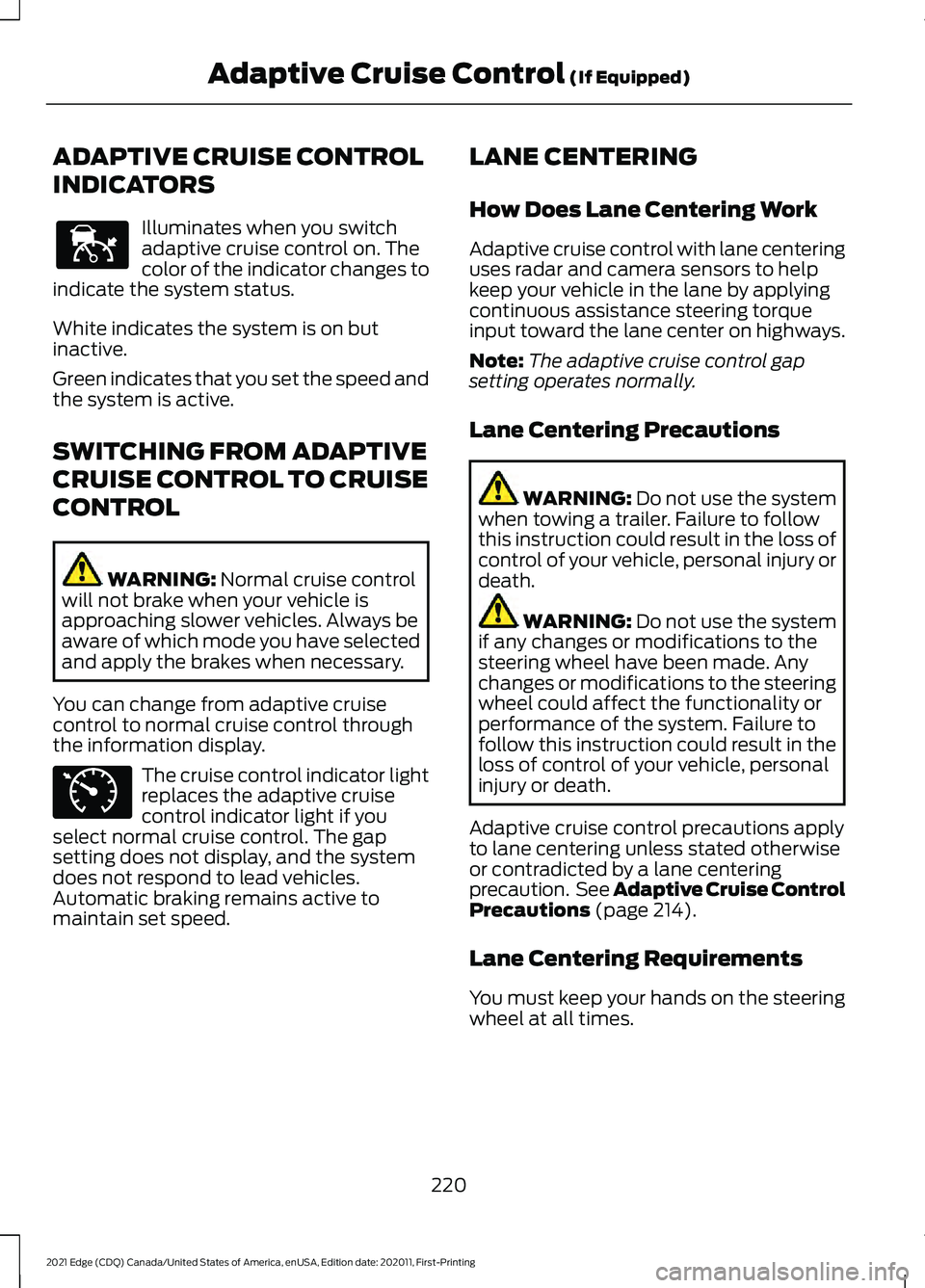
ADAPTIVE CRUISE CONTROL
INDICATORS
Illuminates when you switch
adaptive cruise control on. The
color of the indicator changes to
indicate the system status.
White indicates the system is on but
inactive.
Green indicates that you set the speed and
the system is active.
SWITCHING FROM ADAPTIVE
CRUISE CONTROL TO CRUISE
CONTROL WARNING: Normal cruise control
will not brake when your vehicle is
approaching slower vehicles. Always be
aware of which mode you have selected
and apply the brakes when necessary.
You can change from adaptive cruise
control to normal cruise control through
the information display. The cruise control indicator light
replaces the adaptive cruise
control indicator light if you
select normal cruise control. The gap
setting does not display, and the system
does not respond to lead vehicles.
Automatic braking remains active to
maintain set speed. LANE CENTERING
How Does Lane Centering Work
Adaptive cruise control with lane centering
uses radar and camera sensors to help
keep your vehicle in the lane by applying
continuous assistance steering torque
input toward the lane center on highways.
Note:
The adaptive cruise control gap
setting operates normally.
Lane Centering Precautions WARNING:
Do not use the system
when towing a trailer. Failure to follow
this instruction could result in the loss of
control of your vehicle, personal injury or
death. WARNING:
Do not use the system
if any changes or modifications to the
steering wheel have been made. Any
changes or modifications to the steering
wheel could affect the functionality or
performance of the system. Failure to
follow this instruction could result in the
loss of control of your vehicle, personal
injury or death.
Adaptive cruise control precautions apply
to lane centering unless stated otherwise
or contradicted by a lane centering
precaution. See Adaptive Cruise Control
Precautions
(page 214).
Lane Centering Requirements
You must keep your hands on the steering
wheel at all times.
220
2021 Edge (CDQ) Canada/United States of America, enUSA, Edition date: 202011, First-Printing Adaptive Cruise Control
(If Equipped)E144529 E71340
Page 225 of 500
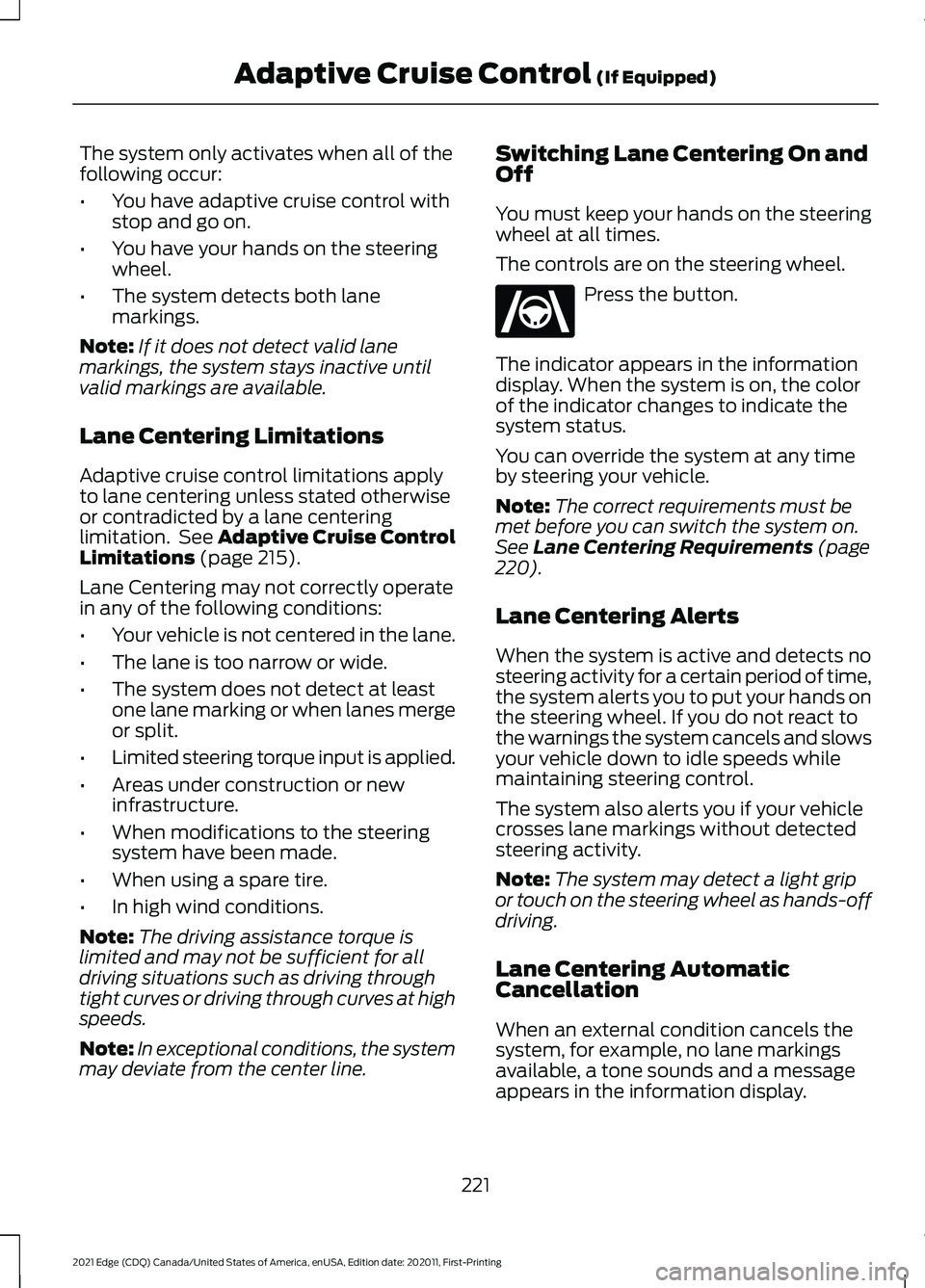
The system only activates when all of the
following occur:
•
You have adaptive cruise control with
stop and go on.
• You have your hands on the steering
wheel.
• The system detects both lane
markings.
Note: If it does not detect valid lane
markings, the system stays inactive until
valid markings are available.
Lane Centering Limitations
Adaptive cruise control limitations apply
to lane centering unless stated otherwise
or contradicted by a lane centering
limitation. See Adaptive Cruise Control
Limitations (page 215).
Lane Centering may not correctly operate
in any of the following conditions:
• Your vehicle is not centered in the lane.
• The lane is too narrow or wide.
• The system does not detect at least
one lane marking or when lanes merge
or split.
• Limited steering torque input is applied.
• Areas under construction or new
infrastructure.
• When modifications to the steering
system have been made.
• When using a spare tire.
• In high wind conditions.
Note: The driving assistance torque is
limited and may not be sufficient for all
driving situations such as driving through
tight curves or driving through curves at high
speeds.
Note: In exceptional conditions, the system
may deviate from the center line. Switching Lane Centering On and
Off
You must keep your hands on the steering
wheel at all times.
The controls are on the steering wheel. Press the button.
The indicator appears in the information
display. When the system is on, the color
of the indicator changes to indicate the
system status.
You can override the system at any time
by steering your vehicle.
Note: The correct requirements must be
met before you can switch the system on.
See Lane Centering Requirements (page
220).
Lane Centering Alerts
When the system is active and detects no
steering activity for a certain period of time,
the system alerts you to put your hands on
the steering wheel. If you do not react to
the warnings the system cancels and slows
your vehicle down to idle speeds while
maintaining steering control.
The system also alerts you if your vehicle
crosses lane markings without detected
steering activity.
Note: The system may detect a light grip
or touch on the steering wheel as hands-off
driving.
Lane Centering Automatic
Cancellation
When an external condition cancels the
system, for example, no lane markings
available, a tone sounds and a message
appears in the information display.
221
2021 Edge (CDQ) Canada/United States of America, enUSA, Edition date: 202011, First-Printing Adaptive Cruise Control
(If Equipped)E262175
Page 226 of 500
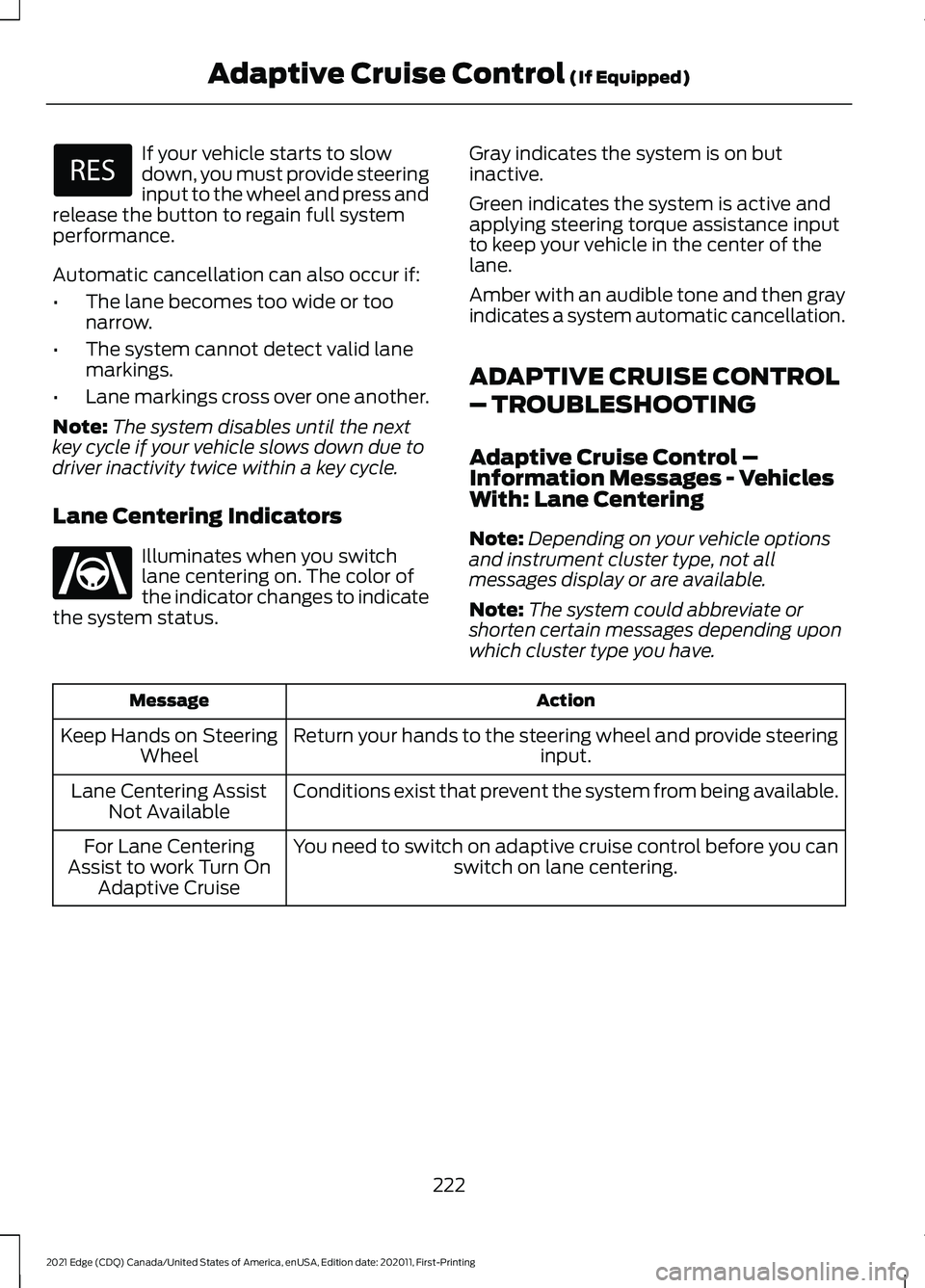
If your vehicle starts to slow
down, you must provide steering
input to the wheel and press and
release the button to regain full system
performance.
Automatic cancellation can also occur if:
• The lane becomes too wide or too
narrow.
• The system cannot detect valid lane
markings.
• Lane markings cross over one another.
Note: The system disables until the next
key cycle if your vehicle slows down due to
driver inactivity twice within a key cycle.
Lane Centering Indicators Illuminates when you switch
lane centering on. The color of
the indicator changes to indicate
the system status. Gray indicates the system is on but
inactive.
Green indicates the system is active and
applying steering torque assistance input
to keep your vehicle in the center of the
lane.
Amber with an audible tone and then gray
indicates a system automatic cancellation.
ADAPTIVE CRUISE CONTROL
– TROUBLESHOOTING
Adaptive Cruise Control –
Information Messages - Vehicles
With: Lane Centering
Note:
Depending on your vehicle options
and instrument cluster type, not all
messages display or are available.
Note: The system could abbreviate or
shorten certain messages depending upon
which cluster type you have. Action
Message
Return your hands to the steering wheel and provide steering input.
Keep Hands on Steering
Wheel
Conditions exist that prevent the system from being available.
Lane Centering Assist
Not Available
You need to switch on adaptive cruise control before you canswitch on lane centering.
For Lane Centering
Assist to work Turn On Adaptive Cruise
222
2021 Edge (CDQ) Canada/United States of America, enUSA, Edition date: 202011, First-Printing Adaptive Cruise Control (If Equipped) E262175
Page 228 of 500
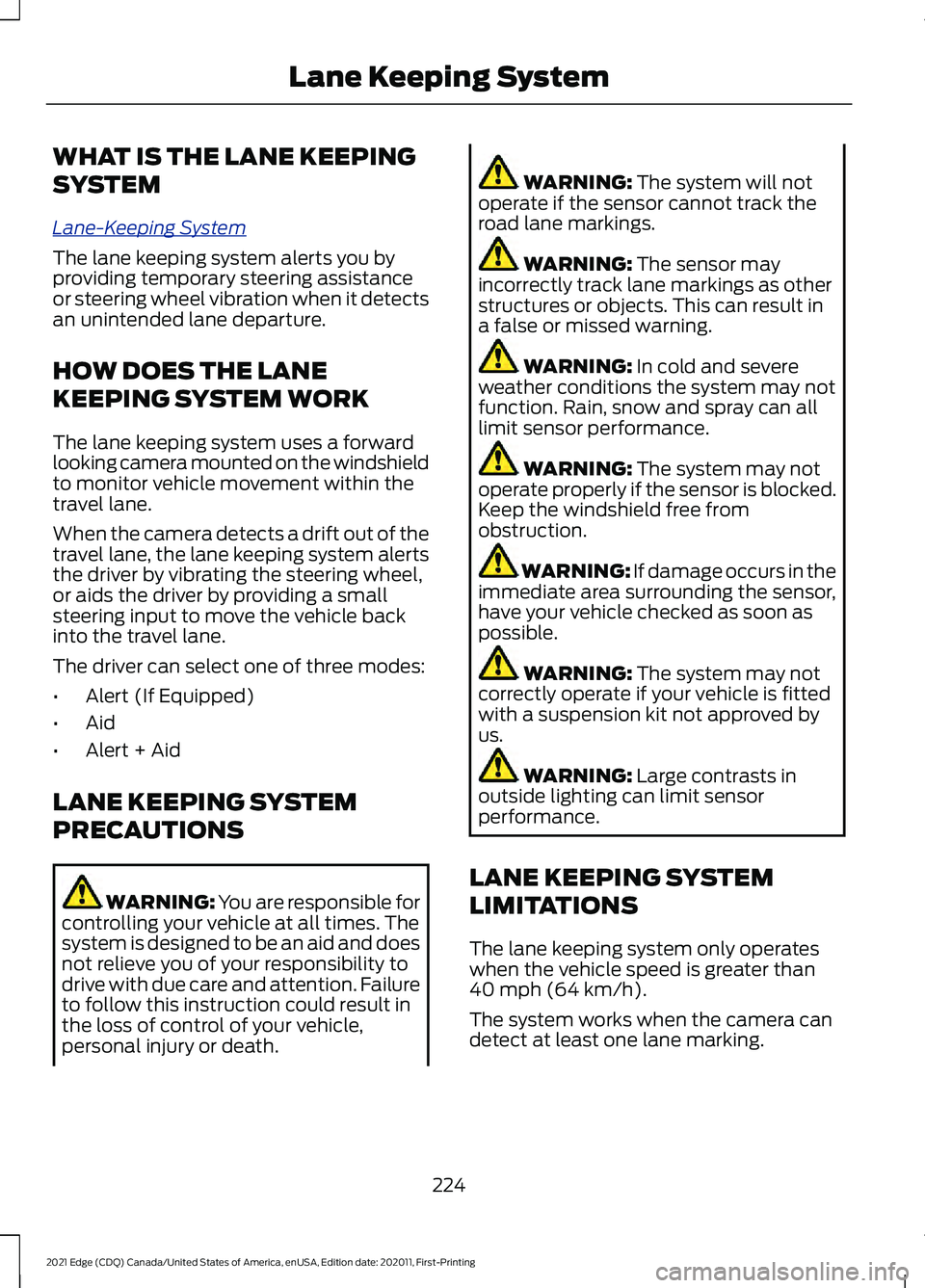
WHAT IS THE LANE KEEPING
SYSTEM
L
ane-K e eping S y s t em
The lane keeping system alerts you by
providing temporary steering assistance
or steering wheel vibration when it detects
an unintended lane departure.
HOW DOES THE LANE
KEEPING SYSTEM WORK
The lane keeping system uses a forward
looking camera mounted on the windshield
to monitor vehicle movement within the
travel lane.
When the camera detects a drift out of the
travel lane, the lane keeping system alerts
the driver by vibrating the steering wheel,
or aids the driver by providing a small
steering input to move the vehicle back
into the travel lane.
The driver can select one of three modes:
•
Alert (If Equipped)
• Aid
• Alert + Aid
LANE KEEPING SYSTEM
PRECAUTIONS WARNING: You are responsible for
controlling your vehicle at all times. The
system is designed to be an aid and does
not relieve you of your responsibility to
drive with due care and attention. Failure
to follow this instruction could result in
the loss of control of your vehicle,
personal injury or death. WARNING: The system will not
operate if the sensor cannot track the
road lane markings. WARNING:
The sensor may
incorrectly track lane markings as other
structures or objects. This can result in
a false or missed warning. WARNING:
In cold and severe
weather conditions the system may not
function. Rain, snow and spray can all
limit sensor performance. WARNING:
The system may not
operate properly if the sensor is blocked.
Keep the windshield free from
obstruction. WARNING:
If damage occurs in the
immediate area surrounding the sensor,
have your vehicle checked as soon as
possible. WARNING:
The system may not
correctly operate if your vehicle is fitted
with a suspension kit not approved by
us. WARNING:
Large contrasts in
outside lighting can limit sensor
performance.
LANE KEEPING SYSTEM
LIMITATIONS
The lane keeping system only operates
when the vehicle speed is greater than
40 mph (64 km/h)
.
The system works when the camera can
detect at least one lane marking.
224
2021 Edge (CDQ) Canada/United States of America, enUSA, Edition date: 202011, First-Printing Lane Keeping System