radio controls FORD EDGE 2021 Owners Manual
[x] Cancel search | Manufacturer: FORD, Model Year: 2021, Model line: EDGE, Model: FORD EDGE 2021Pages: 500, PDF Size: 8.52 MB
Page 65 of 500
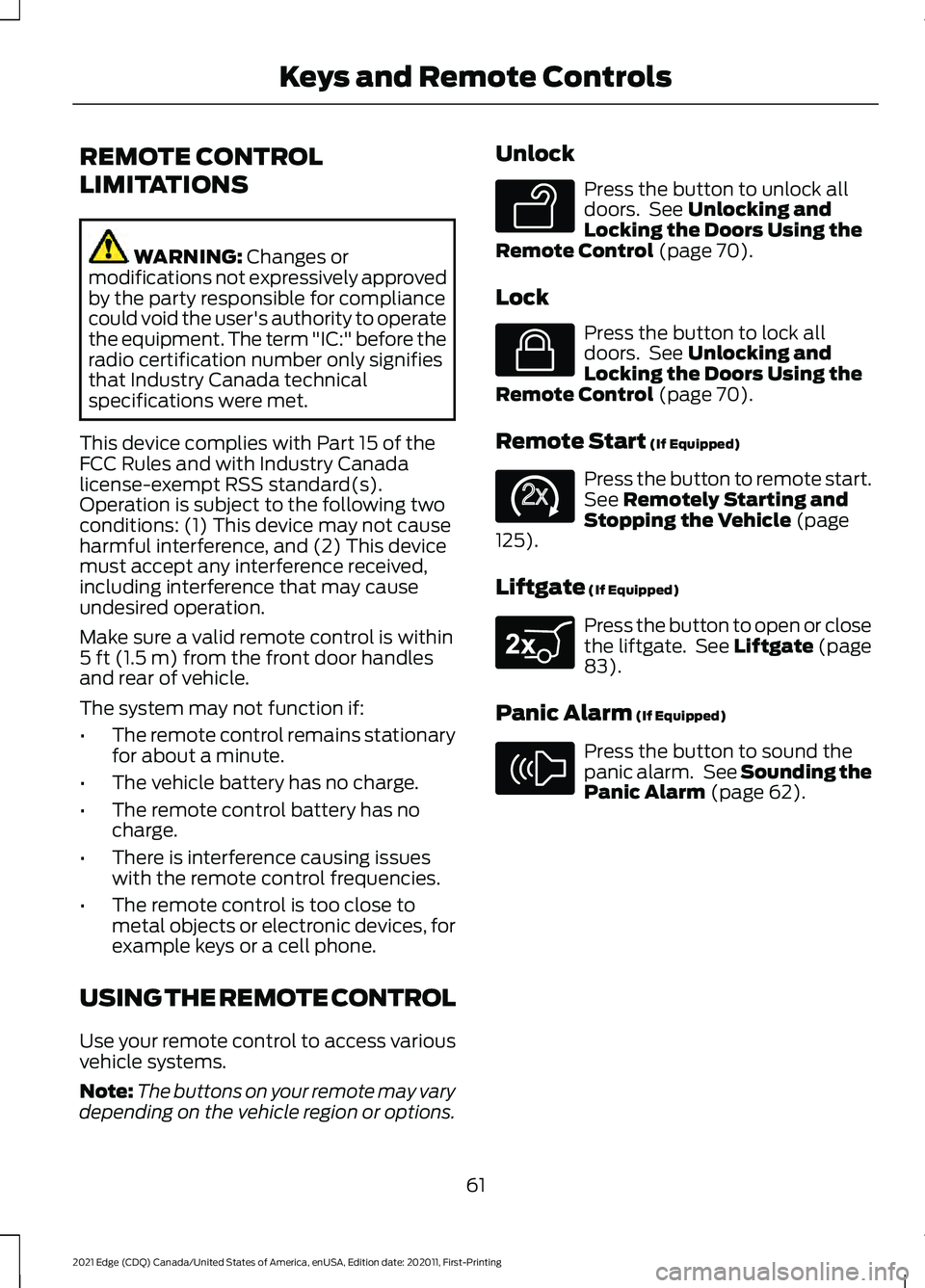
REMOTE CONTROL
LIMITATIONS
WARNING: Changes or
modifications not expressively approved
by the party responsible for compliance
could void the user's authority to operate
the equipment. The term "IC:" before the
radio certification number only signifies
that Industry Canada technical
specifications were met.
This device complies with Part 15 of the
FCC Rules and with Industry Canada
license-exempt RSS standard(s).
Operation is subject to the following two
conditions: (1) This device may not cause
harmful interference, and (2) This device
must accept any interference received,
including interference that may cause
undesired operation.
Make sure a valid remote control is within
5 ft (1.5 m)
from the front door handles
and rear of vehicle.
The system may not function if:
• The remote control remains stationary
for about a minute.
• The vehicle battery has no charge.
• The remote control battery has no
charge.
• There is interference causing issues
with the remote control frequencies.
• The remote control is too close to
metal objects or electronic devices, for
example keys or a cell phone.
USING THE REMOTE CONTROL
Use your remote control to access various
vehicle systems.
Note: The buttons on your remote may vary
depending on the vehicle region or options. Unlock Press the button to unlock all
doors. See
Unlocking and
Locking the Doors Using the
Remote Control
(page 70).
Lock Press the button to lock all
doors. See
Unlocking and
Locking the Doors Using the
Remote Control
(page 70).
Remote Start
(If Equipped) Press the button to remote start.
See
Remotely Starting and
Stopping the Vehicle (page
125).
Liftgate
(If Equipped) Press the button to open or close
the liftgate. See Liftgate (page
83
).
Panic Alarm
(If Equipped) Press the button to sound the
panic alarm. See Sounding the
Panic Alarm
(page 62).
61
2021 Edge (CDQ) Canada/United States of America, enUSA, Edition date: 202011, First-Printing Keys and Remote ControlsE138629 E138623 E138625 E267940 E138624
Page 161 of 500
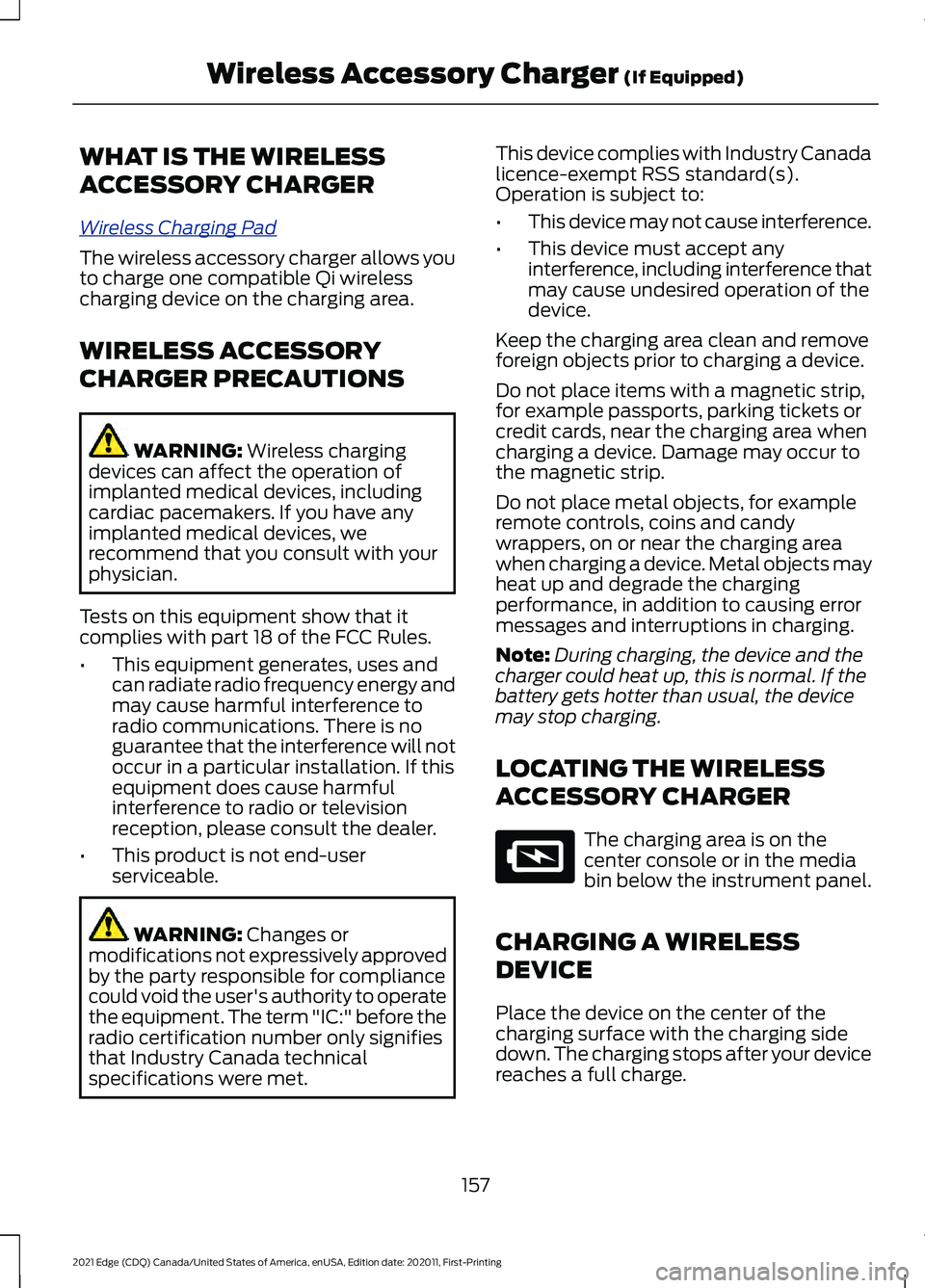
WHAT IS THE WIRELESS
ACCESSORY CHARGER
W
ir el e ss Char ging P a d
The wireless accessory charger allows you
to charge one compatible Qi wireless
charging device on the charging area.
WIRELESS ACCESSORY
CHARGER PRECAUTIONS
WARNING: Wireless charging
devices can affect the operation of
implanted medical devices, including
cardiac pacemakers. If you have any
implanted medical devices, we
recommend that you consult with your
physician.
Tests on this equipment show that it
complies with part 18 of the FCC Rules.
• This equipment generates, uses and
can radiate radio frequency energy and
may cause harmful interference to
radio communications. There is no
guarantee that the interference will not
occur in a particular installation. If this
equipment does cause harmful
interference to radio or television
reception, please consult the dealer.
• This product is not end-user
serviceable. WARNING:
Changes or
modifications not expressively approved
by the party responsible for compliance
could void the user's authority to operate
the equipment. The term "IC:" before the
radio certification number only signifies
that Industry Canada technical
specifications were met. This device complies with Industry Canada
licence-exempt RSS standard(s).
Operation is subject to:
•
This device may not cause interference.
• This device must accept any
interference, including interference that
may cause undesired operation of the
device.
Keep the charging area clean and remove
foreign objects prior to charging a device.
Do not place items with a magnetic strip,
for example passports, parking tickets or
credit cards, near the charging area when
charging a device. Damage may occur to
the magnetic strip.
Do not place metal objects, for example
remote controls, coins and candy
wrappers, on or near the charging area
when charging a device. Metal objects may
heat up and degrade the charging
performance, in addition to causing error
messages and interruptions in charging.
Note: During charging, the device and the
charger could heat up, this is normal. If the
battery gets hotter than usual, the device
may stop charging.
LOCATING THE WIRELESS
ACCESSORY CHARGER The charging area is on the
center console or in the media
bin below the instrument panel.
CHARGING A WIRELESS
DEVICE
Place the device on the center of the
charging surface with the charging side
down. The charging stops after your device
reaches a full charge.
157
2021 Edge (CDQ) Canada/United States of America, enUSA, Edition date: 202011, First-Printing Wireless Accessory Charger
(If Equipped)E297549
Page 375 of 500
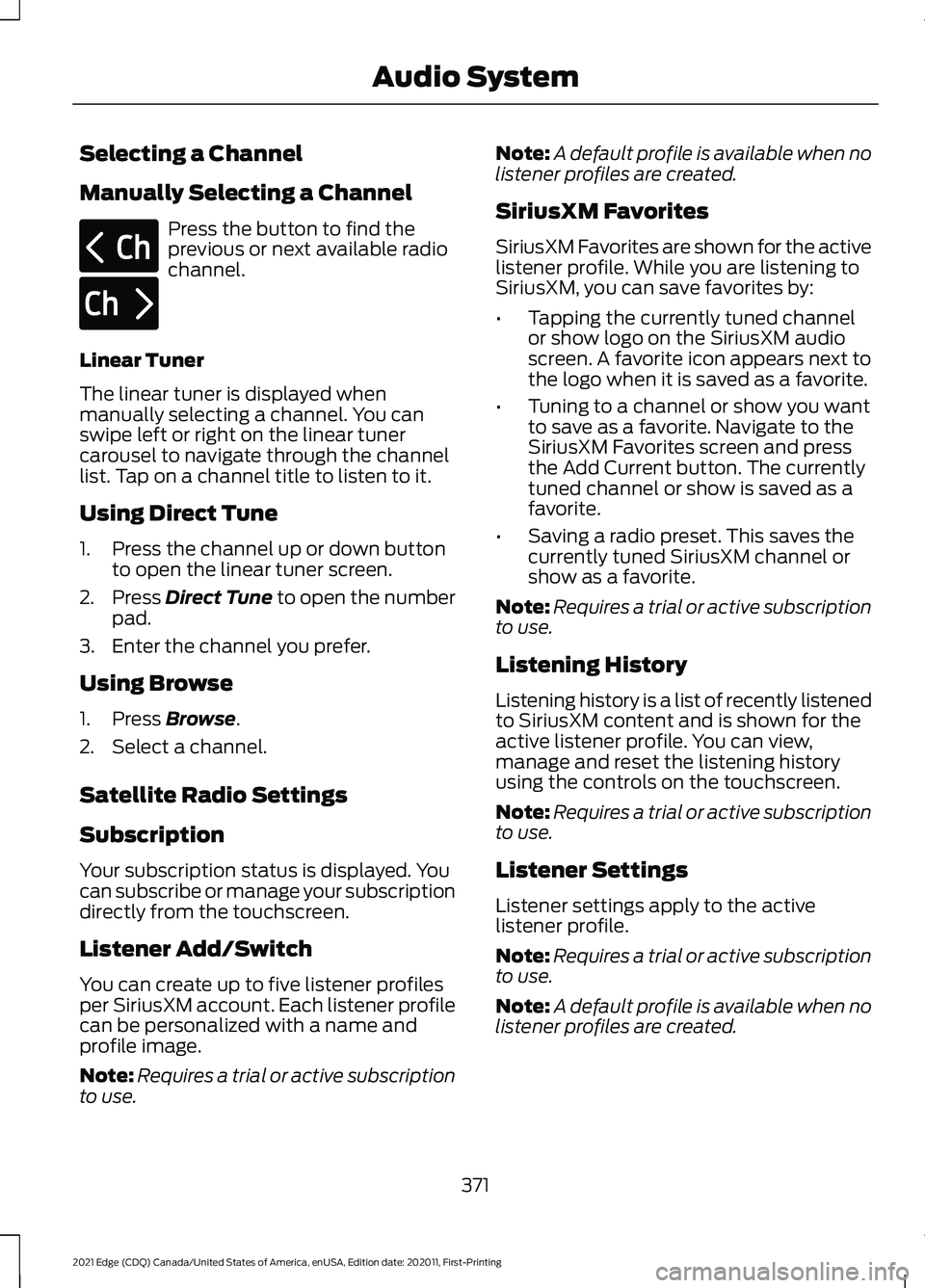
Selecting a Channel
Manually Selecting a Channel
Press the button to find the
previous or next available radio
channel.
Linear Tuner
The linear tuner is displayed when
manually selecting a channel. You can
swipe left or right on the linear tuner
carousel to navigate through the channel
list. Tap on a channel title to listen to it.
Using Direct Tune
1. Press the channel up or down button to open the linear tuner screen.
2. Press Direct Tune to open the number
pad.
3. Enter the channel you prefer.
Using Browse
1. Press
Browse.
2. Select a channel.
Satellite Radio Settings
Subscription
Your subscription status is displayed. You
can subscribe or manage your subscription
directly from the touchscreen.
Listener Add/Switch
You can create up to five listener profiles
per SiriusXM account. Each listener profile
can be personalized with a name and
profile image.
Note: Requires a trial or active subscription
to use. Note:
A default profile is available when no
listener profiles are created.
SiriusXM Favorites
SiriusXM Favorites are shown for the active
listener profile. While you are listening to
SiriusXM, you can save favorites by:
• Tapping the currently tuned channel
or show logo on the SiriusXM audio
screen. A favorite icon appears next to
the logo when it is saved as a favorite.
• Tuning to a channel or show you want
to save as a favorite. Navigate to the
SiriusXM Favorites screen and press
the Add Current button. The currently
tuned channel or show is saved as a
favorite.
• Saving a radio preset. This saves the
currently tuned SiriusXM channel or
show as a favorite.
Note: Requires a trial or active subscription
to use.
Listening History
Listening history is a list of recently listened
to SiriusXM content and is shown for the
active listener profile. You can view,
manage and reset the listening history
using the controls on the touchscreen.
Note: Requires a trial or active subscription
to use.
Listener Settings
Listener settings apply to the active
listener profile.
Note: Requires a trial or active subscription
to use.
Note: A default profile is available when no
listener profiles are created.
371
2021 Edge (CDQ) Canada/United States of America, enUSA, Edition date: 202011, First-Printing Audio SystemE328569 E328570
Page 376 of 500
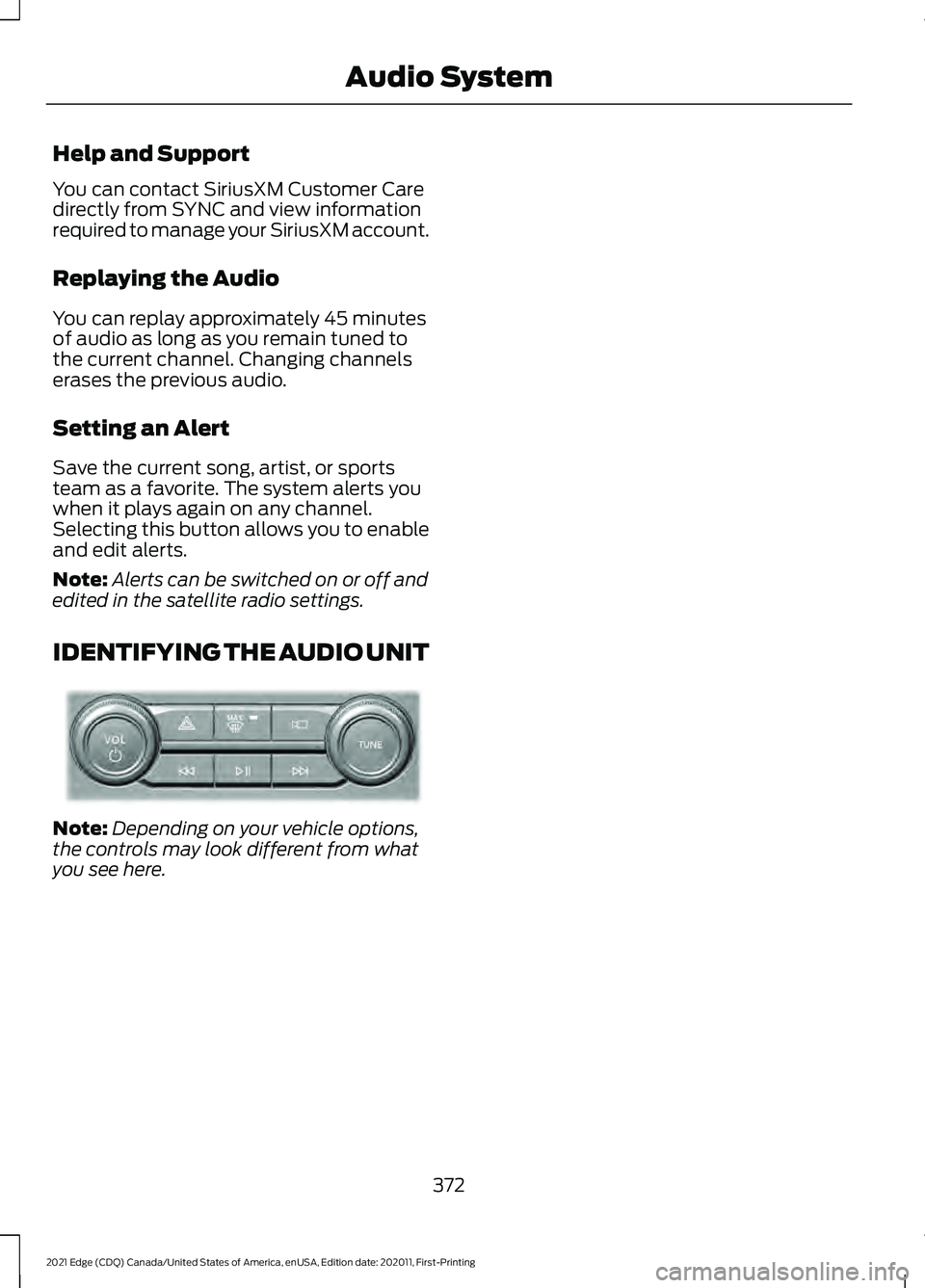
Help and Support
You can contact SiriusXM Customer Care
directly from SYNC and view information
required to manage your SiriusXM account.
Replaying the Audio
You can replay approximately 45 minutes
of audio as long as you remain tuned to
the current channel. Changing channels
erases the previous audio.
Setting an Alert
Save the current song, artist, or sports
team as a favorite. The system alerts you
when it plays again on any channel.
Selecting this button allows you to enable
and edit alerts.
Note:
Alerts can be switched on or off and
edited in the satellite radio settings.
IDENTIFYING THE AUDIO UNIT Note:
Depending on your vehicle options,
the controls may look different from what
you see here.
372
2021 Edge (CDQ) Canada/United States of America, enUSA, Edition date: 202011, First-Printing Audio SystemE346553
Page 490 of 500
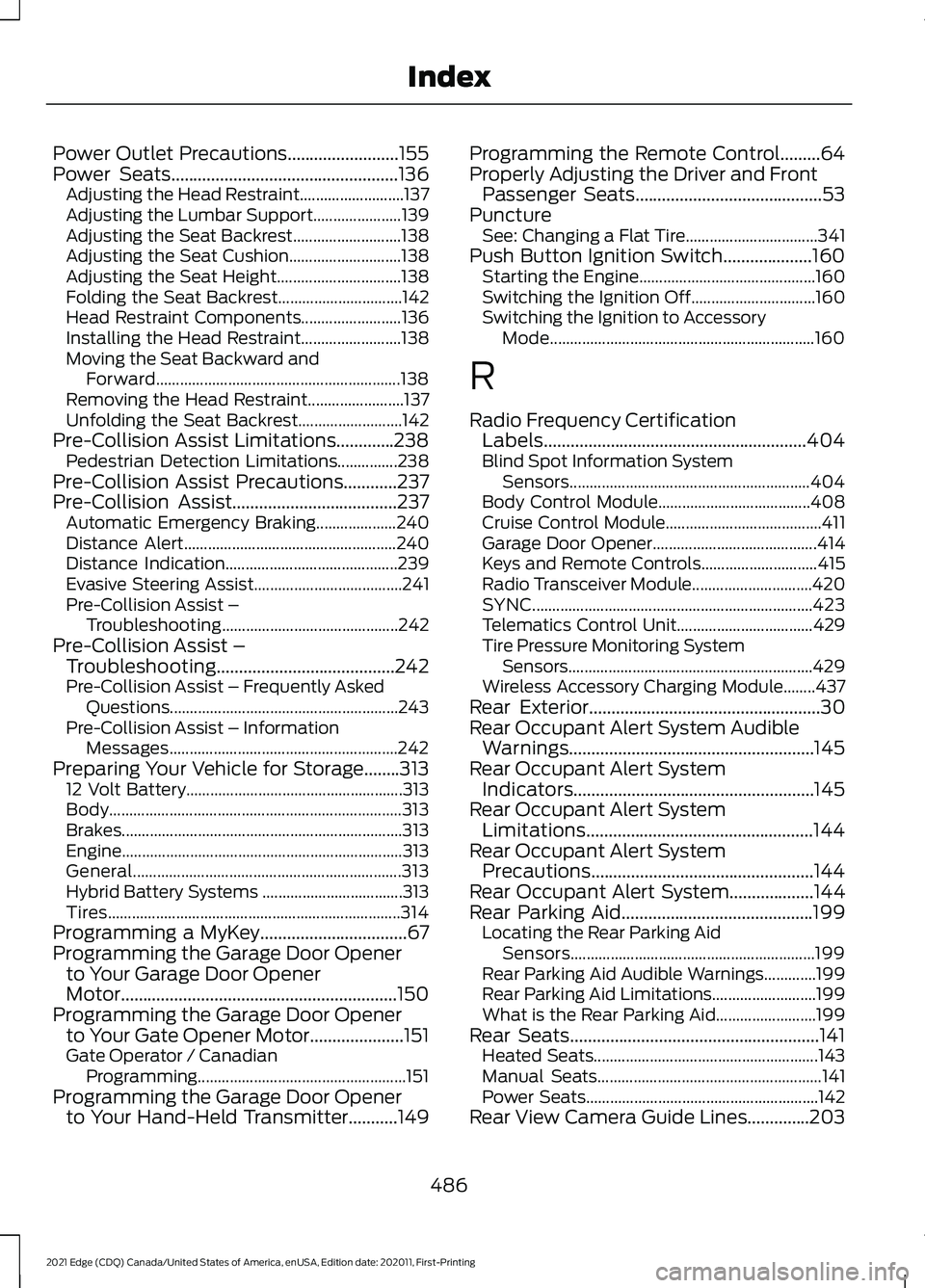
Power Outlet Precautions.........................155
Power Seats...................................................136
Adjusting the Head Restraint..........................137
Adjusting the Lumbar Support...................... 139
Adjusting the Seat Backrest........................... 138
Adjusting the Seat Cushion............................ 138
Adjusting the Seat Height............................... 138
Folding the Seat Backrest............................... 142
Head Restraint Components......................... 136
Installing the Head Restraint......................... 138
Moving the Seat Backward and Forward............................................................. 138
Removing the Head Restraint........................ 137
Unfolding the Seat Backrest.......................... 142
Pre-Collision Assist Limitations.............238 Pedestrian Detection Limitations...............238
Pre-Collision Assist Precautions............237
Pre-Collision Assist.....................................237 Automatic Emergency Braking.................... 240
Distance Alert..................................................... 240
Distance Indication........................................... 239
Evasive Steering Assist..................................... 241
Pre-Collision Assist – Troubleshooting............................................ 242
Pre-Collision Assist – Troubleshooting........................................242
Pre-Collision Assist – Frequently Asked Questions......................................................... 243
Pre-Collision Assist – Information Messages......................................................... 242
Preparing Your Vehicle for Storage........313 12 Volt Battery...................................................... 313
Body........................................................................\
. 313
Brakes...................................................................... 313
Engine...................................................................... 313
General................................................................... 313
Hybrid Battery Systems ................................... 313
Tires........................................................................\
. 314
Programming a MyKey.................................67
Programming the Garage Door Opener to Your Garage Door Opener
Motor
..............................................................150
Programming the Garage Door Opener to Your Gate Opener Motor.....................151
Gate Operator / Canadian Programming.................................................... 151
Programming the Garage Door Opener to Your Hand-Held Transmitter...........149 Programming the Remote Control.........64
Properly Adjusting the Driver and Front
Passenger Seats..........................................53
Puncture See: Changing a Flat Tire................................. 341
Push Button Ignition Switch
....................160
Starting the Engine............................................ 160
Switching the Ignition Off............................... 160
Switching the Ignition to Accessory Mode.................................................................. 160
R
Radio Frequency Certification Labels...........................................................404
Blind Spot Information System Sensors............................................................ 404
Body Control Module...................................... 408
Cruise Control Module....................................... 411
Garage Door Opener......................................... 414
Keys and Remote Controls............................. 415
Radio Transceiver Module.............................. 420
SYNC...................................................................... 423
Telematics Control Unit.................................. 429
Tire Pressure Monitoring System Sensors............................................................. 429
Wireless Accessory Charging Module........437
Rear Exterior
....................................................30
Rear Occupant Alert System Audible Warnings.......................................................145
Rear Occupant Alert System Indicators......................................................145
Rear Occupant Alert System Limitations...................................................144
Rear Occupant Alert System Precautions..................................................144
Rear Occupant Alert System
...................144
Rear Parking Aid...........................................199 Locating the Rear Parking Aid
Sensors............................................................. 199
Rear Parking Aid Audible Warnings.............199
Rear Parking Aid Limitations.......................... 199
What is the Rear Parking Aid......................... 199
Rear Seats........................................................141 Heated Seats........................................................ 143
Manual Seats........................................................ 141
Power Seats.......................................................... 142
Rear View Camera Guide Lines..............203
486
2021 Edge (CDQ) Canada/United States of America, enUSA, Edition date: 202011, First-Printing Index