language FORD ESCAPE 2008 2.G Quick Reference Guide
[x] Cancel search | Manufacturer: FORD, Model Year: 2008, Model line: ESCAPE, Model: FORD ESCAPE 2008 2.GPages: 86, PDF Size: 2.85 MB
Page 7 of 86
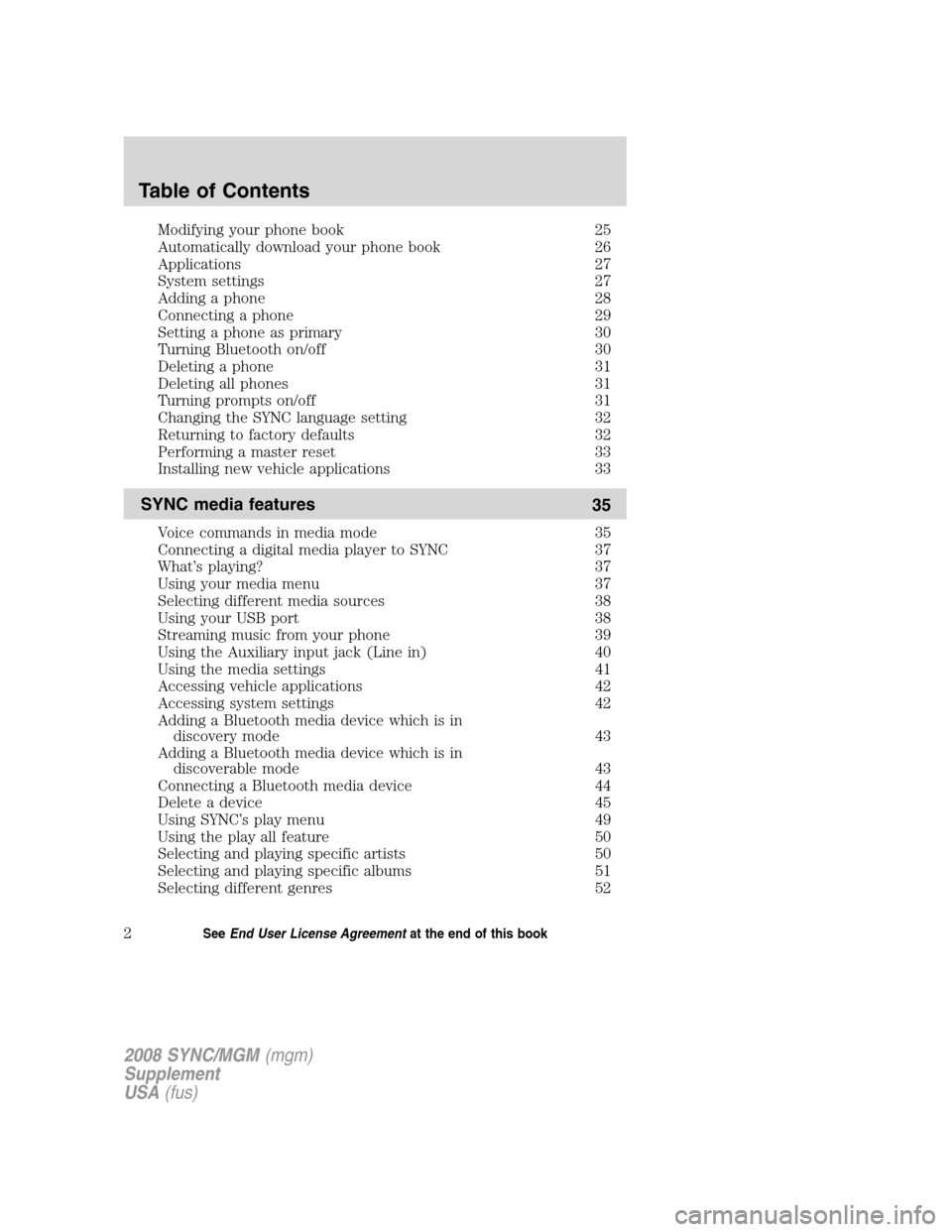
Modifying your phone book 25
Automatically download your phone book 26
Applications 27
System settings 27
Adding a phone 28
Connecting a phone 29
Setting a phone as primary 30
Turning Bluetooth on/off 30
Deleting a phone 31
Deleting all phones 31
Turning prompts on/off 31
Changing the SYNC language setting 32
Returning to factory defaults 32
Performing a master reset 33
Installing new vehicle applications 33
SYNC media features35
Voice commands in media mode 35
Connecting a digital media player to SYNC 37
What’s playing? 37
Using your media menu 37
Selecting different media sources 38
Using your USB port 38
Streaming music from your phone 39
Using the Auxiliary input jack (Line in) 40
Using the media settings 41
Accessing vehicle applications 42
Accessing system settings 42
Adding a Bluetooth media device which is in
discovery mode 43
Adding a Bluetooth media device which is in discoverable mode 43
Connecting a Bluetooth media device 44
Delete a device 45
Using SYNC’s play menu 49
Using the play all feature 50
Selecting and playing specific artists 50
Selecting and playing specific albums 51
Selecting different genres 52
Table of Contents
2See End User License Agreement at the end of this book
2008 SYNC/MGM(mgm)
Supplement
USA (fus)
Page 33 of 86
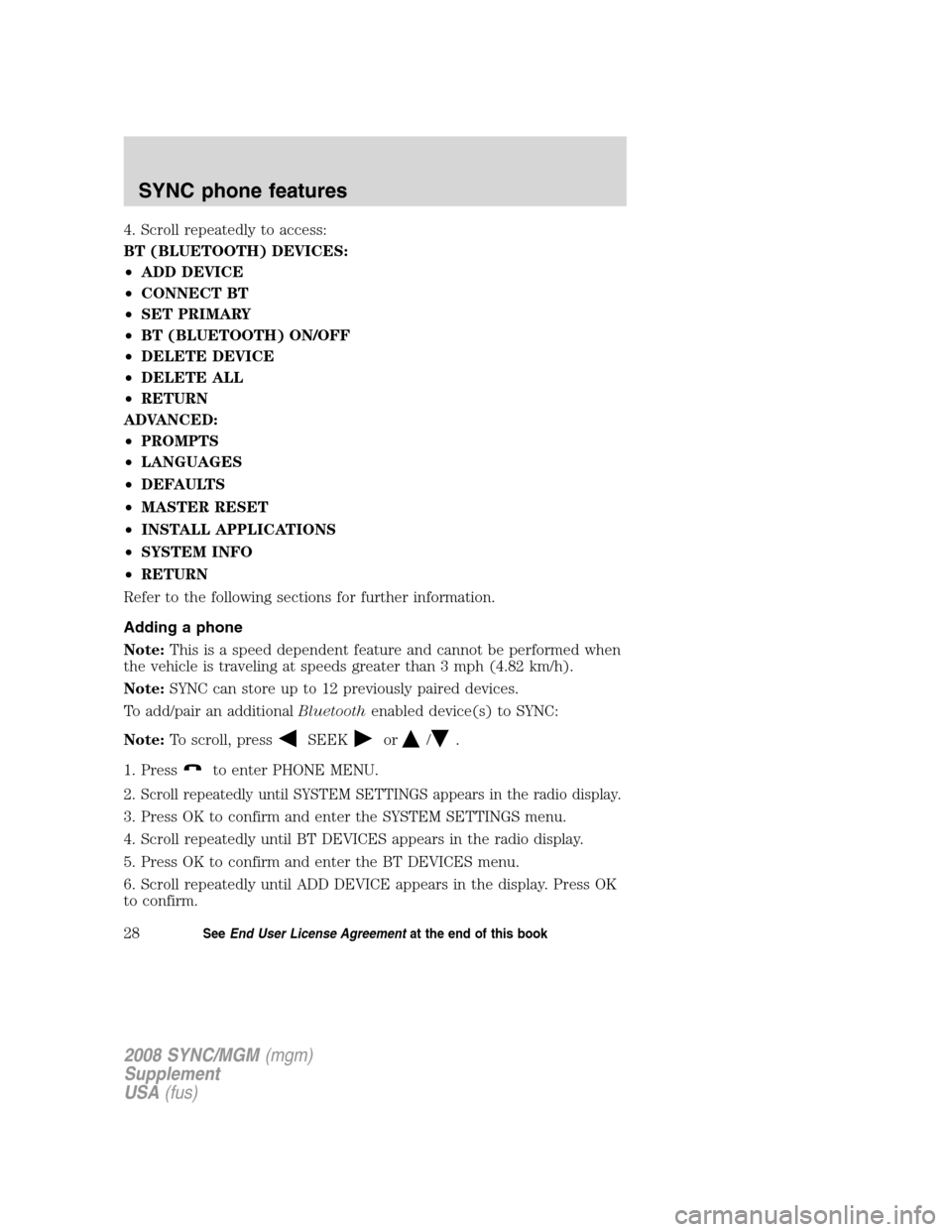
4. Scroll repeatedly to access:
BT (BLUETOOTH) DEVICES:
•ADD DEVICE
• CONNECT BT
• SET PRIMARY
• BT (BLUETOOTH) ON/OFF
• DELETE DEVICE
• DELETE ALL
• RETURN
ADVANCED:
• PROMPTS
• LANGUAGES
• DEFAULTS
• MASTER RESET
• INSTALL APPLICATIONS
• SYSTEM INFO
• RETURN
Refer to the following sections for further information.
Adding a phone
Note: This is a speed dependent feature and cannot be performed when
the vehicle is traveling at speeds greater than 3 mph (4.82 km/h).
Note: SYNC can store up to 12 previously paired devices.
To add/pair an additional Bluetoothenabled device(s) to SYNC:
Note: To scroll, press
SEEKor/.
1. Press
to enter PHONE MENU.
2.
Scroll repeatedly until SYSTEM SETTINGS appears in the radio display.
3. Press OK to confirm and enter the SYSTEM SETTINGS menu.
4. Scroll repeatedly until BT DEVICES appears in the radio display.
5. Press OK to confirm and enter the BT DEVICES menu.
6. Scroll repeatedly until ADD DEVICE appears in the display. Press OK
to confirm.
2008 SYNC/MGM (mgm)
Supplement
USA (fus)
SYNC phone features
28SeeEnd User License Agreement at the end of this book
Page 37 of 86
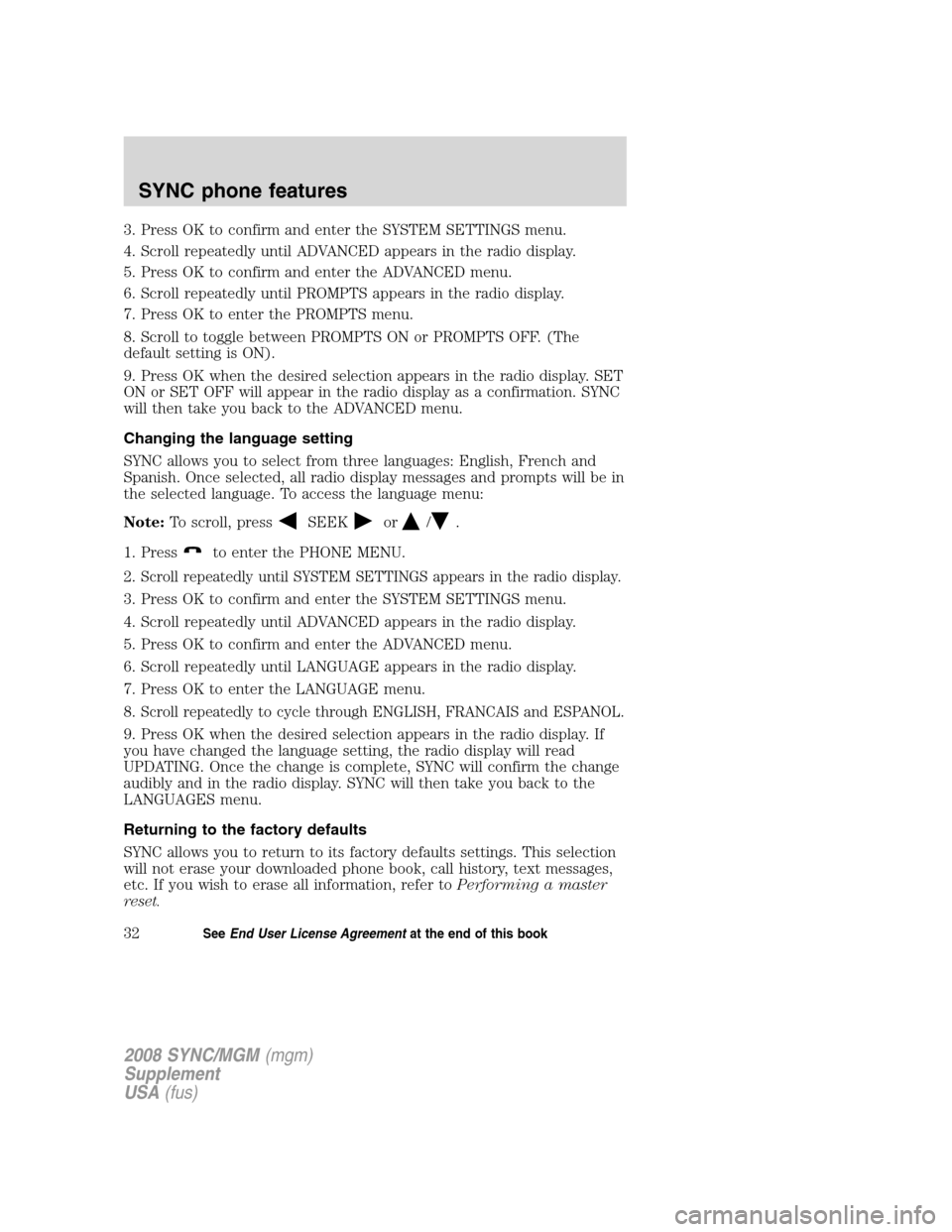
3. Press OK to confirm and enter the SYSTEM SETTINGS menu.
4. Scroll repeatedly until ADVANCED appears in the radio display.
5. Press OK to confirm and enter the ADVANCED menu.
6. Scroll repeatedly until PROMPTS appears in the radio display.
7. Press OK to enter the PROMPTS menu.
8. Scroll to toggle between PROMPTS ON or PROMPTS OFF. (The
default setting is ON).
9. Press OK when the desired selection appears in the radio display. SET
ON or SET OFF will appear in the radio display as a confirmation. SYNC
will then take you back to the ADVANCED menu.
Changing the language setting
SYNC allows you to select from three languages: English, French and
Spanish. Once selected, all radio display messages and prompts will be in
the selected language. To access the language menu:
Note:To scroll, press
SEEKor/.
1. Press
to enter the PHONE MENU.
2.
Scroll repeatedly until SYSTEM SETTINGS appears in the radio display.
3. Press OK to confirm and enter the SYSTEM SETTINGS menu.
4. Scroll repeatedly until ADVANCED appears in the radio display.
5. Press OK to confirm and enter the ADVANCED menu.
6. Scroll repeatedly until LANGUAGE appears in the radio display.
7. Press OK to enter the LANGUAGE menu.
8.
Scroll repeatedly to cycle through ENGLISH, FRANCAIS and ESPANOL.
9. Press OK when the desired selection appears in the radio display. If
you have changed the language setting, the radio display will read
UPDATING. Once the change is complete, SYNC will confirm the change
audibly and in the radio display. SYNC will then take you back to the
LANGUAGES menu.
Returning to the factory defaults
SYNC allows you to return to its factory defaults settings. This selection
will not erase your downloaded phone book, call history, text messages,
etc. If you wish to erase all information, refer to Performing a master
reset.
2008 SYNC/MGM (mgm)
Supplement
USA (fus)
SYNC phone features
32SeeEnd User License Agreement at the end of this book
Page 47 of 86
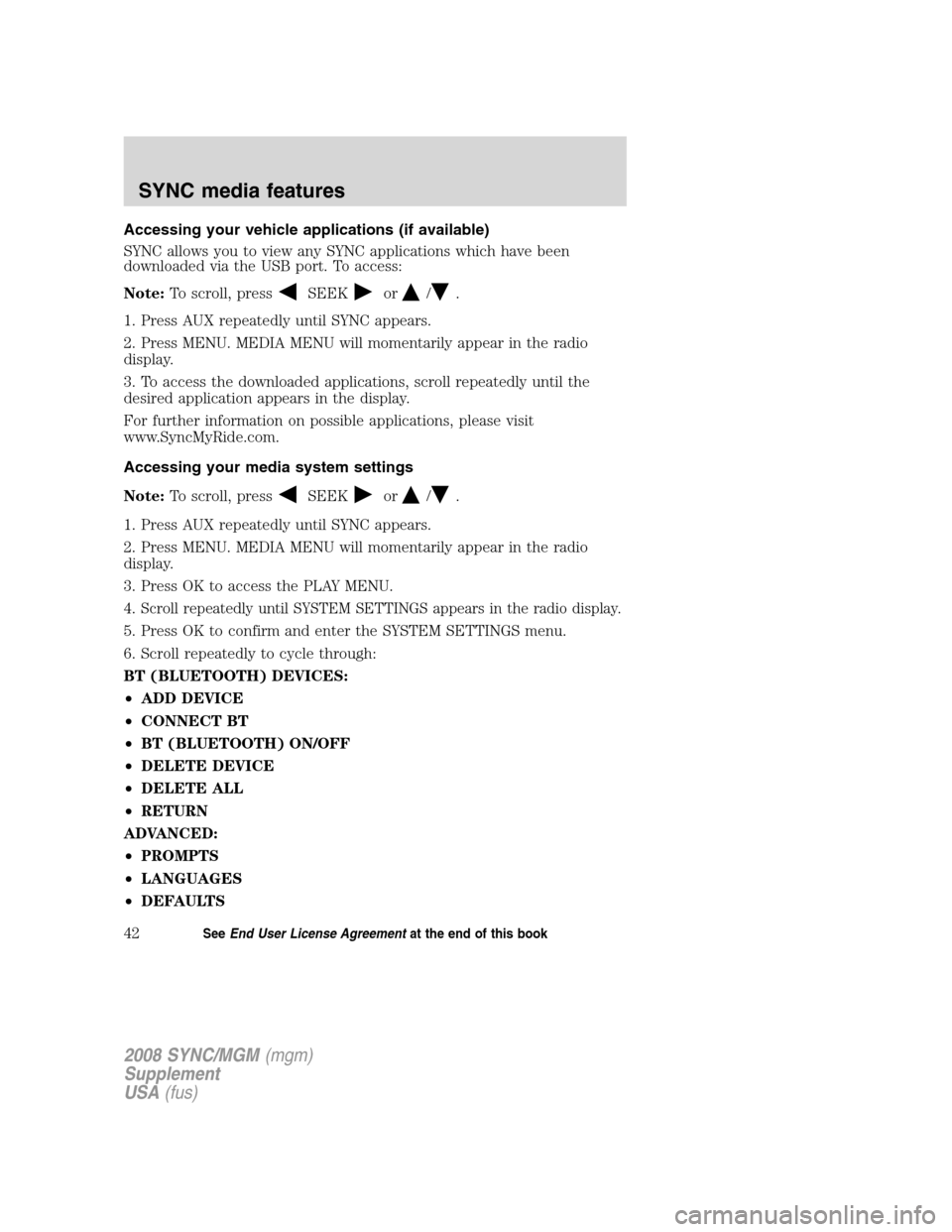
Accessing your vehicle applications (if available)
SYNC allows you to view any SYNC applications which have been
downloaded via the USB port. To access:
Note:To scroll, press
SEEKor/.
1. Press AUX repeatedly until SYNC appears.
2. Press MENU. MEDIA MENU will momentarily appear in the radio
display.
3. To access the downloaded applications, scroll repeatedly until the
desired application appears in the display.
For further information on possible applications, please visit
www.SyncMyRide.com.
Accessing your media system settings
Note: To scroll, press
SEEKor/.
1. Press AUX repeatedly until SYNC appears.
2. Press MENU. MEDIA MENU will momentarily appear in the radio
display.
3. Press OK to access the PLAY MENU.
4.
Scroll repeatedly until SYSTEM SETTINGS appears in the radio display.
5. Press OK to confirm and enter the SYSTEM SETTINGS menu.
6. Scroll repeatedly to cycle through:
BT (BLUETOOTH) DEVICES:
• ADD DEVICE
• CONNECT BT
• BT (BLUETOOTH) ON/OFF
• DELETE DEVICE
• DELETE ALL
• RETURN
ADVANCED:
• PROMPTS
• LANGUAGES
• DEFAULTS
2008 SYNC/MGM (mgm)
Supplement
USA (fus)
SYNC media features
42SeeEnd User License Agreement at the end of this book
Page 52 of 86
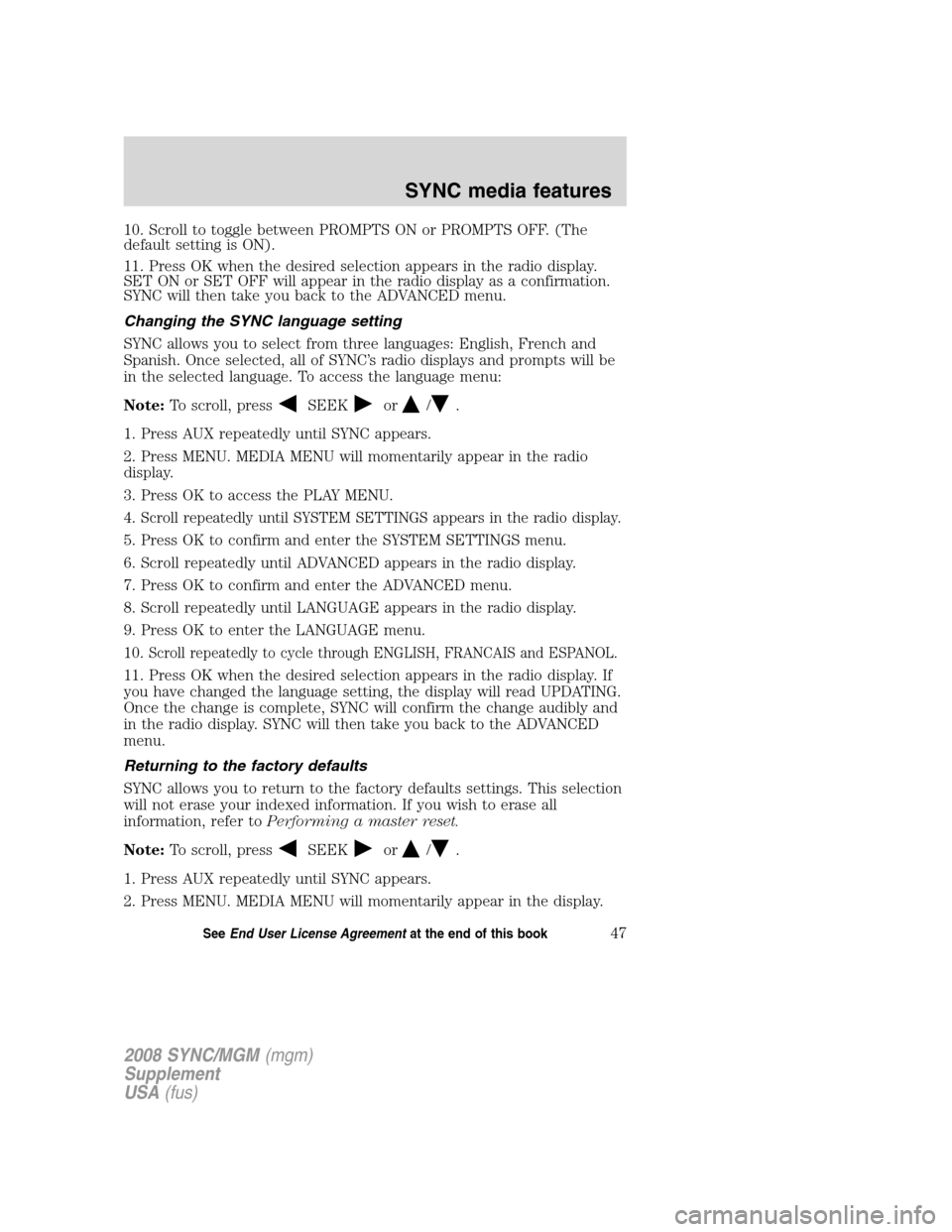
10. Scroll to toggle between PROMPTS ON or PROMPTS OFF. (The
default setting is ON).
11. Press OK when the desired selection appears in the radio display.
SET ON or SET OFF will appear in the radio display as a confirmation.
SYNC will then take you back to the ADVANCED menu.
Changing the SYNC language setting
SYNC allows you to select from three languages: English, French and
Spanish. Once selected, all of SYNC’s radio displays and prompts will be
in the selected language. To access the language menu:
Note:To scroll, press
SEEKor/.
1. Press AUX repeatedly until SYNC appears.
2. Press MENU. MEDIA MENU will momentarily appear in the radio
display.
3. Press OK to access the PLAY MENU.
4.
Scroll repeatedly until SYSTEM SETTINGS appears in the radio display.
5. Press OK to confirm and enter the SYSTEM SETTINGS menu.
6. Scroll repeatedly until ADVANCED appears in the radio display.
7. Press OK to confirm and enter the ADVANCED menu.
8. Scroll repeatedly until LANGUAGE appears in the radio display.
9. Press OK to enter the LANGUAGE menu.
10.
Scroll repeatedly to cycle through ENGLISH, FRANCAIS and ESPANOL.
11. Press OK when the desired selection appears in the radio display. If
you have changed the language setting, the display will read UPDATING.
Once the change is complete, SYNC will confirm the change audibly and
in the radio display. SYNC will then take you back to the ADVANCED
menu.
Returning to the factory defaults
SYNC allows you to return to the factory defaults settings. This selection
will not erase your indexed information. If you wish to erase all
information, refer to Performing a master reset.
Note: To scroll, press
SEEKor/.
1. Press AUX repeatedly until SYNC appears.
2. Press MENU. MEDIA MENU will momentarily appear in the display.
2008 SYNC/MGM (mgm)
Supplement
USA (fus)
SYNC media features
47SeeEnd User License Agreement at the end of this book
Page 77 of 86
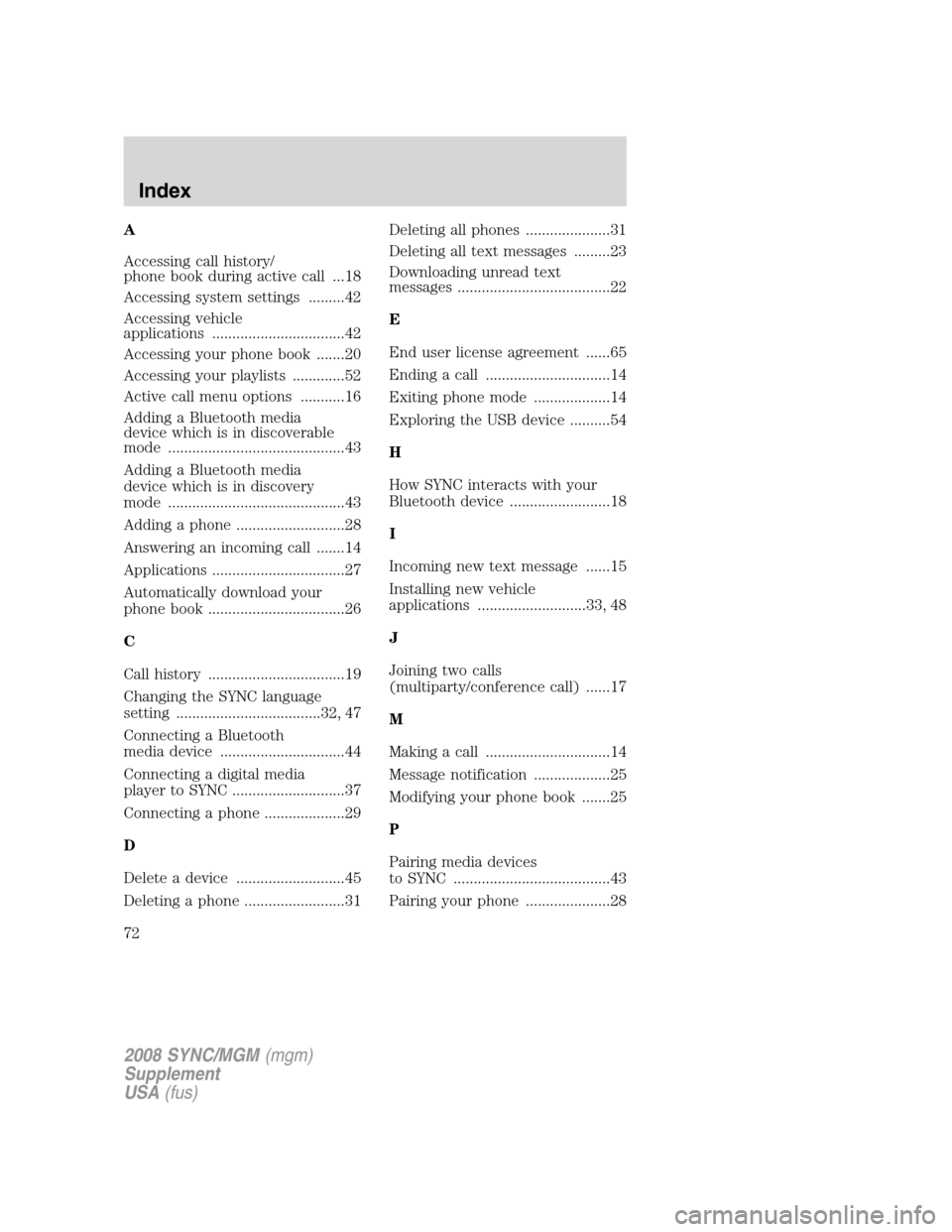
A
Accessing call history/
phone book during active call ...18
Accessing system settings .........42
Accessing vehicle
applications .................................42
Accessing your phone book .......20
Accessing your playlists .............52
Active call menu options ...........16
Adding a Bluetooth media
device which is in discoverable
mode ............................................43
Adding a Bluetooth media
device which is in discovery
mode ............................................43
Adding a phone ...........................28
Answering an incoming call .......14
Applications .................................27
Automatically download your
phone book ..................................26
C
Call history ..................................19
Changing the SYNC language
setting ....................................32, 47
Connecting a Bluetooth
media device ...............................44
Connecting a digital media
player to SYNC ............................37
Connecting a phone ....................29
D
Delete a device ...........................45
Deleting a phone .........................31Deleting all phones .....................31
Deleting all text messages .........23
Downloading unread text
messages ......................................22
E
End user license agreement ......65
Ending a call ...............................14
Exiting phone mode ...................14
Exploring the USB device ..........54
H
How SYNC interacts with your
Bluetooth device .........................18
I
Incoming new text message ......15
Installing new vehicle
applications ...........................33, 48
J
Joining two calls
(multiparty/conference call) ......17
M
Making a call ...............................14
Message notification ...................25
Modifying your phone book .......25
P
Pairing media devices
to SYNC .......................................43
Pairing your phone .....................28
2008 SYNC/MGM
(mgm)
Supplement
USA (fus)
Index
72