navigation system FORD ESCAPE 2013 3.G Owners Manual
[x] Cancel search | Manufacturer: FORD, Model Year: 2013, Model line: ESCAPE, Model: FORD ESCAPE 2013 3.GPages: 423, PDF Size: 4.59 MB
Page 5 of 423
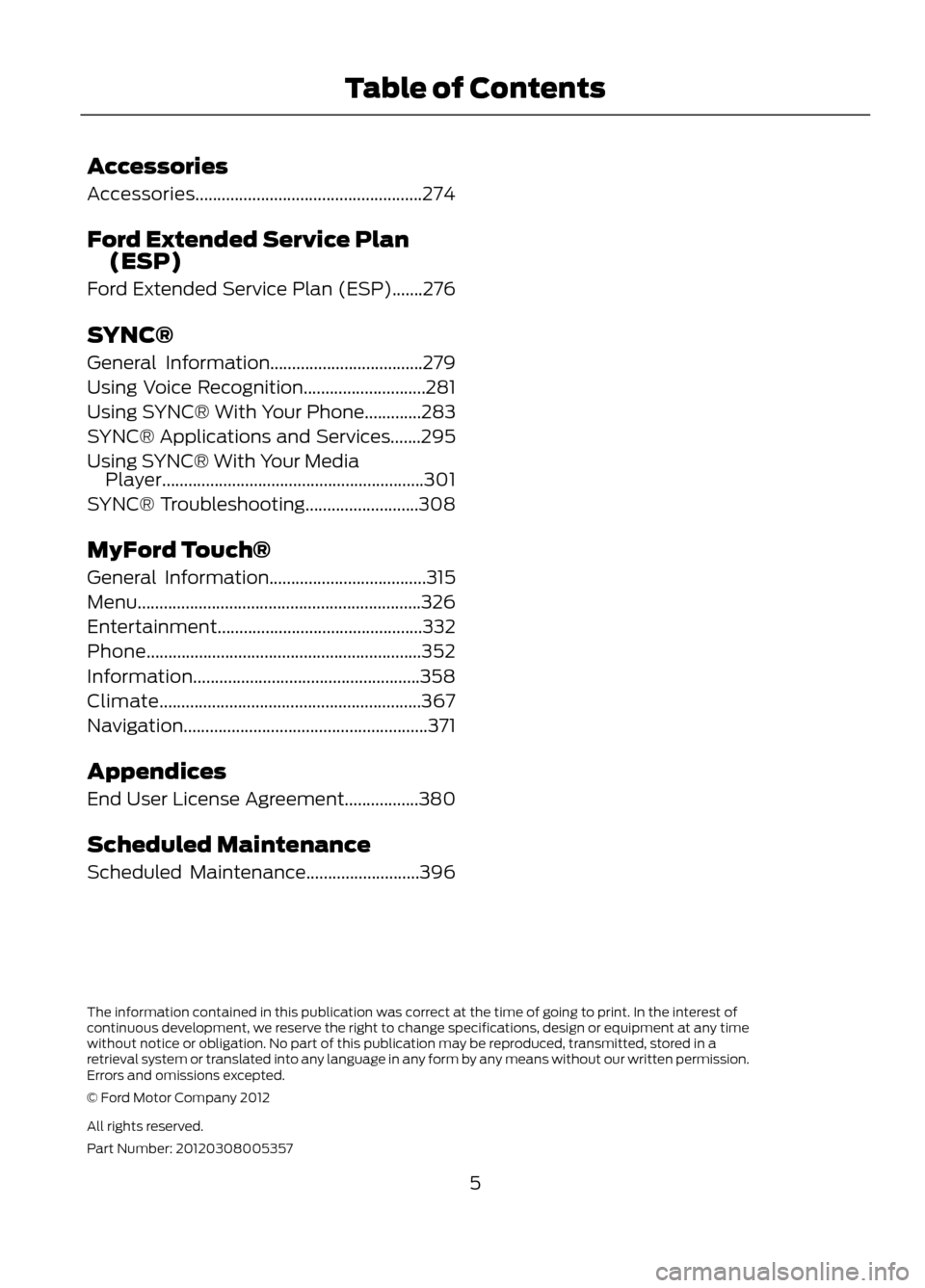
Accessories
Accessories....................................................274
Ford Extended Service Plan(ESP)
Ford Extended Service Plan (ESP).......276
SYNC®
General Information...................................279
Using Voice Recognition............................281
Using SYNC® With Your Phone.............283
SYNC® Applications and Services.......295
Using SYNC® With Your Media Player............................................................301
SYNC® Troubleshooting..........................308
MyFord Touch®
General Information....................................315
Menu.................................................................326
Entertainment...............................................332
Phone...............................................................352
Information....................................................358
Climate............................................................367
Navigation........................................................371
Appendices
End User License Agreement.................380
Scheduled Maintenance
Scheduled Maintenance..........................396
5
Table of Contents
The information contained in this publication was correct at the time of going to print. In the interest of
continuous development, we reserve the right to change specifications, design or equipment at any time
without notice or obligation. No part of this publication may be reproduced, transmitted, stored in a
retrieval system or translated into any language in any form by any means without our written permission.
Errors and omissions excepted.
© Ford Motor Company 2012
All rights reserved.
Part Number: 20120308005357
Page 85 of 423
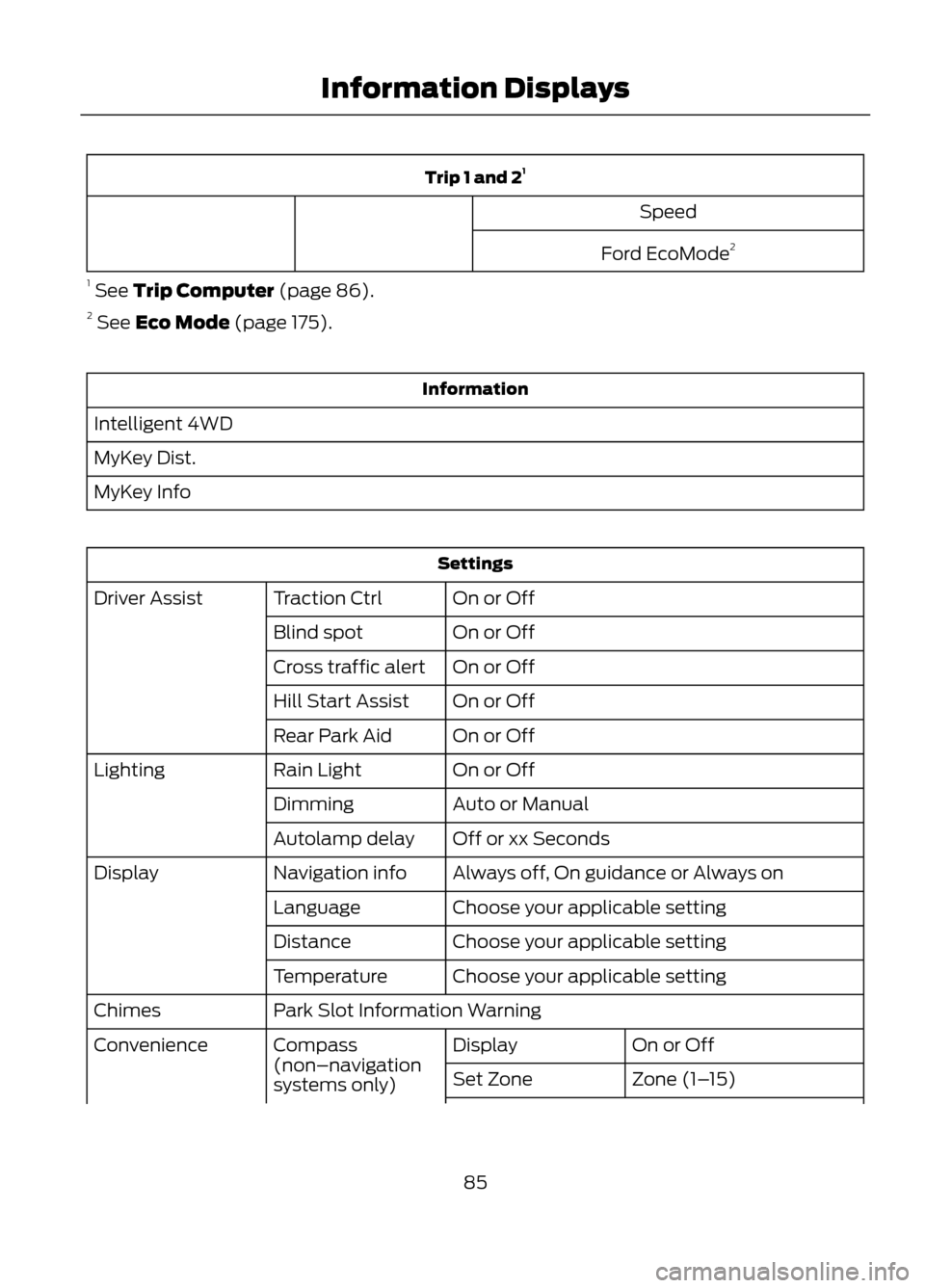
Trip 1 and 21
Speed
Ford EcoMode 2
1 See Trip Computer (page 86).
2 See Eco Mode (page 175).
Information
Intelligent 4WD
MyKey Dist.
MyKey Info
Settings On or Off
Traction Ctrl
Driver Assist
On or Off
Blind spot
On or Off
Cross traffic alert
On or Off
Hill Start Assist
On or Off
Rear Park Aid
On or Off
Rain Light
Lighting
Auto or Manual
Dimming
Off or xx Seconds
Autolamp delay
Always off, On guidance or Always on
Navigation info
Display
Choose your applicable setting
Language
Choose your applicable setting
Distance
Choose your applicable setting
Temperature
Park Slot Information Warning
Chimes
On or Off
Display
Compass
(non–navigation
systems only)
Convenience
Zone (1–15)
Set Zone
85
Information Displays
Page 98 of 423
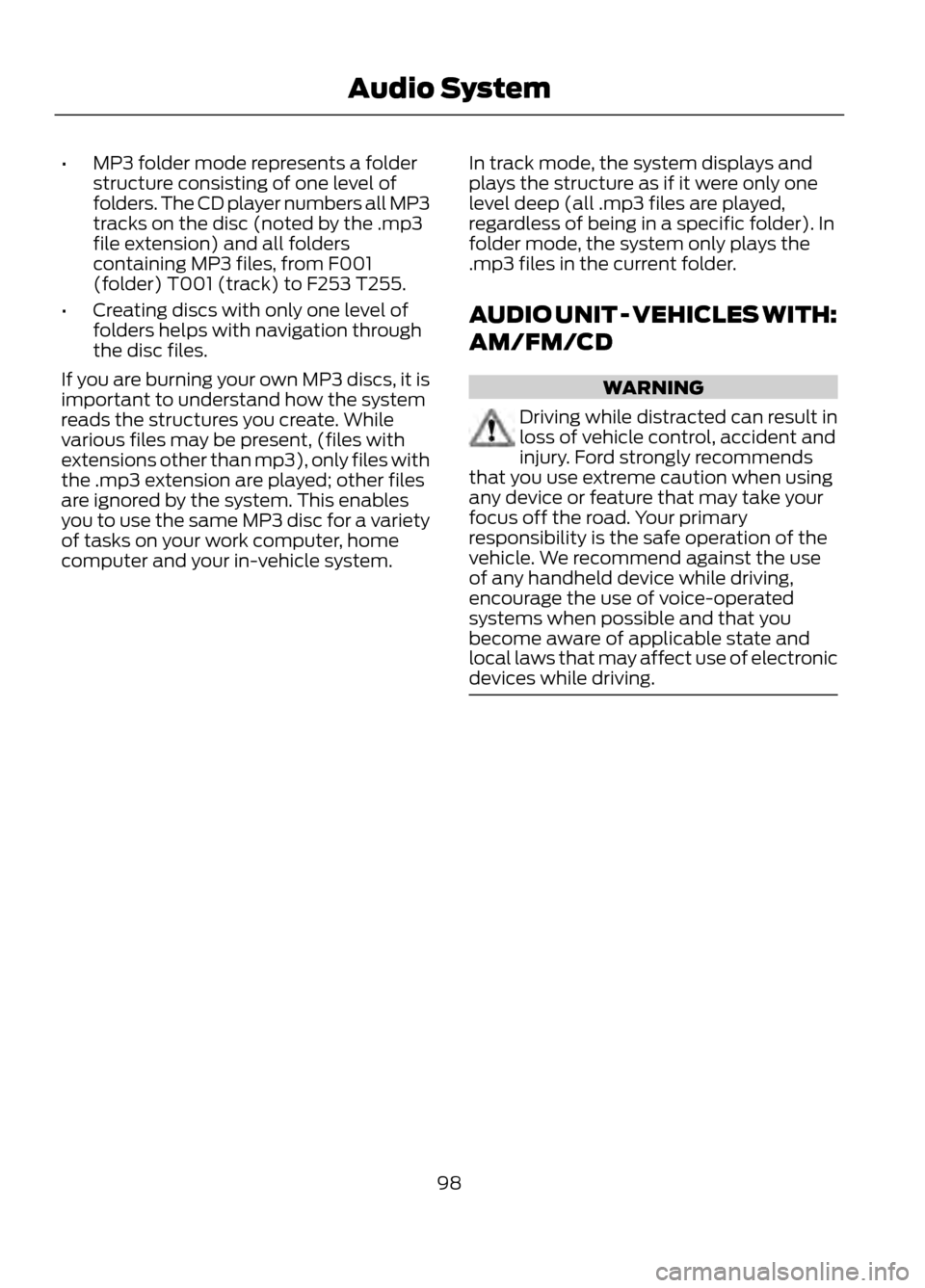
•MP3 folder mode represents a folder
structure consisting of one level of
folders. The CD player numbers all MP3
tracks on the disc (noted by the .mp3
file extension) and all folders
containing MP3 files, from F001
(folder) T001 (track) to F253 T255.
• Creating discs with only one level of
folders helps with navigation through
the disc files.
If you are burning your own MP3 discs, it is
important to understand how the system
reads the structures you create. While
various files may be present, (files with
extensions other than mp3), only files with
the .mp3 extension are played; other files
are ignored by the system. This enables
you to use the same MP3 disc for a variety
of tasks on your work computer, home
computer and your in-vehicle system. In track mode, the system displays and
plays the structure as if it were only one
level deep (all .mp3 files are played,
regardless of being in a specific folder). In
folder mode, the system only plays the
.mp3 files in the current folder.
AUDIO UNIT - VEHICLES WITH:
AM/FM/CD
WARNING
Driving while distracted can result in
loss of vehicle control, accident and
injury. Ford strongly recommends
that you use extreme caution when using
any device or feature that may take your
focus off the road. Your primary
responsibility is the safe operation of the
vehicle. We recommend against the use
of any handheld device while driving,
encourage the use of voice-operated
systems when possible and that you
become aware of applicable state and
local laws that may affect use of electronic
devices while driving.
98
Audio System
Page 214 of 423
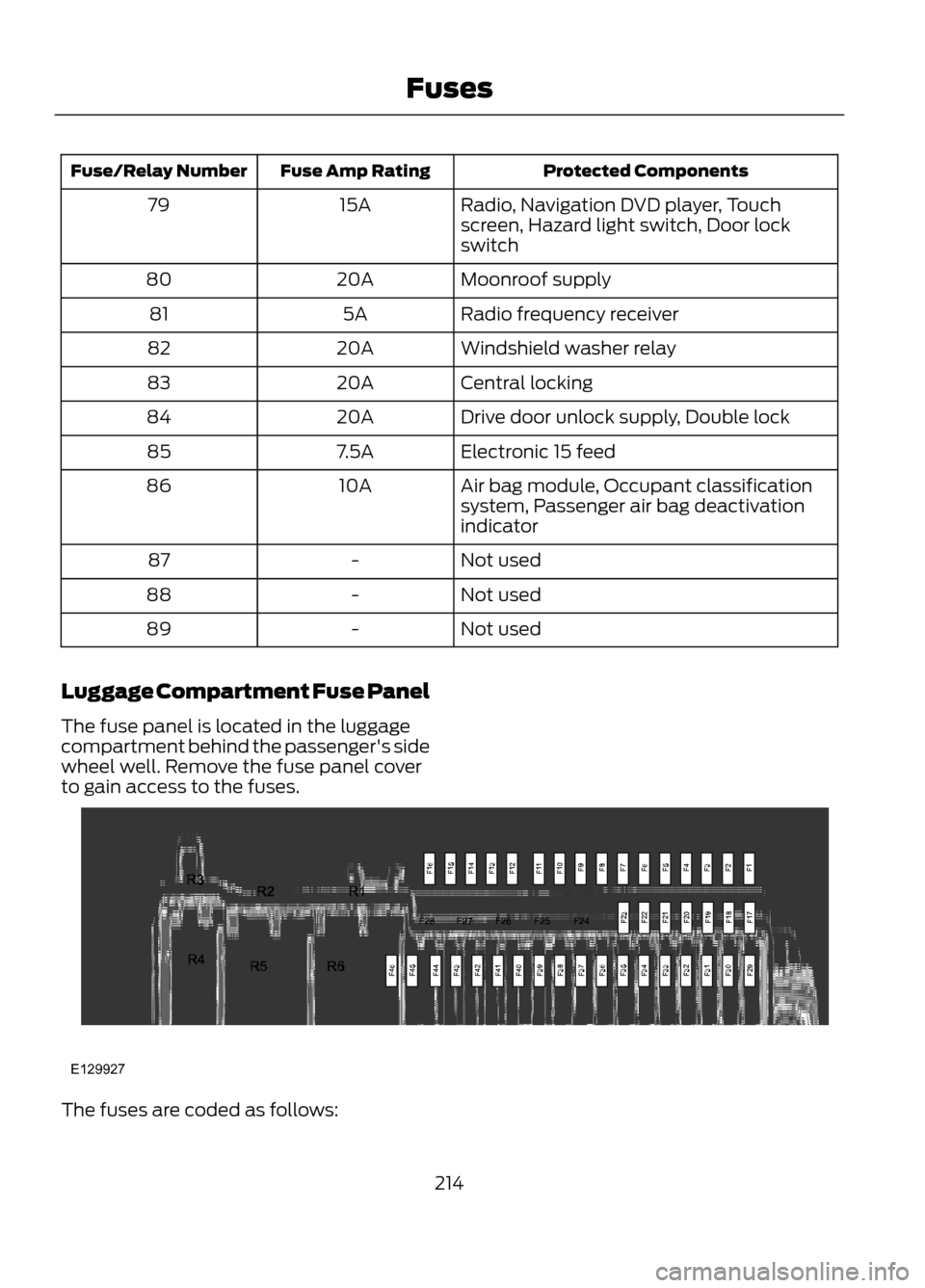
Protected Components
Fuse Amp Rating
Fuse/Relay Number
Radio, Navigation DVD player, Touch
screen, Hazard light switch, Door lock
switch
15A
79
Moonroof supply
20A
80
Radio frequency receiver
5A
81
Windshield washer relay
20A
82
Central locking
20A
83
Drive door unlock supply, Double lock
20A
84
Electronic 15 feed
7.5A
85
Air bag module, Occupant classification
system, Passenger air bag deactivation
indicator
10A
86
Not used
-
87
Not used
-
88
Not used
-
89
Luggage Compartment Fuse Panel
The fuse panel is located in the luggage
compartment behind the passenger's side
wheel well. Remove the fuse panel cover
to gain access to the fuses.
The fuses are coded as follows:
214
Fuses
E129927
Page 299 of 423
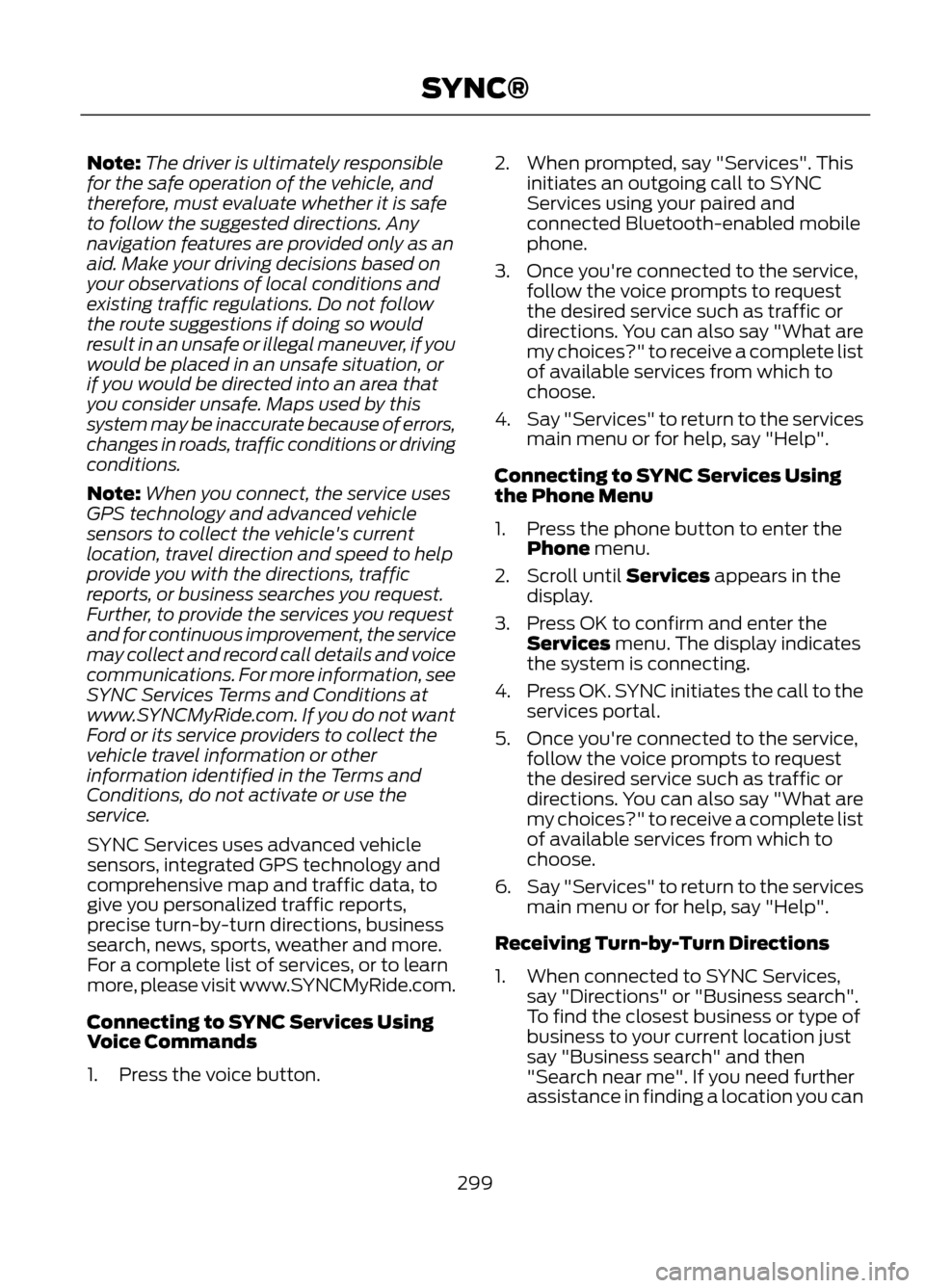
Note:The driver is ultimately responsible
for the safe operation of the vehicle, and
therefore, must evaluate whether it is safe
to follow the suggested directions. Any
navigation features are provided only as an
aid. Make your driving decisions based on
your observations of local conditions and
existing traffic regulations. Do not follow
the route suggestions if doing so would
result in an unsafe or illegal maneuver, if you
would be placed in an unsafe situation, or
if you would be directed into an area that
you consider unsafe. Maps used by this
system may be inaccurate because of errors,
changes in roads, traffic conditions or driving
conditions.
Note: When you connect, the service uses
GPS technology and advanced vehicle
sensors to collect the vehicle's current
location, travel direction and speed to help
provide you with the directions, traffic
reports, or business searches you request.
Further, to provide the services you request
and for continuous improvement, the service
may collect and record call details and voice
communications. For more information, see
SYNC Services Terms and Conditions at
www.SYNCMyRide.com. If you do not want
Ford or its service providers to collect the
vehicle travel information or other
information identified in the Terms and
Conditions, do not activate or use the
service.
SYNC Services uses advanced vehicle
sensors, integrated GPS technology and
comprehensive map and traffic data, to
give you personalized traffic reports,
precise turn-by-turn directions, business
search, news, sports, weather and more.
For a complete list of services, or to learn
more, please visit www.SYNCMyRide.com.
Connecting to SYNC Services Using
Voice Commands
1. Press the voice button. 2. When prompted, say "Services". This
initiates an outgoing call to SYNC
Services using your paired and
connected Bluetooth-enabled mobile
phone.
3. Once you're connected to the service, follow the voice prompts to request
the desired service such as traffic or
directions. You can also say "What are
my choices?" to receive a complete list
of available services from which to
choose.
4. Say "Services" to return to the services
main menu or for help, say "Help".
Connecting to SYNC Services Using
the Phone Menu
1. Press the phone button to enter the Phone menu.
2. Scroll until Services appears in the display.
3. Press OK to confirm and enter the Services menu. The display indicates
the system is connecting.
4. Press OK. SYNC initiates the call to the
services portal.
5. Once you're connected to the service, follow the voice prompts to request
the desired service such as traffic or
directions. You can also say "What are
my choices?" to receive a complete list
of available services from which to
choose.
6. Say "Services" to return to the services
main menu or for help, say "Help".
Receiving Turn-by-Turn Directions
1. When connected to SYNC Services, say "Directions" or "Business search".
To find the closest business or type of
business to your current location just
say "Business search" and then
"Search near me". If you need further
assistance in finding a location you can
299
SYNC®
Page 315 of 423
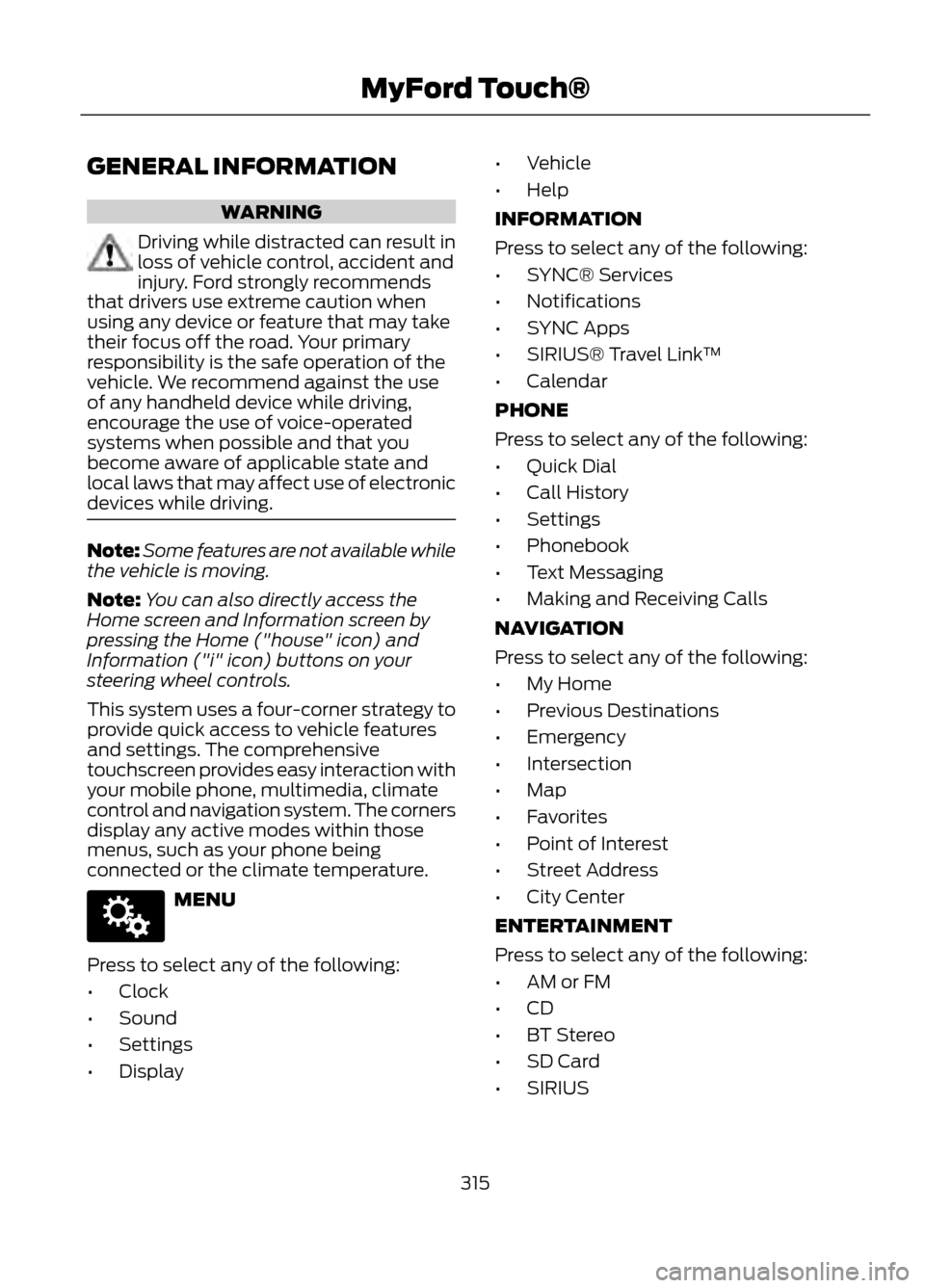
GENERAL INFORMATION
WARNING
Driving while distracted can result in
loss of vehicle control, accident and
injury. Ford strongly recommends
that drivers use extreme caution when
using any device or feature that may take
their focus off the road. Your primary
responsibility is the safe operation of the
vehicle. We recommend against the use
of any handheld device while driving,
encourage the use of voice-operated
systems when possible and that you
become aware of applicable state and
local laws that may affect use of electronic
devices while driving.
Note: Some features are not available while
the vehicle is moving.
Note: You can also directly access the
Home screen and Information screen by
pressing the Home ("house" icon) and
Information ("i" icon) buttons on your
steering wheel controls.
This system uses a four-corner strategy to
provide quick access to vehicle features
and settings. The comprehensive
touchscreen provides easy interaction with
your mobile phone, multimedia, climate
control and navigation system. The corners
display any active modes within those
menus, such as your phone being
connected or the climate temperature.
MENU
Press to select any of the following:
• Clock
• Sound
• Settings
• Display •
Vehicle
• Help
INFORMATION
Press to select any of the following:
• SYNC® Services
• Notifications
• SYNC Apps
• SIRIUS® Travel Link ™
• Calendar
PHONE
Press to select any of the following:
• Quick Dial
• Call History
• Settings
• Phonebook
• Text Messaging
• Making and Receiving Calls
NAVIGATION
Press to select any of the following:
• My Home
• Previous Destinations
• Emergency
• Intersection
• Map
• Favorites
• Point of Interest
• Street Address
• City Center
ENTERTAINMENT
Press to select any of the following:
• AM or FM
• CD
• BT Stereo
• SD Card
• SIRIUS
315
MyFord Touch®
E142607
Page 317 of 423
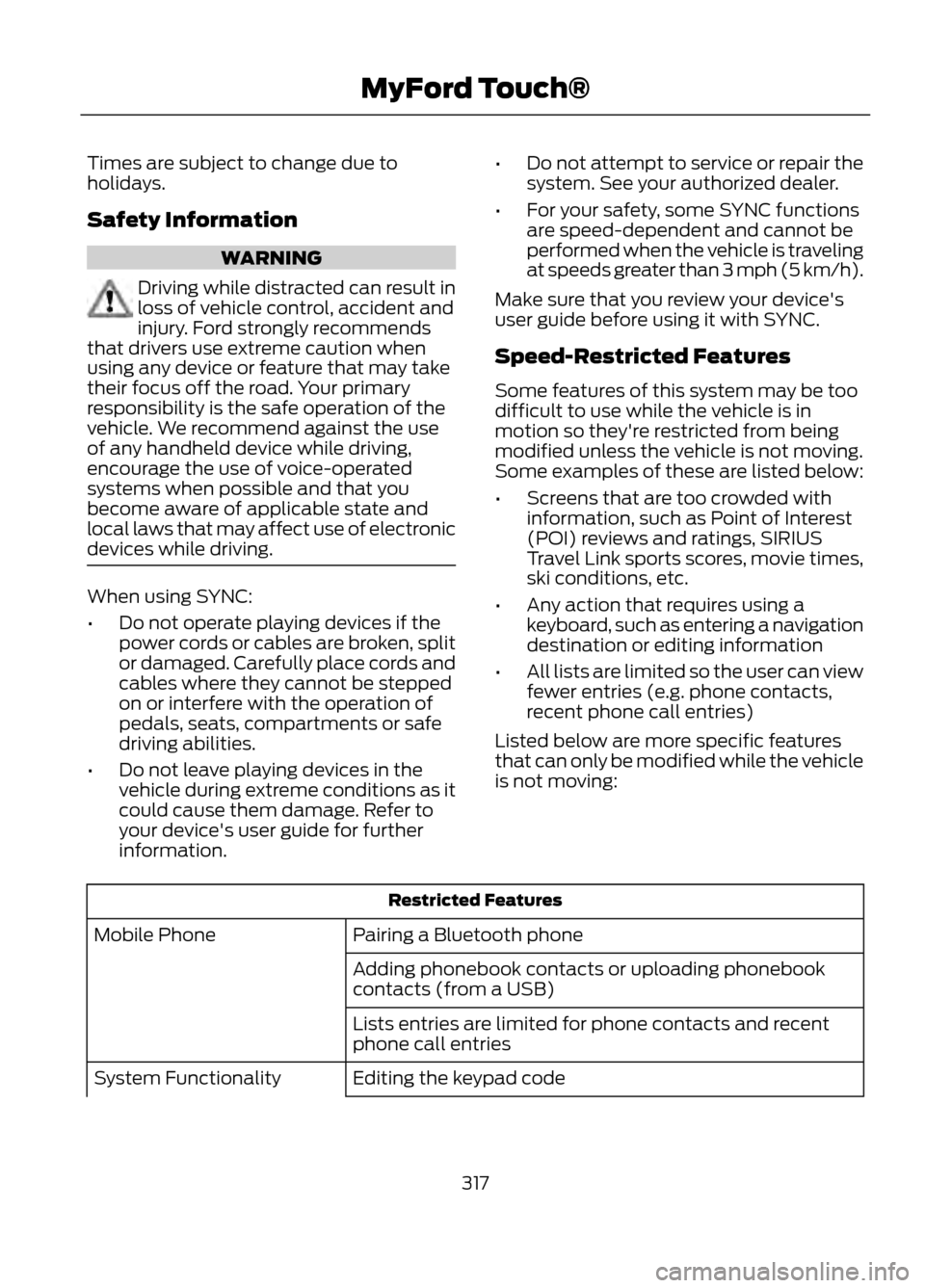
Times are subject to change due to
holidays.
Safety Information
WARNING
Driving while distracted can result in
loss of vehicle control, accident and
injury. Ford strongly recommends
that drivers use extreme caution when
using any device or feature that may take
their focus off the road. Your primary
responsibility is the safe operation of the
vehicle. We recommend against the use
of any handheld device while driving,
encourage the use of voice-operated
systems when possible and that you
become aware of applicable state and
local laws that may affect use of electronic
devices while driving.
When using SYNC:
• Do not operate playing devices if the
power cords or cables are broken, split
or damaged. Carefully place cords and
cables where they cannot be stepped
on or interfere with the operation of
pedals, seats, compartments or safe
driving abilities.
• Do not leave playing devices in the
vehicle during extreme conditions as it
could cause them damage. Refer to
your device's user guide for further
information. •
Do not attempt to service or repair the
system. See your authorized dealer.
• For your safety, some SYNC functions
are speed-dependent and cannot be
performed when the vehicle is traveling
at speeds greater than 3 mph (5 km/h).
Make sure that you review your device's
user guide before using it with SYNC.
Speed-Restricted Features
Some features of this system may be too
difficult to use while the vehicle is in
motion so they're restricted from being
modified unless the vehicle is not moving.
Some examples of these are listed below:
• Screens that are too crowded with
information, such as Point of Interest
(POI) reviews and ratings, SIRIUS
Travel Link sports scores, movie times,
ski conditions, etc.
• Any action that requires using a
keyboard, such as entering a navigation
destination or editing information
• All lists are limited so the user can view
fewer entries (e.g. phone contacts,
recent phone call entries)
Listed below are more specific features
that can only be modified while the vehicle
is not moving:
Restricted Features
Pairing a Bluetooth phone
Mobile Phone
Adding phonebook contacts or uploading phonebook
contacts (from a USB)
Lists entries are limited for phone contacts and recent
phone call entries
Editing the keypad code
System Functionality
317
MyFord Touch®
Page 322 of 423
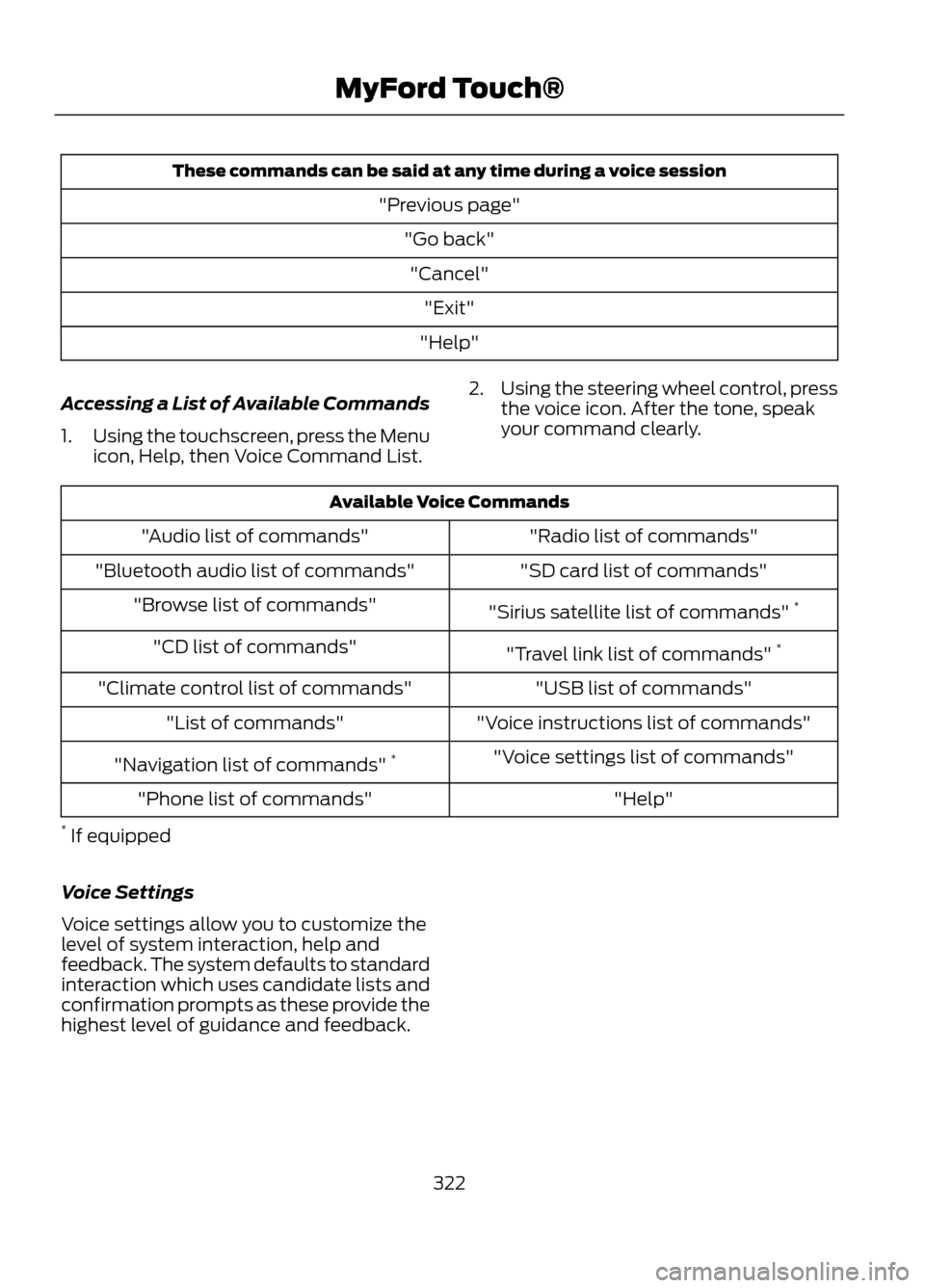
These commands can be said at any time during a voice session"Previous page""Go back""Cancel" "Exit"
"Help"
Accessing a List of Available Commands
1. Using the touchscreen, press the Menu
icon, Help, then Voice Command List. 2.
Using the steering wheel control, press
the voice icon. After the tone, speak
your command clearly.
Available Voice Commands
"Radio list of commands"
"Audio list of commands"
"SD card list of commands"
"Bluetooth audio list of commands"
"Sirius satellite list of commands" *
"Browse list of commands"
"Travel link list of commands" *
"CD list of commands"
"USB list of commands"
"Climate control list of commands"
"Voice instructions list of commands"
"List of commands"
"Voice settings list of commands"
"Navigation list of commands" *
"Help"
"Phone list of commands"
* If equipped
Voice Settings
Voice settings allow you to customize the
level of system interaction, help and
feedback. The system defaults to standard
interaction which uses candidate lists and
confirmation prompts as these provide the
highest level of guidance and feedback.
322
MyFord Touch®
Page 323 of 423
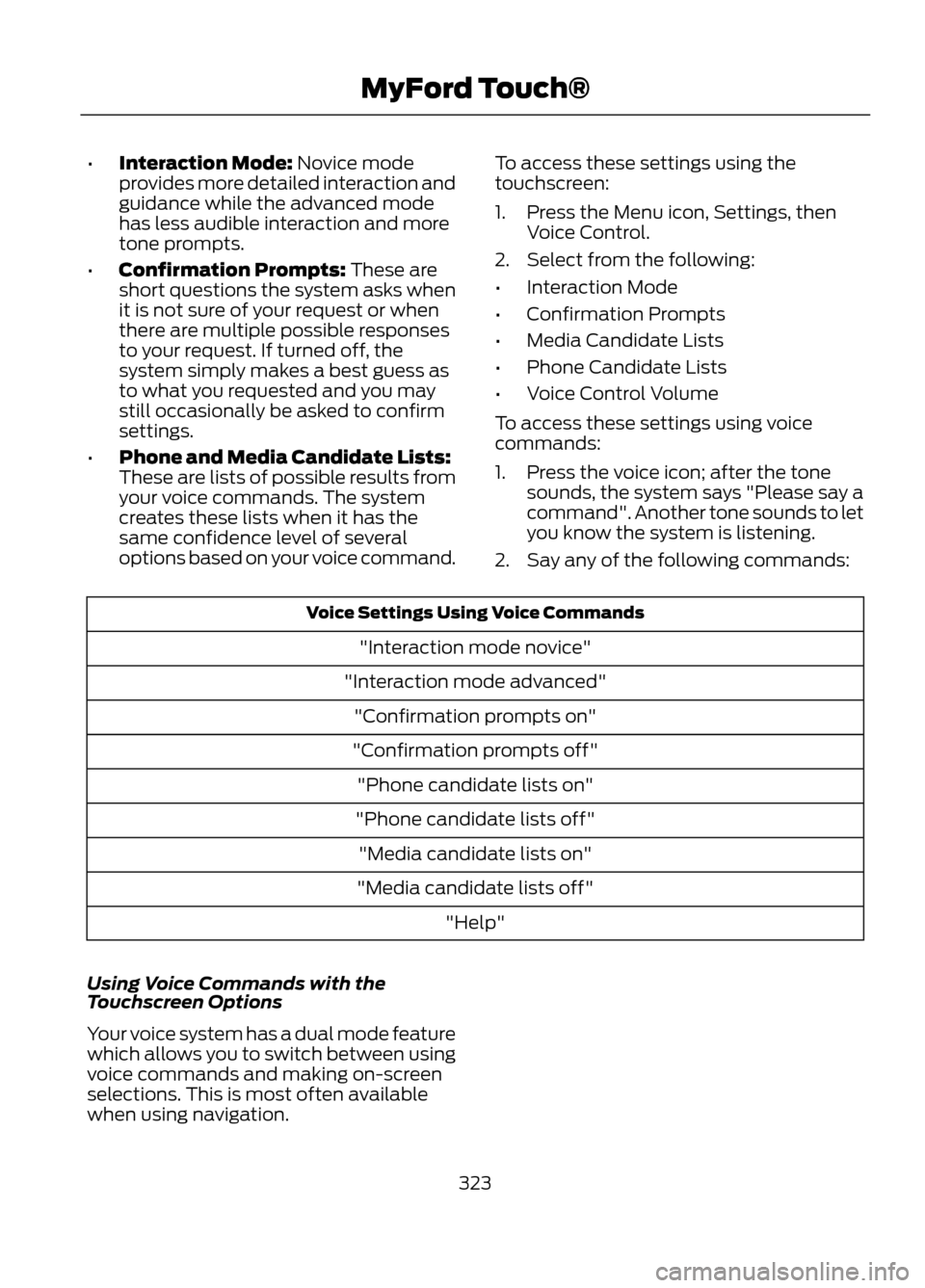
•Interaction Mode: Novice mode
provides more detailed interaction and
guidance while the advanced mode
has less audible interaction and more
tone prompts.
• Confirmation Prompts: These are
short questions the system asks when
it is not sure of your request or when
there are multiple possible responses
to your request. If turned off, the
system simply makes a best guess as
to what you requested and you may
still occasionally be asked to confirm
settings.
• Phone and Media Candidate Lists:
These are lists of possible results from
your voice commands. The system
creates these lists when it has the
same confidence level of several
options based on your voice command. To access these settings using the
touchscreen:
1. Press the Menu icon, Settings, then
Voice Control.
2. Select from the following:
• Interaction Mode
• Confirmation Prompts
• Media Candidate Lists
• Phone Candidate Lists
• Voice Control Volume
To access these settings using voice
commands:
1. Press the voice icon; after the tone sounds, the system says "Please say a
command". Another tone sounds to let
you know the system is listening.
2. Say any of the following commands:
Voice Settings Using Voice Commands
"Interaction mode novice"
"Interaction mode advanced" "Confirmation prompts on"
"Confirmation prompts off" "Phone candidate lists on"
"Phone candidate lists off" "Media candidate lists on"
"Media candidate lists off" "Help"
Using Voice Commands with the
Touchscreen Options
Your voice system has a dual mode feature
which allows you to switch between using
voice commands and making on-screen
selections. This is most often available
when using navigation.
323
MyFord Touch®
Page 324 of 423
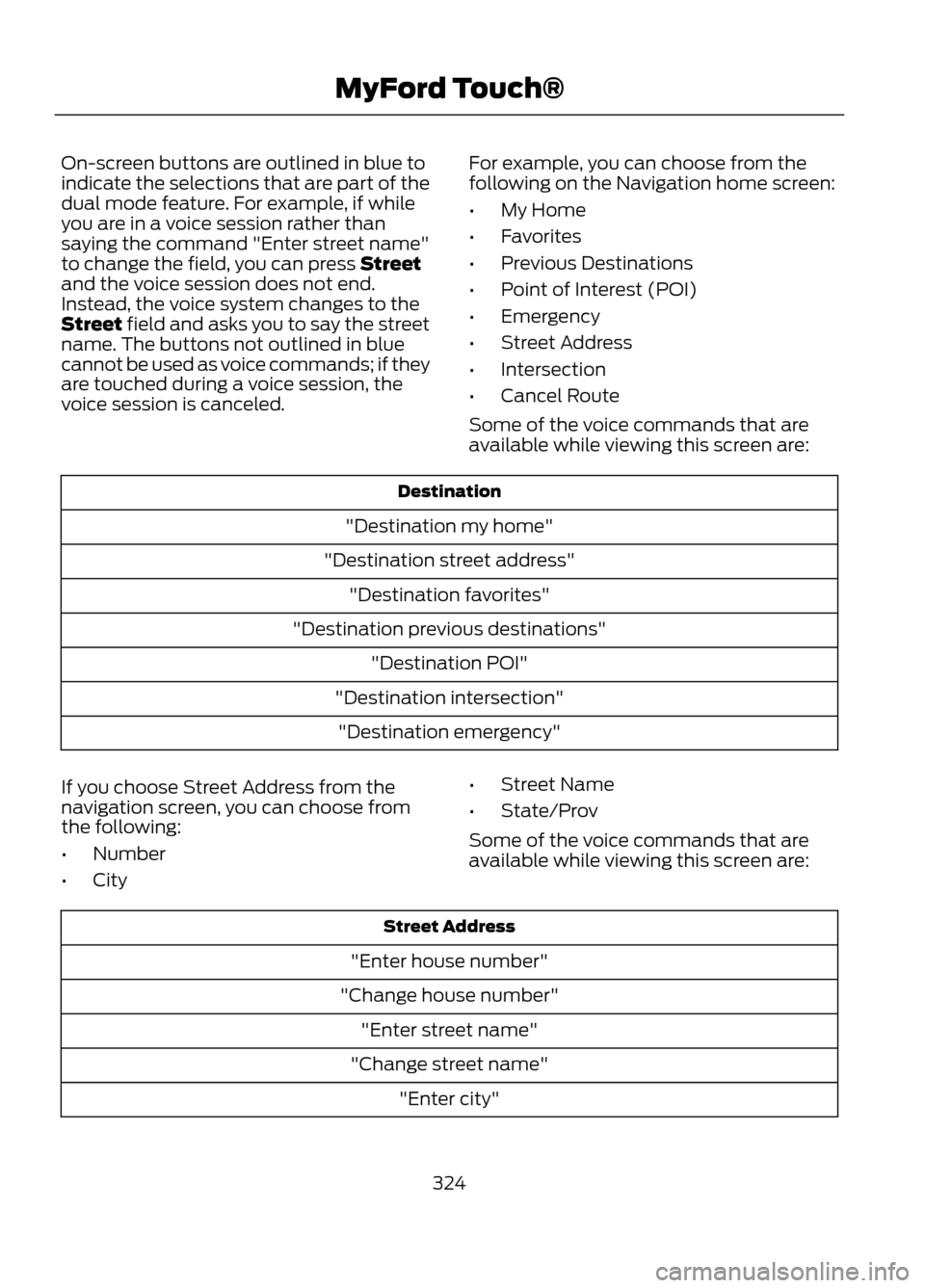
On-screen buttons are outlined in blue to
indicate the selections that are part of the
dual mode feature. For example, if while
you are in a voice session rather than
saying the command "Enter street name"
to change the field, you can press Street
and the voice session does not end.
Instead, the voice system changes to the
Street field and asks you to say the street
name. The buttons not outlined in blue
cannot be used as voice commands; if they
are touched during a voice session, the
voice session is canceled.For example, you can choose from the
following on the Navigation home screen:
•
My Home
• Favorites
• Previous Destinations
• Point of Interest (POI)
• Emergency
• Street Address
• Intersection
• Cancel Route
Some of the voice commands that are
available while viewing this screen are:
Destination
"Destination my home"
"Destination street address" "Destination favorites"
"Destination previous destinations" "Destination POI"
"Destination intersection" "Destination emergency"
If you choose Street Address from the
navigation screen, you can choose from
the following:
• Number
• City •
Street Name
• State/Prov
Some of the voice commands that are
available while viewing this screen are:
Street Address
"Enter house number"
"Change house number" "Enter street name"
"Change street name" "Enter city"
324
MyFord Touch®