FORD ESCAPE 2013 3.G Quick Reference Guide
Manufacturer: FORD, Model Year: 2013, Model line: ESCAPE, Model: FORD ESCAPE 2013 3.GPages: 10, PDF Size: 1.96 MB
Page 1 of 10
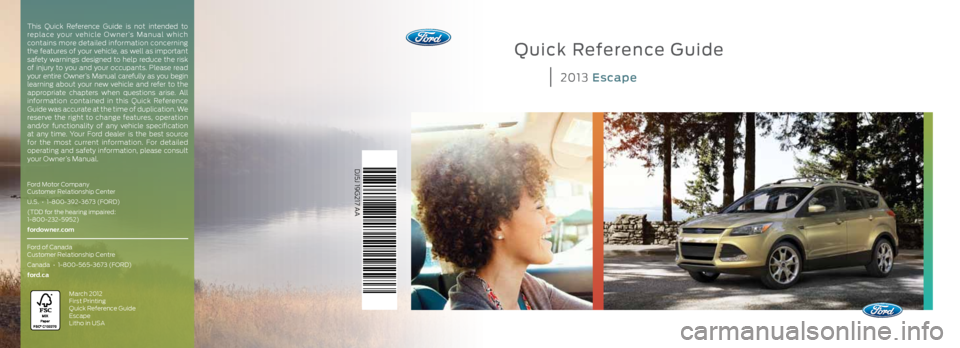
Quick Reference Guide
2013 Escape
DJ5J 19G217 AA
Ford Motor Company
Customer Relationship Center
U.S. • 1-800-392-3673 (FORD)
(TDD for the hearing impaired:
1-800-232-5952)
fordowner.com
Ford of Canada
Customer Relationship Centre
Canada • 1-800-565-3673 (FORD)
ford.ca
March 2012
First Printing
Quick Reference Guide
Escape
Litho in USA
This Quick Reference Guide is not intended to
replace your vehicle Owner’s Manual which
contains more detailed information concerning
the features of your vehicle, as well as important
safety warnings designed to help reduce the risk
of injury to you and your occupants. Please read
your entire Owner’s Manual carefully as you begin
learning about your new vehicle and refer to the
appropriate chapters when questions arise. All
information contained in this Quick Reference
Guide was accurate at the time of duplication. We
reserve the right to change features, operation
and/or functionality of any vehicle specification
at any time. Your Ford dealer is the best source
for the most current information. For detailed
operating and safety information, please consult
your Owner’s Manual.
Page 2 of 10
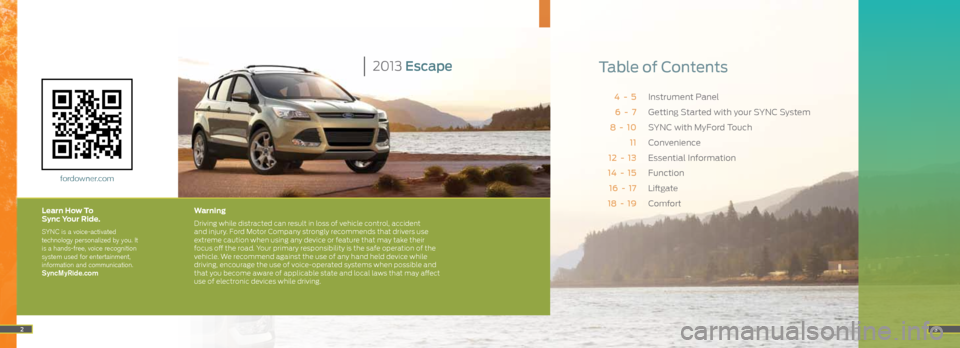
Instrument Panel
Getting Started with your SYNC System
SYNC with MyFord Touch
Convenience
Essential Information
Function
Liftgate
Comfort
4 - 5 6 - 7
8 - 10 11
12 - 13
14 - 15
16 - 17
18 - 19
3
Table of Contents2013 Escape
Warning
Driving while distracted can result in loss of vehicle control, accident
and injury. Ford Motor Company strongly recommends that drivers use
extreme caution when using any device or feature that may take their
focus off the road. Your primary responsibility is the safe operation of the
vehicle. We recommend against the use of any hand held device while
driving, encourage the use of voice-operated systems when possible and
that you become aware of applicable state and local laws that may affect
use of electronic devices while driving.
fordowner.com
Learn How To
Sync Your Ride.
SYNC is a voice-activated
technology personalized by you. It
is a hands-free, voice recognition
system used for entertainment,
information and communication.
SyncMyRide.com
2
Page 3 of 10

Instrument Panel
1
2
3
4
5
8
6
7
45
9
1 Cruise Control*:
To set your cruise
control speed:
1. Press the ON control
and release.
2. Accelerate to the
desired speed.
3. Press the SET + control
and release, then take your
foot off the accelerator.
After your speed has been
set, you can press SET +/-
to adjust your cruise speed.
To disable, pull the CAN
(cancel) control toward you.
2 Information Displays
Provides information about
various systems on your
vehicle. Use the left-hand,
5-way controls located on
the steering wheel to choose
and confirm settings and
messages. Refer to the
Information Displays chapter
of your Owner’s Manual for
more information.
3 Service Engine
Soon Light
Illuminates briefly when
the ignition is turned on. If it remains on or is blinking
after the engine is started,
the on-board diagnostics
system (OBD-II) has
detected a malfunction.
Drive in a moderate fashion
and contact your authorized
dealer as soon as possible.
4 Tilt/Telescope
Steering Column
Unlock the steering wheel by
pulling the lever down. Adjust
the wheel to the desired
position (in/out up/down).
Push the lever back up to lock
the steering wheel in place.
5 Infotainment
Controls*
Use the right-hand, 5-way
controls to highlight and
make selections in the
entertainment screen. Press
OK to confirm your selection.
If your vehicle is equipped
with MyFord Touch, use
these controls to adjust
entertainment settings such
as volume, seek and mode.
6 Media Steering
Wheel Controls*
(Volume): Press to
increase (+) or decrease (-)
volume levels.
Pull toward you to access
voice recognition.
Press to answer an
incoming phone call.
Press to exit phone mode
or end a call.
7 Wiper Controls
Use the rotary control on
the stalk to adjust the wipe
intervals. Pull the stalk
towards you to spray and
wash the windshield.
8 Push Button Start*
Allows you to start your
vehicle by pressing the
ENGINE START/STOP
button while fully pressing
down on the brake pedal.
Press the button again to
turn the engine off.
Note: Your intelligent
access key
* must be inside the
vehicle to start the ignition.
9 Hazard Control* if equipped
Page 4 of 10
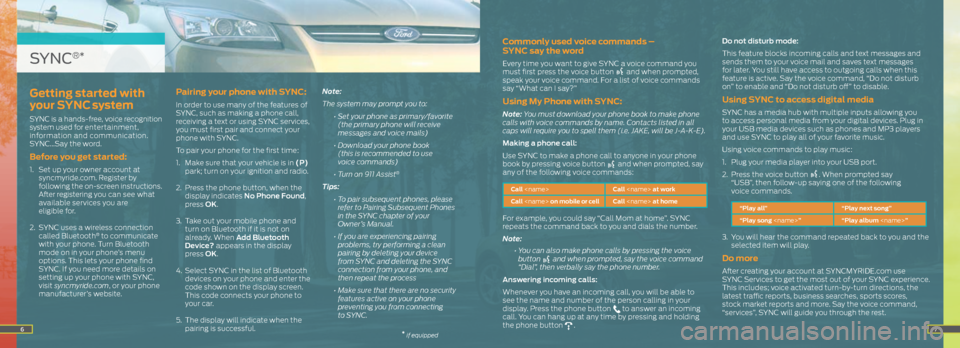
67
Commonly used voice commands –
SYNC say the word
Every time you want to give SYNC a voice command you
must first press the voice button and when prompted,
speak your voice command. For a list of voice commands
say “What can I say?”
Using My Phone with SYNC:
Note: You must download your phone book to make phone
calls with voice commands by name. Contacts listed in all
caps will require you to spell them (i.e. JAKE, will be J-A-K-E).
Making a phone call:
Use SYNC to make a phone call to anyone in your phone
book by pressing voice button
and when prompted, say
any of the following voice commands:
Call
Call
For example, you could say “Call Mom at home”. SYNC
repeats the command back to you and dials the number.
Note:
• You can also make phone calls by pressing the voice
button
and when prompted, say the voice command
“Dial”, then verbally say the phone number.
Answering incoming calls:
Whenever you have an incoming call, you will be able to
see the name and number of the person calling in your
display. Press the phone button
to answer an incoming
call. You can hang up at any time by pressing and holding
the phone button
. Do not disturb mode:
This feature blocks incoming calls and text messages and
sends them to your voice mail and saves text messages
for later. You still have access to outgoing calls when this
feature is active. Say the voice command, “Do not disturb
on” to enable and “Do not disturb off” to disable.
Using SYNC to access digital media
SYNC has a media hub with multiple inputs allowing you
to access personal media from your digital devices. Plug in
your USB media devices such as phones and MP3 players
and use SYNC to play all of your favorite music.
Using voice commands to play music:
1.
Plug your media player into your USB port.
2. Press the voice button
. When prompted say
“USB”, then follow-up saying one of the following
voice commands.
“Play all” “Play next song”
“Play song
3. You will hear the command repeated back to you and the
selected item will play.
Do more
After creating your account at SYNCMYRIDE.com use
SYNC Services to get the most out of your SYNC experience.
This includes; voice activated turn-by-turn directions, the
latest traffic reports, business searches, sports scores,
stock market reports and more. Say the voice command,
“services”, SYNC will guide you through the rest.
Getting started with
your SYNC system
SYNC is a hands-free, voice recognition
system used for entertainment,
information and communication.
SYNC…Say the word.
Before you get started:
1. Set up your owner account at
syncmyride.com. Register by
following the on-screen instructions.
After registering you can see what
available services you are
eligible for.
2. SYNC uses a wireless connection
called Bluetooth
® to communicate
with your phone. Turn Bluetooth
mode on in your phone’s menu
options. This lets your phone find
SYNC. If you need more details on
setting up your phone with SYNC,
visit syncmyride.com, or your phone
manufacturer’s website.
Pairing your phone with SYNC:
In order to use many of the features of
SYNC, such as making a phone call,
receiving a text or using SYNC services,
you must first pair and connect your
phone with SYNC.
To pair your phone for the first time:
1. Make sure that your vehicle is in (P)
park; turn on your ignition and radio.
2. Press the phone button, when the
display indicates No Phone Found,
press OK.
3. Take out your mobile phone and
turn on Bluetooth if it is not on
already. When Add Bluetooth
Device? appears in the display
press OK.
4. Select SYNC in the list of Bluetooth
devices on your phone and enter the
code shown on the display screen.
This code connects your phone to
your car.
5. The display will indicate when the
pairing is successful. Note:
The system may prompt you to:
• Set your phone as primary/favorite
(the primary phone will receive
messages and voice mails)
• Download your phone book
(this is recommended to use
voice commands)
• Turn on 911 Assist
®
Tips:
• To pair subsequent phones, please
refer to Pairing Subsequent Phones
in the SYNC chapter of your
Owner’s Manual.
• If you are experiencing pairing
problems, try performing a clean
pairing by deleting your device
from SYNC and deleting the SYNC
connection from your phone, and
then repeat the process
• Make sure that there are no security
features active on your phone
preventing you from connecting
to SYNC.
SYNC®*
* if equipped
Page 5 of 10
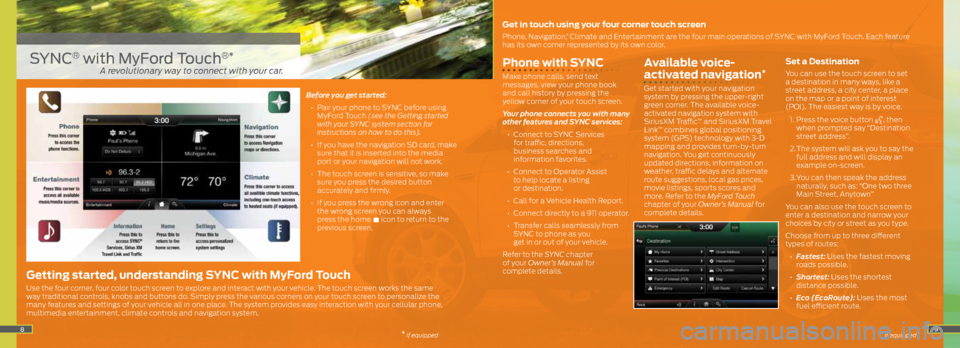
89
Phone with SYNC
Make phone calls, send text
messages, view your phone book
and call history by pressing the
yellow corner of your touch screen.
Your phone connects you with many
other features and SYNC services:
• Connect to SYNC Services
for traffic, directions,
business searches and
information favorites.
• Connect to Operator Assist
to help locate a listing
or destination.
• Call for a Vehicle Health Report.
• Connect directly to a 911 operator.
• Transfer calls seamlessly from
SYNC to phone as you
get in or out of your vehicle.
Refer to the SYNC chapter
of your Owner’s Manual for
complete details.
Available voice-
activated navigation*
Get started with your navigation
system by pressing the upper-right
green corner. The available voice-
activated navigation system with
SiriusXM Traffic
™ and SiriusXM Travel
Link™ combines global positioning
system (GPS) technology with 3-D
mapping and provides turn-by-turn
navigation. You get continuously
updated directions, information on
weather, traffic delays and alternate
route suggestions, local gas prices,
movie listings, sports scores and
more. Refer to the MyFord Touch
chapter of your Owner’s Manual for
complete details.
Set a Destination
You can use the touch screen to set
a destination in many ways, like a
street address, a city center, a place
on the map or a point of interest
(POI). The easiest way is by voice.
1. Press the voice button
, then
when prompted say “Destination
street address”.
2. The system will ask you to say the
full address and will display an
example on-screen.
3. You can then speak the address
naturally, such as: “One two three
Main Street, Anytown”
You can also use the touch screen to
enter a destination and narrow your
choices by city or street as you type.
Choose from up to three different
types of routes:
• Fastest: Uses the fastest moving
roads possible.
• Shortest: Uses the shortest
distance possible.
• Eco (EcoRoute): Uses the most
fuel efficient route.
Before you get started:
• Pair your phone to SYNC before using
MyFord Touch (see the Getting started
with your SYNC system section for
instructions on how to do this).
• If you have the navigation SD card, make
sure that it is inserted into the media
port or your navigation will not work.
• The touch screen is sensitive, so make
sure you press the desired button
accurately and firmly.
• If you press the wrong icon and enter
the wrong screen you can always
press the home
icon to return to the
previous screen.
SYNC® with MyFord Touch®*
Get in touch using your four corner touch screen
Phone, Navigation,* Climate and Entertainment are the four main operations of SYNC with MyFord Touch. Each feature
has its own corner represented by its own color.
Getting started, understanding SYNC with MyFord Touch
Use the four corner, four color touch screen to explore and interact with your vehicle. The touch screen works the same
way traditional controls, knobs and buttons do. Simply press the various corners on your touch screen to personalize the
many features and settings of your vehicle all in one place. The system provides easy interaction with your cellular phone,
multimedia entertainment, climate controls and navigation system.
* if equipped
A revolutionary way to connect with your car.
* if equipped
Page 6 of 10
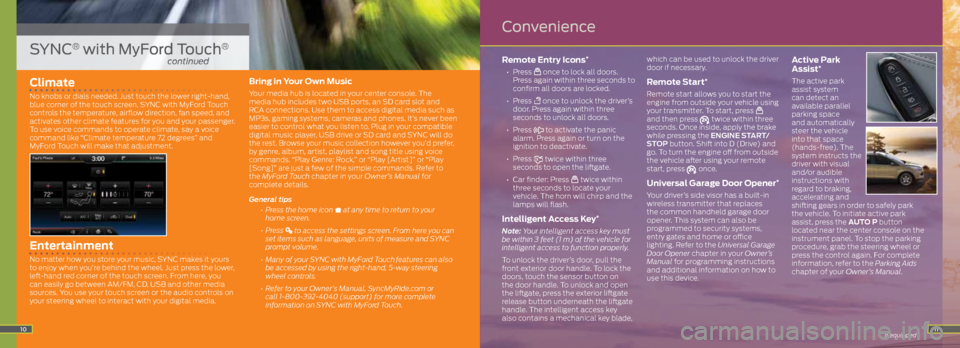
11
Climate
No knobs or dials needed. Just touch the lower right-hand,
blue corner of the touch screen. SYNC with MyFord Touch
controls the temperature, airflow direction, fan speed, and
activates other climate features for you and your passenger.
To use voice commands to operate climate, say a voice
command like “Climate temperature 72 degrees” and
MyFord Touch will make that adjustment.
Entertainment
No matter how you store your music, SYNC makes it yours
to enjoy when you’re behind the wheel. Just press the lower,
left-hand red corner of the touch screen. From here, you
can easily go between AM/FM, CD, USB and other media
sources. You use your touch screen or the audio controls on
your steering wheel to interact with your digital media.
Bring in Your Own Music
Your media hub is located in your center console. The
media hub includes two USB ports, an SD card slot and
RCA connections. Use them to access digital media such as
MP3s, gaming systems, cameras and phones. It’s never been
easier to control what you listen to. Plug in your compatible
digital music player, USB drive or SD card and SYNC will do
the rest. Browse your music collection however you’d prefer,
by genre, album, artist, playlist and song title using voice
commands. “Play Genre: Rock,” or “Play [Artist]” or “Play
[Song]” are just a few of the simple commands. Refer to
the MyFord Touch chapter in your Owner’s Manual for
complete details.
General tips
• Press the home icon
at any time to return to your
home screen.
• Press
to access the settings screen. From here you can
set items such as language, units of measure and SYNC
prompt volume.
• Many of your SYNC with MyFord Touch
features can also
be accessed by using the right-hand, 5-way steering
wheel controls.
• Refer to your Owner’s Manual, SyncMyRide.com or
call 1-800-392-4040 (support) for more complete
information on SYNC with MyFord Touch.
Remote Entry Icons*
• Press once to lock all doors.
Press again within three seconds to
confirm all doors are locked.
• Press
once to unlock the driver’s
door. Press again within three
seconds to unlock all doors.
• Press
to activate the panic
alarm. Press again or turn on the
ignition to deactivate.
• Press
twice within three
seconds to open the liftgate.
• Car finder: Press
twice within
three seconds to locate your
vehicle. The horn will chirp and the
lamps will flash.
Intelligent Access Key*
Note: Your intelligent access key must
be within 3 feet (1 m) of the vehicle for
intelligent access to function properly.
To unlock the driver’s door, pull the
front exterior door handle. To lock the
doors, touch the sensor button on
the door handle. To unlock and open
the liftgate, press the exterior liftgate
release button underneath the liftgate
handle. The intelligent access key
also contains a mechanical key blade, which can be used to unlock the driver
door if necessary.
Remote Start*
Remote start allows you to start the
engine from outside your vehicle using
your transmitter. To start, press
and then press twice within three
seconds. Once inside, apply the brake
while pressing the ENGINE START/
STOP button. Shift into D (Drive) and
go. To turn the engine off from outside
the vehicle after using your remote
start, press
once.
Universal Garage Door Opener*
Your driver’s side visor has a built-in
wireless transmitter that replaces
the common handheld garage door
opener. This system can also be
programmed to security systems,
entry gates and home or office
lighting. Refer to the Universal Garage
Door Opener chapter in your Owner’s
Manual for programming instructions
and additional information on how to
use this device.
Active Park
Assist*
The active park
assist system
can detect an
available parallel
parking space
and automatically
steer the vehicle
into that space
(hands-free). The
system instructs the
driver with visual
and/or audible
instructions with
regard to braking,
accelerating and
shifting gears in order to safely park
the vehicle. To initiate active park
assist, press the AUTO P button
located near the center console on the
instrument panel. To stop the parking
procedure, grab the steering wheel or
press the control again. For complete
information, refer to the Parking Aids
chapter of your Owner’s Manual.
* if equipped10
SYNC® with MyFord Touch®
continued
Convenience
Page 7 of 10
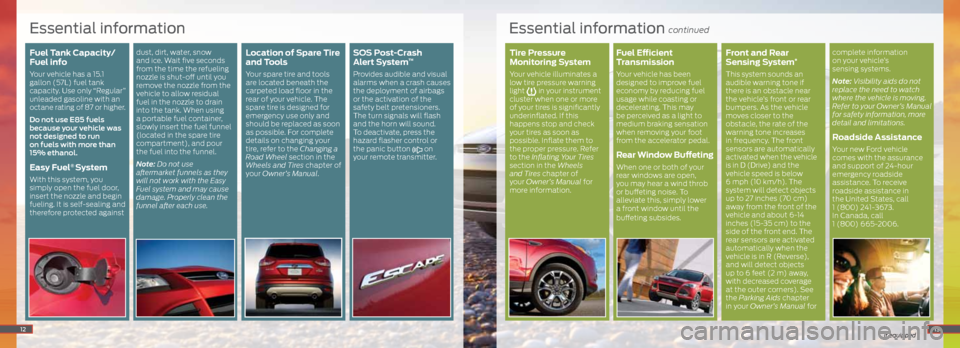
Tire Pressure
Monitoring System
Your vehicle illuminates a
low tire pressure warning
light
in your instrument
cluster when one or more
of your tires is significantly
underinflated. If this
happens stop and check
your tires as soon as
possible. Inflate them to
the proper pressure. Refer
to the Inflating Your Tires
section in the Wheels
and Tires chapter of
your Owner’s Manual for
more information.
Fuel Efficient
Transmission
Your vehicle has been
designed to improve fuel
economy by reducing fuel
usage while coasting or
decelerating. This may
be perceived as a light to
medium braking sensation
when removing your foot
from the accelerator pedal.
Rear Window Buffeting
When one or both of your
rear windows are open,
you may hear a wind throb
or buffeting noise. To
alleviate this, simply lower
a front window until the
buffeting subsides.
Front and Rear
Sensing System*
This system sounds an
audible warning tone if
there is an obstacle near
the vehicle’s front or rear
bumpers. As the vehicle
moves closer to the
obstacle, the rate of the
warning tone increases
in frequency. The front
sensors are automatically
activated when the vehicle
is in D (Drive) and the
vehicle speed is below
6 mph (10 km/h). The
system will detect objects
up to 27 inches (70 cm)
away from the front of the
vehicle and about 6-14
inches (15-35 cm) to the
side of the front end. The
rear sensors are activated
automatically when the
vehicle is in R (Reverse),
and will detect objects
up to 6 feet (2 m) away,
with decreased coverage
at the outer corners). See
the Parking Aids chapter
in your Owner’s Manual for
Essential information continued
Fuel Tank Capacity/
Fuel info
Your vehicle has a 15.1
gallon (57L) fuel tank
capacity. Use only “Regular”
unleaded gasoline with an
octane rating of 87 or higher.
Do not use E85 fuels
because your vehicle was
not designed to run
on fuels with more than
15% ethanol.
Easy Fuel® System
With this system, you
simply open the fuel door,
insert the nozzle and begin
fueling. It is self-sealing and
therefore protected against
dust, dirt, water, snow
and ice. Wait five seconds
from the time the refueling
nozzle is shut-off until you
remove the nozzle from the
vehicle to allow residual
fuel in the nozzle to drain
into the tank. When using
a portable fuel container,
slowly insert the fuel funnel
(located in the spare tire
compartment), and pour
the fuel into the funnel.
Note: Do not use
aftermarket funnels as they
will not work with the Easy
Fuel system and may cause
damage. Properly clean the
funnel after each use.Location of Spare Tire
and Tools
Your spare tire and tools
are located beneath the
carpeted load floor in the
rear of your vehicle. The
spare tire is designed for
emergency use only and
should be replaced as soon
as possible. For complete
details on changing your
tire, refer to the Changing a
Road Wheel section in the
Wheels and Tires chapter of
your Owner’s Manual.
SOS Post-Crash
Alert System™
Provides audible and visual
alarms when a crash causes
the deployment of airbags
or the activation of the
safety belt pretensioners.
The turn signals will flash
and the horn will sound.
To deactivate, press the
hazard flasher control or
the panic button
on
your remote transmitter.
12
Essential information
complete information
on your vehicle’s
sensing systems.
Note: Visibility aids do not
replace the need to watch
where the vehicle is moving.
Refer to your Owner’s Manual
for safety information, more
detail and limitations.
Roadside Assistance
Your new Ford vehicle
comes with the assurance
and support of 24-hour
emergency roadside
assistance. To receive
roadside assistance in
the United States, call
1 (800) 241-3673.
In Canada, call
1 (800) 665-2006.
13* if equipped
Page 8 of 10
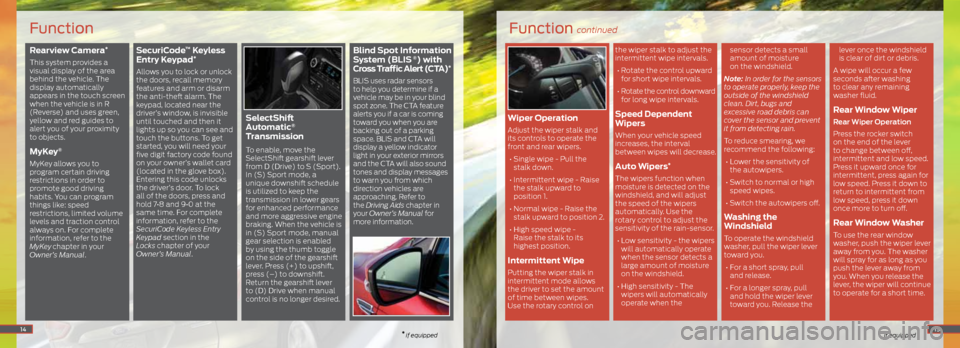
Rearview Camera*
This system provides a
visual display of the area
behind the vehicle. The
display automatically
appears in the touch screen
when the vehicle is in R
(Reverse) and uses green,
yellow and red guides to
alert you of your proximity
to objects.
MyKey®
MyKey allows you to
program certain driving
restrictions in order to
promote good driving
habits. You can program
things like: speed
restrictions, limited volume
levels and traction control
always on. For complete
information, refer to the
MyKey
chapter in your
Owner’s Manual.
SecuriCode™ Keyless
Entry Keypad*
Allows you to lock or unlock
the doors, recall memory
features and arm or disarm
the anti-theft alarm. The
keypad, located near the
driver’s window, is invisible
until touched and then it
lights up so you can see and
touch the buttons. To get
started, you will need your
five digit factory code found
on your owner’s wallet card
(located in the glove box).
Entering this code unlocks
the driver’s door. To lock
all of the doors, press and
hold 7•8 and 9•0 at the
same time. For complete
information, refer to the
SecuriCode Keyless Entry
Keypad section in the
Locks chapter of your
Owner’s Manual.
SelectShift
Automatic®
Transmission
To enable, move the
SelectShift gearshift lever
from D (Drive) to S (Sport).
In (S) Sport mode, a
unique downshift schedule
is utilized to keep the
transmission in lower gears
for enhanced performance
and more aggressive engine
braking. When the vehicle is
in (S) Sport mode, manual
gear selection is enabled
by using the thumb toggle
on the side of the gearshift
lever. Press (+) to upshift,
press (–) to downshift.
Return the gearshift lever
to (D) Drive when manual
control is no longer desired.
Blind Spot Information
System (BLIS ®) with
Cross Traffic Alert (CTA)*
BLIS uses radar sensors
to help you determine if a
vehicle may be in your blind
spot zone. The CTA feature
alerts you if a car is coming
toward you when you are
backing out of a parking
space. BLIS and CTA will
display a yellow indicator
light in your exterior mirrors
and the CTA will also sound
tones and display messages
to warn you from which
direction vehicles are
approaching. Refer to
the Driving Aids chapter in
your Owner’s Manual for
more information.
14
Function
* if equipped
Function continued
* if equipped
Wiper Operation
Adjust the wiper stalk and
its controls to operate the
front and rear wipers.
• Single wipe - Pull the
stalk down.
• Intermittent wipe - Raise
the stalk upward to
position 1.
• Normal wipe - Raise the
stalk upward to position 2.
• High speed wipe -
Raise the stalk to its
highest position.
Intermittent Wipe
Putting the wiper stalk in
intermittent mode allows
the driver to set the amount
of time between wipes.
Use the rotary control on the wiper stalk to adjust the
intermittent wipe intervals.
• Rotate the control upward
for short wipe intervals.
• Rotate the control downward
for long wipe intervals.
Speed Dependent
Wipers
When your vehicle speed
increases, the interval
between wipes will decrease.
Auto Wipers*
The wipers function when
moisture is detected on the
windshield, and will adjust
the speed of the wipers
automatically. Use the
rotary control to adjust the
sensitivity of the rain-sensor.
• Low sensitivity - the wipers
will automatically operate
when the sensor detects a
large amount of moisture
on the windshield.
• High sensitivity - The
wipers will automatically
operate when the sensor detects a small
amount of moisture
on the windshield.
Note: In order for the sensors
to operate properly, keep the
outside of the windshield
clean. Dirt, bugs and
excessive road debris can
cover the sensor and prevent
it from detecting rain.
To reduce smearing, we
recommend the following: • Lower the sensitivity of
the autowipers.
• Switch to normal or high
speed wipes.
• Switch the autowipers off.
Washing the
Windshield
To operate the windshield
washer, pull the wiper lever
toward you. • For a short spray, pull
and release.
• For a longer spray, pull
and hold the wiper lever
toward you. Release the lever once the windshield
is clear of dirt or debris.
A wipe will occur a few
seconds after washing
to clear any remaining
washer fluid.
Rear Window Wiper
Rear Wiper Operation
Press the rocker switch
on the end of the lever
to change between off,
intermittent and low speed.
Press it upward once for
intermittent, press again for
low speed. Press it down to
return to intermittent from
low speed, press it down
once more to turn off.
Rear Window Washer
To use the rear window
washer, push the wiper lever
away from you. The washer
will spray for as long as you
push the lever away from
you. When you release the
lever, the wiper will continue
to operate for a short time.
15
Page 9 of 10
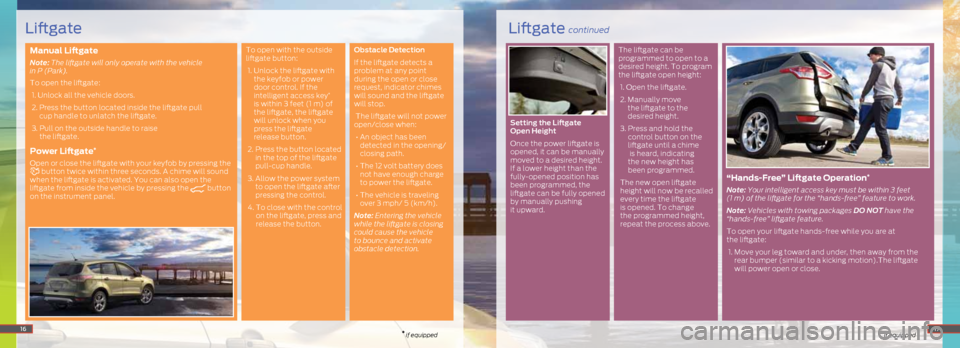
Manual Liftgate
Note: The liftgate will only operate with the vehicle
in P (Park).
To open the liftgate:
1. Unlock all the vehicle doors.
2. Press the button located inside the liftgate pull
cup handle to unlatch the liftgate.
3. Pull on the outside handle to raise
the liftgate.
Power Liftgate*
Open or close the liftgate with your keyfob by pressing the button twice within three seconds. A chime will sound
when the liftgate is activated. You can also open the
liftgate from inside the vehicle by pressing the
button
on the instrument panel. To open with the outside
liftgate button:
1. Unlock the liftgate with
the keyfob or power
door control. If the
intelligent access key
*
is within 3 feet (1 m) of
the liftgate, the liftgate
will unlock when you
press the liftgate
release button.
2. Press the button located
in the top of the liftgate
pull-cup handle.
3. Allow the power system
to open the liftgate after
pressing the control.
4. To close with the control
on the liftgate, press and
release the button. Obstacle Detection
If the liftgate detects a
problem at any point
during the open or close
request, indicator chimes
will sound and the liftgate
will stop.
The liftgate will not power
open/close when:
• An object has been
detected in the opening/
closing path.
• The 12 volt battery does
not have enough charge
to power the liftgate.
• The vehicle is traveling
over 3 mph/ 5 (km/h).
Note: Entering the vehicle
while the liftgate is closing
could cause the vehicle
to bounce and activate
obstacle detection. Setting the Liftgate
Open Height
Once the power liftgate is
opened, it can be manually
moved to a desired height.
If a lower height than the
fully-opened position has
been programmed, the
liftgate can be fully opened
by manually pushing
it upward. The liftgate can be
programmed to open to a
desired height. To program
the liftgate open height:
1. Open the liftgate.
2. Manually move
the liftgate to the
desired height.
3. Press and hold the
control button on the
liftgate until a chime
is heard, indicating
the new height has
been programmed.
The new open liftgate
height will now be recalled
every time the liftgate
is opened. To change
the programmed height,
repeat the process above.
“ Hands-Free” Liftgate Operation*
Note: Your intelligent access key must be within 3 feet
(1 m) of the liftgate for the “hands-free” feature to work.
Note: Vehicles with towing packages DO NOT have the
“hands-free” liftgate feature.
To open your liftgate hands-free while you are at
the liftgate:
1. Move your leg toward and under, then away from the
rear bumper (similar to a kicking motion).The liftgate
will power open or close.
16* if equipped* if equipped17
Liftgate continuedLiftgate
Page 10 of 10
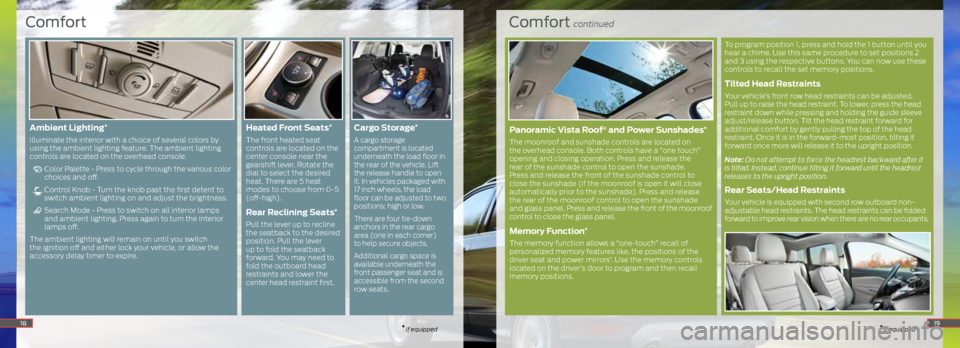
Comfort continued
* if equipped
To program position 1, press and hold the 1 button until you
hear a chime. Use this same procedure to set positions 2
and 3 using the respective buttons. You can now use these
controls to recall the set memory positions.
Tilted Head Restraints
Your vehicle’s front row head restraints can be adjusted.
Pull up to raise the head restraint. To lower, press the head
restraint down while pressing and holding the guide sleeve
adjust/release button. Tilt the head restraint forward for
additional comfort by gently pulling the top of the head
restraint. Once it is in the forward-most position, tilting it
forward once more will release it to the upright position.
Note: Do not attempt to force the headrest backward after it
is tilted. Instead, continue tilting it forward until the headrest
releases to the upright position.
Rear Seats/Head Restraints
Your vehicle is equipped with second row outboard non-
adjustable head restraints. The head restraints can be folded
forward to improve rear vision when there are no rear occupants.
Comfort
* if equipped18
Ambient Lighting*
Illuminate the interior with a choice of several colors by
using the ambient lighting feature. The ambient lighting
controls are located on the overhead console.
Color Palette - Press to cycle through the various color
choices and off.
Control Knob - Turn the knob past the first detent to
switch ambient lighting on and adjust the brightness.
Search Mode - Press to switch on all interior lamps
and ambient lighting. Press again to turn the interior
lamps off.
The ambient lighting will remain on until you switch
the ignition off and either lock your vehicle, or allow the
accessory delay timer to expire.
Heated Front Seats*
The front heated seat
controls are located on the
center console near the
gearshift lever. Rotate the
dial to select the desired
heat. There are 5 heat
modes to choose from 0-5
(off-high).
Rear Reclining Seats*
Pull the lever up to recline
the seatback to the desired
position. Pull the lever
up to fold the seatback
forward. You may need to
fold the outboard head
restraints and lower the
center head restraint first.
Cargo Storage*
A cargo storage
compartment is located
underneath the load floor in
the rear of the vehicle. Lift
the release handle to open
it. In vehicles packaged with
17 inch wheels, the load
floor can be adjusted to two
positions; high or low.
There are four tie-down
anchors in the rear cargo
area (one in each corner)
to help secure objects.
Additional cargo space is
available underneath the
front passenger seat and is
accessible from the second
row seats.
19
Panoramic Vista Roof® and Power Sunshades*
The moonroof and sunshade controls are located on
the overhead console. Both controls have a “one touch”
opening and closing operation. Press and release the
rear of the sunshade control to open the sunshade.
Press and release the front of the sunshade control to
close the sunshade (if the moonroof is open it will close
automatically prior to the sunshade). Press and release
the rear of the moonroof control to open the sunshade
and glass panel. Press and release the front of the moonroof
control to close the glass panel.
Memory Function*
The memory function allows a “one-touch” recall of
personalized memory features like, the positions of the
driver seat and power mirrors
*. Use the memory controls
located on the driver’s door to program and then recall
memory positions.