ECO mode FORD ESCAPE 2013 3.G Quick Reference Guide
[x] Cancel search | Manufacturer: FORD, Model Year: 2013, Model line: ESCAPE, Model: FORD ESCAPE 2013 3.GPages: 10, PDF Size: 1.96 MB
Page 3 of 10

Instrument Panel
1
2
3
4
5
8
6
7
45
9
1 Cruise Control*:
To set your cruise
control speed:
1. Press the ON control
and release.
2. Accelerate to the
desired speed.
3. Press the SET + control
and release, then take your
foot off the accelerator.
After your speed has been
set, you can press SET +/-
to adjust your cruise speed.
To disable, pull the CAN
(cancel) control toward you.
2 Information Displays
Provides information about
various systems on your
vehicle. Use the left-hand,
5-way controls located on
the steering wheel to choose
and confirm settings and
messages. Refer to the
Information Displays chapter
of your Owner’s Manual for
more information.
3 Service Engine
Soon Light
Illuminates briefly when
the ignition is turned on. If it remains on or is blinking
after the engine is started,
the on-board diagnostics
system (OBD-II) has
detected a malfunction.
Drive in a moderate fashion
and contact your authorized
dealer as soon as possible.
4 Tilt/Telescope
Steering Column
Unlock the steering wheel by
pulling the lever down. Adjust
the wheel to the desired
position (in/out up/down).
Push the lever back up to lock
the steering wheel in place.
5 Infotainment
Controls*
Use the right-hand, 5-way
controls to highlight and
make selections in the
entertainment screen. Press
OK to confirm your selection.
If your vehicle is equipped
with MyFord Touch, use
these controls to adjust
entertainment settings such
as volume, seek and mode.
6 Media Steering
Wheel Controls*
(Volume): Press to
increase (+) or decrease (-)
volume levels.
Pull toward you to access
voice recognition.
Press to answer an
incoming phone call.
Press to exit phone mode
or end a call.
7 Wiper Controls
Use the rotary control on
the stalk to adjust the wipe
intervals. Pull the stalk
towards you to spray and
wash the windshield.
8 Push Button Start*
Allows you to start your
vehicle by pressing the
ENGINE START/STOP
button while fully pressing
down on the brake pedal.
Press the button again to
turn the engine off.
Note: Your intelligent
access key
* must be inside the
vehicle to start the ignition.
9 Hazard Control* if equipped
Page 4 of 10
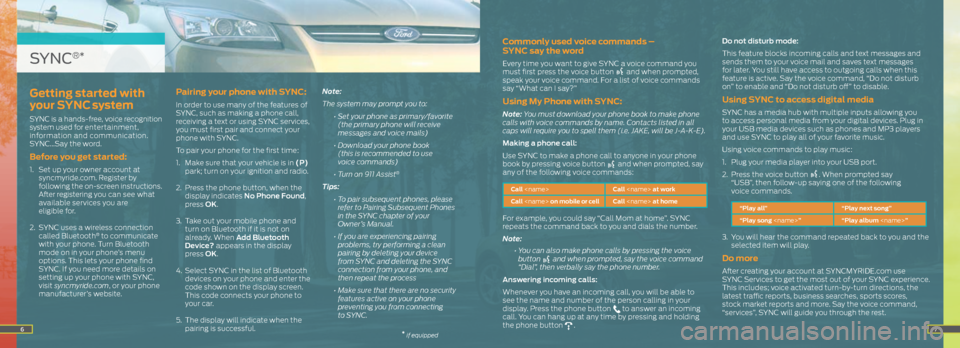
67
Commonly used voice commands –
SYNC say the word
Every time you want to give SYNC a voice command you
must first press the voice button and when prompted,
speak your voice command. For a list of voice commands
say “What can I say?”
Using My Phone with SYNC:
Note: You must download your phone book to make phone
calls with voice commands by name. Contacts listed in all
caps will require you to spell them (i.e. JAKE, will be J-A-K-E).
Making a phone call:
Use SYNC to make a phone call to anyone in your phone
book by pressing voice button
and when prompted, say
any of the following voice commands:
Call
Call
For example, you could say “Call Mom at home”. SYNC
repeats the command back to you and dials the number.
Note:
• You can also make phone calls by pressing the voice
button
and when prompted, say the voice command
“Dial”, then verbally say the phone number.
Answering incoming calls:
Whenever you have an incoming call, you will be able to
see the name and number of the person calling in your
display. Press the phone button
to answer an incoming
call. You can hang up at any time by pressing and holding
the phone button
. Do not disturb mode:
This feature blocks incoming calls and text messages and
sends them to your voice mail and saves text messages
for later. You still have access to outgoing calls when this
feature is active. Say the voice command, “Do not disturb
on” to enable and “Do not disturb off” to disable.
Using SYNC to access digital media
SYNC has a media hub with multiple inputs allowing you
to access personal media from your digital devices. Plug in
your USB media devices such as phones and MP3 players
and use SYNC to play all of your favorite music.
Using voice commands to play music:
1.
Plug your media player into your USB port.
2. Press the voice button
. When prompted say
“USB”, then follow-up saying one of the following
voice commands.
“Play all” “Play next song”
“Play song
3. You will hear the command repeated back to you and the
selected item will play.
Do more
After creating your account at SYNCMYRIDE.com use
SYNC Services to get the most out of your SYNC experience.
This includes; voice activated turn-by-turn directions, the
latest traffic reports, business searches, sports scores,
stock market reports and more. Say the voice command,
“services”, SYNC will guide you through the rest.
Getting started with
your SYNC system
SYNC is a hands-free, voice recognition
system used for entertainment,
information and communication.
SYNC…Say the word.
Before you get started:
1. Set up your owner account at
syncmyride.com. Register by
following the on-screen instructions.
After registering you can see what
available services you are
eligible for.
2. SYNC uses a wireless connection
called Bluetooth
® to communicate
with your phone. Turn Bluetooth
mode on in your phone’s menu
options. This lets your phone find
SYNC. If you need more details on
setting up your phone with SYNC,
visit syncmyride.com, or your phone
manufacturer’s website.
Pairing your phone with SYNC:
In order to use many of the features of
SYNC, such as making a phone call,
receiving a text or using SYNC services,
you must first pair and connect your
phone with SYNC.
To pair your phone for the first time:
1. Make sure that your vehicle is in (P)
park; turn on your ignition and radio.
2. Press the phone button, when the
display indicates No Phone Found,
press OK.
3. Take out your mobile phone and
turn on Bluetooth if it is not on
already. When Add Bluetooth
Device? appears in the display
press OK.
4. Select SYNC in the list of Bluetooth
devices on your phone and enter the
code shown on the display screen.
This code connects your phone to
your car.
5. The display will indicate when the
pairing is successful. Note:
The system may prompt you to:
• Set your phone as primary/favorite
(the primary phone will receive
messages and voice mails)
• Download your phone book
(this is recommended to use
voice commands)
• Turn on 911 Assist
®
Tips:
• To pair subsequent phones, please
refer to Pairing Subsequent Phones
in the SYNC chapter of your
Owner’s Manual.
• If you are experiencing pairing
problems, try performing a clean
pairing by deleting your device
from SYNC and deleting the SYNC
connection from your phone, and
then repeat the process
• Make sure that there are no security
features active on your phone
preventing you from connecting
to SYNC.
SYNC®*
* if equipped
Page 8 of 10
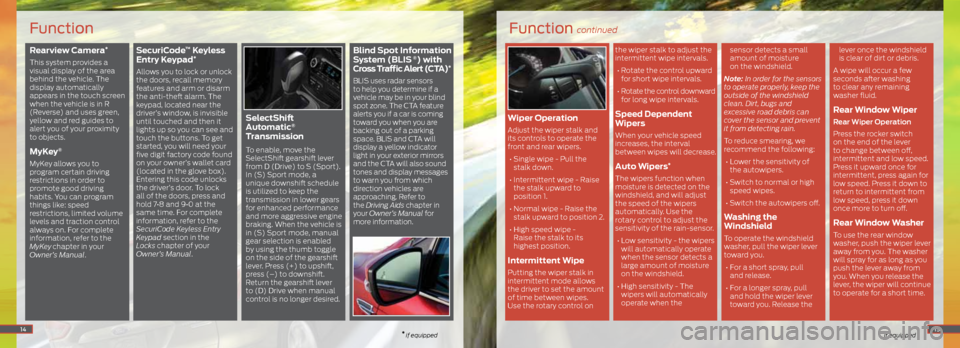
Rearview Camera*
This system provides a
visual display of the area
behind the vehicle. The
display automatically
appears in the touch screen
when the vehicle is in R
(Reverse) and uses green,
yellow and red guides to
alert you of your proximity
to objects.
MyKey®
MyKey allows you to
program certain driving
restrictions in order to
promote good driving
habits. You can program
things like: speed
restrictions, limited volume
levels and traction control
always on. For complete
information, refer to the
MyKey
chapter in your
Owner’s Manual.
SecuriCode™ Keyless
Entry Keypad*
Allows you to lock or unlock
the doors, recall memory
features and arm or disarm
the anti-theft alarm. The
keypad, located near the
driver’s window, is invisible
until touched and then it
lights up so you can see and
touch the buttons. To get
started, you will need your
five digit factory code found
on your owner’s wallet card
(located in the glove box).
Entering this code unlocks
the driver’s door. To lock
all of the doors, press and
hold 7•8 and 9•0 at the
same time. For complete
information, refer to the
SecuriCode Keyless Entry
Keypad section in the
Locks chapter of your
Owner’s Manual.
SelectShift
Automatic®
Transmission
To enable, move the
SelectShift gearshift lever
from D (Drive) to S (Sport).
In (S) Sport mode, a
unique downshift schedule
is utilized to keep the
transmission in lower gears
for enhanced performance
and more aggressive engine
braking. When the vehicle is
in (S) Sport mode, manual
gear selection is enabled
by using the thumb toggle
on the side of the gearshift
lever. Press (+) to upshift,
press (–) to downshift.
Return the gearshift lever
to (D) Drive when manual
control is no longer desired.
Blind Spot Information
System (BLIS ®) with
Cross Traffic Alert (CTA)*
BLIS uses radar sensors
to help you determine if a
vehicle may be in your blind
spot zone. The CTA feature
alerts you if a car is coming
toward you when you are
backing out of a parking
space. BLIS and CTA will
display a yellow indicator
light in your exterior mirrors
and the CTA will also sound
tones and display messages
to warn you from which
direction vehicles are
approaching. Refer to
the Driving Aids chapter in
your Owner’s Manual for
more information.
14
Function
* if equipped
Function continued
* if equipped
Wiper Operation
Adjust the wiper stalk and
its controls to operate the
front and rear wipers.
• Single wipe - Pull the
stalk down.
• Intermittent wipe - Raise
the stalk upward to
position 1.
• Normal wipe - Raise the
stalk upward to position 2.
• High speed wipe -
Raise the stalk to its
highest position.
Intermittent Wipe
Putting the wiper stalk in
intermittent mode allows
the driver to set the amount
of time between wipes.
Use the rotary control on the wiper stalk to adjust the
intermittent wipe intervals.
• Rotate the control upward
for short wipe intervals.
• Rotate the control downward
for long wipe intervals.
Speed Dependent
Wipers
When your vehicle speed
increases, the interval
between wipes will decrease.
Auto Wipers*
The wipers function when
moisture is detected on the
windshield, and will adjust
the speed of the wipers
automatically. Use the
rotary control to adjust the
sensitivity of the rain-sensor.
• Low sensitivity - the wipers
will automatically operate
when the sensor detects a
large amount of moisture
on the windshield.
• High sensitivity - The
wipers will automatically
operate when the sensor detects a small
amount of moisture
on the windshield.
Note: In order for the sensors
to operate properly, keep the
outside of the windshield
clean. Dirt, bugs and
excessive road debris can
cover the sensor and prevent
it from detecting rain.
To reduce smearing, we
recommend the following: • Lower the sensitivity of
the autowipers.
• Switch to normal or high
speed wipes.
• Switch the autowipers off.
Washing the
Windshield
To operate the windshield
washer, pull the wiper lever
toward you. • For a short spray, pull
and release.
• For a longer spray, pull
and hold the wiper lever
toward you. Release the lever once the windshield
is clear of dirt or debris.
A wipe will occur a few
seconds after washing
to clear any remaining
washer fluid.
Rear Window Wiper
Rear Wiper Operation
Press the rocker switch
on the end of the lever
to change between off,
intermittent and low speed.
Press it upward once for
intermittent, press again for
low speed. Press it down to
return to intermittent from
low speed, press it down
once more to turn off.
Rear Window Washer
To use the rear window
washer, push the wiper lever
away from you. The washer
will spray for as long as you
push the lever away from
you. When you release the
lever, the wiper will continue
to operate for a short time.
15
Page 10 of 10
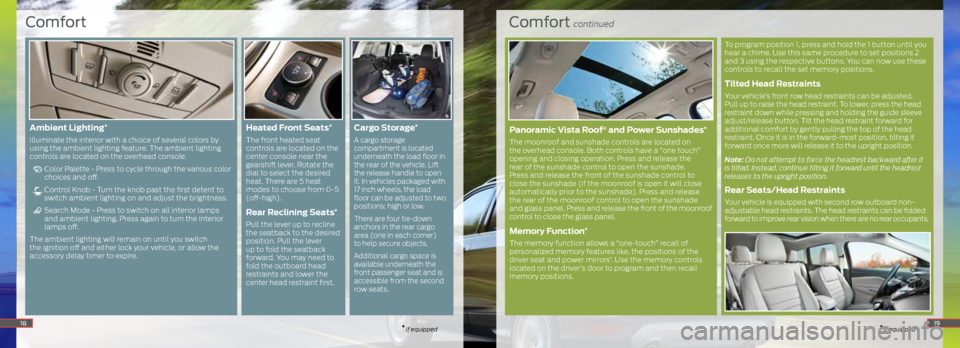
Comfort continued
* if equipped
To program position 1, press and hold the 1 button until you
hear a chime. Use this same procedure to set positions 2
and 3 using the respective buttons. You can now use these
controls to recall the set memory positions.
Tilted Head Restraints
Your vehicle’s front row head restraints can be adjusted.
Pull up to raise the head restraint. To lower, press the head
restraint down while pressing and holding the guide sleeve
adjust/release button. Tilt the head restraint forward for
additional comfort by gently pulling the top of the head
restraint. Once it is in the forward-most position, tilting it
forward once more will release it to the upright position.
Note: Do not attempt to force the headrest backward after it
is tilted. Instead, continue tilting it forward until the headrest
releases to the upright position.
Rear Seats/Head Restraints
Your vehicle is equipped with second row outboard non-
adjustable head restraints. The head restraints can be folded
forward to improve rear vision when there are no rear occupants.
Comfort
* if equipped18
Ambient Lighting*
Illuminate the interior with a choice of several colors by
using the ambient lighting feature. The ambient lighting
controls are located on the overhead console.
Color Palette - Press to cycle through the various color
choices and off.
Control Knob - Turn the knob past the first detent to
switch ambient lighting on and adjust the brightness.
Search Mode - Press to switch on all interior lamps
and ambient lighting. Press again to turn the interior
lamps off.
The ambient lighting will remain on until you switch
the ignition off and either lock your vehicle, or allow the
accessory delay timer to expire.
Heated Front Seats*
The front heated seat
controls are located on the
center console near the
gearshift lever. Rotate the
dial to select the desired
heat. There are 5 heat
modes to choose from 0-5
(off-high).
Rear Reclining Seats*
Pull the lever up to recline
the seatback to the desired
position. Pull the lever
up to fold the seatback
forward. You may need to
fold the outboard head
restraints and lower the
center head restraint first.
Cargo Storage*
A cargo storage
compartment is located
underneath the load floor in
the rear of the vehicle. Lift
the release handle to open
it. In vehicles packaged with
17 inch wheels, the load
floor can be adjusted to two
positions; high or low.
There are four tie-down
anchors in the rear cargo
area (one in each corner)
to help secure objects.
Additional cargo space is
available underneath the
front passenger seat and is
accessible from the second
row seats.
19
Panoramic Vista Roof® and Power Sunshades*
The moonroof and sunshade controls are located on
the overhead console. Both controls have a “one touch”
opening and closing operation. Press and release the
rear of the sunshade control to open the sunshade.
Press and release the front of the sunshade control to
close the sunshade (if the moonroof is open it will close
automatically prior to the sunshade). Press and release
the rear of the moonroof control to open the sunshade
and glass panel. Press and release the front of the moonroof
control to close the glass panel.
Memory Function*
The memory function allows a “one-touch” recall of
personalized memory features like, the positions of the
driver seat and power mirrors
*. Use the memory controls
located on the driver’s door to program and then recall
memory positions.