instrument panel FORD ESCAPE 2014 3.G Quick Reference Guide
[x] Cancel search | Manufacturer: FORD, Model Year: 2014, Model line: ESCAPE, Model: FORD ESCAPE 2014 3.GPages: 10, PDF Size: 1.91 MB
Page 2 of 10
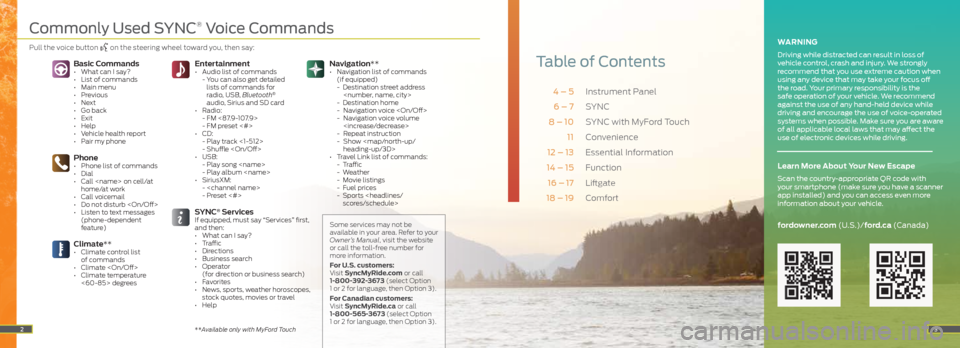
Instrument Panel
SYNC
SYNC with MyFord Touch
Convenience
Essential Information
Function
Liftgate
Comfort
4 – 5 6 – 7
8 – 10 11
12 – 13
14 – 15
16 – 17
18 – 19
Navigation**
• Navigation list of commands
(if equipped)
- Destination street address
- Destination home
- Navigation voice
- Navigation voice volume
- Repeat instruction
- Show
heading-up/3D>
• Travel Link list of commands:
- Traffic
- Weather
- Movie listings
- Fuel prices
- Sports
3
Table of ContentsEntertainment • Audio list of commands
- You can also get detailed
lists of commands for
radio, USB, Bluetooth
®
audio, Sirius and SD card
• Radio:
- FM <87.9-107.9>
- FM preset <#>
• CD:
- Play track <1-512>
- Shuffle
• USB:
- Play song
- Play album
• SiriusXM:
-
- Preset <#>
SYNC® ServicesIf equipped, must say “Services” first,
and then:
• What can I say?
• Traffic
• Directions
• Business search
• Operator
(for direction or business search)
• Favorites
• News, sports, weather horoscopes,
stock quotes, movies or travel
• Help
Phone• Phone list of commands
• Dial
• Call
• Call voicemail
• Do not disturb
• Listen to text messages (phone-dependent
feature)
Basic Commands• What can I say?
• List of commands
• Main menu
• Previous
• Next
• Go back
• Exit
• Help
• Vehicle health report
• Pair my phone
Climate**• Climate control list of commands
• Climate
• Climate temperature <60-85> degrees
2
WARNING
Driving while distracted can result in loss of
vehicle control, crash and injury. We strongly
recommend that you use extreme caution when
using any device that may take your focus off
the road. Your primary responsibility is the
safe operation of your vehicle. We recommend
against the use of any hand-held device while
driving and encourage the use of voice-operated
systems when possible. Make sure you are aware
of all applicable local laws that may affect the
use of electronic devices while driving.
fordowner.com (U.S.)/ford.ca (Canada)
Learn More About Your New Escape
Scan the country-appropriate QR code with
your smartphone (make sure you have a scanner
app installed) and you can access even more
information about your vehicle.
Some services may not be
available in your area. Refer to your
Owner’s Manual, visit the website
or call the toll-free number for
more information.
For U.S. customers:
Visit SyncMyRide.com or call
1-800-392-3673 (select Option
1 or 2 for language, then Option 3).
For Canadian customers:
Visit SyncMyRide.ca or call
1-800-565-3673 (select Option
1 or 2 for language, then Option 3).
**Available only with MyFord Touch
Commonly Used SYNC® Voice Commands
Pull the voice button on the steering wheel toward you,
then say:
Page 3 of 10
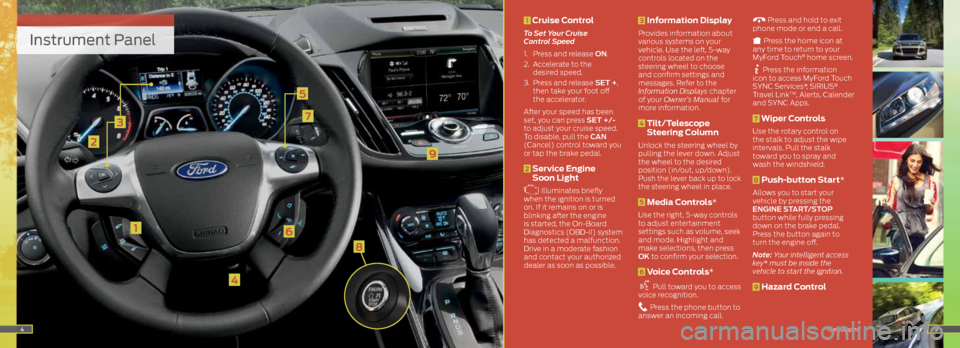
Instrument Panel
1
3
2
4
5
6
7
45
9
1 Cruise Control
To Set Your Cruise
Control Speed
1. Press and release ON.
2. Accelerate to the
desired speed.
3. Press and release SET +,
then take your foot off
the accelerator.
After your speed has been
set, you can press SET +/-
to adjust your cruise speed.
To disable, pull the CAN
(Cancel) control toward you
or tap the brake pedal.
2 Service Engine
Soon Light
Illuminates briefly
when the ignition is turned
on. If it remains on or is
blinking after the engine
is started, the On-Board
Diagnostics (OBD-II) system
has detected a malfunction.
Drive in a moderate fashion
and contact your authorized
dealer as soon as possible.
3 Information Display
Provides information about
various systems on your
vehicle. Use the left, 5-way
controls located on the
steering wheel to choose
and confirm settings and
messages. Refer to the
Information Displays chapter
of your Owner’s Manual for
more information.
4 Tilt/Telescope
Steering Column
Unlock the steering wheel by
pulling the lever down. Adjust
the wheel to the desired
position (in/out, up/down).
Push the lever back up to lock
the steering wheel in place.
5 Media Controls*
Use the right, 5-way controls
to adjust entertainment
settings such as volume, seek
and mode. Highlight and
make selections, then press
OK to confirm your selection.
6 Voice Controls*
Pull toward you to access
voice recognition.
Press the phone button to
answer an incoming call.
Press and hold to exit
phone mode or end a call.
Press the home icon at
any time to return to your
MyFord Touch
® home screen.
Press the information
icon to access MyFord Touch
SYNC Services*, SIRIUS
®
Travel LinkTM, Alerts, Calender
and SYNC Apps.
7 Wiper Controls
Use the rotary control on
the stalk to adjust the wipe
intervals. Pull the stalk
toward you to spray and
wash the windshield.
8 Push-button Start*
Allows you to start your
vehicle by pressing the
ENGINE START/STOP
button while fully pressing
down on the brake pedal.
Press the button again to
turn the engine off.
Note: Your intelligent access
key * must be inside the
vehicle to start the ignition.
9 Hazard Control
*if equipped
8
Page 6 of 10
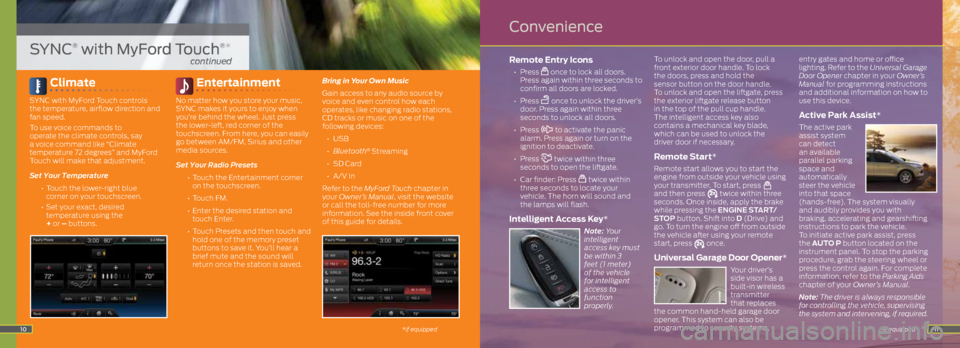
11
Climate
SYNC with MyFord Touch controls
the temperature, airflow direction and
fan speed.
To use voice commands to
operate the climate controls, say
a voice command like “Climate
temperature 72 degrees” and MyFord
Touch will make that adjustment.
Set Your Temperature
• Touch the lower-right blue
corner on your touchscreen.
• Set your exact, desired
temperature using the
+ or – buttons.
Entertainment
No matter how you store your music,
SYNC makes it yours to enjoy when
you’re behind the wheel. Just press
the lower-left, red corner of the
touchscreen. From here, you can easily
go between AM/FM, Sirius and other
media sources.
Set Your Radio Presets
•
Touch the Entertainment corner
on the touchscreen.
• Touch FM.
•
Enter the desired station and
touch Enter.
• Touch Presets and then touch and
hold one of the memory preset
buttons to save it. You’ll hear a
brief mute and the sound will
return once the station is saved. Bring in Your Own Music
Gain access to any audio source by
voice and even control how each
operates, like changing radio stations,
CD tracks or music on one of the
following devices:
•
USB
• Bluetooth
® Streaming
•
SD Card
•
A/V In
Refer to the MyFord Touch chapter in
your Owner’s Manual, visit the website
or call the toll-free number for more
information. See the inside front cover
of this guide for details.
Remote Entry Icons
• Press once to lock all doors.
Press again within three seconds to
confirm all doors are locked.
• Press
once to unlock the driver’s
door. Press again within three
seconds to unlock all doors.
• Press
to activate the panic
alarm. Press again or turn on the
ignition to deactivate.
• Press
twice within three
seconds to open the liftgate.
•
Car finder: Press
twice within
three seconds to locate your
vehicle. The horn will sound and
the lamps will flash.
Intelligent Access Key*
Note: Your
intelligent
access key must
be within 3
feet (1 meter)
of the vehicle
for intelligent
access to
function
properly. To unlock and open the door, pull a
front exterior door handle.
To lock
the doors, press and hold the
sensor button on the door handle.
To unlock and open the liftgate, press
the exterior liftgate release button
in the top of the pull cup handle.
The intelligent access key also
contains a mechanical key blade,
which can be used to unlock the
driver door if necessary.
Remote Start*
Remote start allows you to start the
engine from outside your vehicle using
your transmitter. To start, press
and then press twice within three
seconds. Once inside, apply the brake
while pressing the ENGINE START/
STOP button. Shift into D (Drive) and
go. To turn the engine off from outside
the vehicle after using your remote
start, press
once.
Universal Garage Door Opener*
Your driver’s
side visor has a
built-in wireless
transmitter
that replaces
the common hand-held garage door
opener. This system can also be
programmed to security systems, entry gates and home or office
lighting. Refer to the Universal Garage
Door Opener chapter in your Owner’s
Manual for programming instructions
and additional information on how to
use this device.
Active Park Assist*
The active park
assist system
can detect
an available
parallel parking
space and
automatically
steer the vehicle
into that space
(hands-free). The system visually
and audibly provides you with
braking, accelerating and gearshifting
instructions to park the vehicle.
To initiate active park assist, press
the AUTO P button located on the
instrument panel. To stop the parking
procedure, grab the steering wheel or
press the control again. For complete
information, refer to the Parking Aids
chapter of your Owner’s Manual.
Note: The driver is always responsible
for controlling the vehicle, supervising
the system and intervening, if required.
*if equipped10
SYNC® with MyFord Touch®*
continued
Convenience
*if equipped
Page 9 of 10
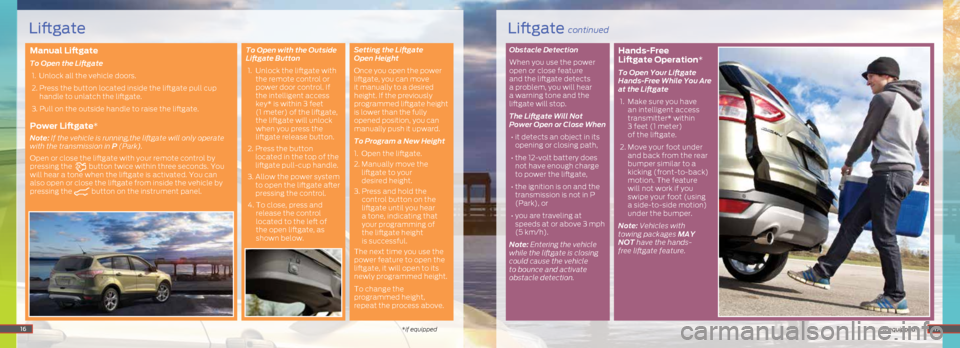
Manual Liftgate
To Open the Liftgate 1. Unlock all the vehicle doors.
2. Press the button located inside the liftgate pull cup
handle to unlatch the liftgate.
3. Pull on the outside handle to raise the liftgate.
Power Liftgate*
Note: If the vehicle is running,the liftgate will only operate
with the transmission in P (Park).
Open or close the liftgate with your remote control by
pressing the
button twice within three seconds. You
will hear a tone when the liftgate is activated. You can
also open or close the liftgate from inside the vehicle by
pressing the
button on the instrument panel. To Open with the Outside
Liftgate Button
1. Unlock the liftgate with
the remote control or
power door control. If
the intelligent access
key* is within 3 feet
(1 meter) of the liftgate,
the liftgate will unlock
when you press the
liftgate release button.
2. Press the button
located in the top of the
liftgate pull-cup handle.
3. Allow the power system
to open the liftgate after
pressing the control.
4. To close, press and
release the control
located to the left of
the open liftgate, as
shown below. Setting the Liftgate
Open Height
Once you open the power
liftgate, you can move
it manually to a desired
height. If the previously
programmed liftgate height
is lower than the fully
opened position, you can
manually push it upward.
To Program a New Height
1. Open the liftgate.
2.
Manually move the
liftgate to your
desired height.
3. Press and hold the
control button on the
liftgate until you hear
a tone, indicating that
your programming of
the liftgate height
is successful.
The next time you use the
power feature to open the
liftgate, it will open to its
newly programmed height.
To change the
programmed height,
repeat the process above. Obstacle Detection
When you use the power
open or close feature
and the liftgate detects
a problem, you will hear
a warning tone and the
liftgate will stop.
The Liftgate Will Not
Power Open or Close When • it detects an object in its
opening or closing path,
• the 12-volt battery does
not have enough charge
to power the liftgate,
• the ignition is on and the
transmission is not in P
(Park), or
• you are traveling at
speeds at or above 3 mph
(5 km/h).
Note: Entering the vehicle
while the liftgate is closing
could cause the vehicle
to bounce and activate
obstacle detection.
Hands-Free
Liftgate Operation*
To Open Your Liftgate
Hands-Free While You Are
at the Liftgate
1. Make sure you have
an intelligent access
transmitter* within
3 feet (1 meter)
of the liftgate.
2. Move your foot under
and back from the rear
bumper similar to a
kicking (front-to-back)
motion. The feature
will not work if you
swipe your foot (using
a side-to-side motion)
under the bumper.
Note: Vehicles with
towing packages MAY
NOT have the hands-
free liftgate feature.
16*if equipped *if equipped17
Liftgate continuedLiftgate