ad blue FORD ESCAPE 2022 Owner's Manual
[x] Cancel search | Manufacturer: FORD, Model Year: 2022, Model line: ESCAPE, Model: FORD ESCAPE 2022Pages: 585, PDF Size: 6.15 MB
Page 454 of 585
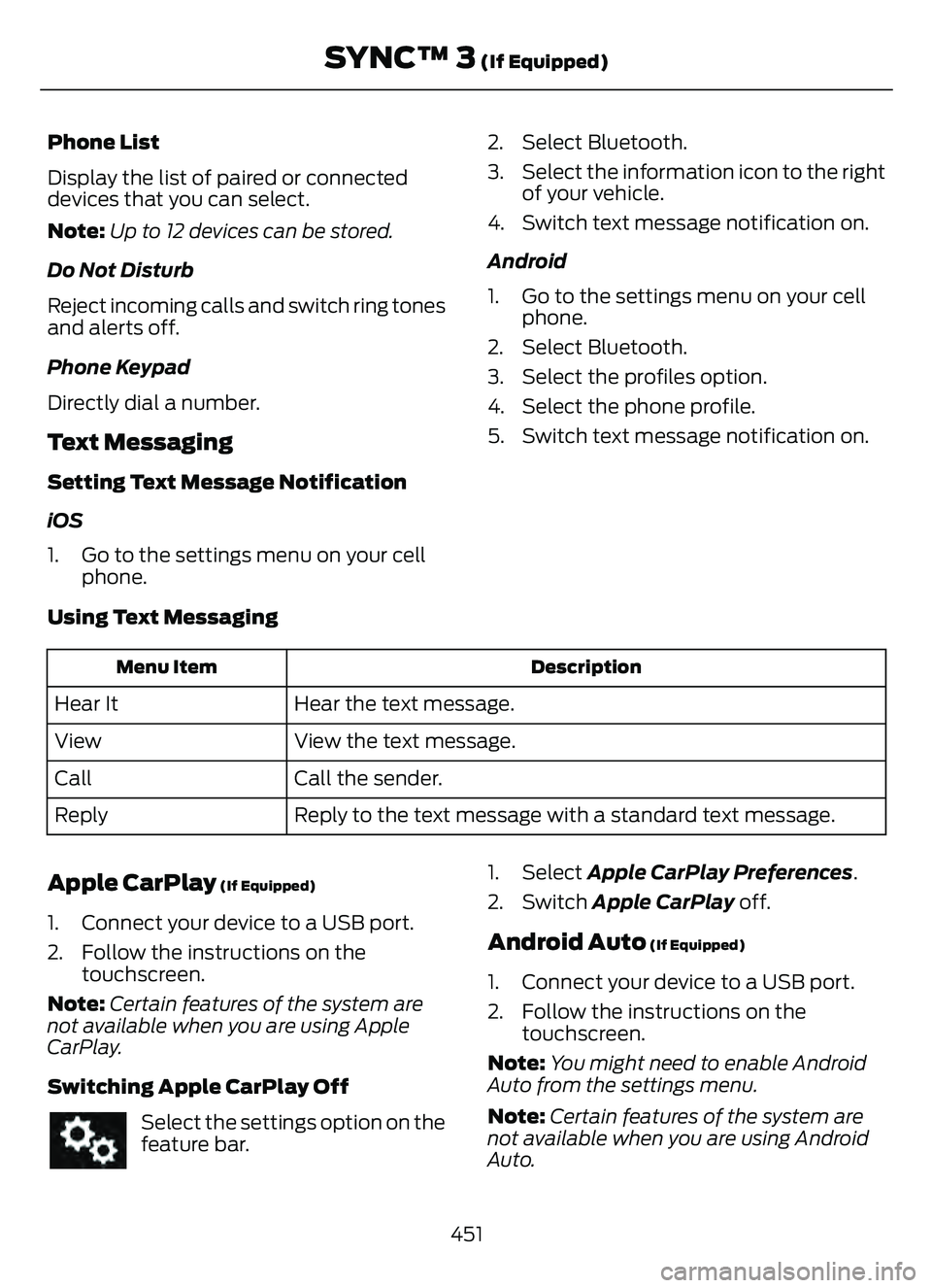
Phone List
Display the list of paired or connected
devices that you can select.
Note:Up to 12 devices can be stored.
Do Not Disturb
Reject incoming calls and switch ring tones
and alerts off.
Phone Keypad
Directly dial a number.
Text Messaging
Setting Text Message Notification
iOS
1. Go to the settings menu on your cell phone. 2. Select Bluetooth.
3. Select the information icon to the right
of your vehicle.
4. Switch text message notification on.
Android
1. Go to the settings menu on your cell phone.
2. Select Bluetooth.
3. Select the profiles option.
4. Select the phone profile.
5. Switch text message notification on.
Using Text Messaging
Description
Menu Item
Hear the text message.
Hear It
View the text message.
View
Call the sender.
Call
Reply to the text message with a standard text message.
Reply
Apple CarPlay (If Equipped)
1. Connect your device to a USB port.
2. Follow the instructions on the
touchscreen.
Note: Certain features of the system are
not available when you are using Apple
CarPlay.
Switching Apple CarPlay Off
Select the settings option on the
feature bar. 1. Select Apple CarPlay Preferences.
2. Switch Apple CarPlay
off.
Android Auto (If Equipped)
1. Connect your device to a USB port.
2. Follow the instructions on the
touchscreen.
Note: You might need to enable Android
Auto from the settings menu.
Note: Certain features of the system are
not available when you are using Android
Auto.
451
SYNC™ 3 (If Equipped)
Page 465 of 585

Note:Cabin conditioning can perform
differently depending on if you plug in with
the included convenience cord or a higher
power charging station. The power available
for conditioning is limited to the charging
station power available.
Note: Your vehicle may not always reach
the set cabin temperature due to charging
and ambient temperature conditions. This
is normal operation.
APPS
The system allows you interact with select
mobile apps while keeping your eyes on
the road. Voice commands, your steering
wheel buttons, or a quick tap on your
touchscreen give you advanced control of
compatible mobile apps. You can also
stream your favorite music or podcasts,
share your time of arrival with friends, and
keep connected safely.
When you start an app through the system
for the first time, you could be asked to
grant certain permissions. You can review
and change the permissions that you have
granted at any time when your vehicle is
not moving. We recommend that you
check your data plan before using your
apps through the system. Using them
could result in additional charges. We also
recommend that you check the app
provider's terms and conditions and
privacy policy before using their app. Make
sure that you have an active account for
apps that you want to use through the
system. Some apps will work with no
setup. Others require you to configure
some personal settings before you can use
them.
Note: For more information about available
apps, visit catalog.ford.com.
Using Apps on an iOS Device
Select the apps option on the
feature bar.
1. If your device is connected via USB, switch Apple CarPlay off. See Phone
(page 450).
2. Connect your device to a USB port or pair and connect using Bluetooth.
3. If prompted to enable CarPlay, select Disable.
4. Start the apps on your device that you want to use through SYNC.
Note: If you close the apps on your device,
you will not be able to use them through the
system.
5. Select the app that you want to use on the touchscreen.
Note: Connect your device to a USB port if
you want to use a navigation app. When
using a navigation app, keep your device
unlocked and the app open.
Using Apps on an Android Device
Select the apps option on the
feature bar.
1. If your device is connected via USB, switch Android Auto off. See Phone
(page 450).
2. Pair your device. See Phone (page 450).
3. Start the apps on your device that you want to use through SYNC.
Note: If you close the apps on your device,
you will not be able to use them through the
system.
4. Select Find Mobile Apps.
Note: The system searches and connects
to compatible apps that are running on your
device.
5. Select the app that you want to use on the touchscreen.
462
SYNC™ 3 (If Equipped)
Page 467 of 585
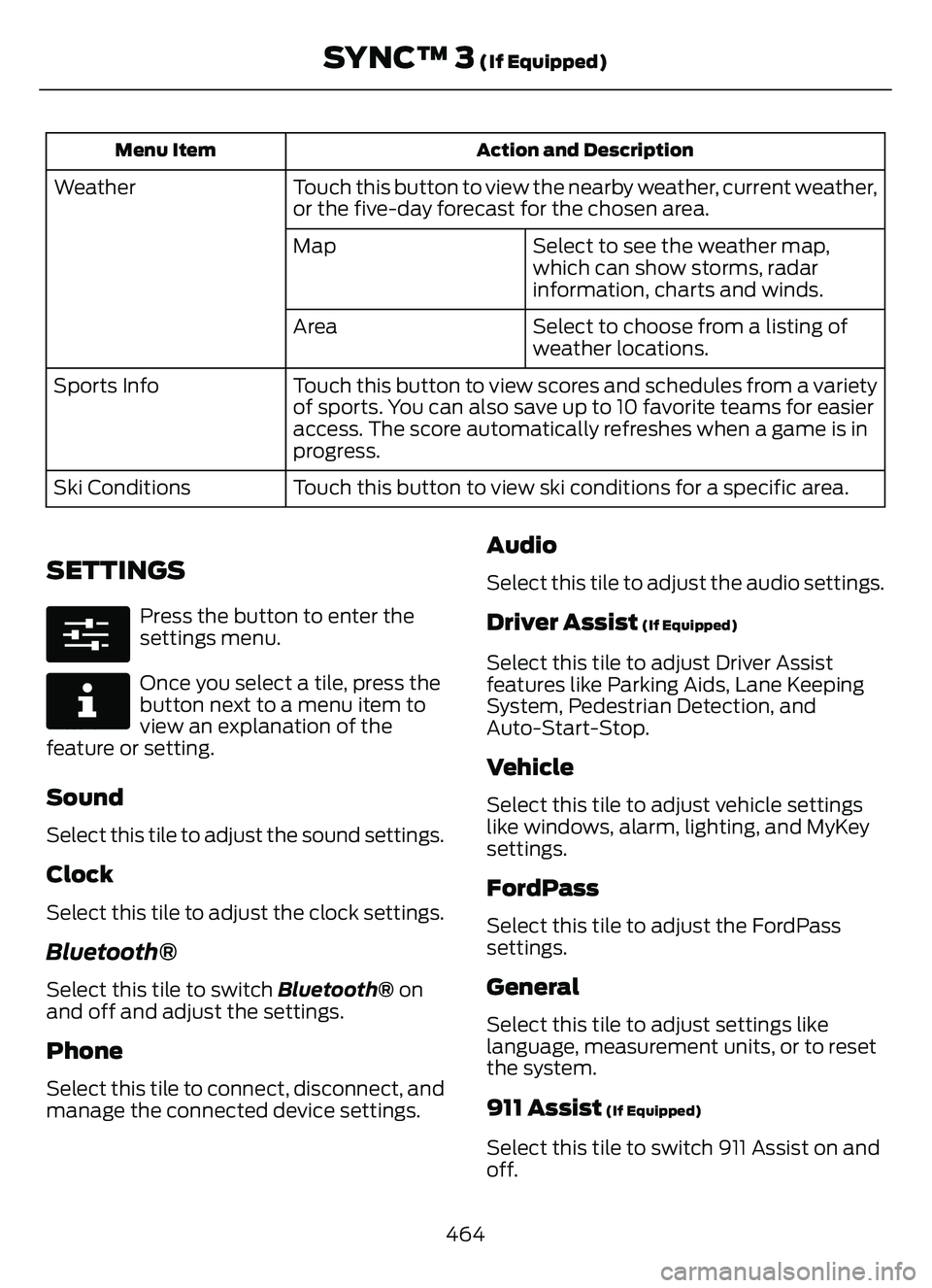
Action and Description
Menu Item
Touch this button to view the nearby weather, current weather,
or the five-day forecast for the chosen area.
Weather
Select to see the weather map,
which can show storms, radar
information, charts and winds.
Map
Select to choose from a listing of
weather locations.
Area
Touch this button to view scores and schedules from a variety
of sports. You can also save up to 10 favorite teams for easier
access. The score automatically refreshes when a game is in
progress.
Sports Info
Touch this button to view ski conditions for a specific area.
Ski Conditions
SETTINGS
E280315
Press the button to enter the
settings menu.
E268570
Once you select a tile, press the
button next to a menu item to
view an explanation of the
feature or setting.
Sound
Select this tile to adjust the sound settings.
Clock
Select this tile to adjust the clock settings.
Bluetooth®
Select this tile to switch Bluetooth® on
and off and adjust the settings.
Phone
Select this tile to connect, disconnect, and
manage the connected device settings.
Audio
Select this tile to adjust the audio settings.
Driver Assist (If Equipped)
Select this tile to adjust Driver Assist
features like Parking Aids, Lane Keeping
System, Pedestrian Detection, and
Auto-Start-Stop.
Vehicle
Select this tile to adjust vehicle settings
like windows, alarm, lighting, and MyKey
settings.
FordPass
Select this tile to adjust the FordPass
settings.
General
Select this tile to adjust settings like
language, measurement units, or to reset
the system.
911 Assist (If Equipped)
Select this tile to switch 911 Assist on and
off.
464
SYNC™ 3 (If Equipped)
Page 469 of 585
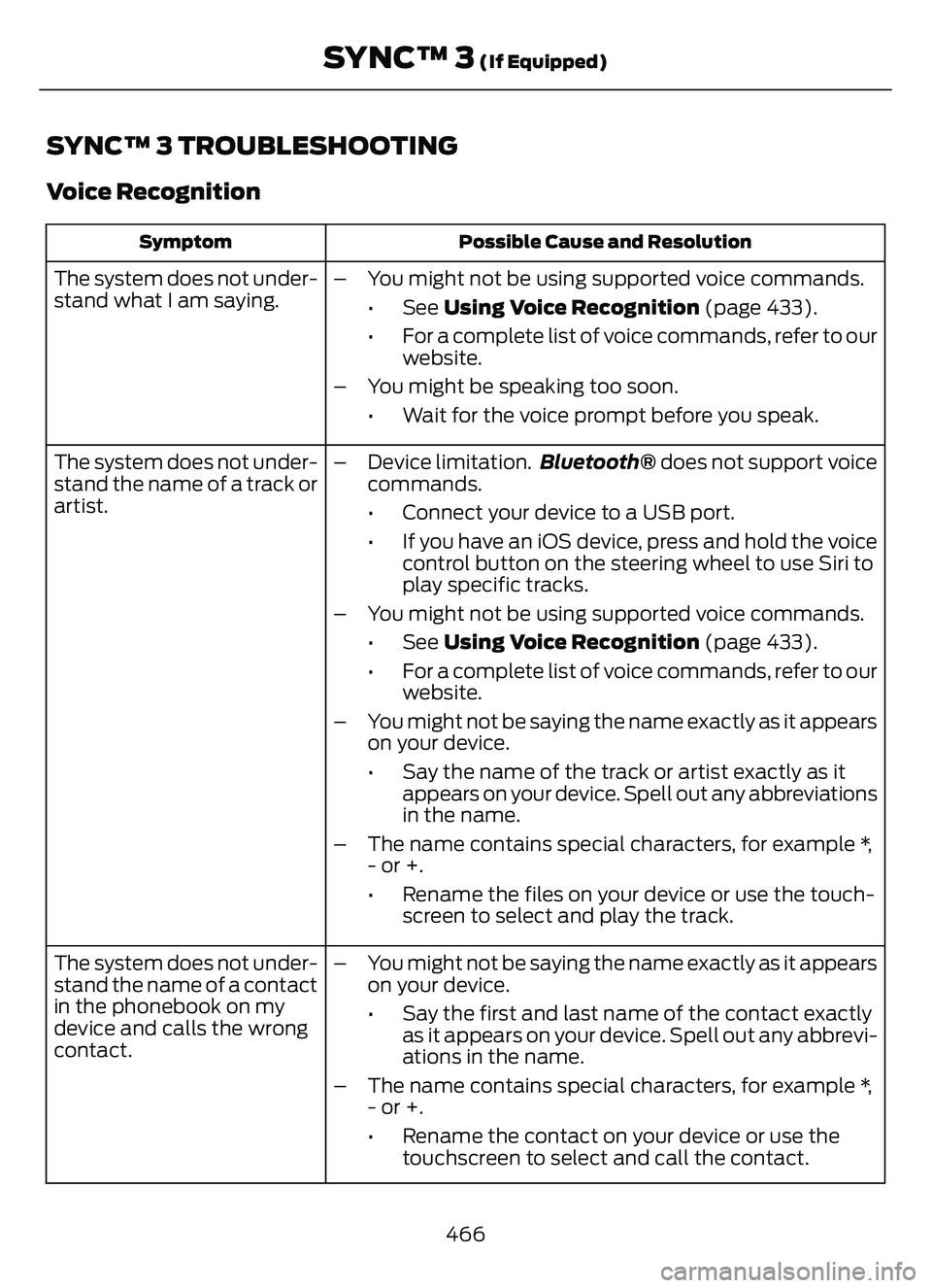
SYNC™ 3 TROUBLESHOOTING
Voice Recognition
Possible Cause and Resolution
Symptom
The system does not under-
stand what I am saying. – You might not be using supported voice commands.
•See Using Voice Recognition (page 433).
• For a complete list of voice commands, refer to our website.
– You might be speaking too soon. • Wait for the voice prompt before you speak.
The system does not under-
stand the name of a track or
artist. – Device limitation.
Bluetooth® does not support voice
commands.
• Connect your device to a USB port.
• If you have an iOS device, press and hold the voice control button on the steering wheel to use Siri to
play specific tracks.
– You might not be using supported voice commands. •See Using Voice Recognition (page 433).
• For a complete list of voice commands, refer to our website.
– You might not be saying the name exactly as it appears on your device.
• Say the name of the track or artist exactly as itappears on your device. Spell out any abbreviations
in the name.
– The name contains special characters, for example *, - or +.
• Rename the files on your device or use the touch-screen to select and play the track.
The system does not under-
stand the name of a contact
in the phonebook on my
device and calls the wrong
contact. – You might not be saying the name exactly as it appears
on your device.
• Say the first and last name of the contact exactlyas it appears on your device. Spell out any abbrevi-
ations in the name.
– The name contains special characters, for example *, - or +.
• Rename the contact on your device or use thetouchscreen to select and call the contact.
466
SYNC™ 3 (If Equipped)
Page 470 of 585
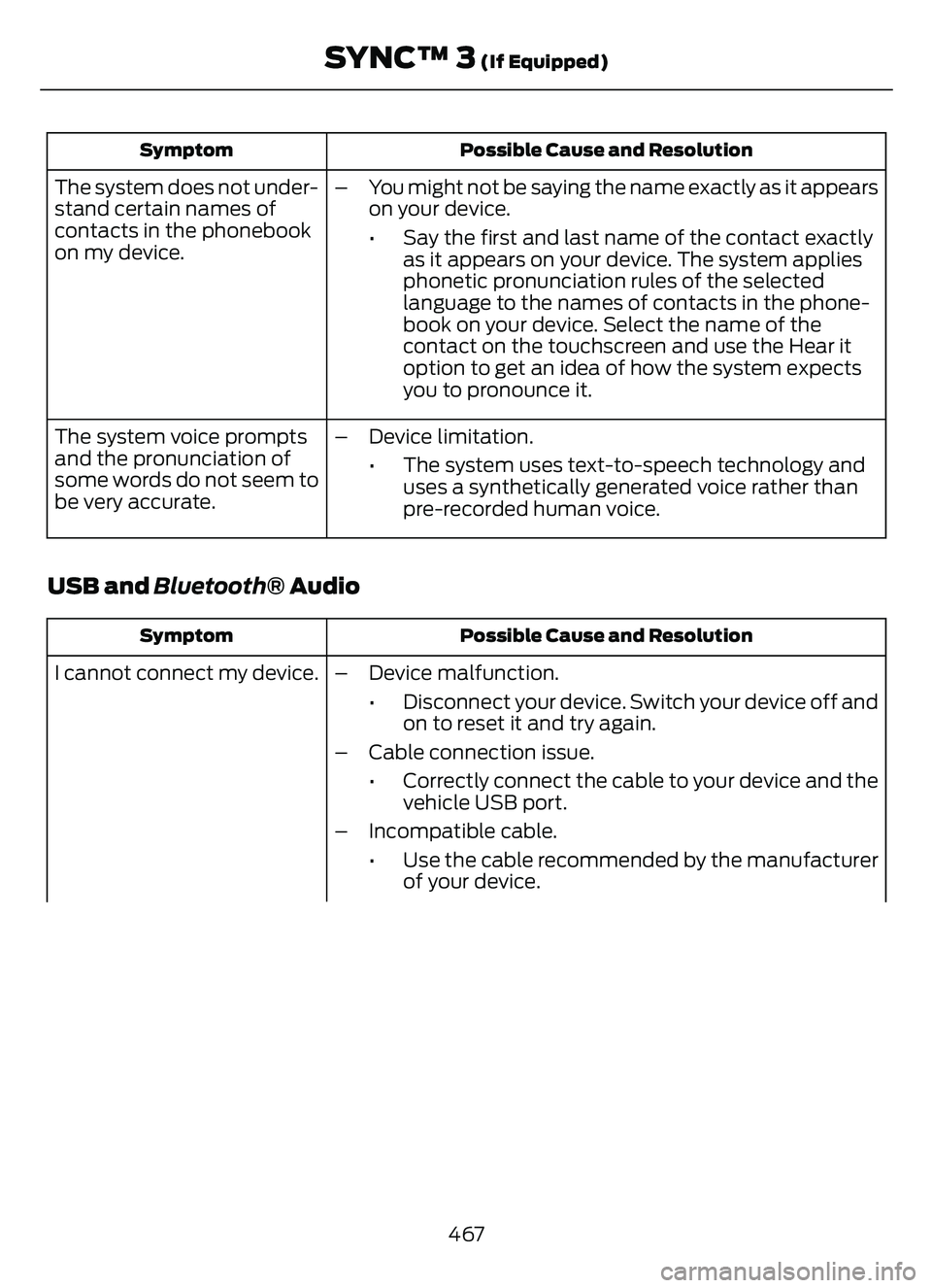
Possible Cause and Resolution
Symptom
– You might not be saying the name exactly as it appears
on your device.
• Say the first and last name of the contact exactlyas it appears on your device. The system applies
phonetic pronunciation rules of the selected
language to the names of contacts in the phone-
book on your device. Select the name of the
contact on the touchscreen and use the Hear it
option to get an idea of how the system expects
you to pronounce it.
The system does not under-
stand certain names of
contacts in the phonebook
on my device.
– Device limitation.• The system uses text-to-speech technology anduses a synthetically generated voice rather than
pre-recorded human voice.
The system voice prompts
and the pronunciation of
some words do not seem to
be very accurate.
USB and Bluetooth® Audio
Possible Cause and Resolution
Symptom
I cannot connect my device. – Device malfunction.
• Disconnect your device. Switch your device off andon to reset it and try again.
– Cable connection issue. • Correctly connect the cable to your device and thevehicle USB port.
– Incompatible cable. • Use the cable recommended by the manufacturerof your device.
467
SYNC™ 3 (If Equipped)
Page 471 of 585
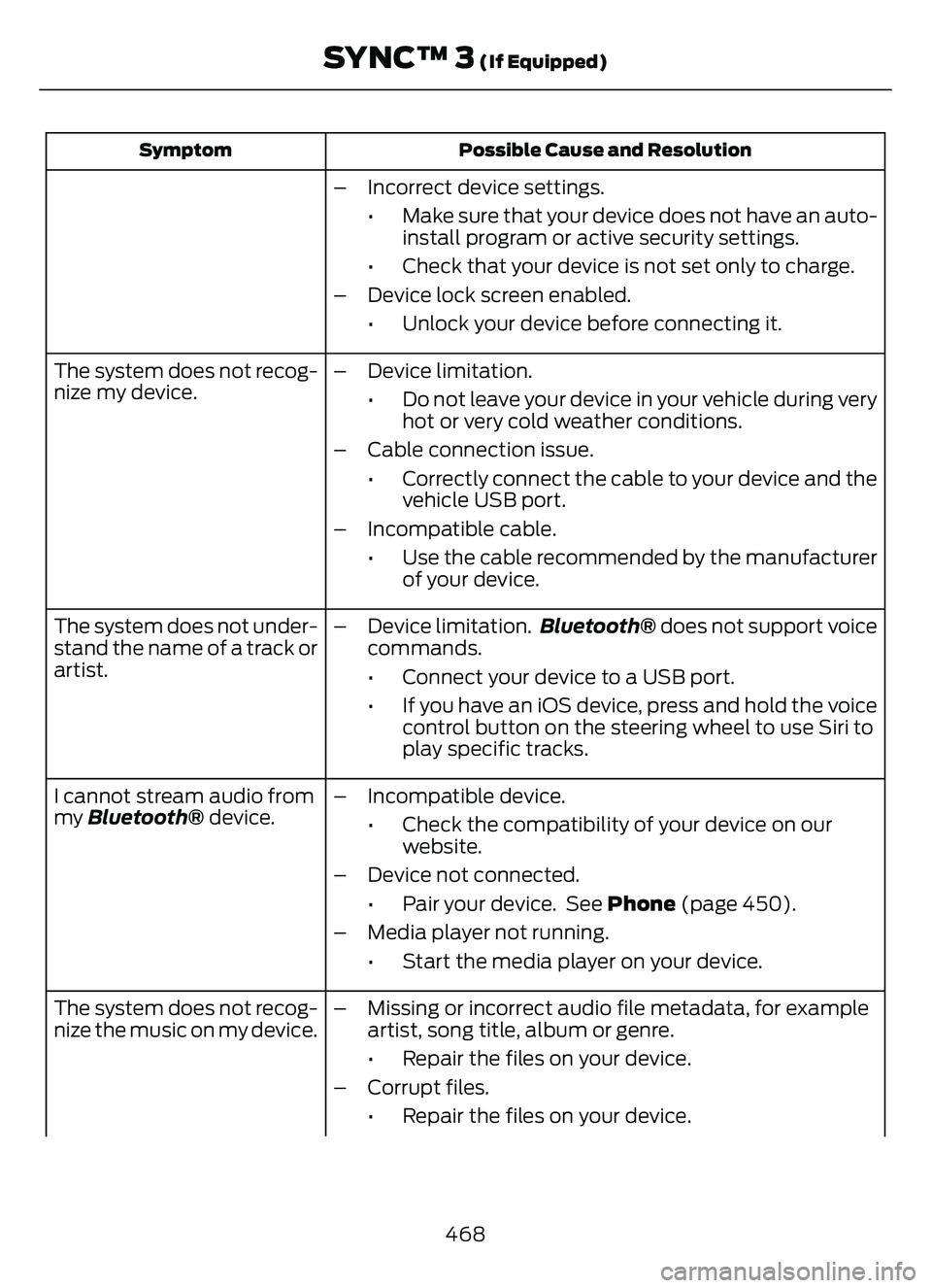
Possible Cause and Resolution
Symptom
– Incorrect device settings.
• Make sure that your device does not have an auto-install program or active security settings.
• Check that your device is not set only to charge.
– Device lock screen enabled. • Unlock your device before connecting it.
The system does not recog-
nize my device. – Device limitation.
• Do not leave your device in your vehicle during veryhot or very cold weather conditions.
– Cable connection issue. • Correctly connect the cable to your device and thevehicle USB port.
– Incompatible cable. • Use the cable recommended by the manufacturerof your device.
The system does not under-
stand the name of a track or
artist. – Device limitation.
Bluetooth® does not support voice
commands.
• Connect your device to a USB port.
• If you have an iOS device, press and hold the voice control button on the steering wheel to use Siri to
play specific tracks.
I cannot stream audio from
my Bluetooth® device. – Incompatible device.
• Check the compatibility of your device on ourwebsite.
– Device not connected. • Pair your device. See Phone (page 450).
– Media player not running. • Start the media player on your device.
The system does not recog-
nize the music on my device. – Missing or incorrect audio file metadata, for example
artist, song title, album or genre.
• Repair the files on your device.
– Corrupt files. • Repair the files on your device.
468
SYNC™ 3 (If Equipped)
Page 473 of 585
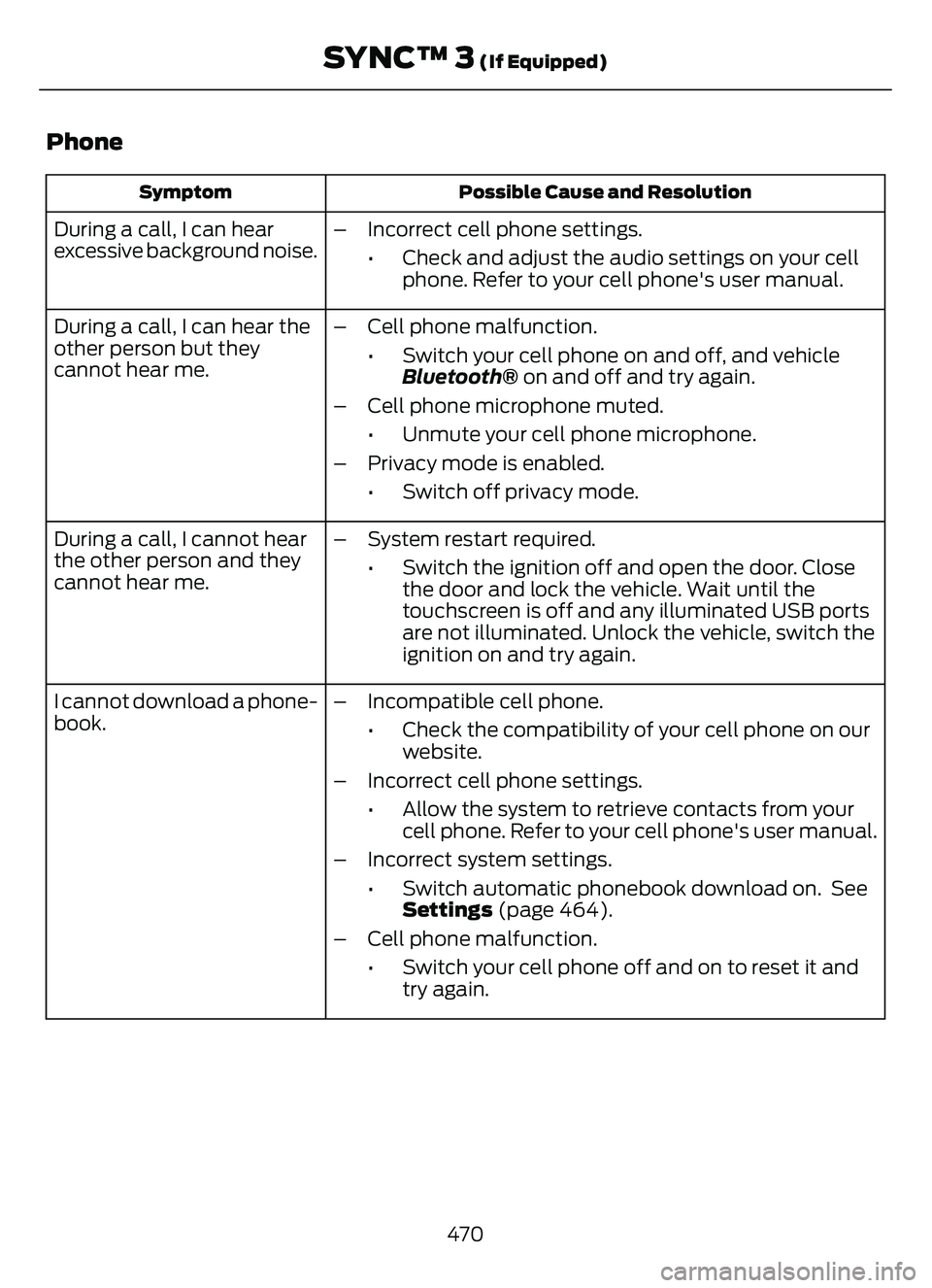
Phone
Possible Cause and Resolution
Symptom
During a call, I can hear
excessive background noise. – Incorrect cell phone settings.
• Check and adjust the audio settings on your cellphone. Refer to your cell phone's user manual.
During a call, I can hear the
other person but they
cannot hear me. – Cell phone malfunction.
• Switch your cell phone on and off, and vehicleBluetooth® on and off and try again.
– Cell phone microphone muted. • Unmute your cell phone microphone.
– Privacy mode is enabled. • Switch off privacy mode.
During a call, I cannot hear
the other person and they
cannot hear me. – System restart required.
• Switch the ignition off and open the door. Closethe door and lock the vehicle. Wait until the
touchscreen is off and any illuminated USB ports
are not illuminated. Unlock the vehicle, switch the
ignition on and try again.
I cannot download a phone-
book. – Incompatible cell phone.
• Check the compatibility of your cell phone on ourwebsite.
– Incorrect cell phone settings. • Allow the system to retrieve contacts from yourcell phone. Refer to your cell phone's user manual.
– Incorrect system settings. • Switch automatic phonebook download on. SeeSettings (page 464).
– Cell phone malfunction. • Switch your cell phone off and on to reset it andtry again.
470
SYNC™ 3 (If Equipped)
Page 476 of 585
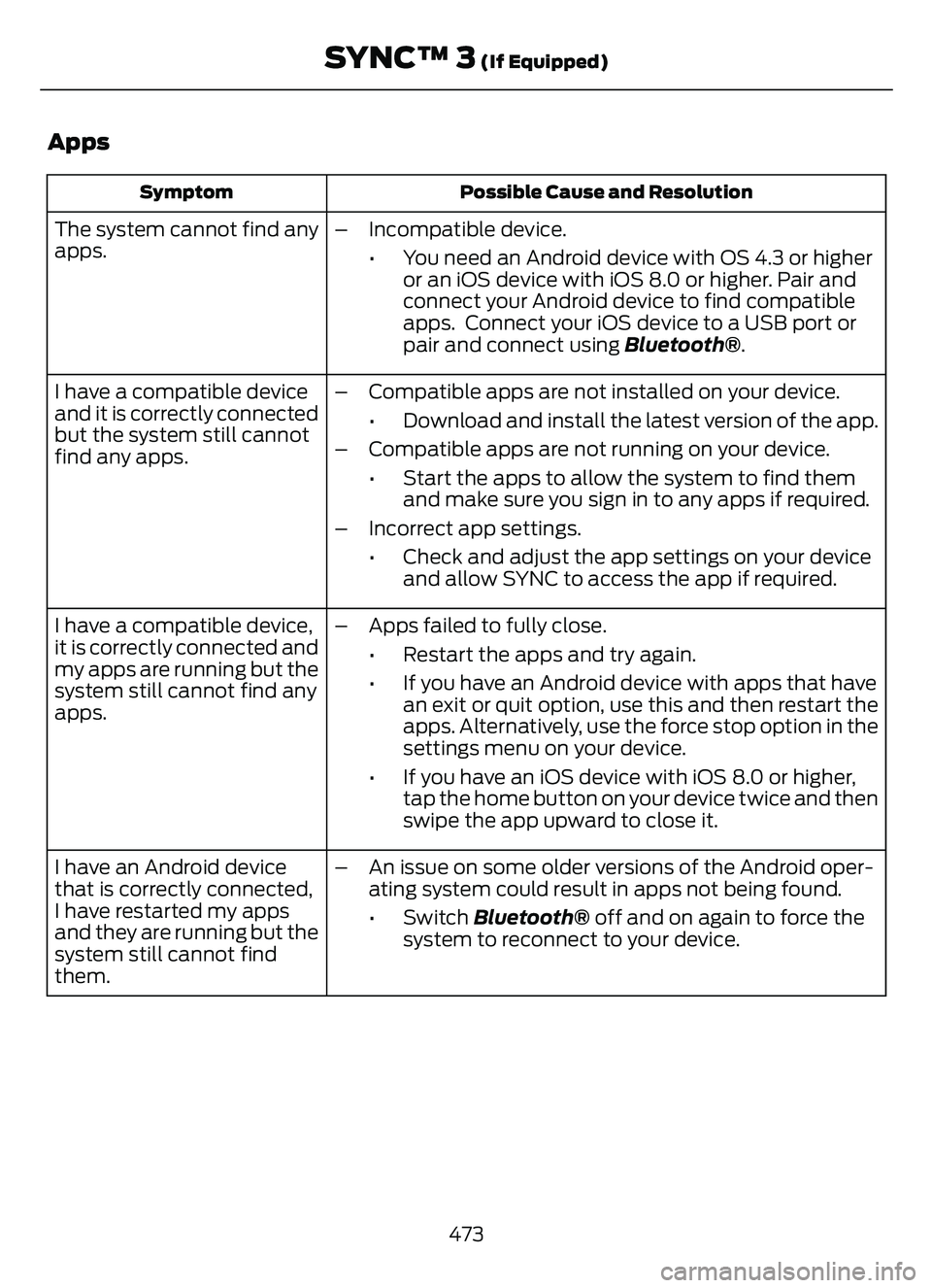
Apps
Possible Cause and Resolution
Symptom
The system cannot find any
apps. – Incompatible device.
• You need an Android device with OS 4.3 or higheror an iOS device with iOS 8.0 or higher. Pair and
connect your Android device to find compatible
apps. Connect your iOS device to a USB port or
pair and connect using Bluetooth®.
I have a compatible device
and it is correctly connected
but the system still cannot
find any apps. – Compatible apps are not installed on your device.
• Download and install the latest version of the app.
– Compatible apps are not running on your device. • Start the apps to allow the system to find themand make sure you sign in to any apps if required.
– Incorrect app settings. • Check and adjust the app settings on your deviceand allow SYNC to access the app if required.
I have a compatible device,
it is correctly connected and
my apps are running but the
system still cannot find any
apps. – Apps failed to fully close.
• Restart the apps and try again.
• If you have an Android device with apps that havean exit or quit option, use this and then restart the
apps. Alternatively, use the force stop option in the
settings menu on your device.
• If you have an iOS device with iOS 8.0 or higher, tap the home button on your device twice and then
swipe the app upward to close it.
I have an Android device
that is correctly connected,
I have restarted my apps
and they are running but the
system still cannot find
them. – An issue on some older versions of the Android oper-
ating system could result in apps not being found.
• Switch Bluetooth® off and on again to force thesystem to reconnect to your device.
473
SYNC™ 3 (If Equipped)
Page 477 of 585
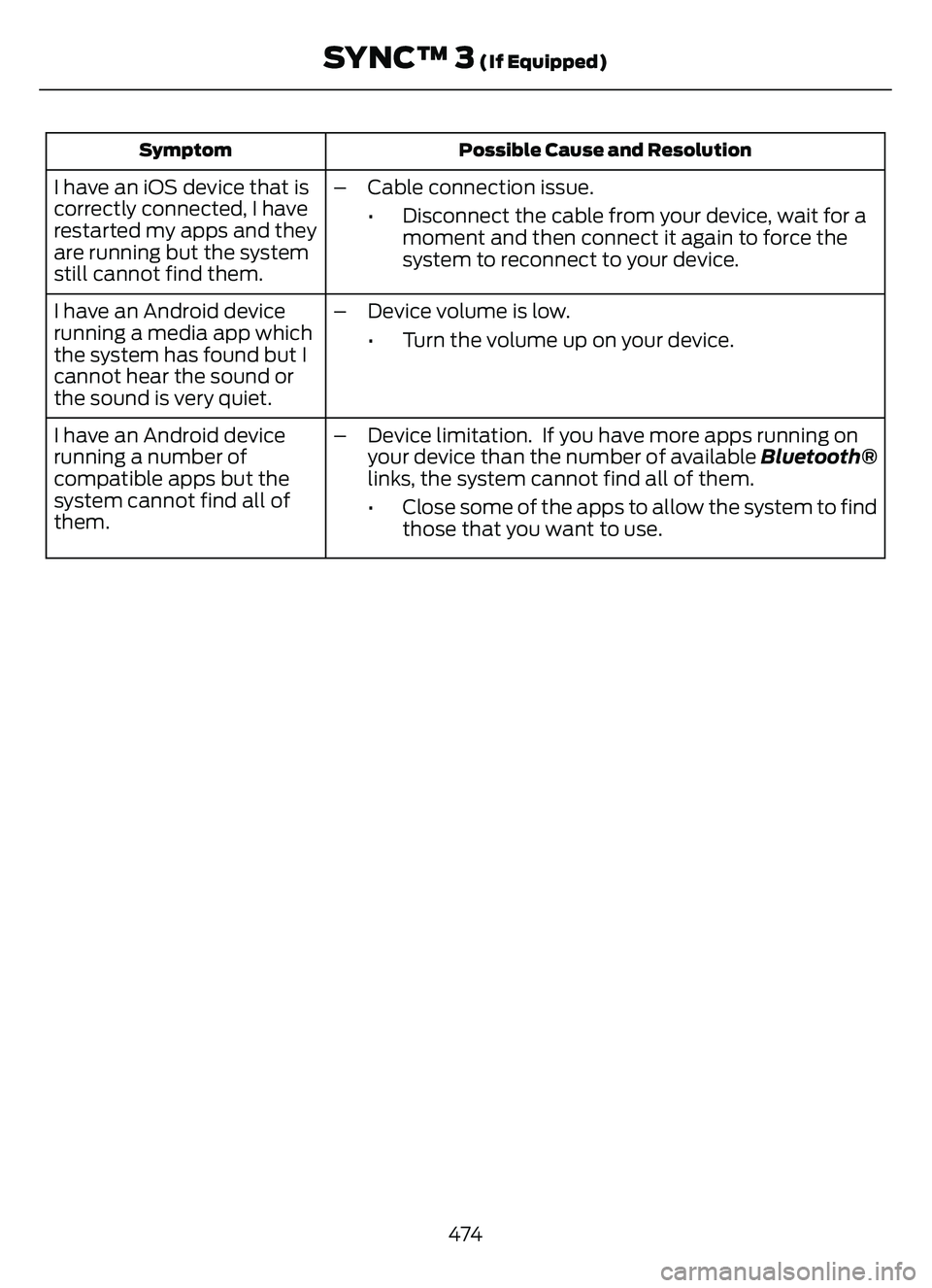
Possible Cause and Resolution
Symptom
I have an iOS device that is
correctly connected, I have
restarted my apps and they
are running but the system
still cannot find them. – Cable connection issue.
• Disconnect the cable from your device, wait for amoment and then connect it again to force the
system to reconnect to your device.
I have an Android device
running a media app which
the system has found but I
cannot hear the sound or
the sound is very quiet. – Device volume is low.
• Turn the volume up on your device.
I have an Android device
running a number of
compatible apps but the
system cannot find all of
them. – Device limitation. If you have more apps running on
your device than the number of available Bluetooth®
links, the system cannot find all of them.
• Close some of the apps to allow the system to findthose that you want to use.
474
SYNC™ 3 (If Equipped)
Page 562 of 585
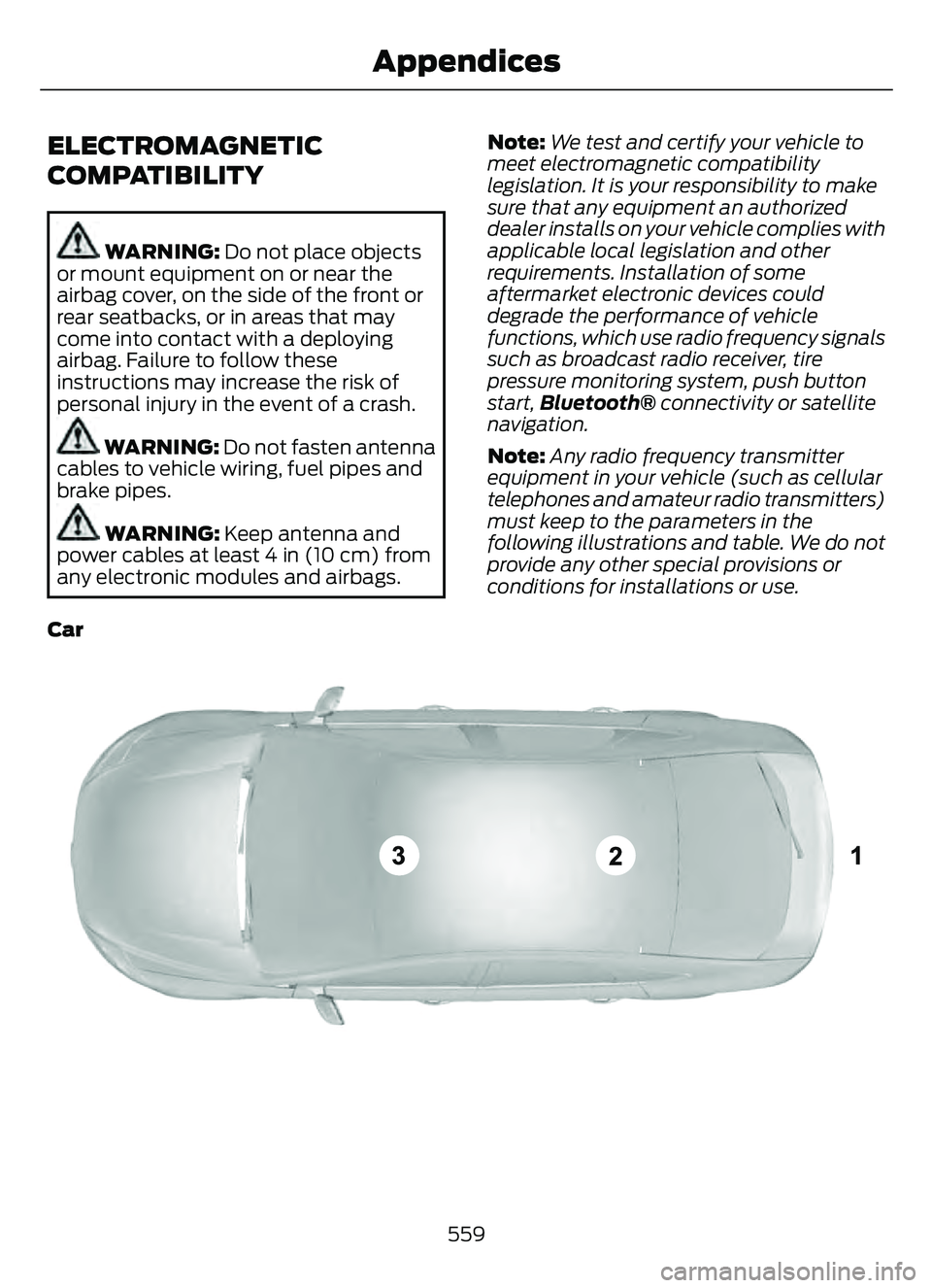
ELECTROMAGNETIC
COMPATIBILITY
WARNING: Do not place objects
or mount equipment on or near the
airbag cover, on the side of the front or
rear seatbacks, or in areas that may
come into contact with a deploying
airbag. Failure to follow these
instructions may increase the risk of
personal injury in the event of a crash.
WARNING: Do not fasten antenna
cables to vehicle wiring, fuel pipes and
brake pipes.
WARNING: Keep antenna and
power cables at least 4 in (10 cm) from
any electronic modules and airbags. Note:
We test and certify your vehicle to
meet electromagnetic compatibility
legislation. It is your responsibility to make
sure that any equipment an authorized
dealer installs on your vehicle complies with
applicable local legislation and other
requirements. Installation of some
aftermarket electronic devices could
degrade the performance of vehicle
functions, which use radio frequency signals
such as broadcast radio receiver, tire
pressure monitoring system, push button
start, Bluetooth® connectivity or satellite
navigation.
Note: Any radio frequency transmitter
equipment in your vehicle (such as cellular
telephones and amateur radio transmitters)
must keep to the parameters in the
following illustrations and table. We do not
provide any other special provisions or
conditions for installations or use.
Car
E239120
559
Appendices