FORD EXPEDITION 2013 3.G Quick Reference Guide
Manufacturer: FORD, Model Year: 2013, Model line: EXPEDITION, Model: FORD EXPEDITION 2013 3.GPages: 8, PDF Size: 0.94 MB
Page 1 of 8

EXPEDITION2 0 13
Quick RefeRence Guide
fordowner.com ford.ca
This Quick Reference Guide is not intended to replace your vehicle Owner’s Manual which contains more detailed information concerning the features
of your vehicle, as well as important safety warnings designed to help reduce the risk of injury to you and your passengers. Please read your entire
Owner’s Manual carefully as you begin learning about your new vehicle and refer to the appropriate chapters when questions arise.
All information contained in this Quick Reference Guide was accurate at the time of duplication. We reserve the right to change features, operation and/
or functionality of any vehicle specification at any time. Your Ford dealer is the best source for the most current information. For detailed operating
and safety information, please consult your Owner’s Manual.
Ford Motor Company Customer Relationship Center
U.S. • 1-800-392-3673 (FORD)
(TDD for the hearing impaired: 1-800-232-5952)
fordowner.com
Ford of Canada’s Customer Relationship Centre
Canada • 1-800-565-3673 (FORD)
ford.ca
FORD Expedition
July 2012
First Printing
Quick Reference Guide
Litho in USA
DL1J 19G217 AA
warning
Driving while distracted can result in loss of vehicle control, accident and injury.
Ford Motor Company strongly recommends that drivers use extreme caution when
using any device or feature that may take their focus off the road. Your primary
responsibility is the safe operation of the vehicle. We recommend against the use of
any hand-held device while driving, encourage the use of voice-operated systems
when possible and that you become aware of applicable state and local laws that
may affect use of electronic devices while driving.
Learn How To
Sync your ride.
SYNC is a voice-activated
technology personalized by you.
It is a hands-free, voice recognition
system used for entertainment,
information and communication.
Syncmyride.com (u.S.)
Syncmyride.ca (canada)
Learn more aBouT your new ford eXPediTion
Page 2 of 8
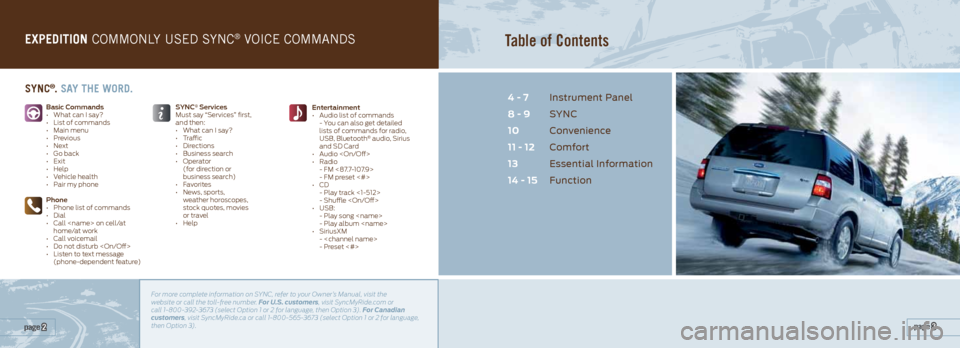
eXPediTion commonly used sync® Voice commands
Basic Commands
• What can I say?
• List of commands
• Main menu
• Previous
• Next
• Go back
• Exit
• Help
• Vehicle health
• Pair my phone
Phone
• Phone list of commands
• Dial
• Call
home/at work
• Call voicemail
• Do not disturb
• Listen to text message
(phone-dependent feature) Entertainment
• Audio list of commands
- You can also get detailed
lists of commands for radio,
USB, Bluetooth
® audio, Sirius
and SD Card
• Audio
• Radio
- FM <87.7-107.9>
- FM preset <#>
• CD
- Play track <1-512>
- Shuffle
• USB:
- Play song
- Play album
• SiriusXM
-
- Preset <#>
SYNC
® Services
Must say “Services” first,
and then:
• What can I say?
• Traffic
• Directions
• Business search
• Operator
(for direction or
business search)
• Favorites
• News, sports,
weather horoscopes,
stock quotes, movies
or travel
• Help
Sync®. Say THe word.
For more complete information on SYNC, refer to your Owner’s Manual, visit the
website or call the toll-free number. For U.S. customers, visit SyncMyRide.com or
call 1-800-392-3673 (select Option 1 or 2 for language, then Option 3). For Canadian
customers, visit SyncMyRide.ca or call 1-800-565-3673 (select Option 1 or 2 for language,
then Option 3).
Table of Contents
Instrument Panel
SYNC
Convenience
Comfort
Essential Information
Function
4 - 7
8 - 9
10
11 - 12
13
14 - 15
page 3 page 2
Page 3 of 8
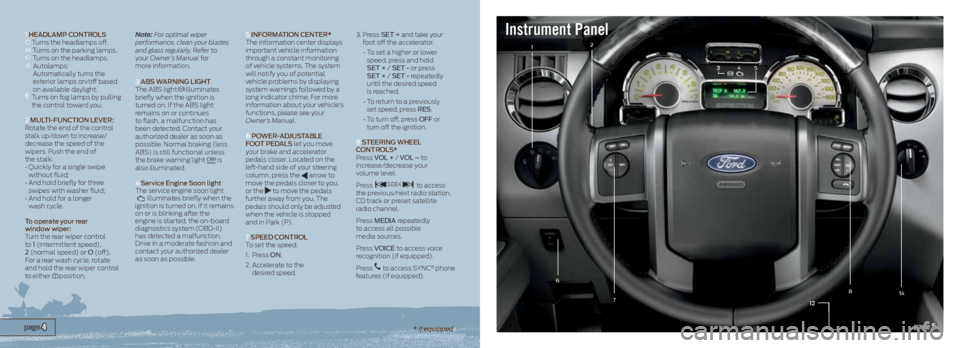
12
12
45
87
6
1 HeadlaMp ContR ols Turns the headlamps off. Turns on the parking lamps. Turns on the headlamps. Autolamps:
Automatically turns the
exterior lamps on/off based
on available daylight.
Turns on fog lamps by pulling
the control toward you.
2 MUltI-FUnC tIon leVeR:
Rotate the end of the control
stalk up/down to increase/
decrease the speed of the
wipers. Push the end of
the stalk:
• Quickly for a single swipe
without fluid;
• And hold briefly for three
swipes with washer fluid;
• And hold for a longer
wash cycle.
t o operate your rear
window wiper:
Turn the rear wiper control
to 1 (intermittent speed),
2 (normal speed) or o (off).
For a rear wash cycle, rotate
and hold the rear wiper control
to either
position. Note:
For optimal wiper
performance, clean your blades
and glass regularly. Refer to
your Owner’s Manual for
more information.
3 aBs WaRnIng lIgHt
The ABS light
illuminates
briefly when the ignition is
turned on. If the ABS light
remains on or continues
to flash, a malfunction has
been detected. Contact your
authorized dealer as soon as
possible. Normal braking (less
ABS) is still functional unless
the brake warning light
is
also illuminated.
4 s ervice engine s oon light
The service engine soon light
illuminates briefly when the
ignition is turned on. If it remains
on or is blinking after the
engine is started, the on-board
diagnostics system (OBD-II)
has detected a malfunction.
Drive in a moderate fashion and
contact your authorized dealer
as soon as possible.
5
InF oRMatIon CenteR*
The information center displays
important vehicle information
through a constant monitoring
of vehicle systems. The system
will notify you of potential
vehicle problems by displaying
system warnings followed by a
long indicator chime. For more
information about your vehicle’s
functions, please see your
Owner’s Manual.
6 po WeR- adJUstaBle
F oot pedals let you move
your brake and accelerator
pedals closer. Located on the
left-hand side of your steering
column, press the
arrow to
move the pedals closer to you,
or the
to move the pedals
further away from you. The
pedals should only be adjusted
when the vehicle is stopped
and in Park (P).
7 speed C ontRol
To set the speed:
1. Press on.
2. Accelerate to the
desired speed. 3.
Press set + and take your
foot off the accelerator.
• To set a higher or lower
speed, press and hold
set + / set - or press
set + / set - repeatedly
until the desired speed
is reached.
• To return to a previously
set speed, press R es.
• To turn off, press oFF or
turn off the ignition.
8 steeRIng WHeel
C ontR ols*
Press Vol + / V ol – to
increase/decrease your
volume level.
Press to access
the previous/next radio station,
CD track or preset satellite
radio channel.
Press MedIa repeatedly
to access all possible
media sources.
Press VoICe to access voice
recognition (if equipped).
Press
to access SYNC® phone
features (if equipped).
page 5 page 4
Instrument Panel
14
* if equipped
3
Page 4 of 8
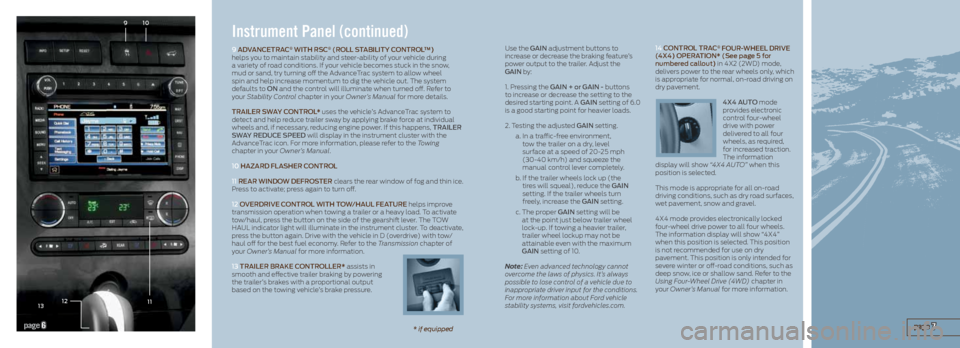
Instrument Panel (continued)
9 adVanCetR aC® WItH R sC® (R oll staBIlItY C ontRol™)
helps you to maintain stability and steer-ability of your vehicle during
a variety of road conditions. If your vehicle becomes stuck in the snow,
mud or sand, try turning off the AdvanceTrac system to allow wheel
spin and help increase momentum to dig the vehicle out. The system
defaults to on and the control will illuminate when turned off. Refer to
your Stability Control chapter in your Owner’s Manual for more details.
tR aIleR s WaY C ontR ol* uses the vehicle’s AdvanceTrac system to
detect and help reduce trailer sway by applying brake force at individual
wheels and, if necessary, reducing engine power. If this happens, tR aIleR
s W aY Red UCe speed will display in the instrument cluster with the
AdvanceTrac icon. For more information, please refer to the Towing
chapter in your Owner’s Manual.
10 Ha ZaRd FlasHeR C ontRol
11 ReaR WIndo W deFRosteR clears the rear window of fog and thin ice.
Press to activate; press again to turn off.
12 o VeRdRIVe C ontRol WItH to W/HaUl FeatURe helps improve
transmission operation when towing a trailer or a heavy load. To activate
tow/haul, press the button on the side of the gearshift lever. The TOW
HAUL indicator light will illuminate in the instrument cluster. To deactivate,
press the button again. Drive with the vehicle in D (overdrive) with tow/
haul off for the best fuel economy. Refer to the Transmission chapter of
your Owner’s Manual for more information.
13 tR aIleR BR aKe ContRolleR* assists in
smooth and effective trailer braking by powering
the trailer’s brakes with a proportional output
based on the towing vehicle’s brake pressure.
11
910
page 7page 6* if equipped
12
13
Use the gaIn adjustment buttons to
increase or decrease the braking feature’s
power output to the trailer. Adjust the
gaIn by:
1. Pressing the gaIn + or gaIn - buttons
to increase or decrease the setting to the
desired starting point. A gaIn setting of 6.0
is a good starting point for heavier loads.
2. Testing the adjusted gaIn setting.
a. In a traffic-free environment,
tow the trailer on a dry, level
surface at a speed of 20-25 mph
(30-40 km/h) and squeeze the
manual control lever completely.
b. If the trailer wheels lock up (the
tires will squeal), reduce the gaIn
setting. If the trailer wheels turn
freely, increase the gaIn setting.
c. The proper gaIn setting will be
at the point just below trailer wheel
lock-up. If towing a heavier trailer,
trailer wheel lockup may not be
attainable even with the maximum
gaIn setting of 10.
Note: Even advanced technology cannot
overcome the laws of physics. It’s always
possible to lose control of a vehicle due to
inappropriate driver input for the conditions.
For more information about Ford vehicle
stability systems, visit fordvehicles.com. 14
ContR ol tR aC® F oUR-WHeel dRIVe
(4X4) opeR atIon* (see page 5 for
numbered callout) in 4X2 (2WD) mode,
delivers power to the rear wheels only, which
is appropriate for normal, on-road driving on
dry pavement.
4X4 aUto mode
provides electronic
control four-wheel
drive with power
delivered to all four
wheels, as required,
for increased traction.
The information
display will show “4X4 AUTO” when this
position is selected.
This mode is appropriate for all on-road
driving conditions, such as dry road surfaces,
wet pavement, snow and gravel.
4X4 mode provides electronically locked
four-wheel drive power to all four wheels.
The information display will show “4X4”
when this position is selected. This position
is not recommended for use on dry
pavement. This position is only intended for
severe winter or off-road conditions, such as
deep snow, ice or shallow sand. Refer to the
Using Four-Wheel Drive (4WD) chapter in
your Owner’s Manual for more information.
Page 5 of 8
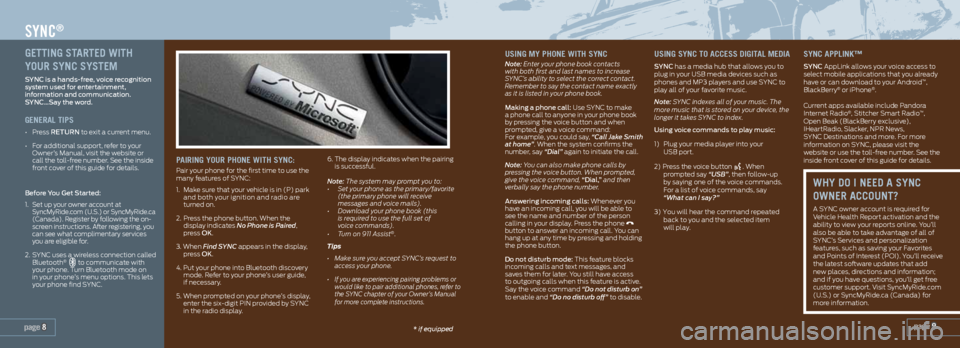
uSing my PHone wiTH Sync
Note: Enter your phone book contacts
with both first and last names to increase
SYNC’s ability to select the correct contact.
Remember to say the contact name exactly
as it is listed in your phone book.
Making a phone call: Use SYNC to make
a phone call to anyone in your phone book
by pressing the voice button and when
prompted, give a voice command:
For example, you could say, “Call Jake Smith
at home”. When the system confirms the
number, say “Dial” again to initiate the call.
Note: You can also make phone calls by
pressing the voice button. When prompted,
give the voice command, “dial,” and then
verbally say the phone number.
answering incoming calls: Whenever you
have an incoming call, you will be able to
see the name and number of the person
calling in your display. Press the phone
button to answer an incoming call. You can
hang up at any time by pressing and holding
the phone button.
do not disturb mode: This feature blocks
incoming calls and text messages, and
saves them for later. You still have access
to outgoing calls when this feature is active.
Say the voice command “Do not disturb on”
to enable and “Do no disturb off” to disable.
uSing Sync To acceSS digiTaL media
sYnC has a media hub that allows you to
plug in your USB media devices such as
phones and MP3 players and use SYNC to
play all of your favorite music.
Note: SYNC indexes all of your music. The
more music that is stored on your device, the
longer it takes SYNC to index.
Using voice commands to play music:
1) Plug your media player into your
USB port.
2) Press the voice button
. When
prompted say “USB”, then follow-up
by saying one of the voice commands.
For a list of voice commands, say
“What can I say?”
3) You will hear the command repeated back to you and the selected item
will play.
Sync aPPLink™
sYnC AppLink allows your voice access to
select mobile applications that you already
have or can download to your Android
™,
BlackBerry® or iPhone®.
Current apps available include Pandora
Internet Radio
®, Stitcher Smart Radio™,
Open Beak (BlackBerry exclusive),
IHeartRadio, Slacker, NPR News,
SYNC Destinations and more. For more
information on SYNC, please visit the
website or use the toll-free number. See the
inside front cover of this guide for details.
page 9* if equipped
SYNC®
geTTing ST arTed wiTH
your Sync SySTem
s YnC is a hands-free, voice recognition
system used for entertainment,
information and communication.
s YnC…s ay the word.
generaL TiPS
• Press RetURn to exit a current menu.
• For additional support, refer to your
Owner’s Manual, visit the website or
call the toll-free number. See the inside
front cover of this guide for details.
Before You g et started:
1.
Set up your owner account at SyncMyRide.com (U.S.) or SyncMyRide.ca
(Canada). Register by following the on-
screen instructions. After registering, you
can see what complimentary services
you are eligible for.
2. SYNC uses a wireless connection called
Bluetooth® to communicate with
your phone. Turn Bluetooth mode on
in your phone’s menu options. This lets
your phone find SYNC.
Pairing your PHone wiTH Sync:
Pair your phone for the first time to use the
many features of SYNC:
1. Make sure that your vehicle is in (P) park
and both your ignition and radio are
turned on.
2. Press the phone button. When the
display indicates No Phone is Paired,
press oK.
3. When Find SYNC appears in the display, press oK.
4. Put your phone into Bluetooth discovery mode. Refer to your phone’s user guide,
if necessary.
5. When prompted on your phone’s display, enter the six-digit PIN provided by SYNC
in the radio display. 6. The display indicates when the pairing
is successful.
Note: The system may prompt you to:
• Set your phone as the primary/favorite
(the primary phone will receive
messages and voice mails).
• Download your phone book (this
is required to use the full set of
voice commands).
• Turn on 911 Assist
®.
Tips
• Make sure you accept SYNC’s request to
access your phone.
•
If you are experiencing pairing problems or
would like to pair additional phones, refer to
the SYNC chapter of your Owner’s Manual
for more complete instructions.
wHy do i need a Sync
owner accounT?
A SYNC owner account is required for
Vehicle Health Report activation and the
ability to view your reports online. You’ll
also be able to take advantage of all of
SYNC’s Services and personalization
features, such as saving your Favorites
and Points of Interest (POI). You’ll receive
the latest software updates that add
new places, directions and information;
and if you have questions, you’ll get free
customer support. Visit SyncMyRide.com
(U.S.) or SyncMyRide.ca (Canada) for
more information.
page 8
Page 6 of 8
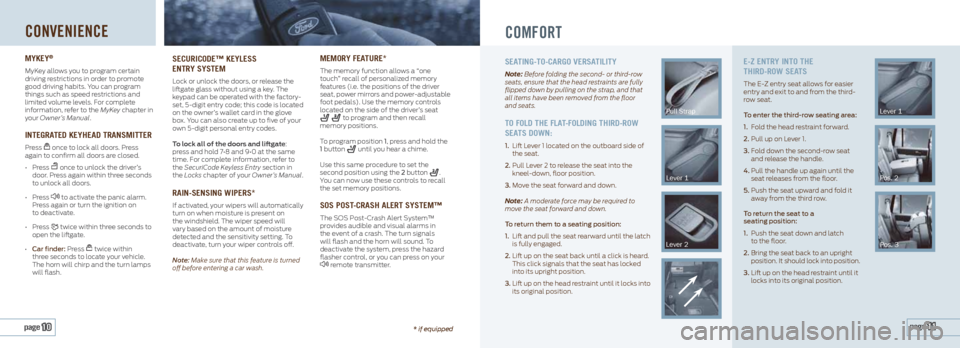
CONVENIENCE
mykey®
MyKey allows you to program certain
driving restrictions in order to promote
good driving habits. You can program
things such as speed restrictions and
limited volume levels. For complete
information, refer to the MyKey chapter in
your Owner’s Manual.
inTegraTed keyHead TranSmiTTer
Press once to lock all doors. Press
again to confirm all doors are closed.
• Press
once to unlock the driver’s
door. Press again within three seconds
to unlock all doors.
• Press
to activate the panic alarm.
Press again or turn the ignition on
to deactivate.
• Press
twice within three seconds to
open the liftgate.
• Car finder: Press
twice within
three seconds to locate your vehicle.
The horn will chirp and the turn lamps
will flash.
Securicode™ keyLeSS
enTry SySTem
Lock or unlock the doors, or release the
liftgate glass without using a key. The
keypad can be operated with the factory-
set, 5-digit entry code; this code is located
on the owner’s wallet card in the glove
box. You can also create up to five of your
own 5-digit personal entry codes.
To lock all of the doors and liftgate:
press and hold 7•8 and 9•0 at the same
time. For complete information, refer to
the SecuriCode Keyless Entry section in
the Locks chapter of your Owner’s Manual.
rain-SenSing wiPerS*
If activated, your wipers will automatically
turn on when moisture is present on
the windshield. The wiper speed will
vary based on the amount of moisture
detected and the sensitivity setting. To
deactivate, turn your wiper controls off.
Note: Make sure that this feature is turned
off before entering a car wash.
memory fea Ture*
The memory function allows a “one
touch” recall of personalized memory
features (i.e. the positions of the driver
seat, power mirrors and power-adjustable
foot pedals). Use the memory controls
located on the side of the driver’s seat
to program and then recall
memory positions.
To program position 1, press and hold the
1 button
until you hear a chime.
Use this same procedure to set the
second position using the 2 button
.
You can now use these controls to recall
the set memory positions.
SoS PoST -craSH aLerT SySTem™
The SOS Post-Crash Alert System™
provides audible and visual alarms in
the event of a crash. The turn signals
will flash and the horn will sound. To
deactivate the system, press the hazard
flasher control, or you can press on your
remote transmitter.
COMFORT
SeaTing-To-cargo VerSa TiLiTy
Note: Before folding the second- or third-row
seats, ensure that the head restraints are fully
flipped down by pulling on the strap, and that
all items have been removed from the floor
and seats.
To foLd THe fLa T-foLding THird-row
Sea TS down:
1. Lift Lever 1 located on the outboard side of
the seat.
2. Pull Lever 2 to release the seat into the
kneel-down, floor position.
3. Move the seat forward and down.
Note: A moderate force may be required to
move the seat forward and down.
t o return them to a seating position:
1. Lift and pull the seat rearward until the latch
is fully engaged.
2. Lift up on the seat back until a click is heard.
This click signals that the seat has locked
into its upright position.
3. Lift up on the head restraint until it locks into
its original position.
Pull Strap
Lever 1
Lever 2
e-Z enTry inTo THe
THird-row Sea TS
The E-Z entry seat allows for easier
entry and exit to and from the third-
row seat.
to enter the third-row seating area:
1. Fold the head restraint forward.
2. Pull up on Lever 1.
3. Fold down the second-row seat
and release the handle.
4. Pull the handle up again until the
seat releases from the floor.
5. Push the seat upward and fold it
away from the third row.
t o return the seat to a
seating position:
1. Push the seat down and latch
to the floor.
2. Bring the seat back to an upright
position. It should lock into position.
3. Lift up on the head restraint until it
locks into its original position.
Lever 1
Pos. 2
Pos. 3
page 11 page 10* if equipped
Page 7 of 8
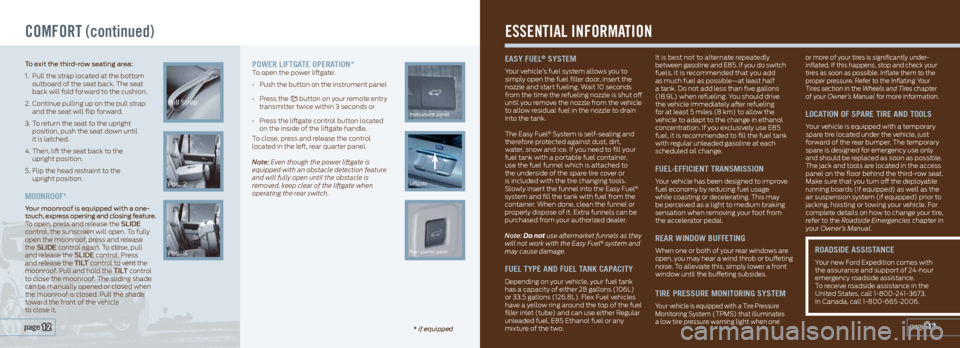
COMFORT (continued)
Pull Strap
Pos. 2
Pos. 3
Instrument panel
Liftgate
Rear quarter panel
Power LifTgaTe oPeraTion*To open the power liftgate:
• Push the button on the instrument panel
• Press the
button on your remote entry
transmitter twice within 3 seconds or
• Press the liftgate control button located
on the inside of the liftgate handle.
To close, press and release the control
located in the left, rear quarter panel.
Note: Even though the power liftgate is
equipped with an obstacle detection feature
and will fully open until the obstacle is
removed, keep clear of the liftgate when
operating the rear switch.
ESSENTIAL INFORMATION
eaSy fueL® SySTem
Your vehicle’s fuel system allows you to
simply open the fuel filler door, insert the
nozzle and start fueling. Wait 10 seconds
from the time the refueling nozzle is shut off
until you remove the nozzle from the vehicle
to allow residual fuel in the nozzle to drain
into the tank.
The Easy Fuel
® System is self-sealing and
therefore protected against dust, dirt,
water, snow and ice. If you need to fill your
fuel tank with a portable fuel container,
use the fuel funnel which is attached to
the underside of the spare tire cover or
is included with the tire changing tools.
Slowly insert the funnel into the Easy Fuel
®
system and fill the tank with fuel from the
container. When done, clean the funnel or
properly dispose of it. Extra funnels can be
purchased from your authorized dealer.
Note: Do not use aftermarket funnels as they
will not work with the Easy Fuel
® system and
may cause damage.
fueL TyPe and fueL Tank caP aciTy
Depending on your vehicle, your fuel tank
has a capacity of either 28 gallons (106L)
or 33.5 gallons (126.8L). Flex Fuel vehicles
have a yellow ring around the top of the fuel
filler inlet (tube) and can use either Regular
unleaded fuel, E85 Ethanol fuel or any
mixture of the two. It is best not to alternate repeatedly
between gasoline and E85. If you do switch
fuels, it is recommended that you add
as much fuel as possible—at least half
a tank. Do not add less than five gallons
(18.9L) when refueling. You should drive
the vehicle immediately after refueling
for at least 5 miles (8 km) to allow the
vehicle to adapt to the change in ethanol
concentration. If you exclusively use E85
fuel, it is recommended to fill the fuel tank
with regular unleaded gasoline at each
scheduled oil change.
fueL-efficienT TranSmiSSion
Your vehicle has been designed to improve
fuel economy by reducing fuel usage
while coasting or decelerating. This may
be perceived as a light to medium braking
sensation when removing your foot from
the accelerator pedal.
rear window BuffeTing
When one or both of your rear windows are
open, you may hear a wind throb or buffeting
noise. To alleviate this, simply lower a front
window until the buffeting subsides.
Tire PreSSure moniToring SySTem
Your vehicle is equipped with a Tire Pressure Monitoring System (TPMS) that illuminates
a low tire pressure warning light when one
or more of your tires is significantly under-
inflated. If this happens, stop and check your
tires as soon as possible. Inflate them to the
proper pressure. Refer to the Inflating Your
Tires section in the Wheels and Tires chapter
of your Owner’s Manual for more information.
Loca
Tion of SP are Tire and TooLS
Your vehicle is equipped with a temporary
spare tire located under the vehicle, just
forward of the rear bumper. The temporary
spare is designed for emergency use only
and should be replaced as soon as possible.
The jack and tools are located in the access
panel on the floor behind the third-row seat.
Make sure that you turn off the deployable
running boards (if equipped) as well as the
air suspension system (if equipped) prior to
jacking, hoisting or towing your vehicle. For
complete details on how to change your tire,
refer to the Roadside Emergencies chapter in
your Owner’s Manual.
page 13 page 12
to exit the third-row seating area:
1. Pull the strap located at the bottom
outboard of the seat back. The seat
back will fold forward to the cushion.
2. Continue pulling up on the pull strap
and the seat will flip forward.
3. To return the seat to the upright
position, push the seat down until
it is latched.
4. Then, lift the seat back to the
upright position.
5. Flip the head restraint to the
upright position.
moonroof*
Your moonroof is equipped with a one-
touch, express opening and closing feature.
To open, press and release the slIde
control, the sunscreen will open. To fully
open the moonroof, press and release
the slIde control again. To close, pull
and release the slIde control. Press
and release the tIlt control to vent the
moonroof. Pull and hold the tIlt control
to close the moonroof. The sliding shade
can be manually opened or closed when
the moonroof is closed. Pull the shade
toward the front of the vehicle
to close it.
* if equipped
roadSide aSSiSTance
Your new Ford Expedition comes with
the assurance and support of 24-hour
emergency roadside assistance.
To receive roadside assistance in the
United States, call 1-800-241-3673.
In Canada, call 1-800-665-2006.
Page 8 of 8
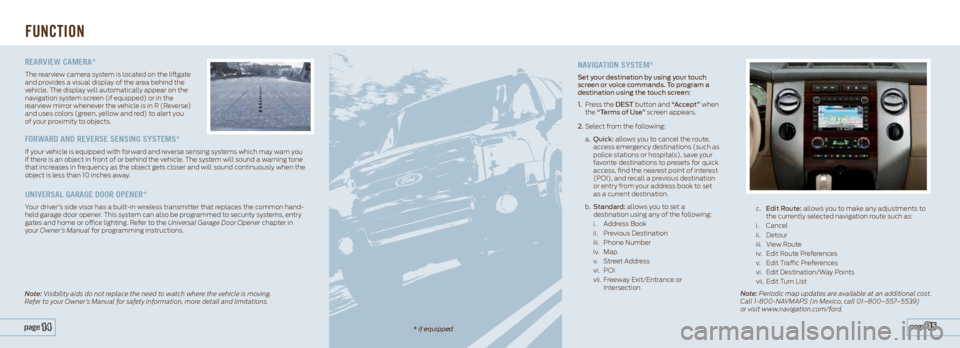
naViga Tion SySTem*
set your destination by using your touch
screen or voice commands. t o program a
destination using the touch screen:
1. Press the dest button and “accept” when
the “t erms of Use” screen appears.
2. Select from the following:
a. Quick: allows you to cancel the route,
access emergency destinations (such as
police stations or hospitals), save your
favorite destinations to presets for quick
access, find the nearest point of interest
(POI), and recall a previous destination
or entry from your address book to set
as a current destination.
b. s tandard: allows you to set a
destination using any of the following:
i. Address Book
ii. Previous Destination
iii. Phone Number
iv. Map
v. Street Address
vi. POI
vii. Freeway Exit/Entrance or
Intersection
FUNCTION
page 15 page 14
c. edit Route: allows you to make any adjustments to
the currently selected navigation route such as:
i. Cancel
ii. Detour
iii. View Route
iv. Edit Route Preferences
v. Edit Traffic Preferences
vi. Edit Destination/Way Points
vii. Edit Turn List
Note: Periodic map updates are available at an additional cost.
Call 1-800-NAVMAPS (in Mexico, call 01–800–557–5539)
or visit www.navigation.com/ford.
Note: Visibility aids do not replace the need to watch where the vehicle is moving.
Refer to your Owner’s Manual for safety information, more detail and limitations.
* if equipped
rearView camera*
The rearview camera system is located on the liftgate
and provides a visual display of the area behind the
vehicle. The display will automatically appear on the
navigation system screen (if equipped) or in the
rearview mirror whenever the vehicle is in R (Reverse)
and uses colors (green, yellow and red) to alert you
of your proximity to objects.
forward and reVerSe SenSing SySTemS*
If your vehicle is equipped with forward and reverse sensing systems which may warn you
if there is an object in front of or behind the vehicle. The system will sound a warning tone
that increases in frequency as the object gets closer and will sound continuously when the
object is less than 10 inches away.
uniVerSaL garage door oPener*
Your driver’s side visor has a built-in wireless transmitter that replaces the common hand-
held garage door opener. This system can also be programmed to security systems, entry
gates and home or office lighting. Refer to the Universal Garage Door Opener chapter in
your Owner’s Manual for programming instructions.