display FORD EXPEDITION 2014 3.G Owners Manual
[x] Cancel search | Manufacturer: FORD, Model Year: 2014, Model line: EXPEDITION, Model: FORD EXPEDITION 2014 3.GPages: 519, PDF Size: 6.9 MB
Page 4 of 519
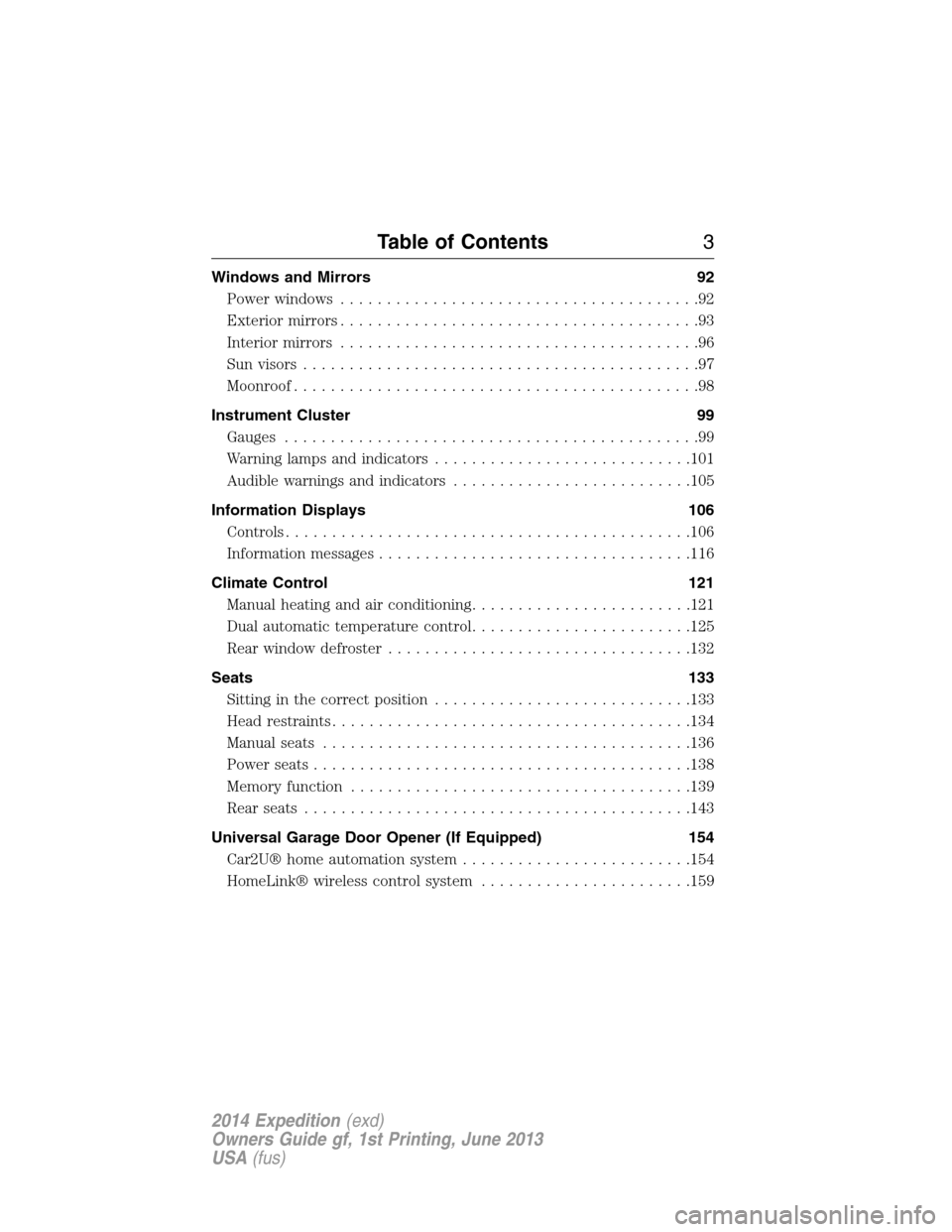
Windows and Mirrors 92
Power windows.......................................92
Exteriormirrors.......................................93
Interior mirrors.......................................96
Sun visors...........................................97
Moonroof............................................98
Instrument Cluster 99
Gauges.............................................99
Warning lamps and indicators............................101
Audible warnings and indicators..........................105
Information Displays 106
Controls............................................106
Information messages..................................116
Climate Control 121
Manual heating and air conditioning........................121
Dual automatic temperature control........................125
Rear window defroster.................................132
Seats 133
Sitting in the correct position............................133
Head restraints.......................................134
Manual seats........................................136
Power seats.........................................138
Memory function.....................................139
Rear seats..........................................143
Universal Garage Door Opener (If Equipped) 154
Car2U® home automation system.........................154
HomeLink® wireless control system.......................159
Table of Contents3
2014 Expedition(exd)
Owners Guide gf, 1st Printing, June 2013
USA(fus)
Page 61 of 519
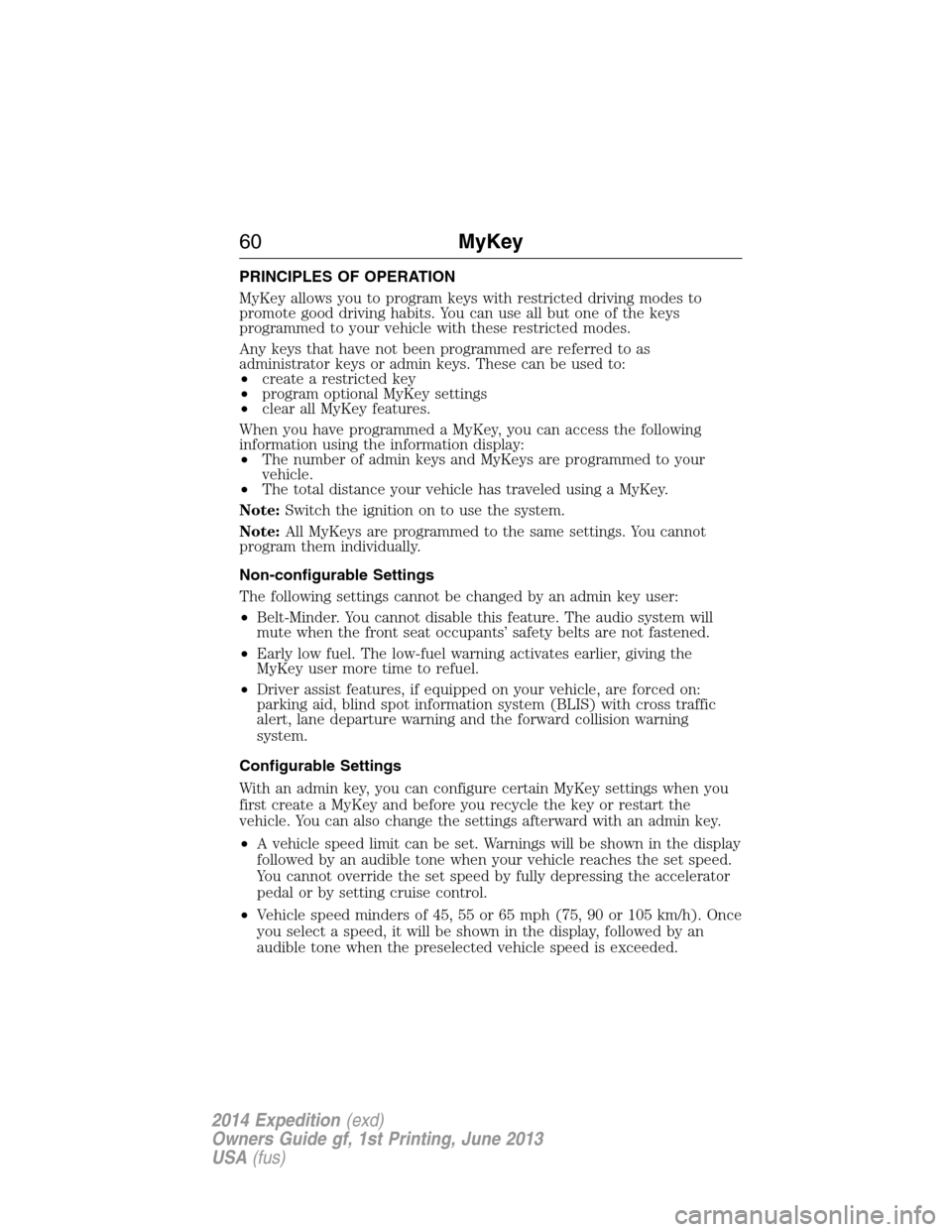
PRINCIPLES OF OPERATION
MyKey allows you to program keys with restricted driving modes to
promote good driving habits. You can use all but one of the keys
programmed to your vehicle with these restricted modes.
Any keys that have not been programmed are referred to as
administrator keys or admin keys. These can be used to:
•create a restricted key
•program optional MyKey settings
•clear all MyKey features.
When you have programmed a MyKey, you can access the following
information using the information display:
•The number of admin keys and MyKeys are programmed to your
vehicle.
•The total distance your vehicle has traveled using a MyKey.
Note:Switch the ignition on to use the system.
Note:All MyKeys are programmed to the same settings. You cannot
program them individually.
Non-configurable Settings
The following settings cannot be changed by an admin key user:
•Belt-Minder. You cannot disable this feature. The audio system will
mute when the front seat occupants’ safety belts are not fastened.
•Early low fuel. The low-fuel warning activates earlier, giving the
MyKey user more time to refuel.
•Driver assist features, if equipped on your vehicle, are forced on:
parking aid, blind spot information system (BLIS) with cross traffic
alert, lane departure warning and the forward collision warning
system.
Configurable Settings
With an admin key, you can configure certain MyKey settings when you
first create a MyKey and before you recycle the key or restart the
vehicle. You can also change the settings afterward with an admin key.
•A vehicle speed limit can be set. Warnings will be shown in the display
followed by an audible tone when your vehicle reaches the set speed.
You cannot override the set speed by fully depressing the accelerator
pedal or by setting cruise control.
•Vehicle speed minders of 45, 55 or 65 mph (75, 90 or 105 km/h). Once
you select a speed, it will be shown in the display, followed by an
audible tone when the preselected vehicle speed is exceeded.
60MyKey
2014 Expedition(exd)
Owners Guide gf, 1st Printing, June 2013
USA(fus)
Page 62 of 519
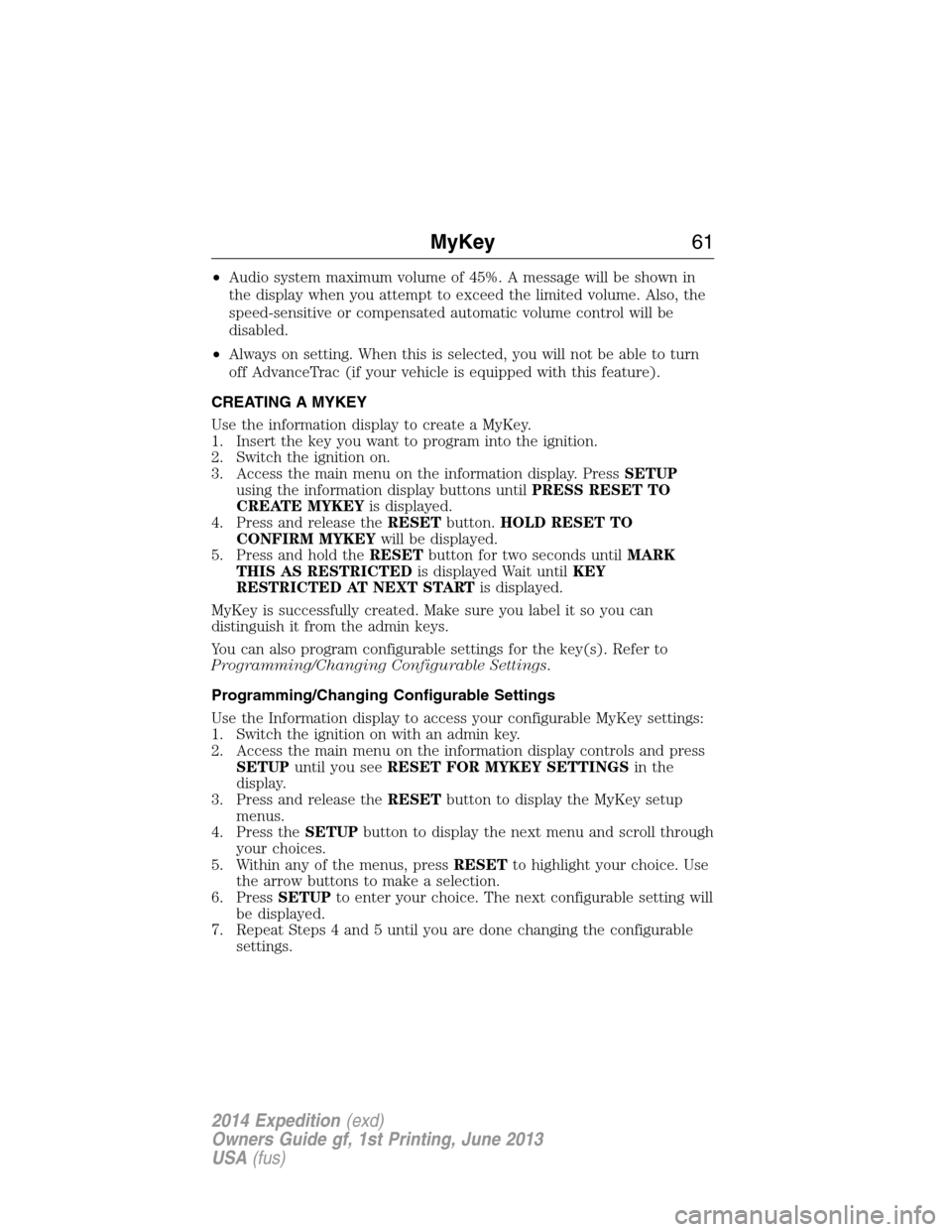
•Audio system maximum volume of 45%. A message will be shown in
the display when you attempt to exceed the limited volume. Also, the
speed-sensitive or compensated automatic volume control will be
disabled.
•Always on setting. When this is selected, you will not be able to turn
off AdvanceTrac (if your vehicle is equipped with this feature).
CREATING A MYKEY
Use the information display to create a MyKey.
1. Insert the key you want to program into the ignition.
2. Switch the ignition on.
3. Access the main menu on the information display. PressSETUP
using the information display buttons untilPRESS RESET TO
CREATE MYKEYis displayed.
4. Press and release theRESETbutton.HOLD RESET TO
CONFIRM MYKEYwill be displayed.
5. Press and hold theRESETbutton for two seconds untilMARK
THIS AS RESTRICTEDis displayed Wait untilKEY
RESTRICTED AT NEXT STARTis displayed.
MyKey is successfully created. Make sure you label it so you can
distinguish it from the admin keys.
You can also program configurable settings for the key(s). Refer to
Programming/Changing Configurable Settings.
Programming/Changing Configurable Settings
Use the Information display to access your configurable MyKey settings:
1. Switch the ignition on with an admin key.
2. Access the main menu on the information display controls and press
SETUPuntil you seeRESET FOR MYKEY SETTINGSin the
display.
3. Press and release theRESETbutton to display the MyKey setup
menus.
4. Press theSETUPbutton to display the next menu and scroll through
your choices.
5. Within any of the menus, pressRESETto highlight your choice. Use
the arrow buttons to make a selection.
6. PressSETUPto enter your choice. The next configurable setting will
be displayed.
7. Repeat Steps 4 and 5 until you are done changing the configurable
settings.
MyKey61
2014 Expedition(exd)
Owners Guide gf, 1st Printing, June 2013
USA(fus)
Page 63 of 519
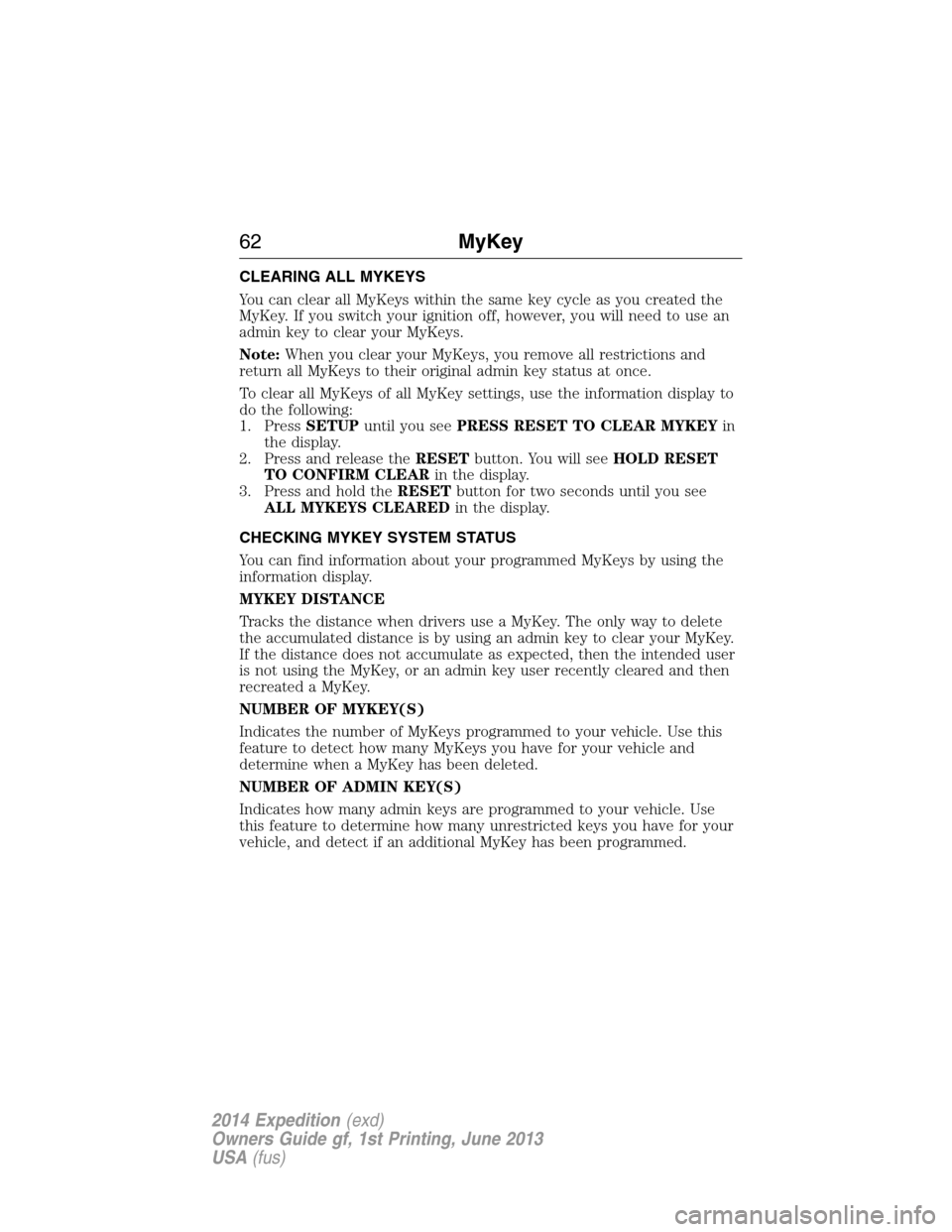
CLEARING ALL MYKEYS
You can clear all MyKeys within the same key cycle as you created the
MyKey. If you switch your ignition off, however, you will need to use an
admin key to clear your MyKeys.
Note:When you clear your MyKeys, you remove all restrictions and
return all MyKeys to their original admin key status at once.
To clear all MyKeys of all MyKey settings, use the information display to
do the following:
1. PressSETUPuntil you seePRESS RESET TO CLEAR MYKEYin
the display.
2. Press and release theRESETbutton. You will seeHOLD RESET
TO CONFIRM CLEARin the display.
3. Press and hold theRESETbutton for two seconds until you see
ALL MYKEYS CLEAREDin the display.
CHECKING MYKEY SYSTEM STATUS
You can find information about your programmed MyKeys by using the
information display.
MYKEY DISTANCE
Tracks the distance when drivers use a MyKey. The only way to delete
the accumulated distance is by using an admin key to clear your MyKey.
If the distance does not accumulate as expected, then the intended user
is not using the MyKey, or an admin key user recently cleared and then
recreated a MyKey.
NUMBER OF MYKEY(S)
Indicates the number of MyKeys programmed to your vehicle. Use this
feature to detect how many MyKeys you have for your vehicle and
determine when a MyKey has been deleted.
NUMBER OF ADMIN KEY(S)
Indicates how many admin keys are programmed to your vehicle. Use
this feature to determine how many unrestricted keys you have for your
vehicle, and detect if an additional MyKey has been programmed.
62MyKey
2014 Expedition(exd)
Owners Guide gf, 1st Printing, June 2013
USA(fus)
Page 64 of 519
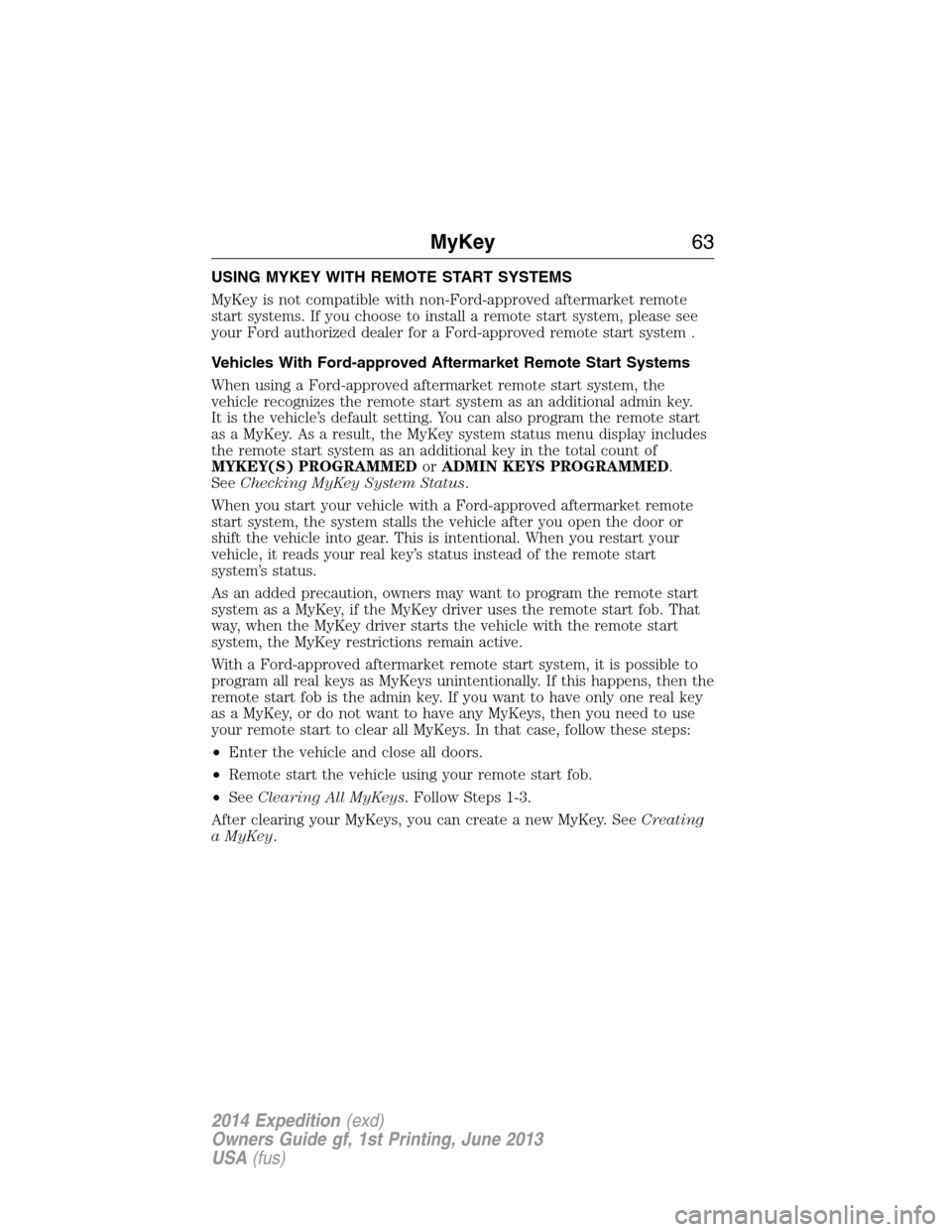
USING MYKEY WITH REMOTE START SYSTEMS
MyKey is not compatible with non-Ford-approved aftermarket remote
start systems. If you choose to install a remote start system, please see
your Ford authorized dealer for a Ford-approved remote start system .
Vehicles With Ford-approved Aftermarket Remote Start Systems
When using a Ford-approved aftermarket remote start system, the
vehicle recognizes the remote start system as an additional admin key.
It is the vehicle’s default setting. You can also program the remote start
as a MyKey. As a result, the MyKey system status menu display includes
the remote start system as an additional key in the total count of
MYKEY(S) PROGRAMMEDorADMIN KEYS PROGRAMMED.
SeeChecking MyKey System Status.
When you start your vehicle with a Ford-approved aftermarket remote
start system, the system stalls the vehicle after you open the door or
shift the vehicle into gear. This is intentional. When you restart your
vehicle, it reads your real key’s status instead of the remote start
system’s status.
As an added precaution, owners may want to program the remote start
system as a MyKey, if the MyKey driver uses the remote start fob. That
way, when the MyKey driver starts the vehicle with the remote start
system, the MyKey restrictions remain active.
With a Ford-approved aftermarket remote start system, it is possible to
program all real keys as MyKeys unintentionally. If this happens, then the
remote start fob is the admin key. If you want to have only one real key
as a MyKey, or do not want to have any MyKeys, then you need to use
your remote start to clear all MyKeys. In that case, follow these steps:
•Enter the vehicle and close all doors.
•Remote start the vehicle using your remote start fob.
•SeeClearing All MyKeys. Follow Steps 1-3.
After clearing your MyKeys, you can create a new MyKey. SeeCreating
a MyKey.
MyKey63
2014 Expedition(exd)
Owners Guide gf, 1st Printing, June 2013
USA(fus)
Page 65 of 519
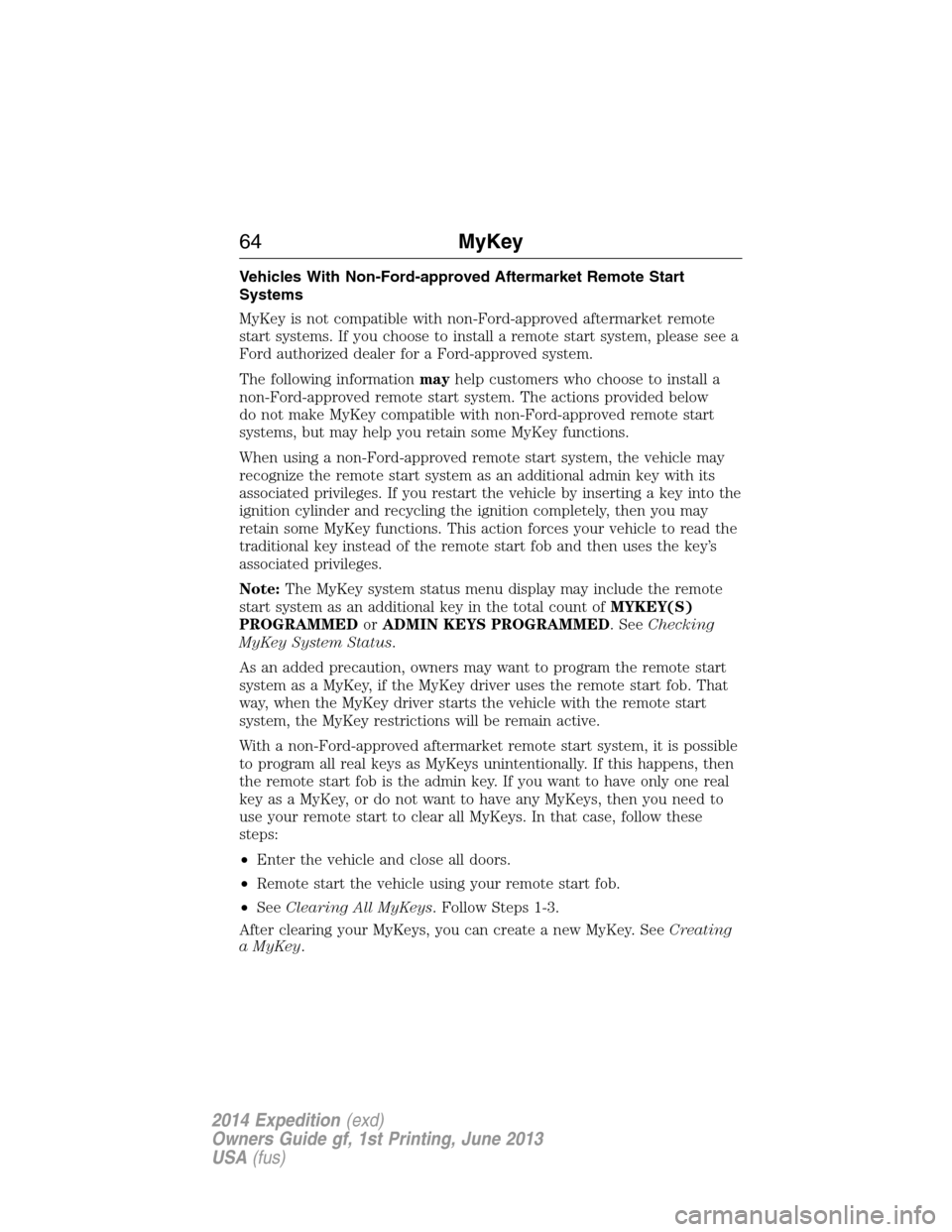
Vehicles With Non-Ford-approved Aftermarket Remote Start
Systems
MyKey is not compatible with non-Ford-approved aftermarket remote
start systems. If you choose to install a remote start system, please see a
Ford authorized dealer for a Ford-approved system.
The following informationmayhelp customers who choose to install a
non-Ford-approved remote start system. The actions provided below
do not make MyKey compatible with non-Ford-approved remote start
systems, but may help you retain some MyKey functions.
When using a non-Ford-approved remote start system, the vehicle may
recognize the remote start system as an additional admin key with its
associated privileges. If you restart the vehicle by inserting a key into the
ignition cylinder and recycling the ignition completely, then you may
retain some MyKey functions. This action forces your vehicle to read the
traditional key instead of the remote start fob and then uses the key’s
associated privileges.
Note:The MyKey system status menu display may include the remote
start system as an additional key in the total count ofMYKEY(S)
PROGRAMMEDorADMIN KEYS PROGRAMMED. SeeChecking
MyKey System Status.
As an added precaution, owners may want to program the remote start
system as a MyKey, if the MyKey driver uses the remote start fob. That
way, when the MyKey driver starts the vehicle with the remote start
system, the MyKey restrictions will be remain active.
With a non-Ford-approved aftermarket remote start system, it is possible
to program all real keys as MyKeys unintentionally. If this happens, then
the remote start fob is the admin key. If you want to have only one real
key as a MyKey, or do not want to have any MyKeys, then you need to
use your remote start to clear all MyKeys. In that case, follow these
steps:
•Enter the vehicle and close all doors.
•Remote start the vehicle using your remote start fob.
•SeeClearing All MyKeys. Follow Steps 1-3.
After clearing your MyKeys, you can create a new MyKey. SeeCreating
a MyKey.
64MyKey
2014 Expedition(exd)
Owners Guide gf, 1st Printing, June 2013
USA(fus)
Page 70 of 519
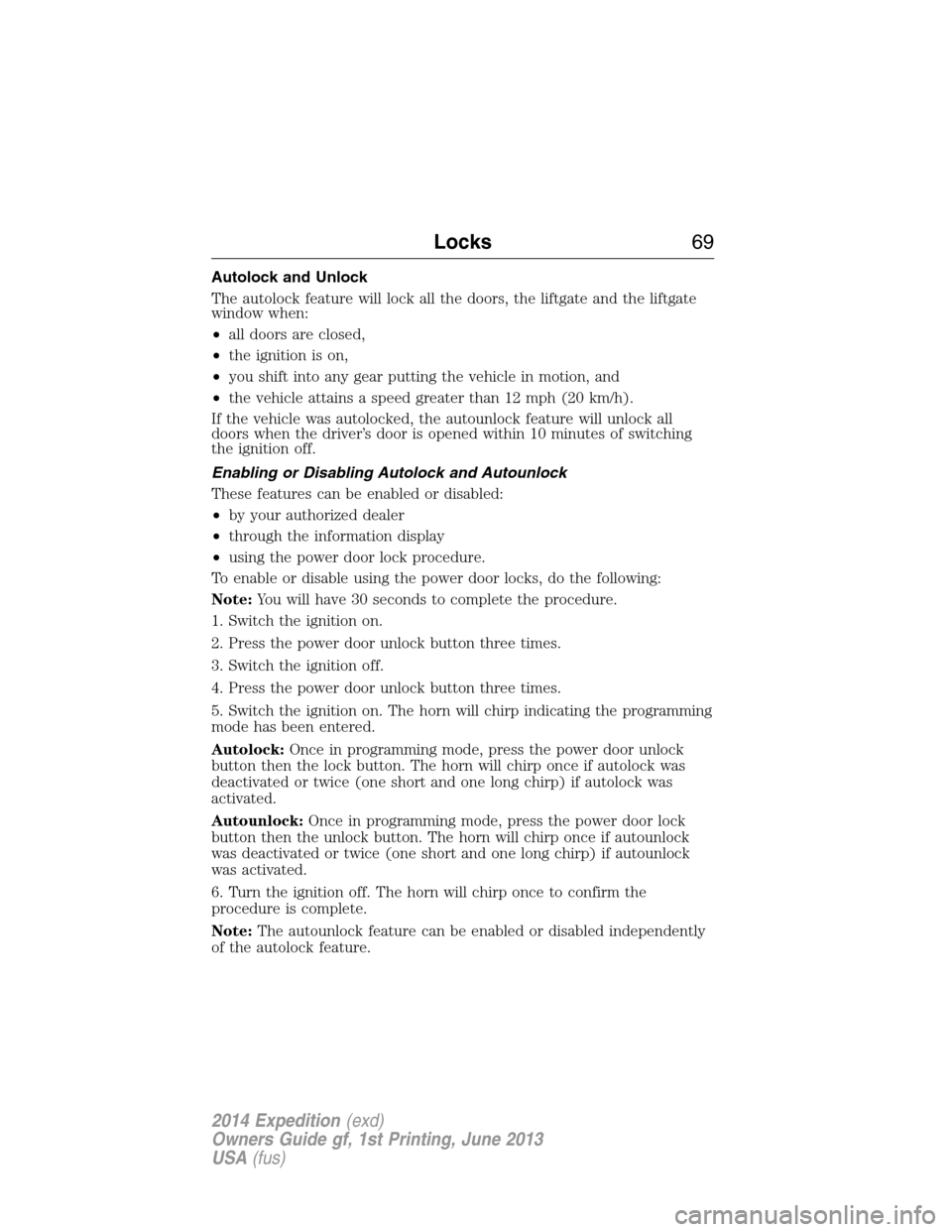
Autolock and Unlock
The autolock feature will lock all the doors, the liftgate and the liftgate
window when:
•all doors are closed,
•the ignition is on,
•you shift into any gear putting the vehicle in motion, and
•the vehicle attains a speed greater than 12 mph (20 km/h).
If the vehicle was autolocked, the autounlock feature will unlock all
doors when the driver’s door is opened within 10 minutes of switching
the ignition off.
Enabling or Disabling Autolock and Autounlock
These features can be enabled or disabled:
•by your authorized dealer
•through the information display
•using the power door lock procedure.
To enable or disable using the power door locks, do the following:
Note:You will have 30 seconds to complete the procedure.
1. Switch the ignition on.
2. Press the power door unlock button three times.
3. Switch the ignition off.
4. Press the power door unlock button three times.
5. Switch the ignition on. The horn will chirp indicating the programming
mode has been entered.
Autolock:Once in programming mode, press the power door unlock
button then the lock button. The horn will chirp once if autolock was
deactivated or twice (one short and one long chirp) if autolock was
activated.
Autounlock:Once in programming mode, press the power door lock
button then the unlock button. The horn will chirp once if autounlock
was deactivated or twice (one short and one long chirp) if autounlock
was activated.
6. Turn the ignition off. The horn will chirp once to confirm the
procedure is complete.
Note:The autounlock feature can be enabled or disabled independently
of the autolock feature.
Locks69
2014 Expedition(exd)
Owners Guide gf, 1st Printing, June 2013
USA(fus)
Page 75 of 519
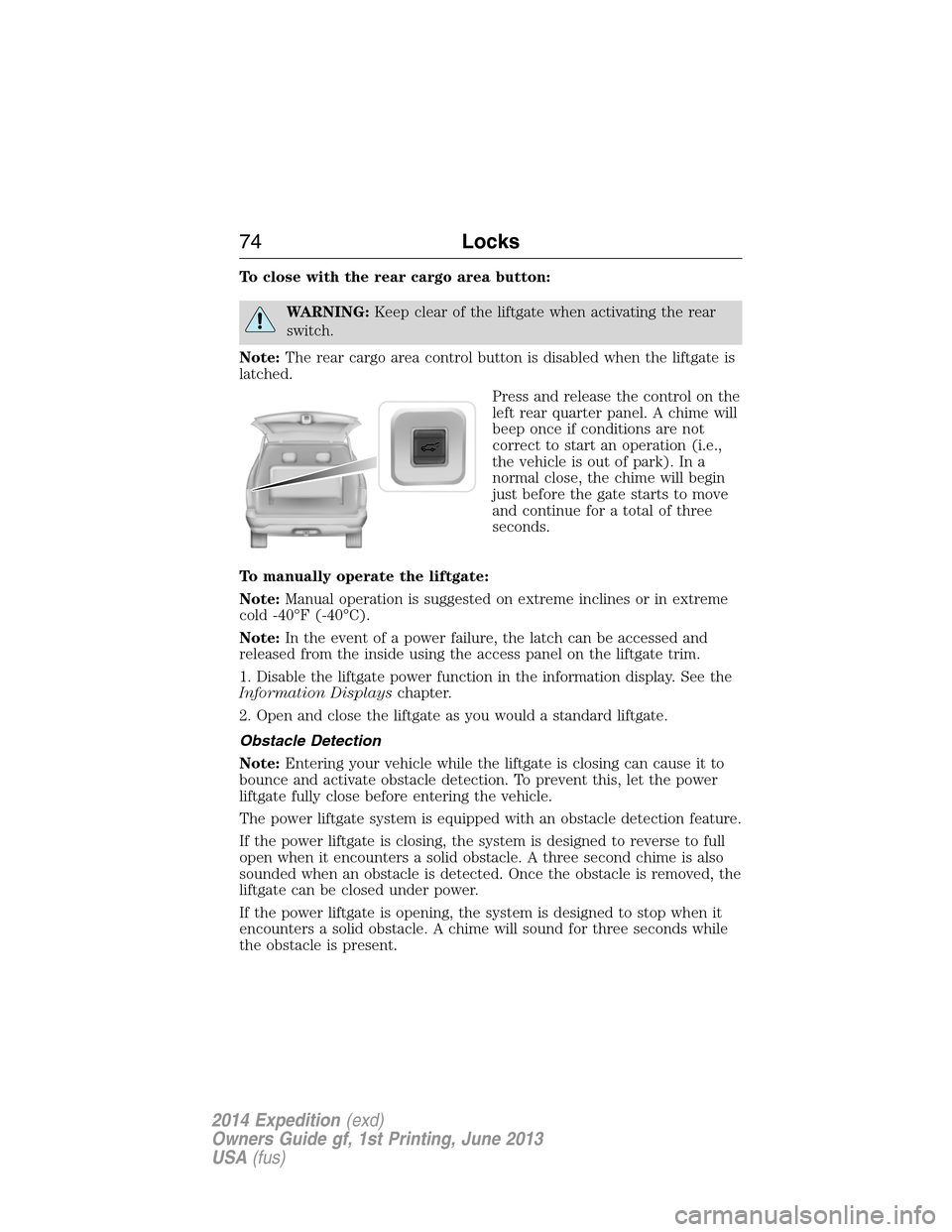
To close with the rear cargo area button:
WARNING:Keep clear of the liftgate when activating the rear
switch.
Note:The rear cargo area control button is disabled when the liftgate is
latched.
Press and release the control on the
left rear quarter panel. A chime will
beep once if conditions are not
correct to start an operation (i.e.,
the vehicle is out of park). In a
normal close, the chime will begin
just before the gate starts to move
and continue for a total of three
seconds.
To manually operate the liftgate:
Note:Manual operation is suggested on extreme inclines or in extreme
cold -40°F (-40°C).
Note:In the event of a power failure, the latch can be accessed and
released from the inside using the access panel on the liftgate trim.
1. Disable the liftgate power function in the information display. See the
Information Displayschapter.
2. Open and close the liftgate as you would a standard liftgate.
Obstacle Detection
Note:Entering your vehicle while the liftgate is closing can cause it to
bounce and activate obstacle detection. To prevent this, let the power
liftgate fully close before entering the vehicle.
The power liftgate system is equipped with an obstacle detection feature.
If the power liftgate is closing, the system is designed to reverse to full
open when it encounters a solid obstacle. A three second chime is also
sounded when an obstacle is detected. Once the obstacle is removed, the
liftgate can be closed under power.
If the power liftgate is opening, the system is designed to stop when it
encounters a solid obstacle. A chime will sound for three seconds while
the obstacle is present.
74Locks
2014 Expedition(exd)
Owners Guide gf, 1st Printing, June 2013
USA(fus)
Page 79 of 519
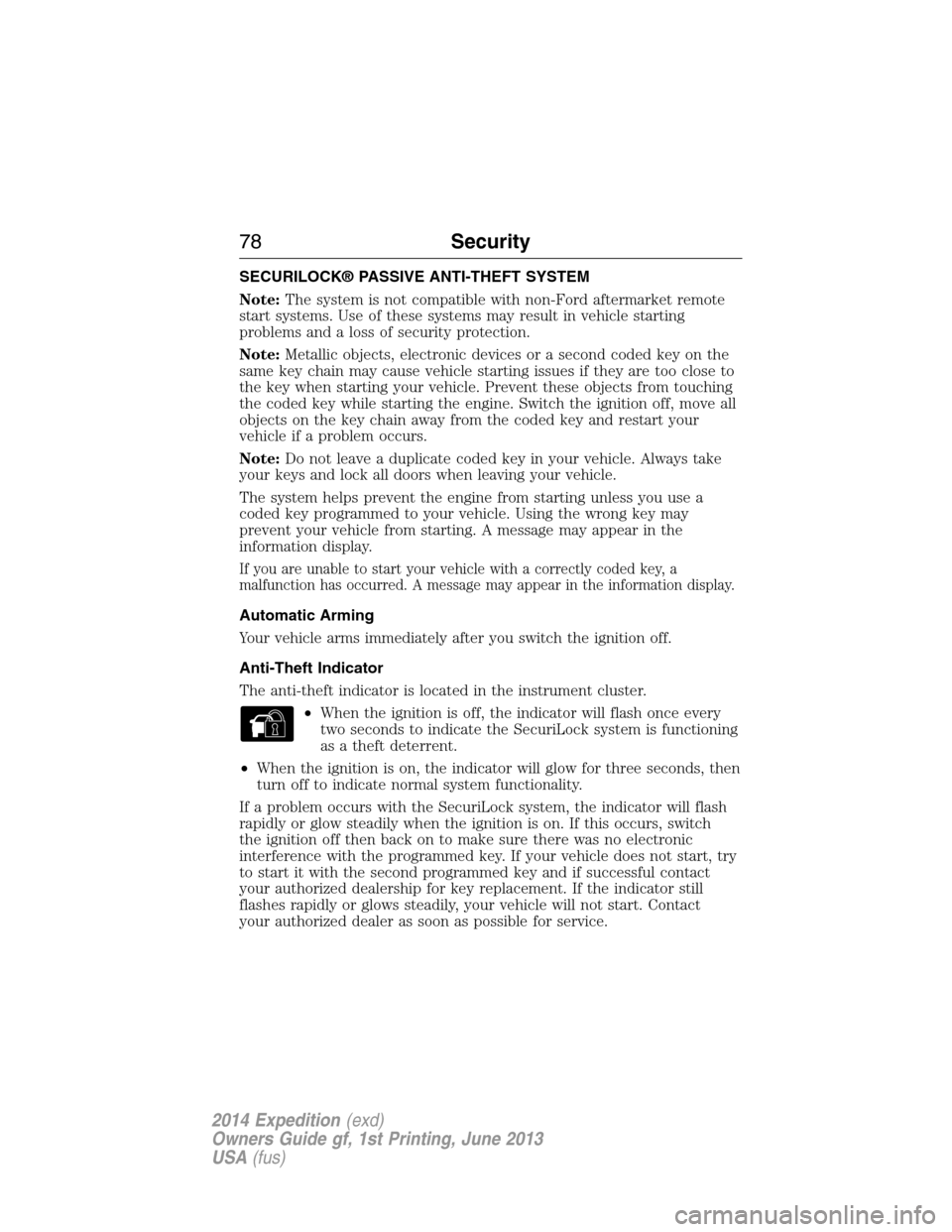
SECURILOCK® PASSIVE ANTI-THEFT SYSTEM
Note:The system is not compatible with non-Ford aftermarket remote
start systems. Use of these systems may result in vehicle starting
problems and a loss of security protection.
Note:Metallic objects, electronic devices or a second coded key on the
same key chain may cause vehicle starting issues if they are too close to
the key when starting your vehicle. Prevent these objects from touching
the coded key while starting the engine. Switch the ignition off, move all
objects on the key chain away from the coded key and restart your
vehicle if a problem occurs.
Note:Do not leave a duplicate coded key in your vehicle. Always take
your keys and lock all doors when leaving your vehicle.
The system helps prevent the engine from starting unless you use a
coded key programmed to your vehicle. Using the wrong key may
prevent your vehicle from starting. A message may appear in the
information display.
If you are unable to start your vehicle with a correctly coded key, a
malfunction has occurred. A message may appear in the information display.
Automatic Arming
Your vehicle arms immediately after you switch the ignition off.
Anti-Theft Indicator
The anti-theft indicator is located in the instrument cluster.
•When the ignition is off, the indicator will flash once every
two seconds to indicate the SecuriLock system is functioning
as a theft deterrent.
•When the ignition is on, the indicator will glow for three seconds, then
turn off to indicate normal system functionality.
If a problem occurs with the SecuriLock system, the indicator will flash
rapidly or glow steadily when the ignition is on. If this occurs, switch
the ignition off then back on to make sure there was no electronic
interference with the programmed key. If your vehicle does not start, try
to start it with the second programmed key and if successful contact
your authorized dealership for key replacement. If the indicator still
flashes rapidly or glows steadily, your vehicle will not start. Contact
your authorized dealer as soon as possible for service.
78Security
2014 Expedition(exd)
Owners Guide gf, 1st Printing, June 2013
USA(fus)
Page 89 of 519
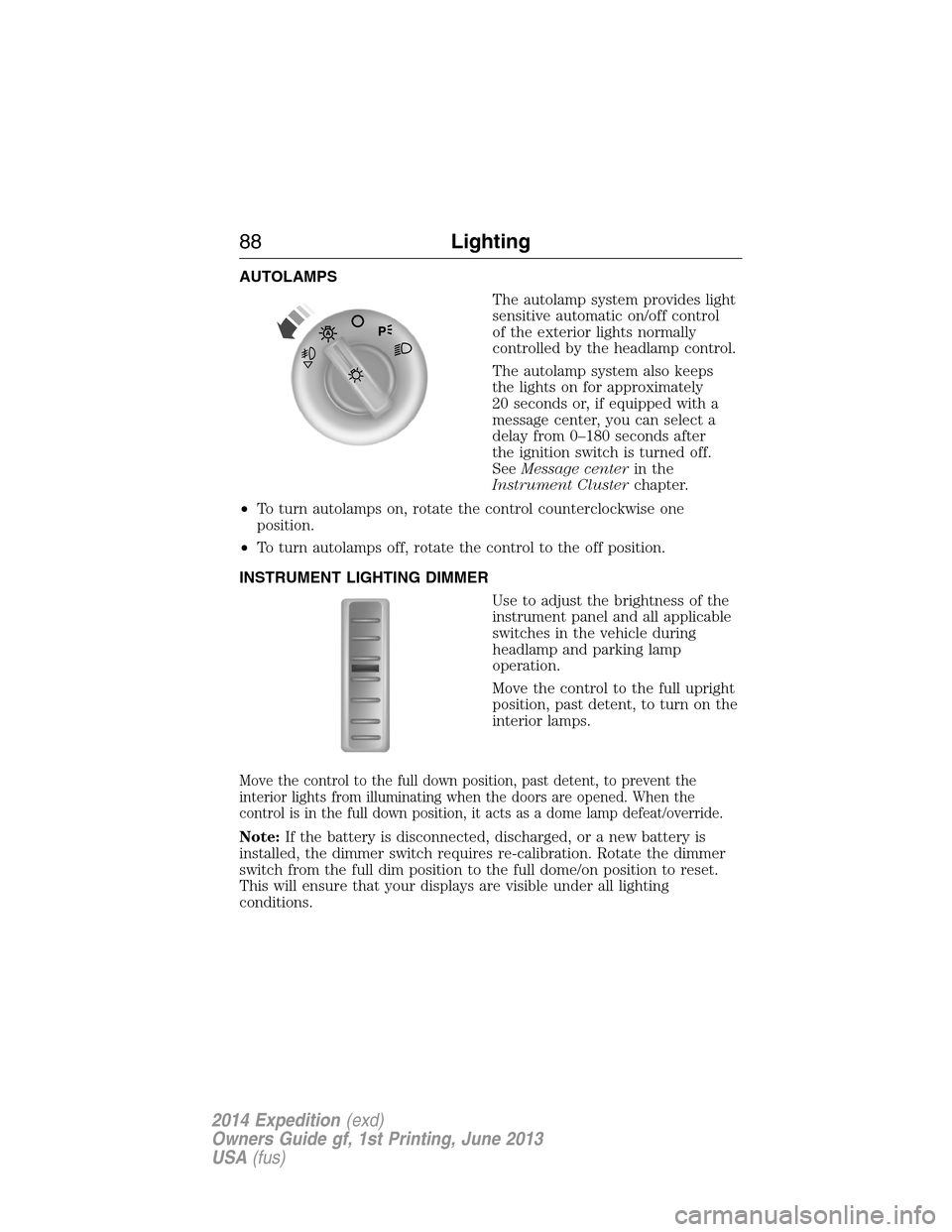
AUTOLAMPS
The autolamp system provides light
sensitive automatic on/off control
of the exterior lights normally
controlled by the headlamp control.
The autolamp system also keeps
the lights on for approximately
20 seconds or, if equipped with a
message center, you can select a
delay from 0–180 seconds after
the ignition switch is turned off.
SeeMessage centerin the
Instrument Clusterchapter.
•To turn autolamps on, rotate the control counterclockwise one
position.
•To turn autolamps off, rotate the control to the off position.
INSTRUMENT LIGHTING DIMMER
Use to adjust the brightness of the
instrument panel and all applicable
switches in the vehicle during
headlamp and parking lamp
operation.
Move the control to the full upright
position, past detent, to turn on the
interior lamps.
Move the control to the full down position, past detent, to prevent the
interior lights from illuminating when the doors are opened. When the
control is in the full down position, it acts as a dome lamp defeat/override.
Note:If the battery is disconnected, discharged, or a new battery is
installed, the dimmer switch requires re-calibration. Rotate the dimmer
switch from the full dim position to the full dome/on position to reset.
This will ensure that your displays are visible under all lighting
conditions.
88Lighting
2014 Expedition(exd)
Owners Guide gf, 1st Printing, June 2013
USA(fus)