climate settings FORD EXPEDITION 2015 3.G Quick Reference Guide
[x] Cancel search | Manufacturer: FORD, Model Year: 2015, Model line: EXPEDITION, Model: FORD EXPEDITION 2015 3.GPages: 10, PDF Size: 1.13 MB
Page 5 of 10

page 9*if equipped
14 FOUR-WHEEL DRIVE (4WD)*
operates in four modes for a variety of
road conditions:
2H (4X2) mode delivers power to the
rear wheels only, that is appropriate
for normal, on-road driving on dry
pavement and provides the best fuel
economy.
4A (4X4 AUTO) mode provides
electronic control four-wheel drive
with power delivered to all four
wheels, as required, for increased
traction. This mode is appropriate for
all on-road driving conditions, such as
dry road surfaces, wet pavement,
snow and gravel.
4H (4X4) mode provides electronically
locked four-wheel drive power to all
four wheels. This position is not
recommended for use on dry
pavement and is only intended for
severe winter or off-road conditions,
such as deep snow, ice or shallow sand.
4L (4X4) mode provides electronically
locked four-wheel drive when extra
power at reduced speeds is needed.
Use this mode for off-road, low-speed
operation, such as climbing steep
grades, pulling a boat out of the water
and more. Refer to the Four-Wheel Drive
(4WD) chapter in your Owner’s Manual.
15 HAZARD CONTROL
16 AUDIO SYSTEM CONTROLS
A. EJECT: Press to eject a CD.
B. CD SLOT: Insert a CD.
C. VOL and SYSTEM POWER: Press
to switch the system on and off.
Rotate the control to adjust
the volume.
D. PRESETS: Store your favorite radio
stations. To store a radio station, tune
to the station, then press and hold a
preset button until sound returns.
E. SEEK: Press
to access the
previous or next radio station, CD track
or preset satellite radio channel.
F. MEDIA: Press to access different
audio modes, such as AM, FM and
A/V Input.
G. TUNE: Turn the control to search
through the radio frequency
band manually.
17 CLIMATE CONTROLLED SEATS*
Press the heated or cooled
button repeatedly to cycle through the
highest setting to the lowest and off.
The left bank of buttons are for the
driver, while the right bank of buttons
are for the front passenger. More
indicator lights mean higher settings.
You can also use the controls in the
MyFord Touch touchscreen.
18 CLIMATE CONTROLS
A. FRONT FAN SPEED CONTROL:
Rotate to increase or decrease air flow.
B. DEFROST: Press to distribute air to
the windshield vents and de-mister.
C. A/C: Press to switch the air
conditioning system on and off.
D. MAX A/C: Press for
maximum cooling.
E. HEATED REAR WINDOW: Press to
switch on the rear defrost.
F. AIR DISTRIBUTION CONTROL:
Press to switch airflow from the
windshield, instrument panel, or
footwell vents on or off. The system
can distribute air through any
combination of these vents.
G. RECIRCULATED AIR CONTROL:
Press to switch between outside air
and recirculated air.
H. FAN SPEED –: Press to decrease
the volume of air circulated in
the vehicle.
I. AUTO: Press to switch on the
automatic temperature control.
J. FAN SPEED +: Press to increase the
volume of air circulated in the vehicle.
K. DUAL: Turn to increase or decrease
the air temperature on the passenger
side of the vehicle.
page 8
14
15
16
17
18
AB
C
D
EFE
G
A
BCD
EFG
HIJ
K
INSTRUMENT PANEL (CONTINUED)
Page 7 of 10
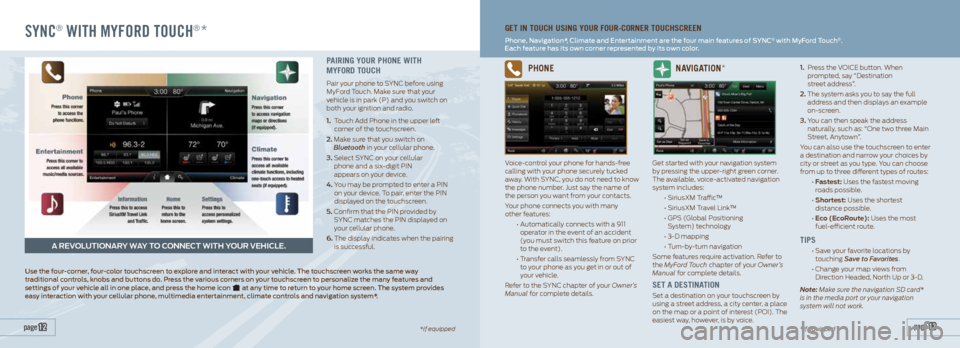
SYNC® WITH MYFORD TOUCH®*
page 13 page 12*if equipped
GET IN TOUCH USING YOUR FOUR-CORNER TOUCHSCREEN
Phone, Navigation*, Climate and Entertainment are the four main features of SYNC® with MyFord Touch®.
Each feature has its own corner represented by its own color.
A REVOLUTIONARY WAY TO CONNECT WITH YOUR VEHICLE.
PAIRING YOUR PHONE WITH
MYFORD TOUCH
Pair your phone to SYNC before using
MyFord Touch. Make sure that your
vehicle is in park (P) and you switch on
both your ignition and radio.
1. Touch Add Phone in the upper left
corner of the touchscreen.
2. Make sure that you switch on
Bluetooth in your cellular phone.
3. Select SYNC on your cellular
phone and a six-digit PIN
appears on your device.
4. You may be prompted to enter a PIN
on your device. To pair, enter the PIN
displayed on the touchscreen.
5. Confirm that the PIN provided by
SYNC matches the PIN displayed on
your cellular phone.
6. The display indicates when the pairing
is successful.
Use the four-corner, four-color touchscreen to explore and interact with your vehicle. The touchscreen works the same way
traditional controls, knobs and buttons do. Press the various corners on your touchscreen to personalize the many features and
settings of your vehicle all in one place, and press the home icon
at any time to return to your home screen. The system provides
easy interaction with your cellular phone, multimedia entertainment, climate controls and navigation system*.
PHONE
Voice-control your phone for hands-free
calling with your phone securely tucked
away. With SYNC, you do not need to know
the phone number. Just say the name of
the person you want from your contacts.
Your phone connects you with many
other features:
• Automatically connects with a 911
operator in the event of an accident
(you must switch this feature on prior
to the event).
• Transfer calls seamlessly from SYNC
to your phone as you get in or out of
your vehicle.
Refer to the SYNC chapter of your Owner’s
Manual for complete details.
NAVIGATION*
Get started with your navigation system
by pressing the upper-right green corner.
The available, voice-activated navigation
system includes:
• SiriusXM Traffic™
• SiriusXM Travel Link™
• GPS (Global Positioning
System) technology
• 3-D mapping
• Turn-by-turn navigation
Some features require activation. Refer to
the MyFord Touch chapter of your Owner’s
Manual for complete details.
SET A DESTINATION
Set a destination on your touchscreen by
using a street address, a city center, a place
on the map or a point of interest (POI). The
easiest way, however, is by voice. 1.
Press the VOICE button. When
prompted, say “Destination
street address”.
2. The system asks you to say the full
address and then displays an example
on-screen.
3. You can then speak the address
naturally, such as: “One two three Main
Street, Anytown”.
You can also use the touchscreen to enter
a destination and narrow your choices by
city or street as you type. You can choose
from up to three different types of routes:
• Fastest: Uses the fastest moving
roads possible.
• Shortest: Uses the shortest
distance possible.
• Eco (EcoRoute): Uses the most
fuel-efficient route.
TIPS
• Save your favorite locations by
touching Save to Favorites.
• Change your map views from
Direction Headed, North Up or 3-D.
Note: Make sure the navigation SD card*
is in the media port or your navigation
system will not work.
*if equipped