pairing phone FORD EXPEDITION 2015 3.G Quick Reference Guide
[x] Cancel search | Manufacturer: FORD, Model Year: 2015, Model line: EXPEDITION, Model: FORD EXPEDITION 2015 3.GPages: 10, PDF Size: 1.13 MB
Page 6 of 10
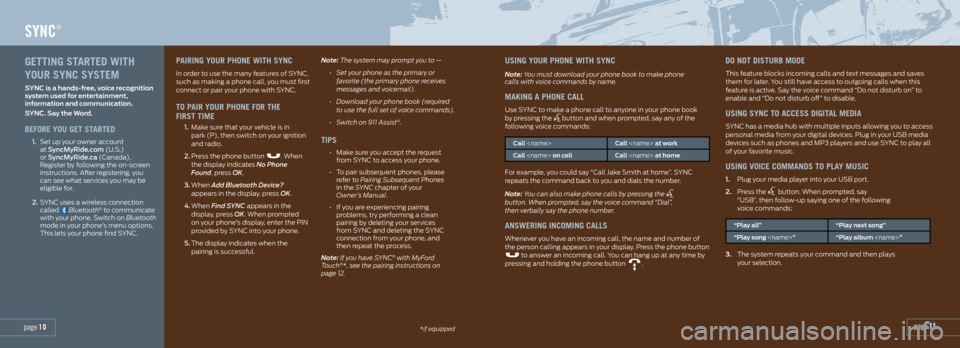
page 11*if equipped
SYNC®
page 10
PAIRING YOUR PHONE WITH SYNC
In order to use the many features of SYNC,
such as making a phone call, you must first
connect or pair your phone with SYNC.
TO PAIR YOUR PHONE FOR THE
FIRST TIME
1. Make sure that your vehicle is in
park (P), then switch on your ignition
and radio.
2. Press the phone button
. When
the display indicates No Phone
Found, press OK.
3. When Add Bluetooth Device?
appears in the display, press OK.
4. When Find SYNC appears in the
display, press OK. When prompted
on your phone’s display, enter the PIN
provided by SYNC into your phone.
5. The display indicates when the
pairing is successful. Note: The system may prompt you to —
• Set your phone as the primary or
favorite (the primary phone receives
messages and voicemail).
• Download your phone book (required
to use the full set of voice commands).
• Switch on 911 Assist
®.
TIPS
• Make sure you accept the request
from SYNC to access your phone.
• To pair subsequent phones, please
refer to Pairing Subsequent Phones
in the SYNC chapter of your
Owner’s Manual.
• If you are experiencing pairing
problems, try performing a clean
pairing by deleting your services
from SYNC and deleting the SYNC
connection from your phone, and
then repeat the process.
Note: If you have SYNC
® with MyFord
Touch®*, see the pairing instructions on
page 12.
USING YOUR PHONE WITH SYNC
Note: You must download your phone book to make phone
calls with voice commands by name.
MAKING A PHONE CALL
Use SYNC to make a phone call to anyone in your phone book
by pressing the button and when prompted, say any of the
following voice commands:
Call
Call
For example, you could say “Call Jake Smith at home”. SYNC
repeats the command back to you and dials the number.
Note: You can also make phone calls by pressing the
button. When prompted, say the voice command “Dial”,
then verbally say the phone number.
ANSWERING INCOMING CALLS
Whenever you have an incoming call, the name and number of
the person calling appears in your display. Press the phone button
to answer an incoming call. You can hang up at any time by
pressing and holding the phone button .
DO NOT DISTURB MODE
This feature blocks incoming calls and text messages and saves
them for later. You still have access to outgoing calls when this
feature is active. Say the voice command “Do not disturb on” to
enable and “Do not disturb off” to disable.
USING SYNC TO ACCESS DIGITAL MEDIA
SYNC has a media hub with multiple inputs allowing you to access
personal media from your digital devices. Plug in your USB media
devices such as phones and MP3 players and use SYNC to play all
of your favorite music.
USING VOICE COMMANDS TO PLAY MUSIC
1. Plug your media player into your USB port.
2. Press the
button. When prompted, say
“USB”, then follow-up saying one of the following
voice commands:
“Play all” “Play next song”
“Play song
3. The system repeats your command and then plays
your selection.
GETTING STARTED WITH
YOUR SYNC SYSTEM
SYNC is a hands-free, voice recognition
system used for entertainment,
information and communication.
SYNC. Say the Word.
BEFORE YOU GET STARTED
1. Set up your owner account
at SyncMyRide.com (U.S.)
or SyncMyRide.ca (Canada).
Register by following the on-screen
instructions. After registering, you
can see what services you may be
eligible for.
2. SYNC uses a wireless connection
called
Bluetooth® to communicate
with your phone. Switch on Bluetooth
mode in your phone’s menu options.
This lets your phone find SYNC.
Page 7 of 10
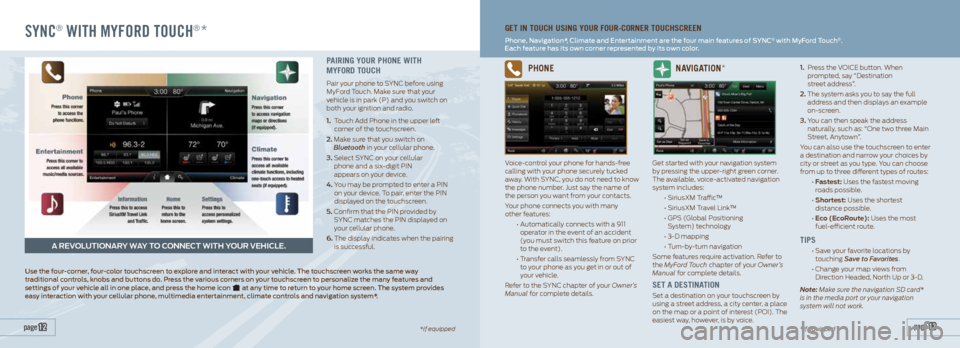
SYNC® WITH MYFORD TOUCH®*
page 13 page 12*if equipped
GET IN TOUCH USING YOUR FOUR-CORNER TOUCHSCREEN
Phone, Navigation*, Climate and Entertainment are the four main features of SYNC® with MyFord Touch®.
Each feature has its own corner represented by its own color.
A REVOLUTIONARY WAY TO CONNECT WITH YOUR VEHICLE.
PAIRING YOUR PHONE WITH
MYFORD TOUCH
Pair your phone to SYNC before using
MyFord Touch. Make sure that your
vehicle is in park (P) and you switch on
both your ignition and radio.
1. Touch Add Phone in the upper left
corner of the touchscreen.
2. Make sure that you switch on
Bluetooth in your cellular phone.
3. Select SYNC on your cellular
phone and a six-digit PIN
appears on your device.
4. You may be prompted to enter a PIN
on your device. To pair, enter the PIN
displayed on the touchscreen.
5. Confirm that the PIN provided by
SYNC matches the PIN displayed on
your cellular phone.
6. The display indicates when the pairing
is successful.
Use the four-corner, four-color touchscreen to explore and interact with your vehicle. The touchscreen works the same way
traditional controls, knobs and buttons do. Press the various corners on your touchscreen to personalize the many features and
settings of your vehicle all in one place, and press the home icon
at any time to return to your home screen. The system provides
easy interaction with your cellular phone, multimedia entertainment, climate controls and navigation system*.
PHONE
Voice-control your phone for hands-free
calling with your phone securely tucked
away. With SYNC, you do not need to know
the phone number. Just say the name of
the person you want from your contacts.
Your phone connects you with many
other features:
• Automatically connects with a 911
operator in the event of an accident
(you must switch this feature on prior
to the event).
• Transfer calls seamlessly from SYNC
to your phone as you get in or out of
your vehicle.
Refer to the SYNC chapter of your Owner’s
Manual for complete details.
NAVIGATION*
Get started with your navigation system
by pressing the upper-right green corner.
The available, voice-activated navigation
system includes:
• SiriusXM Traffic™
• SiriusXM Travel Link™
• GPS (Global Positioning
System) technology
• 3-D mapping
• Turn-by-turn navigation
Some features require activation. Refer to
the MyFord Touch chapter of your Owner’s
Manual for complete details.
SET A DESTINATION
Set a destination on your touchscreen by
using a street address, a city center, a place
on the map or a point of interest (POI). The
easiest way, however, is by voice. 1.
Press the VOICE button. When
prompted, say “Destination
street address”.
2. The system asks you to say the full
address and then displays an example
on-screen.
3. You can then speak the address
naturally, such as: “One two three Main
Street, Anytown”.
You can also use the touchscreen to enter
a destination and narrow your choices by
city or street as you type. You can choose
from up to three different types of routes:
• Fastest: Uses the fastest moving
roads possible.
• Shortest: Uses the shortest
distance possible.
• Eco (EcoRoute): Uses the most
fuel-efficient route.
TIPS
• Save your favorite locations by
touching Save to Favorites.
• Change your map views from
Direction Headed, North Up or 3-D.
Note: Make sure the navigation SD card*
is in the media port or your navigation
system will not work.
*if equipped