audio FORD EXPLORER 2005 3.G Rear Seat Entertainment System Manual
[x] Cancel search | Manufacturer: FORD, Model Year: 2005, Model line: EXPLORER, Model: FORD EXPLORER 2005 3.GPages: 16, PDF Size: 0.12 MB
Page 4 of 16
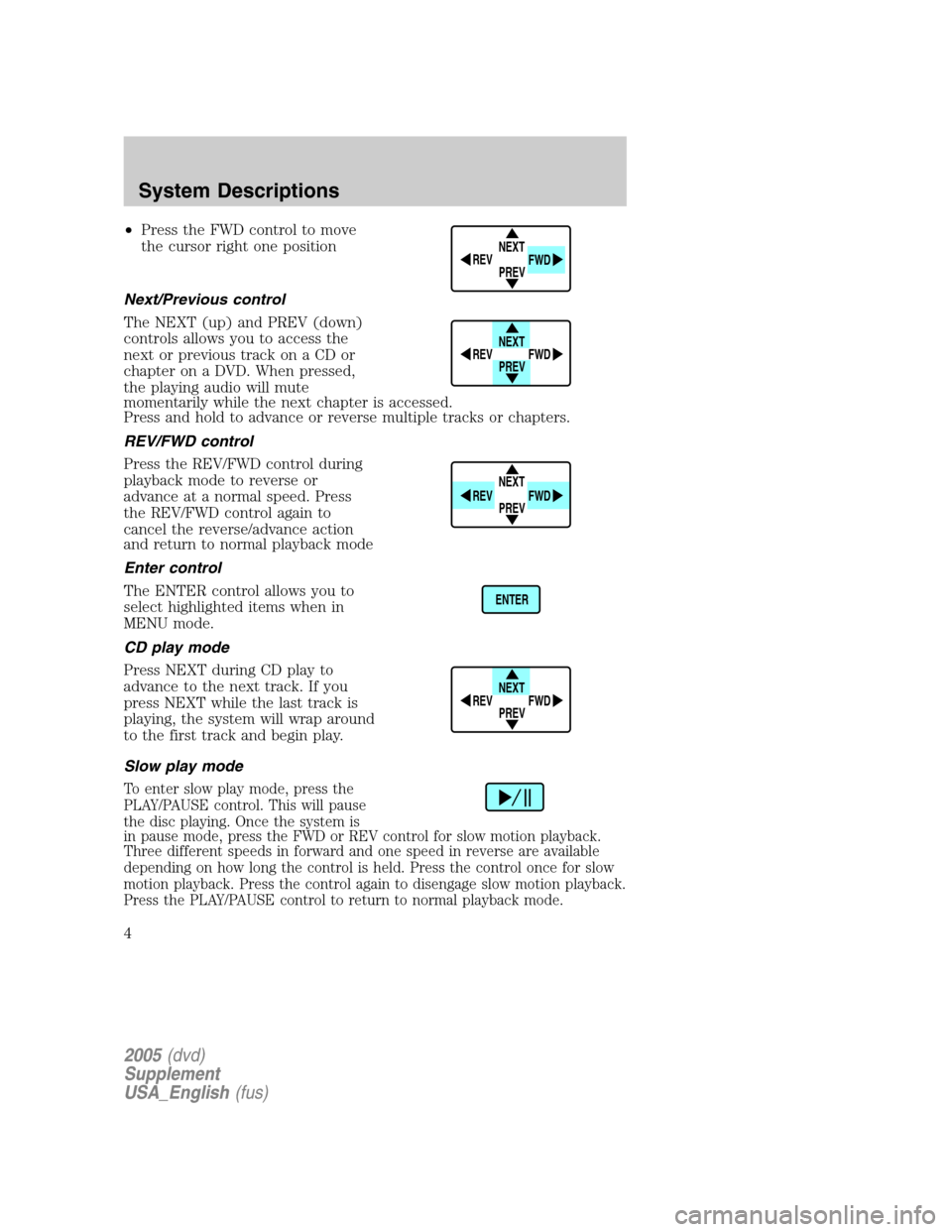
•Press the FWD control to move
the cursor right one position
Next/Previous control
The NEXT (up) and PREV (down)
controls allows you to access the
next or previous track on a CD or
chapter on a DVD. When pressed,
the playing audio will mute
momentarily while the next chapter is accessed.
Press and hold to advance or reverse multiple tracks or chapters.
REV/FWD control
Press the REV/FWD control during
playback mode to reverse or
advance at a normal speed. Press
the REV/FWD control again to
cancel the reverse/advance action
and return to normal playback mode
Enter control
The ENTER control allows you to
select highlighted items when in
MENU mode.
CD play mode
Press NEXT during CD play to
advance to the next track. If you
press NEXT while the last track is
playing, the system will wrap around
to the first track and begin play.
Slow play mode
To enter slow play mode, press the
PLAY/PAUSE control. This will pause
the disc playing. Once the system is
in pause mode, press the FWD or REV control for slow motion playback.
Three different speeds in forward and one speed in reverse are available
depending on how long the control is held. Press the control once for slow
motion playback. Press the control again to disengage slow motion playback.
Press the PLAY/PAUSE control to return to normal playback mode.
NEXT
PREV REV
FWD
NEXT
PREV REV
FWD
NEXT
PREV REV
FWD
ENTER
NEXT
PREV REV
FWD
2005(dvd)
Supplement
USA_English(fus)
System Descriptions
4
Page 6 of 16
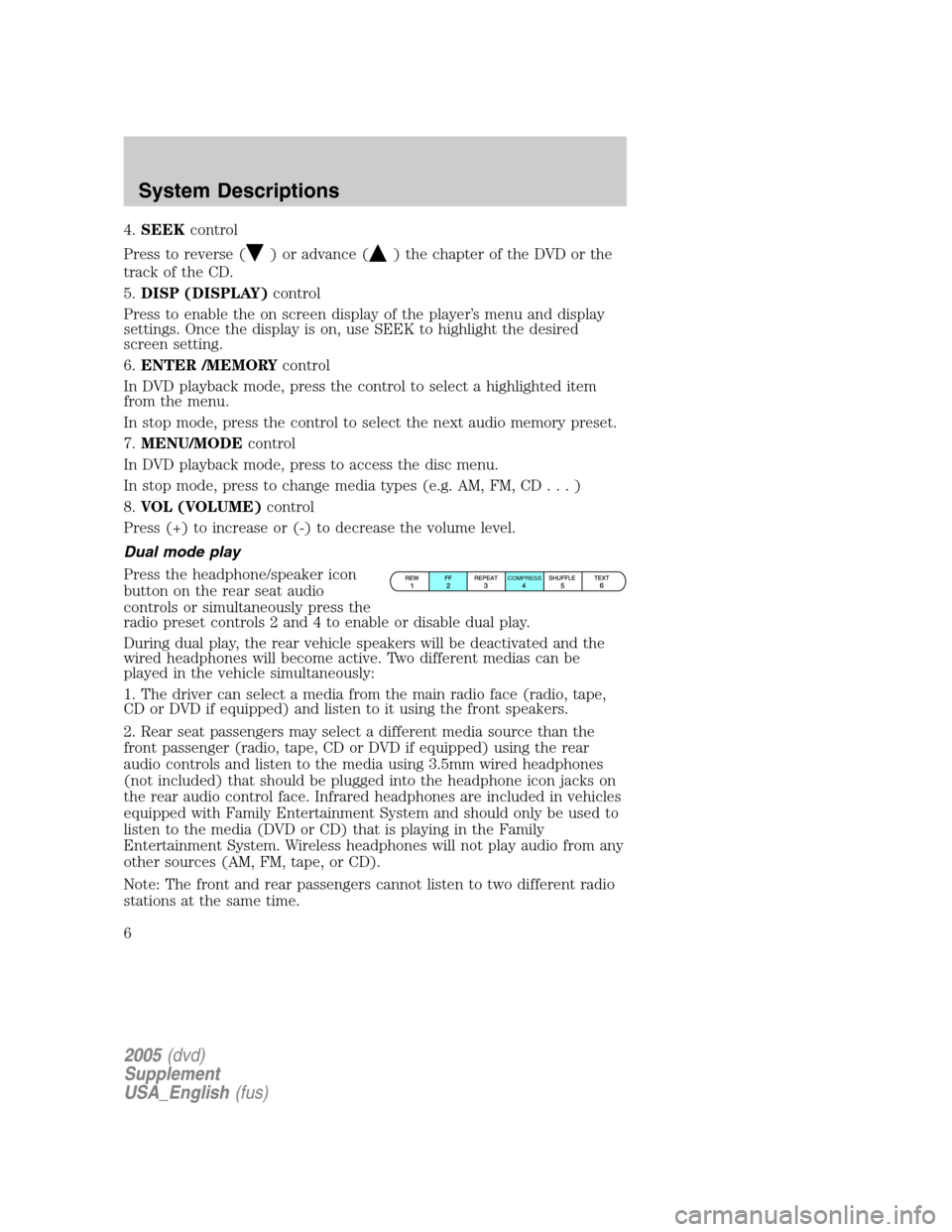
4.SEEKcontrol
Press to reverse (
) or advance () the chapter of the DVD or the
track of the CD.
5.DISP (DISPLAY)control
Press to enable the on screen display of the player’s menu and display
settings. Once the display is on, use SEEK to highlight the desired
screen setting.
6.ENTER /MEMORYcontrol
In DVD playback mode, press the control to select a highlighted item
from the menu.
In stop mode, press the control to select the next audio memory preset.
7.MENU/MODEcontrol
In DVD playback mode, press to access the disc menu.
In stop mode, press to change media types (e.g. AM, FM, CD...)
8.VOL (VOLUME)control
Press (+) to increase or (-) to decrease the volume level.
Dual mode play
Press the headphone/speaker icon
button on the rear seat audio
controls or simultaneously press the
radio preset controls 2 and 4 to enable or disable dual play.
During dual play, the rear vehicle speakers will be deactivated and the
wired headphones will become active. Two different medias can be
played in the vehicle simultaneously:
1. The driver can select a media from the main radio face (radio, tape,
CD or DVD if equipped) and listen to it using the front speakers.
2. Rear seat passengers may select a different media source than the
front passenger (radio, tape, CD or DVD if equipped) using the rear
audio controls and listen to the media using 3.5mm wired headphones
(not included) that should be plugged into the headphone icon jacks on
the rear audio control face. Infrared headphones are included in vehicles
equipped with Family Entertainment System and should only be used to
listen to the media (DVD or CD) that is playing in the Family
Entertainment System. Wireless headphones will not play audio from any
other sources (AM, FM, tape, or CD).
Note: The front and rear passengers cannot listen to two different radio
stations at the same time.
COMPRESS
2005(dvd)
Supplement
USA_English(fus)
System Descriptions
6
Page 7 of 16
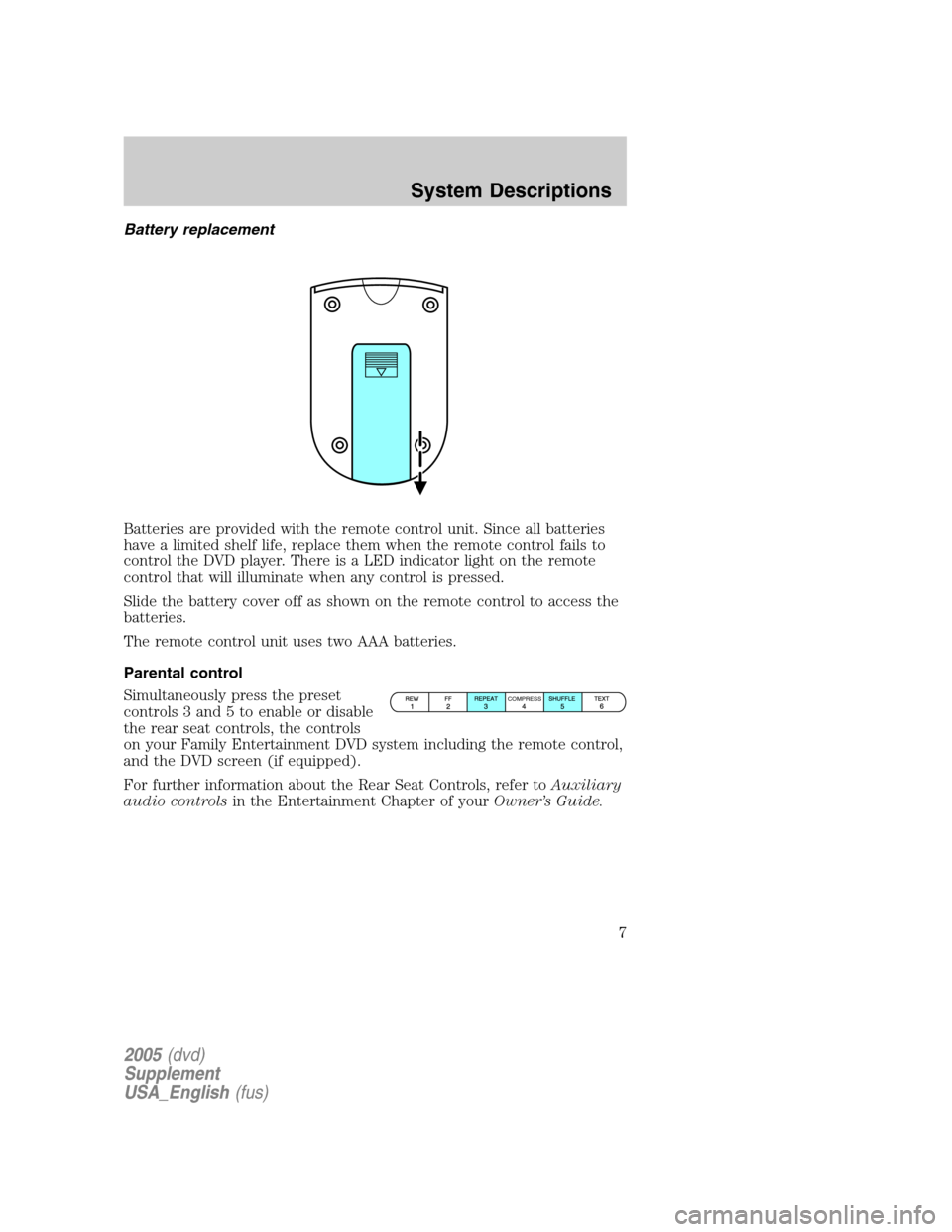
Battery replacement
Batteries are provided with the remote control unit. Since all batteries
have a limited shelf life, replace them when the remote control fails to
control the DVD player. There is a LED indicator light on the remote
control that will illuminate when any control is pressed.
Slide the battery cover off as shown on the remote control to access the
batteries.
The remote control unit uses two AAA batteries.
Parental control
Simultaneously press the preset
controls 3 and 5 to enable or disable
the rear seat controls, the controls
on your Family Entertainment DVD system including the remote control,
and the DVD screen (if equipped).
For further information about the Rear Seat Controls, refer toAuxiliary
audio controlsin the Entertainment Chapter of yourOwner’s Guide.
COMPRESS
2005(dvd)
Supplement
USA_English(fus)
System Descriptions
7
Page 9 of 16
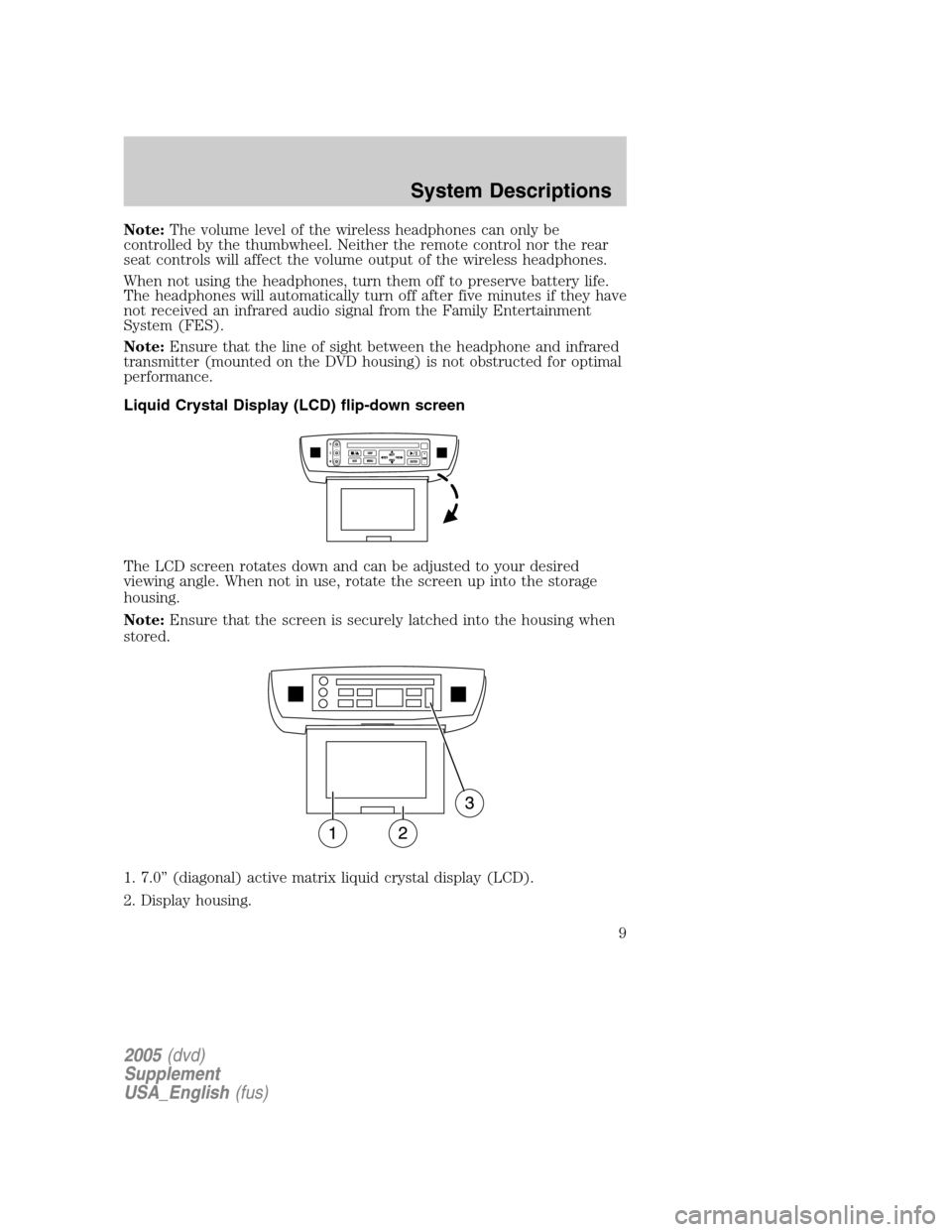
Note:The volume level of the wireless headphones can only be
controlled by the thumbwheel. Neither the remote control nor the rear
seat controls will affect the volume output of the wireless headphones.
When not using the headphones, turn them off to preserve battery life.
The headphones will automatically turn off after five minutes if they have
not received an infrared audio signal from the Family Entertainment
System (FES).
Note:Ensure that the line of sight between the headphone and infrared
transmitter (mounted on the DVD housing) is not obstructed for optimal
performance.
Liquid Crystal Display (LCD) flip-down screen
The LCD screen rotates down and can be adjusted to your desired
viewing angle. When not in use, rotate the screen up into the storage
housing.
Note:Ensure that the screen is securely latched into the housing when
stored.
1. 7.0” (diagonal) active matrix liquid crystal display (LCD).
2. Display housing.
2005(dvd)
Supplement
USA_English(fus)
System Descriptions
9
Page 11 of 16
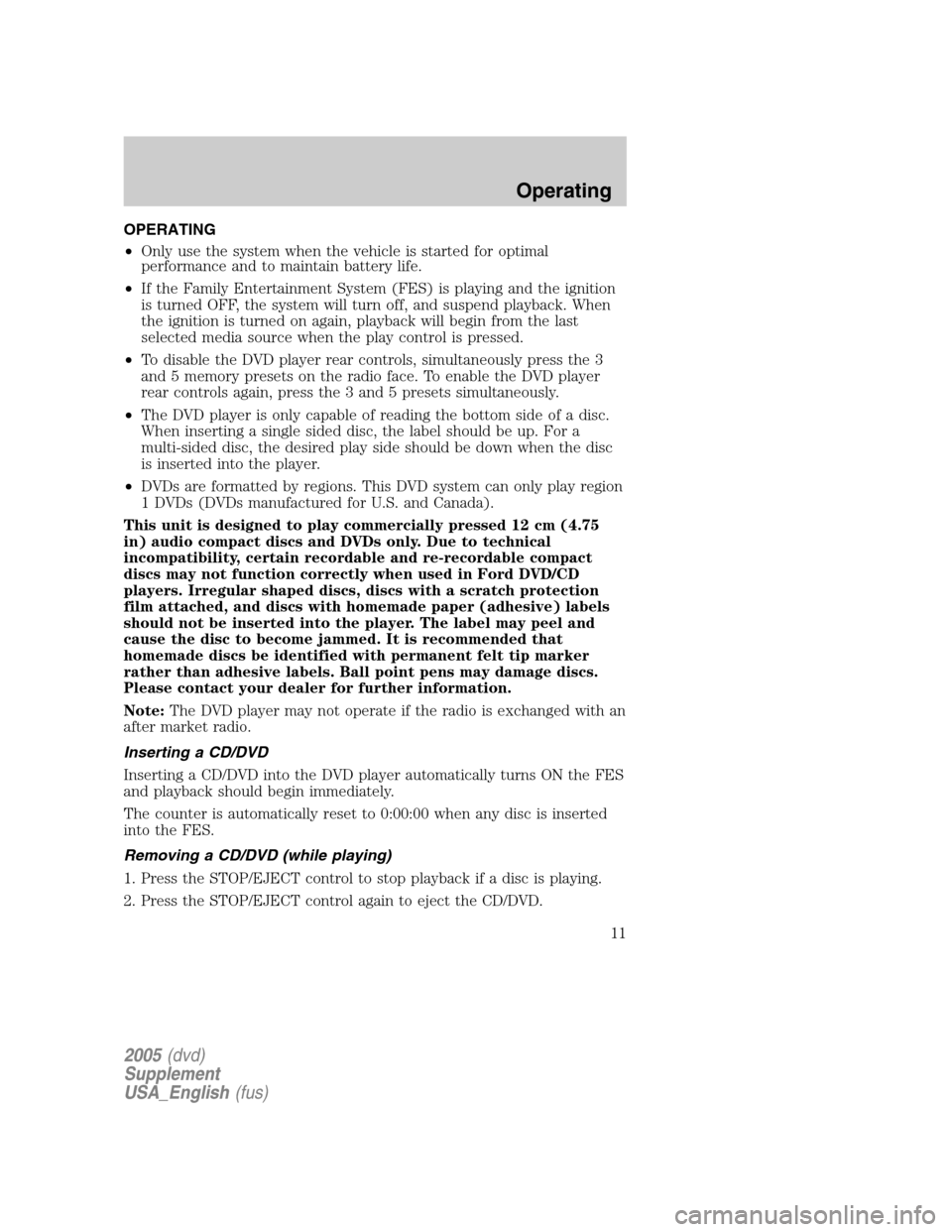
OPERATING
•Only use the system when the vehicle is started for optimal
performance and to maintain battery life.
•If the Family Entertainment System (FES) is playing and the ignition
is turned OFF, the system will turn off, and suspend playback. When
the ignition is turned on again, playback will begin from the last
selected media source when the play control is pressed.
•To disable the DVD player rear controls, simultaneously press the 3
and 5 memory presets on the radio face. To enable the DVD player
rear controls again, press the 3 and 5 presets simultaneously.
•The DVD player is only capable of reading the bottom side of a disc.
When inserting a single sided disc, the label should be up. For a
multi-sided disc, the desired play side should be down when the disc
is inserted into the player.
•DVDs are formatted by regions. This DVD system can only play region
1 DVDs (DVDs manufactured for U.S. and Canada).
This unit is designed to play commercially pressed 12 cm (4.75
in) audio compact discs and DVDs only. Due to technical
incompatibility, certain recordable and re-recordable compact
discs may not function correctly when used in Ford DVD/CD
players. Irregular shaped discs, discs with a scratch protection
film attached, and discs with homemade paper (adhesive) labels
should not be inserted into the player. The label may peel and
cause the disc to become jammed. It is recommended that
homemade discs be identified with permanent felt tip marker
rather than adhesive labels. Ball point pens may damage discs.
Please contact your dealer for further information.
Note:The DVD player may not operate if the radio is exchanged with an
after market radio.
Inserting a CD/DVD
Inserting a CD/DVD into the DVD player automatically turns ON the FES
and playback should begin immediately.
The counter is automatically reset to 0:00:00 when any disc is inserted
into the FES.
Removing a CD/DVD (while playing)
1. Press the STOP/EJECT control to stop playback if a disc is playing.
2. Press the STOP/EJECT control again to eject the CD/DVD.
2005(dvd)
Supplement
USA_English(fus)
Operating
Operating
11
Page 12 of 16
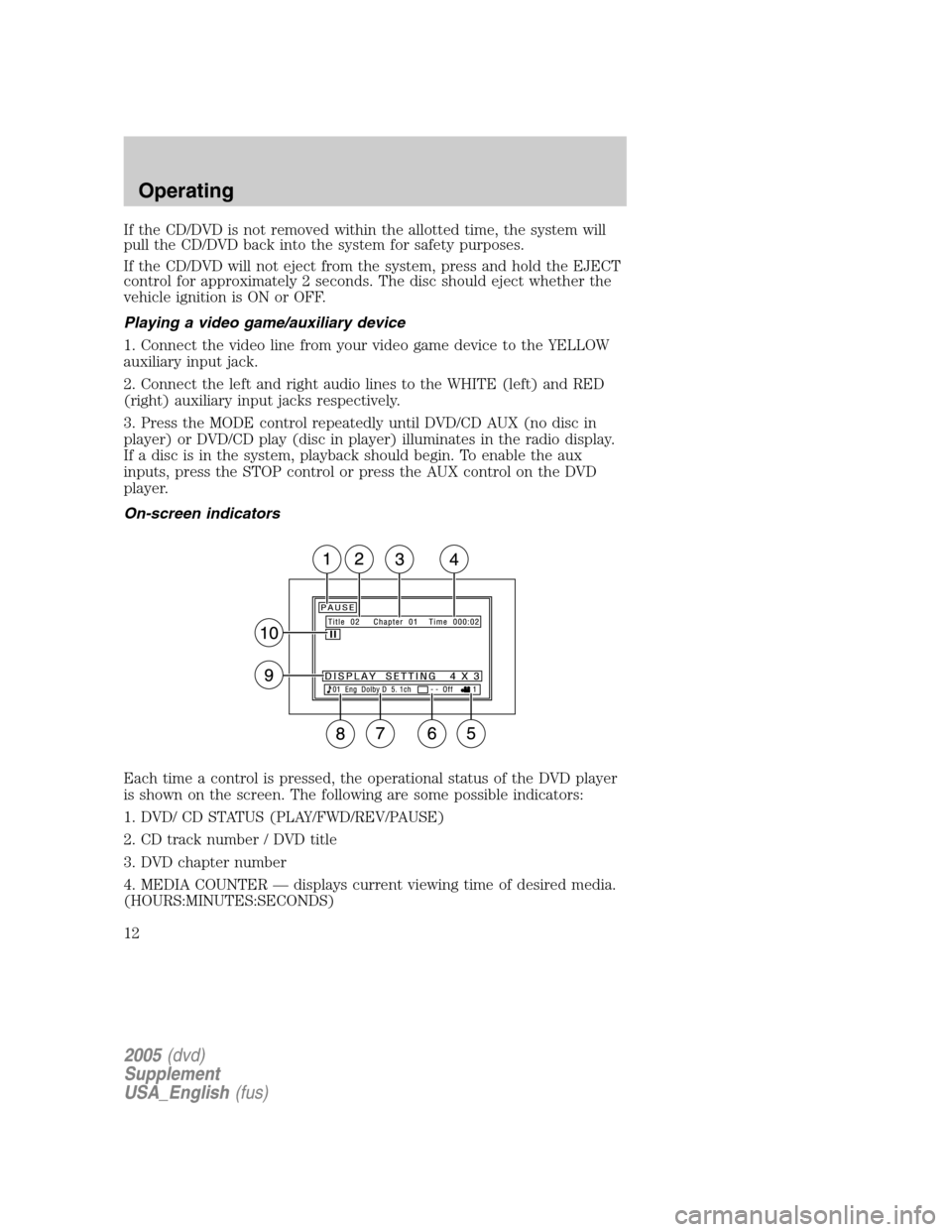
If the CD/DVD is not removed within the allotted time, the system will
pull the CD/DVD back into the system for safety purposes.
If the CD/DVD will not eject from the system, press and hold the EJECT
control for approximately 2 seconds. The disc should eject whether the
vehicle ignition is ON or OFF.
Playing a video game/auxiliary device
1. Connect the video line from your video game device to the YELLOW
auxiliary input jack.
2. Connect the left and right audio lines to the WHITE (left) and RED
(right) auxiliary input jacks respectively.
3. Press the MODE control repeatedly until DVD/CD AUX (no disc in
player) or DVD/CD play (disc in player) illuminates in the radio display.
If a disc is in the system, playback should begin. To enable the aux
inputs, press the STOP control or press the AUX control on the DVD
player.
On-screen indicators
Each time a control is pressed, the operational status of the DVD player
is shown on the screen. The following are some possible indicators:
1. DVD/ CD STATUS (PLAY/FWD/REV/PAUSE)
2. CD track number / DVD title
3. DVD chapter number
4. MEDIA COUNTER — displays current viewing time of desired media.
(HOURS:MINUTES:SECONDS)
2005(dvd)
Supplement
USA_English(fus)
Operating
12
Page 13 of 16
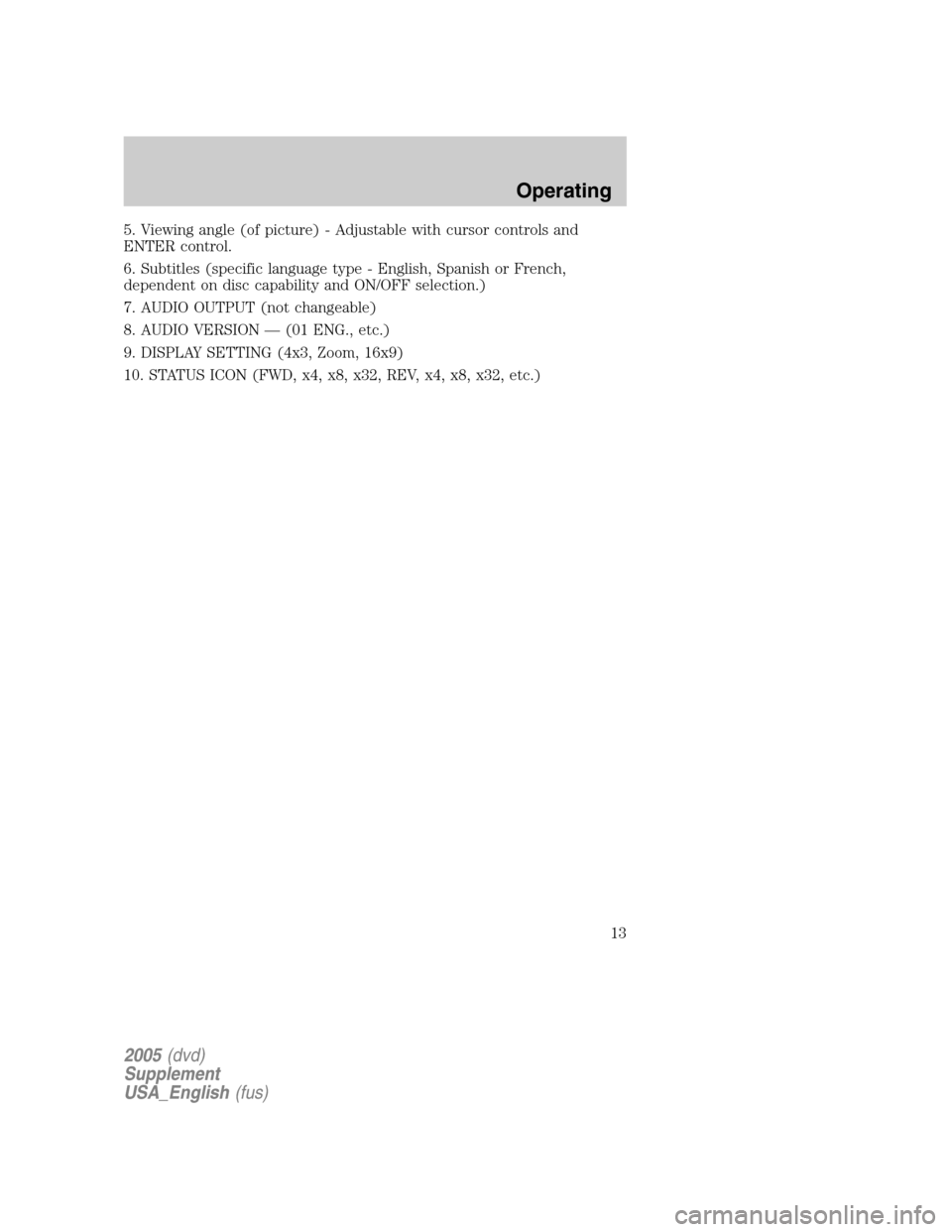
5. Viewing angle (of picture) - Adjustable with cursor controls and
ENTER control.
6. Subtitles (specific language type - English, Spanish or French,
dependent on disc capability and ON/OFF selection.)
7. AUDIO OUTPUT (not changeable)
8. AUDIO VERSION — (01 ENG., etc.)
9. DISPLAY SETTING (4x3, Zoom, 16x9)
10. STATUS ICON (FWD, x4, x8, x32, REV, x4, x8, x32, etc.)
2005(dvd)
Supplement
USA_English(fus)
Operating
13