change time FORD EXPLORER 2005 3.G Rear Seat Entertainment System Manual
[x] Cancel search | Manufacturer: FORD, Model Year: 2005, Model line: EXPLORER, Model: FORD EXPLORER 2005 3.GPages: 16, PDF Size: 0.12 MB
Page 6 of 16
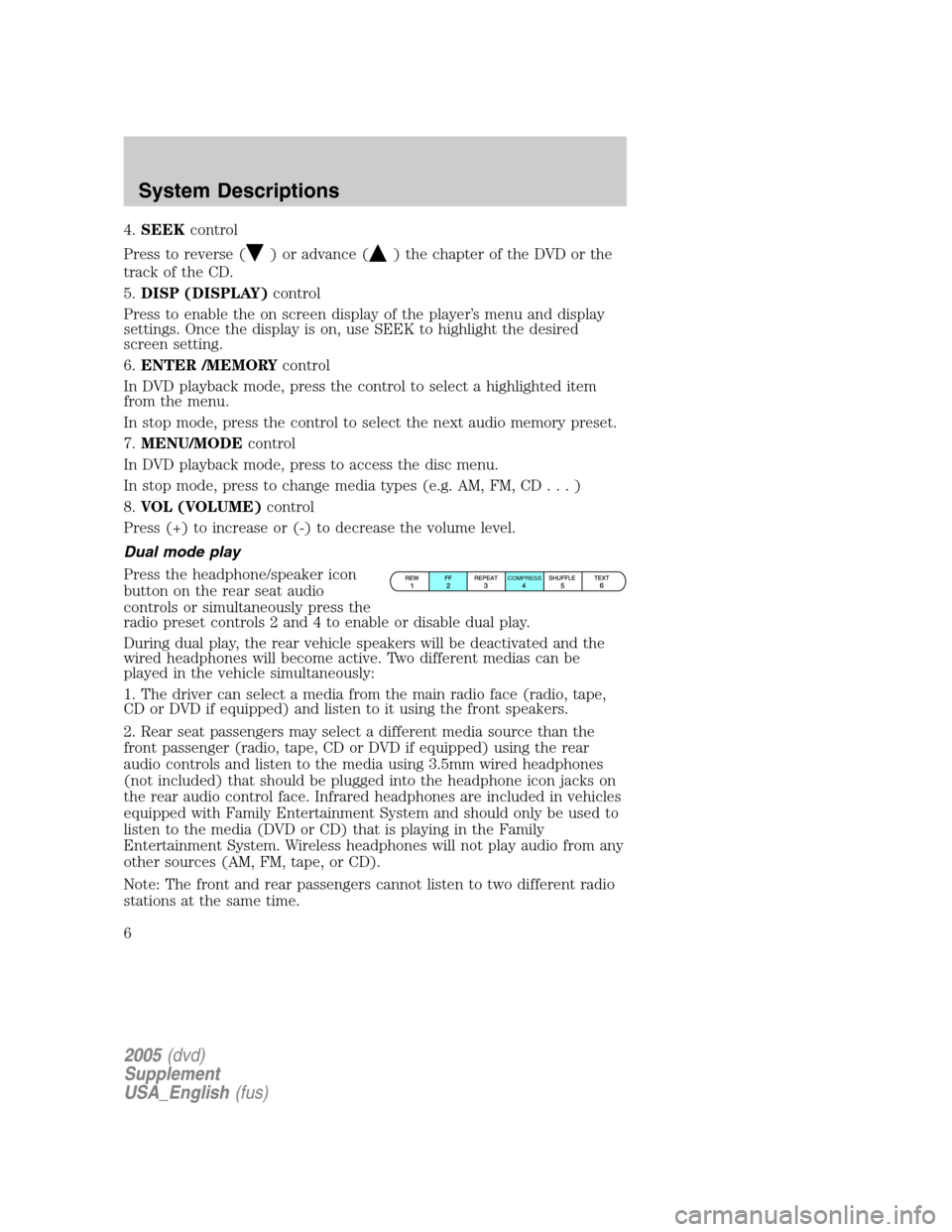
4.SEEKcontrol
Press to reverse (
) or advance () the chapter of the DVD or the
track of the CD.
5.DISP (DISPLAY)control
Press to enable the on screen display of the player’s menu and display
settings. Once the display is on, use SEEK to highlight the desired
screen setting.
6.ENTER /MEMORYcontrol
In DVD playback mode, press the control to select a highlighted item
from the menu.
In stop mode, press the control to select the next audio memory preset.
7.MENU/MODEcontrol
In DVD playback mode, press to access the disc menu.
In stop mode, press to change media types (e.g. AM, FM, CD...)
8.VOL (VOLUME)control
Press (+) to increase or (-) to decrease the volume level.
Dual mode play
Press the headphone/speaker icon
button on the rear seat audio
controls or simultaneously press the
radio preset controls 2 and 4 to enable or disable dual play.
During dual play, the rear vehicle speakers will be deactivated and the
wired headphones will become active. Two different medias can be
played in the vehicle simultaneously:
1. The driver can select a media from the main radio face (radio, tape,
CD or DVD if equipped) and listen to it using the front speakers.
2. Rear seat passengers may select a different media source than the
front passenger (radio, tape, CD or DVD if equipped) using the rear
audio controls and listen to the media using 3.5mm wired headphones
(not included) that should be plugged into the headphone icon jacks on
the rear audio control face. Infrared headphones are included in vehicles
equipped with Family Entertainment System and should only be used to
listen to the media (DVD or CD) that is playing in the Family
Entertainment System. Wireless headphones will not play audio from any
other sources (AM, FM, tape, or CD).
Note: The front and rear passengers cannot listen to two different radio
stations at the same time.
COMPRESS
2005(dvd)
Supplement
USA_English(fus)
System Descriptions
6
Page 15 of 16
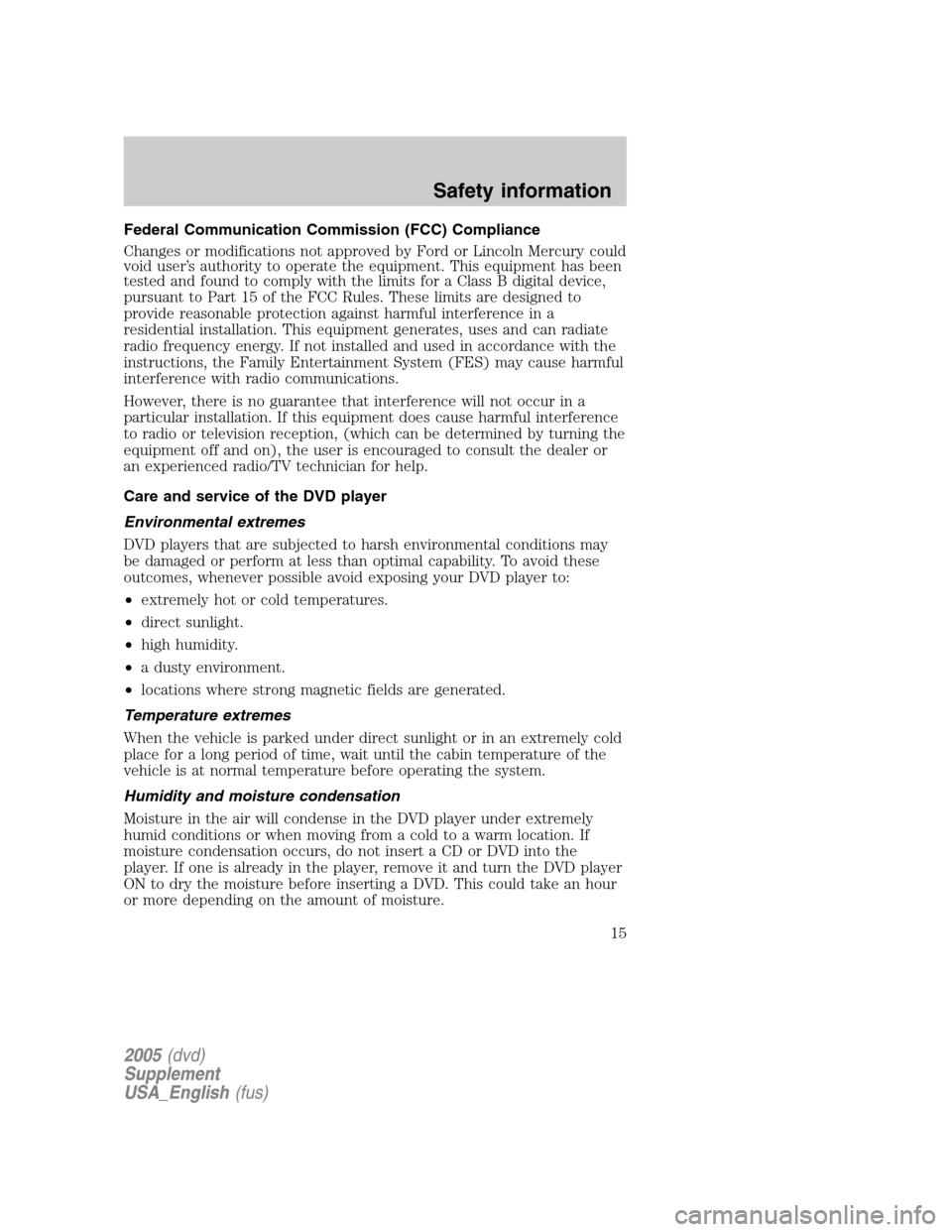
Federal Communication Commission (FCC) Compliance
Changes or modifications not approved by Ford or Lincoln Mercury could
void user’s authority to operate the equipment. This equipment has been
tested and found to comply with the limits for a Class B digital device,
pursuant to Part 15 of the FCC Rules. These limits are designed to
provide reasonable protection against harmful interference in a
residential installation. This equipment generates, uses and can radiate
radio frequency energy. If not installed and used in accordance with the
instructions, the Family Entertainment System (FES) may cause harmful
interference with radio communications.
However, there is no guarantee that interference will not occur in a
particular installation. If this equipment does cause harmful interference
to radio or television reception, (which can be determined by turning the
equipment off and on), the user is encouraged to consult the dealer or
an experienced radio/TV technician for help.
Care and service of the DVD player
Environmental extremes
DVD players that are subjected to harsh environmental conditions may
be damaged or perform at less than optimal capability. To avoid these
outcomes, whenever possible avoid exposing your DVD player to:
•extremely hot or cold temperatures.
•direct sunlight.
•high humidity.
•a dusty environment.
•locations where strong magnetic fields are generated.
Temperature extremes
When the vehicle is parked under direct sunlight or in an extremely cold
place for a long period of time, wait until the cabin temperature of the
vehicle is at normal temperature before operating the system.
Humidity and moisture condensation
Moisture in the air will condense in the DVD player under extremely
humid conditions or when moving from a cold to a warm location. If
moisture condensation occurs, do not insert a CD or DVD into the
player. If one is already in the player, remove it and turn the DVD player
ON to dry the moisture before inserting a DVD. This could take an hour
or more depending on the amount of moisture.
2005(dvd)
Supplement
USA_English(fus)
Safety information
15