phone FORD EXPLORER 2005 3.G Rear Seat Entertainment System Manual
[x] Cancel search | Manufacturer: FORD, Model Year: 2005, Model line: EXPLORER, Model: FORD EXPLORER 2005 3.GPages: 16, PDF Size: 0.12 MB
Page 6 of 16
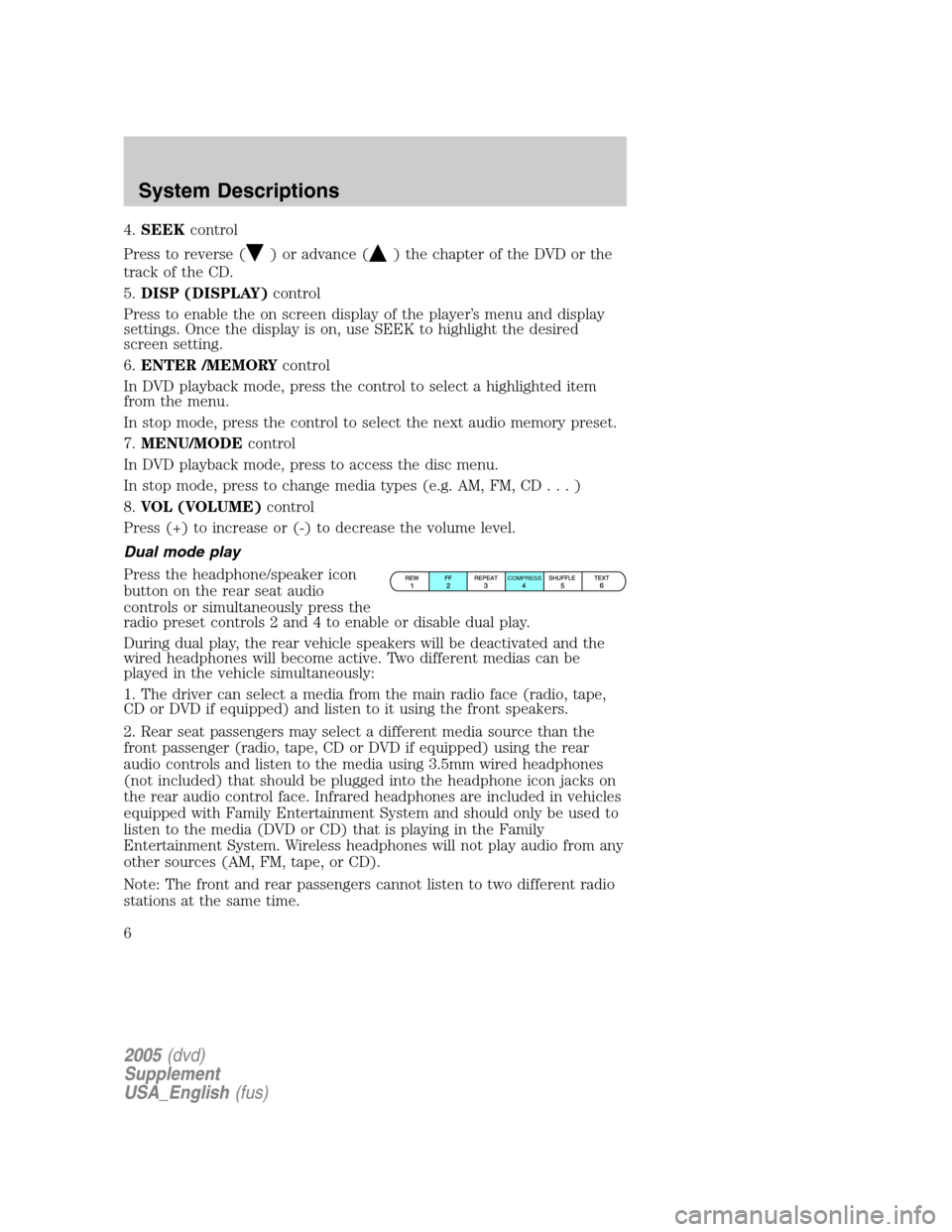
4.SEEKcontrol
Press to reverse (
) or advance () the chapter of the DVD or the
track of the CD.
5.DISP (DISPLAY)control
Press to enable the on screen display of the player’s menu and display
settings. Once the display is on, use SEEK to highlight the desired
screen setting.
6.ENTER /MEMORYcontrol
In DVD playback mode, press the control to select a highlighted item
from the menu.
In stop mode, press the control to select the next audio memory preset.
7.MENU/MODEcontrol
In DVD playback mode, press to access the disc menu.
In stop mode, press to change media types (e.g. AM, FM, CD...)
8.VOL (VOLUME)control
Press (+) to increase or (-) to decrease the volume level.
Dual mode play
Press the headphone/speaker icon
button on the rear seat audio
controls or simultaneously press the
radio preset controls 2 and 4 to enable or disable dual play.
During dual play, the rear vehicle speakers will be deactivated and the
wired headphones will become active. Two different medias can be
played in the vehicle simultaneously:
1. The driver can select a media from the main radio face (radio, tape,
CD or DVD if equipped) and listen to it using the front speakers.
2. Rear seat passengers may select a different media source than the
front passenger (radio, tape, CD or DVD if equipped) using the rear
audio controls and listen to the media using 3.5mm wired headphones
(not included) that should be plugged into the headphone icon jacks on
the rear audio control face. Infrared headphones are included in vehicles
equipped with Family Entertainment System and should only be used to
listen to the media (DVD or CD) that is playing in the Family
Entertainment System. Wireless headphones will not play audio from any
other sources (AM, FM, tape, or CD).
Note: The front and rear passengers cannot listen to two different radio
stations at the same time.
COMPRESS
2005(dvd)
Supplement
USA_English(fus)
System Descriptions
6
Page 8 of 16
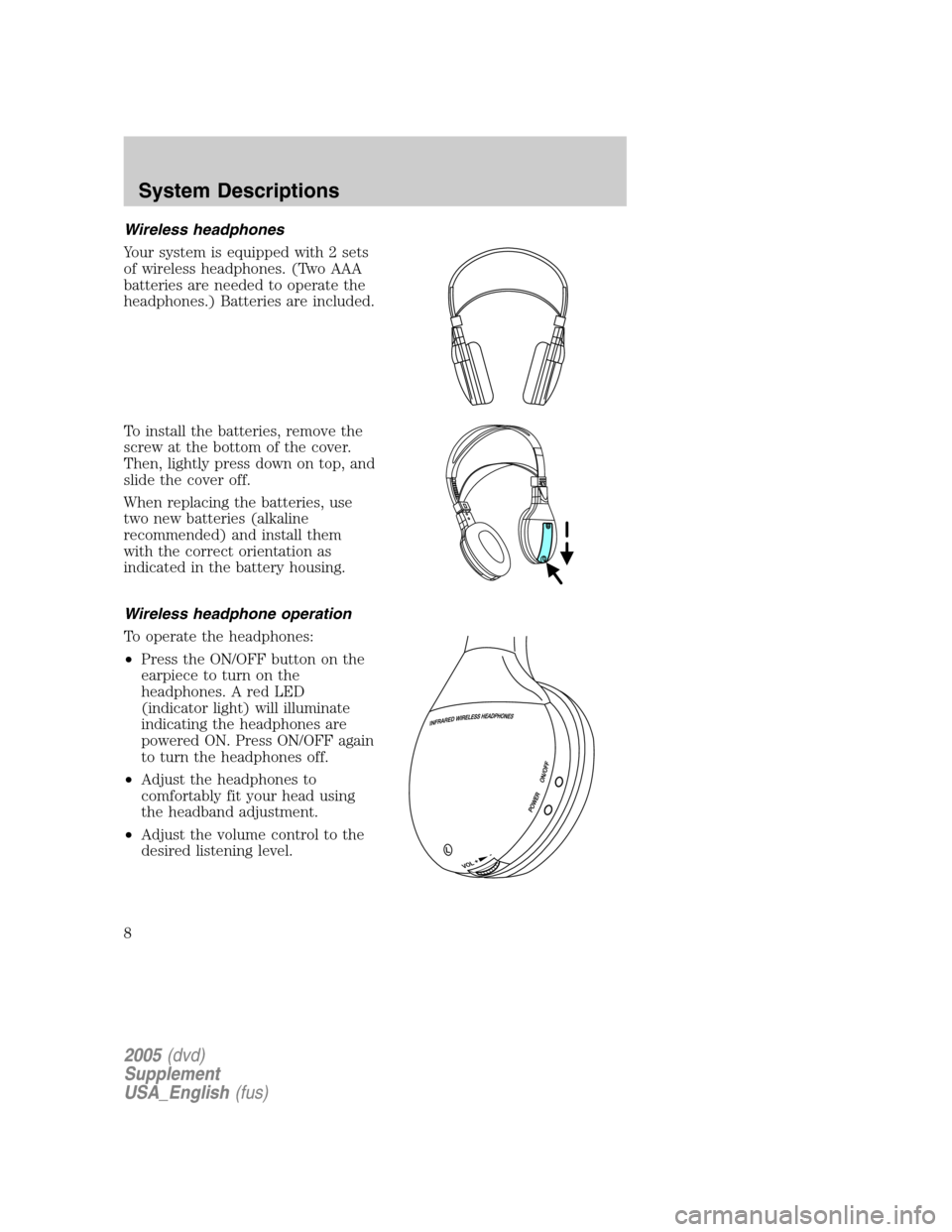
Wireless headphones
Your system is equipped with 2 sets
of wireless headphones. (Two AAA
batteries are needed to operate the
headphones.) Batteries are included.
To install the batteries, remove the
screw at the bottom of the cover.
Then, lightly press down on top, and
slide the cover off.
When replacing the batteries, use
two new batteries (alkaline
recommended) and install them
with the correct orientation as
indicated in the battery housing.
Wireless headphone operation
To operate the headphones:
•Press the ON/OFF button on the
earpiece to turn on the
headphones. A red LED
(indicator light) will illuminate
indicating the headphones are
powered ON. Press ON/OFF again
to turn the headphones off.
•Adjust the headphones to
comfortably fit your head using
the headband adjustment.
•Adjust the volume control to the
desired listening level.
2005(dvd)
Supplement
USA_English(fus)
System Descriptions
8
Page 9 of 16
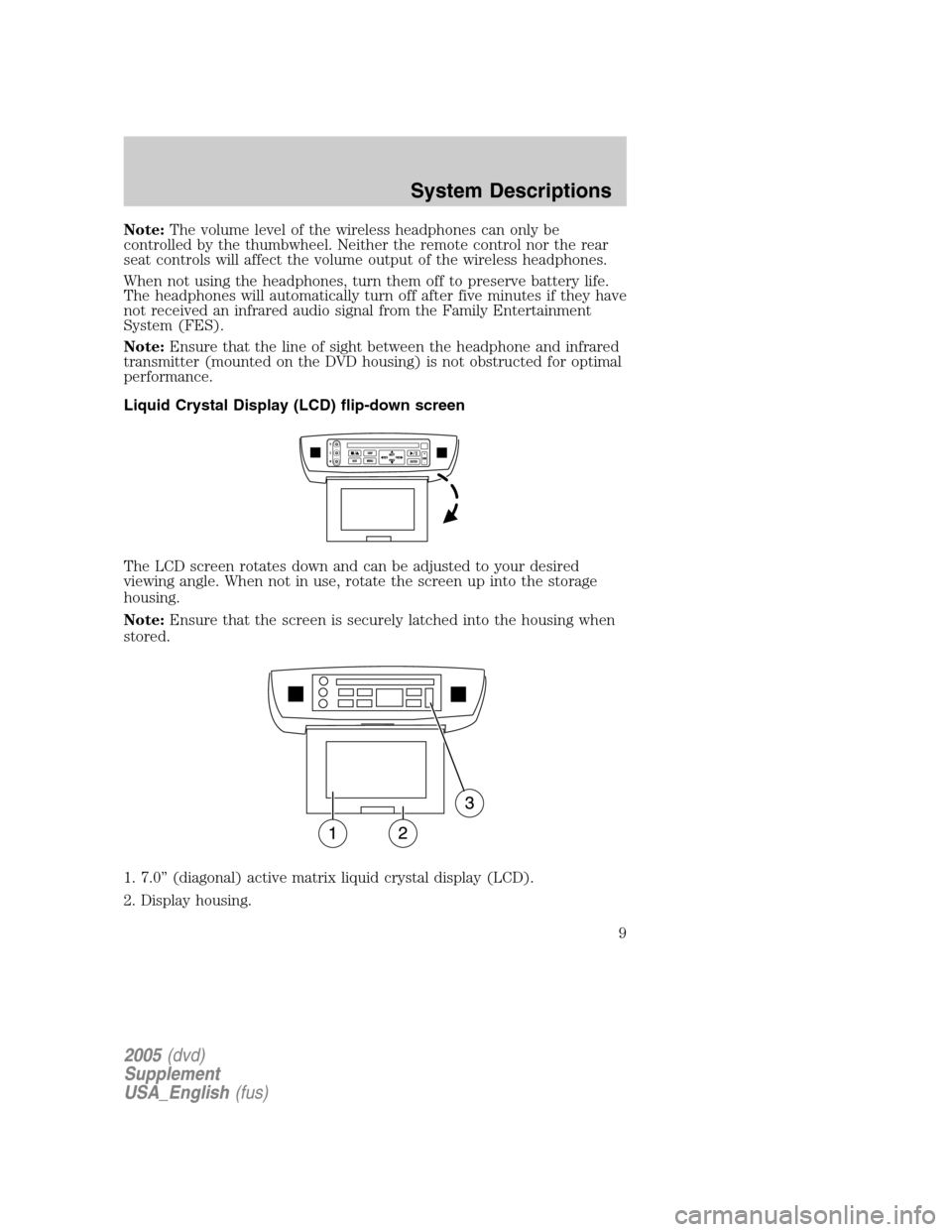
Note:The volume level of the wireless headphones can only be
controlled by the thumbwheel. Neither the remote control nor the rear
seat controls will affect the volume output of the wireless headphones.
When not using the headphones, turn them off to preserve battery life.
The headphones will automatically turn off after five minutes if they have
not received an infrared audio signal from the Family Entertainment
System (FES).
Note:Ensure that the line of sight between the headphone and infrared
transmitter (mounted on the DVD housing) is not obstructed for optimal
performance.
Liquid Crystal Display (LCD) flip-down screen
The LCD screen rotates down and can be adjusted to your desired
viewing angle. When not in use, rotate the screen up into the storage
housing.
Note:Ensure that the screen is securely latched into the housing when
stored.
1. 7.0” (diagonal) active matrix liquid crystal display (LCD).
2. Display housing.
2005(dvd)
Supplement
USA_English(fus)
System Descriptions
9