FORD EXPLORER 2006 4.G Navigation System Guide
Manufacturer: FORD, Model Year: 2006, Model line: EXPLORER, Model: FORD EXPLORER 2006 4.GPages: 2, PDF Size: 0.17 MB
Page 1 of 2
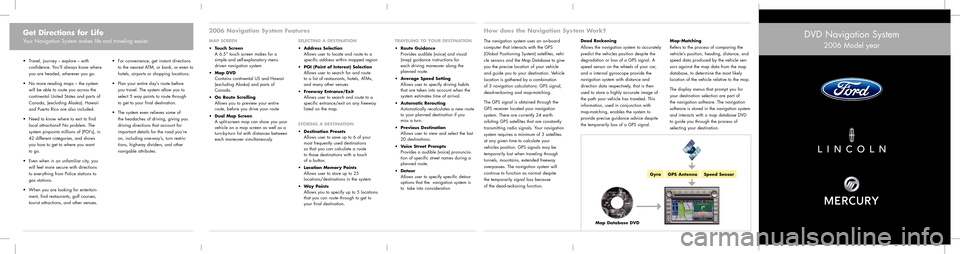
Get Directions for Life
Your Navigation System makes life and traveling easier.
2006 Navigation System Features
MAP SCREEN
Touch ScreenA 6.5” touch screen makes for a
simple and self-explanatory menu
driven navigation system
Map DVDContains continental US and Hawaii
(excluding Alaska) and parts of
Canada.
On Route ScrollingAllows you to preview your entire
route, before you drive your route
Dual Map ScreenA split-screen map can show you your
vehicle on a map screen as well as a
turn-by-turn list with distances between
each maneuver simultaneously
SELECTING A DESTINATION
Address SelectionAllows user to locate and route to a
specific address within mapped region
POI (Point of Interest) SelectionAllows user to search for and route
to a list of restaurants, hotels, ATMs,
and many other venues
Freeway Entrance/ExitAllows user to search and route to a
specific entrance/exit on any freeway
listed on the map.
STORING A DESTINATION
Destination PresetsAllows user to save up to 6 of your
most frequently used destinations
so that you can calculate a route
to those destinations with a touch
of a button.
Location Memory PointsAllows user to store up to 25
locations/destinations in the system
Way PointsAllows you to specify up to 5 locations
that you can route through to get to
your final destination. Travel, journey – explore – with
confidence. You’ll always know where
you are headed, wherever you go.
No more reading maps – the system
will be able to route you across the
continental United States and parts of
Canada, (excluding Alaska). Hawaii
and Puerto Rico are also included.
Need to know where to exit to find
local attractions? No problem. The
system pinpoints millions of (POI’s), in
42 different categories, and shows
you how to get to where you want
to go.
Even when in an unfamiliar city, you
will feel more secure with directions
to everything from Police stations to
gas stations.
When you are looking for entertain-
ment, find restaurants, golf courses,
tourist attractions, and other venues. For convenience, get instant directions
to the nearest ATM, or bank, or even to
hotels, airports or shopping locations.
Plan your entire day’s route before
you travel. The system allow you to
select 5 way points to route through
to get to your final destination.
The system even relieves some of
the headaches of driving, giving you
driving directions that account for
important details for the road you’re
on, including one-way’s, turn restric-
tions, highway dividers, and other
navigable attributes.
How does the Navigation Sys tem Work?
Dead ReckoningAllows the navigation system to accurately
predict the vehicles position despite the
degradation or loss of a GPS signal. A
speed sensor on the wheels of your car,
and a internal gyroscope provide the
navigation system with distance and
direction data respectively, that is then
used to store a highly accurate image of
the path your vehicle has traveled. This
information, used in conjunction with
map-matching, enables the system to
provide precise guidance advice despite
the temporarily loss of a GPS signal.Map-MatchingRefers to the process of comparing the
vehicle’s position, heading, distance, and
speed data produced by the vehicle sen-
sors against the map data from the map
database, to determine the most likely
location of the vehicle relative to the map.
The display menus that prompt you for
your destination selection are part of
the navigation software. The navigation
software is stored in the navigation system
and interacts with a map database DVD
to guide you through the process of
selecting your destination.TRAVELING TO YOUR DESTINATION
Route GuidanceProvides audible (voice) and visual
(map) guidance instructions for
each driving maneuver along the
planned route.
Average Speed SettingAllows user to specify driving habits
that are taken into account when the
system estimates time of arrival.
Automatic ReroutingAutomatically recalculates a new route
to your planned destination if you
miss a turn.
Previous DestinationAllows user to view and select the last
20 destinations.
Voice Street PromptsProvides a audible (voice) pronuncia-
tion of specific street names during a
planned route.
DetourAllows user to specify specific detour
options that the navigation system is
to take into consideration
The navigation system uses an on-board
computer that interacts with the GPS
(Global Positioning System) satellites, vehi-
cle sensors and the Map Database to give
you the precise location of your vehicle
and guide you to your destination. Vehicle
location is gathered by a combination
of 3 navigation calculations: GPS signal,
dead-reckoning and map-matching.
The GPS signal is obtained through the
GPS receiver located your navigation
system. There are currently 24 earth-
orbiting GPS satellites that are constantly
transmitting radio signals. Your navigation
system requires a minimum of 3 satellites
at any given time to calculate your
vehicles position. GPS signals may be
temporarily lost when traveling through
tunnels, mountains, extended freeway
overpasses. The navigation system will
continue to function as normal despite
the temporarily signal loss because
of the dead-reckoning function.
DVD Navigation System
2006 Model year
GyroGPS AntennaSpeed Sensor
Map Database DVD
Page 2 of 2
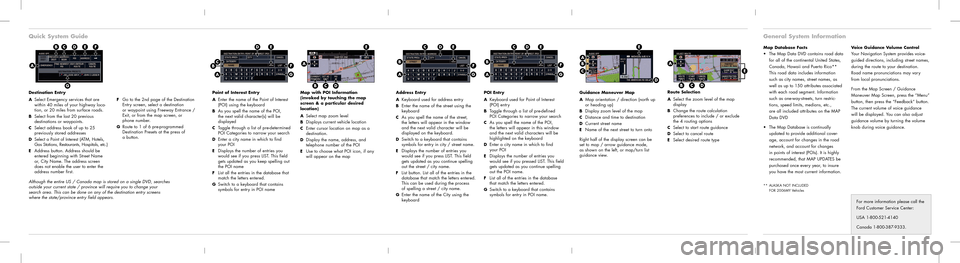
Quick System Guide
Destination Entry
A
Select Emergency services that are
within 40 miles of your highway loca-
tion, or 20 miles from surface roads.
B Select from the last 20 previous
destinations or waypoints.
C Select address book of up to 25
previously stored addresses
D Select a Point of Interest (ATM, Hotels,
Gas Stations, Restaurants, Hospitals, etc.)
E Address button. Address should be
entered beginning with Street Name
or, City Name. The address screen
does not enable the user to enter the
address number first.
E
G
A
Map Database Facts The Map Data DVD contains road data
for all of the continental United States,
Canada, Hawaii and Puerto Rico**
This road data includes information
such as city names, street names, as
well as up to 150 attributes associated
with each road segment. Information
such as one-way-streets, turn restric-
tions, speed limits, medians, etc.,
are all included attributes on the MAP
Data DVD
The Map Database is continually
updated to provide additional cover-
age, account for changes in the road
network, and account for changes
in points of interest (POIs). It is highly
recommended, that MAP UPDATES be
purchased once every year, to insure
you have the most current information.
** ALASKA NOT INCLUDED
FOR 2006MY Vehicles
Voice Guidance Volume ControlYour Navigation System provides voice-
guided directions, including street names,
during the route to your destination.
Road name pronunciations may vary
from local pronunciations.
From the Map Screen / Guidance
Maneuver Map Screen, press the “Menu”
button, then press the “Feedback” button.
The current volume of voice guidance
will be displayed. You can also adjust
guidance volume by turning the volume
knob during voice guidance.
General System Information
Point of Interest Entry
A
Enter the name of the Point of Interest
(POI) using the keyboard
B As you spell the name of the POI,
the next valid character(s) will be
displayed
C Toggle through a list of pre-determined
POI Categories to narrow your search
D Enter a city name in which to find
your POI
E Displays the number of entries you
would see if you press LIST. This field
gets updated as you keep spelling out
the POI name
F List all the entries in the database that
match the letters entered.
G Switch to a keyboard that contains
symbols for entry in POI name
Map with POI Information
(invoked by touching the map
screen & a particular desired
location)
A
Select map zoom levelB Displays current vehicle locationC Enter cursor location on map as a
destination.
D Display the name, address, and
telephone number of the POI
E Use to choose what POI icon, if any
will appear on the map
Address Entry
A
Keyboard used for address entry B Enter the name of the street using the
keyboard
C As you spell the name of the street,
the letters will appear in the window
and the next valid character will be
displayed on the keyboard.
D Switch to a keyboard that contains
symbols for entry in city / street name.
E Displays the number of entries you
would see if you press LIST. This field
gets updated as you continue spelling
out the street / city name.
F List button. List all of the entries in the
database that match the letters entered.
This can be used during the process
of spelling a street / city name.
G Enter the name of the City using the
keyboard
POI Entry
A
Keyboard used for Point of Interest
(POI) entry
B Toggle through a list of pre-defined
POI Categories to narrow your search
C As you spell the name of the POI,
the letters will appear in this window
and the next valid characters will be
highlighted on the keyboard
D Enter a city name in which to find
your POI
E Displays the number of entries you
would see if you pressed LIST. This field
gets updated as you continue spelling
out the POI name.
F List all of the entries in the database
that match the letters entered.
G Switch to a keyboard that contains
symbols for entry in POI name.
FDCB
CB
A
E
F
G
C
B
A
DE
F
G
E
A
BCD
D
For more information please call the
Ford Customer Service Center:
USA 1-800-521-4140
Canada 1-800-387-9333.
B
A
E
F
G
DC
Route Selection
A
Select the zoom level of the map
display
B Change the route calculation
preferences to include / or exclude
the 4 routing options
C Select to start route guidanceD Select to cancel routeE Select desired route type
A
BCD
E
Guidance Maneuver Map
A
Map orientation / direction (north up
or heading up)
B Display zoom level of the mapC Distance and time to destinationD Current street nameE Name of the next street to turn onto
Right half of the display screen can be
set to map / arrow guidance mode,
as shown on the left, or map/turn list
guidance view.
AB
C
D
E
F Go to the 2nd page of the Destination
Entry screen, select a destination
or waypoint using Freeway Entrance /
Exit, or from the map screen, or
phone number.
G Route to 1 of 6 pre-programmed
Destination Presets at the press of
a button.
Although the entire US / Canada map is stored on a single DVD, searches
outside your current state / province will require you to change your
search area. This can be done on any of the destination entry screens
where the state/province entry field appears.