tire type FORD EXPLORER 2006 4.G Navigation System Guide
[x] Cancel search | Manufacturer: FORD, Model Year: 2006, Model line: EXPLORER, Model: FORD EXPLORER 2006 4.GPages: 2, PDF Size: 0.17 MB
Page 2 of 2
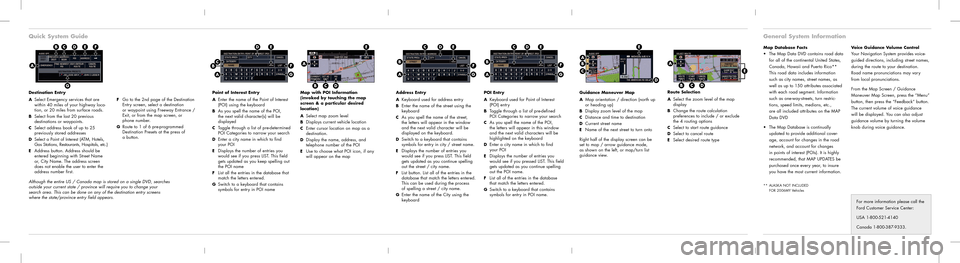
Quick System Guide
Destination Entry
A
Select Emergency services that are
within 40 miles of your highway loca-
tion, or 20 miles from surface roads.
B Select from the last 20 previous
destinations or waypoints.
C Select address book of up to 25
previously stored addresses
D Select a Point of Interest (ATM, Hotels,
Gas Stations, Restaurants, Hospitals, etc.)
E Address button. Address should be
entered beginning with Street Name
or, City Name. The address screen
does not enable the user to enter the
address number first.
E
G
A
Map Database Facts The Map Data DVD contains road data
for all of the continental United States,
Canada, Hawaii and Puerto Rico**
This road data includes information
such as city names, street names, as
well as up to 150 attributes associated
with each road segment. Information
such as one-way-streets, turn restric-
tions, speed limits, medians, etc.,
are all included attributes on the MAP
Data DVD
The Map Database is continually
updated to provide additional cover-
age, account for changes in the road
network, and account for changes
in points of interest (POIs). It is highly
recommended, that MAP UPDATES be
purchased once every year, to insure
you have the most current information.
** ALASKA NOT INCLUDED
FOR 2006MY Vehicles
Voice Guidance Volume ControlYour Navigation System provides voice-
guided directions, including street names,
during the route to your destination.
Road name pronunciations may vary
from local pronunciations.
From the Map Screen / Guidance
Maneuver Map Screen, press the “Menu”
button, then press the “Feedback” button.
The current volume of voice guidance
will be displayed. You can also adjust
guidance volume by turning the volume
knob during voice guidance.
General System Information
Point of Interest Entry
A
Enter the name of the Point of Interest
(POI) using the keyboard
B As you spell the name of the POI,
the next valid character(s) will be
displayed
C Toggle through a list of pre-determined
POI Categories to narrow your search
D Enter a city name in which to find
your POI
E Displays the number of entries you
would see if you press LIST. This field
gets updated as you keep spelling out
the POI name
F List all the entries in the database that
match the letters entered.
G Switch to a keyboard that contains
symbols for entry in POI name
Map with POI Information
(invoked by touching the map
screen & a particular desired
location)
A
Select map zoom levelB Displays current vehicle locationC Enter cursor location on map as a
destination.
D Display the name, address, and
telephone number of the POI
E Use to choose what POI icon, if any
will appear on the map
Address Entry
A
Keyboard used for address entry B Enter the name of the street using the
keyboard
C As you spell the name of the street,
the letters will appear in the window
and the next valid character will be
displayed on the keyboard.
D Switch to a keyboard that contains
symbols for entry in city / street name.
E Displays the number of entries you
would see if you press LIST. This field
gets updated as you continue spelling
out the street / city name.
F List button. List all of the entries in the
database that match the letters entered.
This can be used during the process
of spelling a street / city name.
G Enter the name of the City using the
keyboard
POI Entry
A
Keyboard used for Point of Interest
(POI) entry
B Toggle through a list of pre-defined
POI Categories to narrow your search
C As you spell the name of the POI,
the letters will appear in this window
and the next valid characters will be
highlighted on the keyboard
D Enter a city name in which to find
your POI
E Displays the number of entries you
would see if you pressed LIST. This field
gets updated as you continue spelling
out the POI name.
F List all of the entries in the database
that match the letters entered.
G Switch to a keyboard that contains
symbols for entry in POI name.
FDCB
CB
A
E
F
G
C
B
A
DE
F
G
E
A
BCD
D
For more information please call the
Ford Customer Service Center:
USA 1-800-521-4140
Canada 1-800-387-9333.
B
A
E
F
G
DC
Route Selection
A
Select the zoom level of the map
display
B Change the route calculation
preferences to include / or exclude
the 4 routing options
C Select to start route guidanceD Select to cancel routeE Select desired route type
A
BCD
E
Guidance Maneuver Map
A
Map orientation / direction (north up
or heading up)
B Display zoom level of the mapC Distance and time to destinationD Current street nameE Name of the next street to turn onto
Right half of the display screen can be
set to map / arrow guidance mode,
as shown on the left, or map/turn list
guidance view.
AB
C
D
E
F Go to the 2nd page of the Destination
Entry screen, select a destination
or waypoint using Freeway Entrance /
Exit, or from the map screen, or
phone number.
G Route to 1 of 6 pre-programmed
Destination Presets at the press of
a button.
Although the entire US / Canada map is stored on a single DVD, searches
outside your current state / province will require you to change your
search area. This can be done on any of the destination entry screens
where the state/province entry field appears.