ESP FORD EXPLORER 2006 4.G Navigation System Supplement Manual
[x] Cancel search | Manufacturer: FORD, Model Year: 2006, Model line: EXPLORER, Model: FORD EXPLORER 2006 4.GPages: 64, PDF Size: 0.83 MB
Page 5 of 64
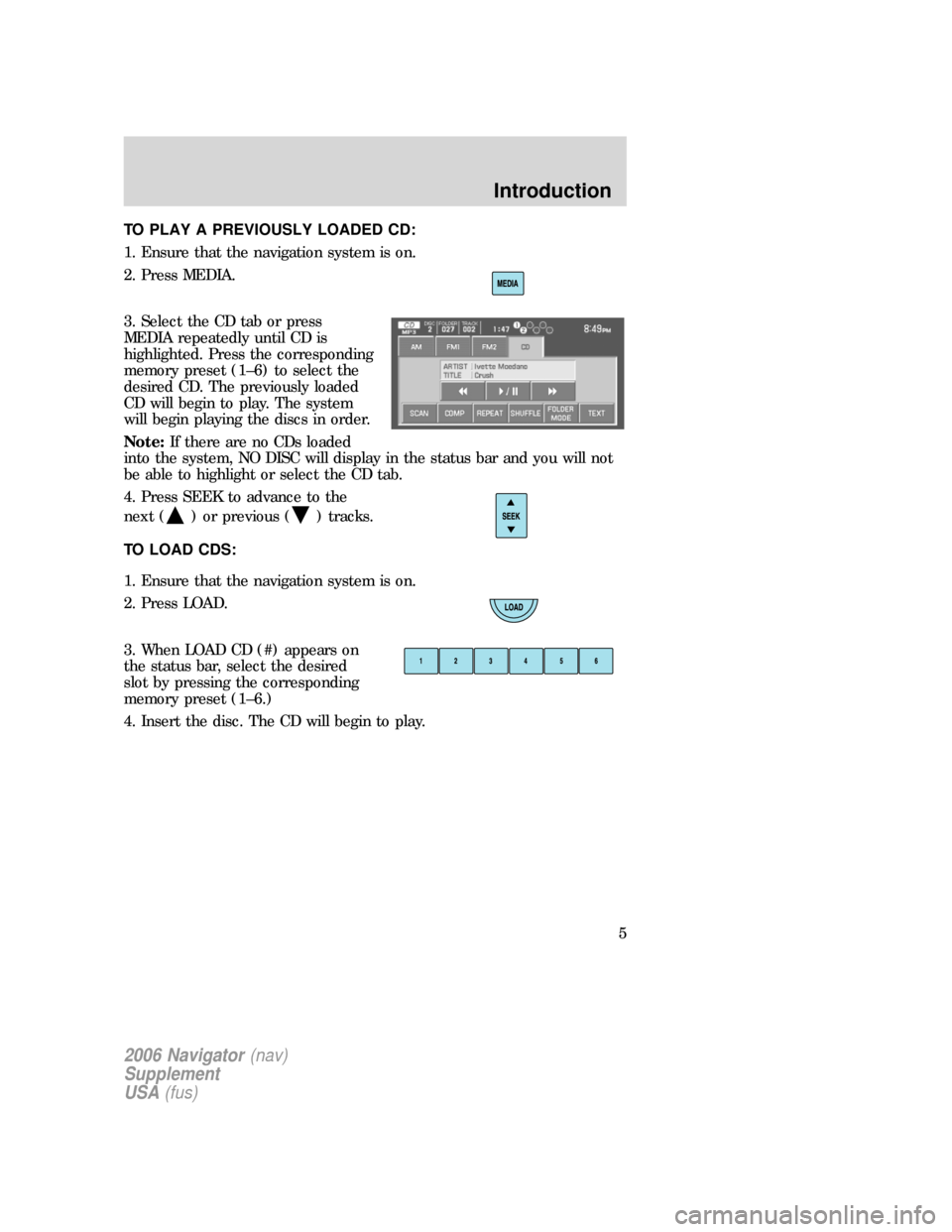
TO PLAY A PREVIOUSLY LOADED CD:
1. Ensure that the navigation system is on.
2. Press MEDIA.
3. Select the CD tab or press
MEDIA repeatedly until CD is
highlighted. Press the corresponding
memory preset (1–6) to select the
desired CD. The previously loaded
CD will begin to play. The system
will begin playing the discs in order.
Note:If there are no CDs loaded
into the system, NO DISC will display in the status bar and you will not
be able to highlight or select the CD tab.
4. Press SEEK to advance to the
next (
) or previous () tracks.
TO LOAD CDS:
1. Ensure that the navigation system is on.
2. Press LOAD.
3. When LOAD CD (#) appears on
the status bar, select the desired
slot by pressing the corresponding
memory preset (1–6.)
4. Insert the disc. The CD will begin to play.
2006 Navigator(nav)
Supplement
USA(fus)
Introduction
5
Page 8 of 64
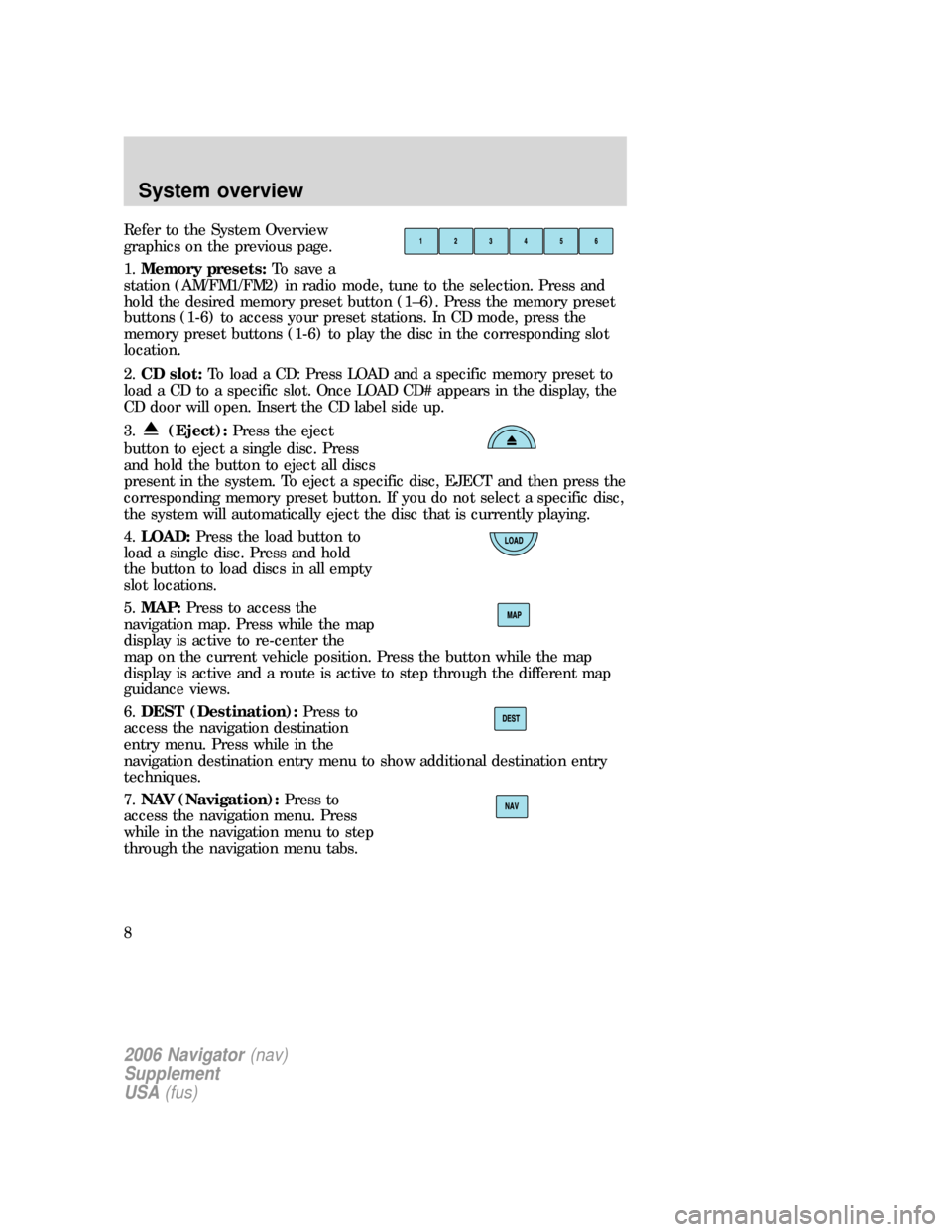
Refer to the System Overview
graphics on the previous page.
1.Memory presets:To save a
station (AM/FM1/FM2) in radio mode, tune to the selection. Press and
hold the desired memory preset button (1–6). Press the memory preset
buttons (1-6) to access your preset stations. In CD mode, press the
memory preset buttons (1-6) to play the disc in the corresponding slot
location.
2.CD slot:To load a CD: Press LOAD and a specific memory preset to
load a CD to a specific slot. Once LOAD CD# appears in the display, the
CD door will open. Insert the CD label side up.
3.
(Eject):Press the eject
button to eject a single disc. Press
and hold the button to eject all discs
present in the system. To eject a specific disc, EJECT and then press the
corresponding memory preset button. If you do not select a specific disc,
the system will automatically eject the disc that is currently playing.
4.LOAD:Press the load button to
load a single disc. Press and hold
the button to load discs in all empty
slot locations.
5.MAP:Press to access the
navigation map. Press while the map
display is active to re-center the
map on the current vehicle position. Press the button while the map
display is active and a route is active to step through the different map
guidance views.
6.DEST (Destination):Press to
access the navigation destination
entry menu. Press while in the
navigation destination entry menu to show additional destination entry
techniques.
7.NAV (Navigation):Press to
access the navigation menu. Press
while in the navigation menu to step
through the navigation menu tabs.
2006 Navigator(nav)
Supplement
USA(fus)
System overview
8
Page 14 of 64
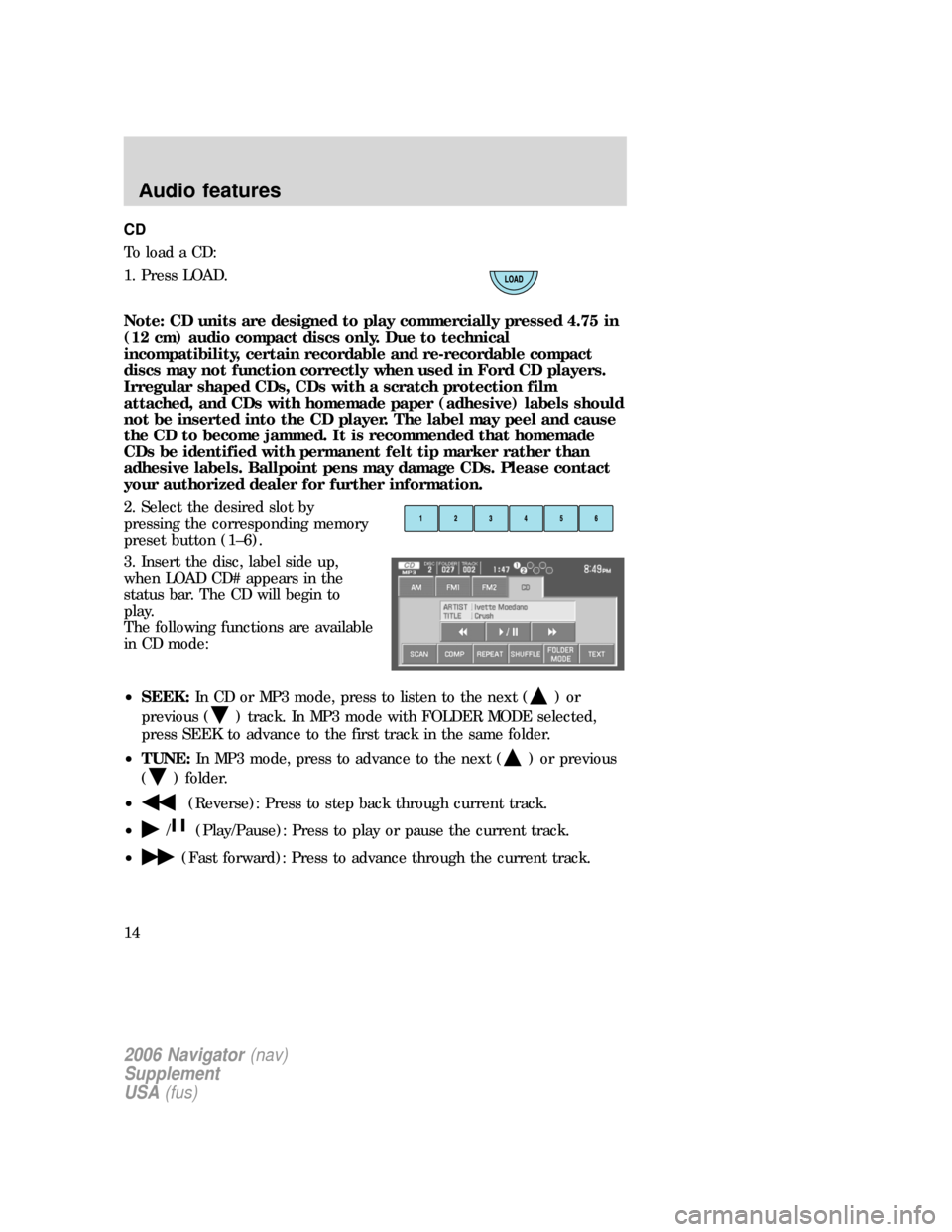
CD
To load a CD:
1. Press LOAD.
Note: CD units are designed to play commercially pressed 4.75 in
(12 cm) audio compact discs only. Due to technical
incompatibility, certain recordable and re-recordable compact
discs may not function correctly when used in Ford CD players.
Irregular shaped CDs, CDs with a scratch protection film
attached, and CDs with homemade paper (adhesive) labels should
not be inserted into the CD player. The label may peel and cause
the CD to become jammed. It is recommended that homemade
CDs be identified with permanent felt tip marker rather than
adhesive labels. Ballpoint pens may damage CDs. Please contact
your authorized dealer for further information.
2. Select the desired slot by
pressing the corresponding memory
preset button (1–6).
3. Insert the disc, label side up,
when LOAD CD# appears in the
status bar. The CD will begin to
play.
The following functions are available
in CD mode:
•SEEK:In CD or MP3 mode, press to listen to the next (
)or
previous (
) track. In MP3 mode with FOLDER MODE selected,
press SEEK to advance to the first track in the same folder.
•TUNE:In MP3 mode, press to advance to the next (
) or previous
(
) folder.
•
(Reverse): Press to step back through current track.
•
/(Play/Pause): Press to play or pause the current track.
•
(Fast forward): Press to advance through the current track.
2006 Navigator(nav)
Supplement
USA(fus)
Audio features
14
Page 21 of 64
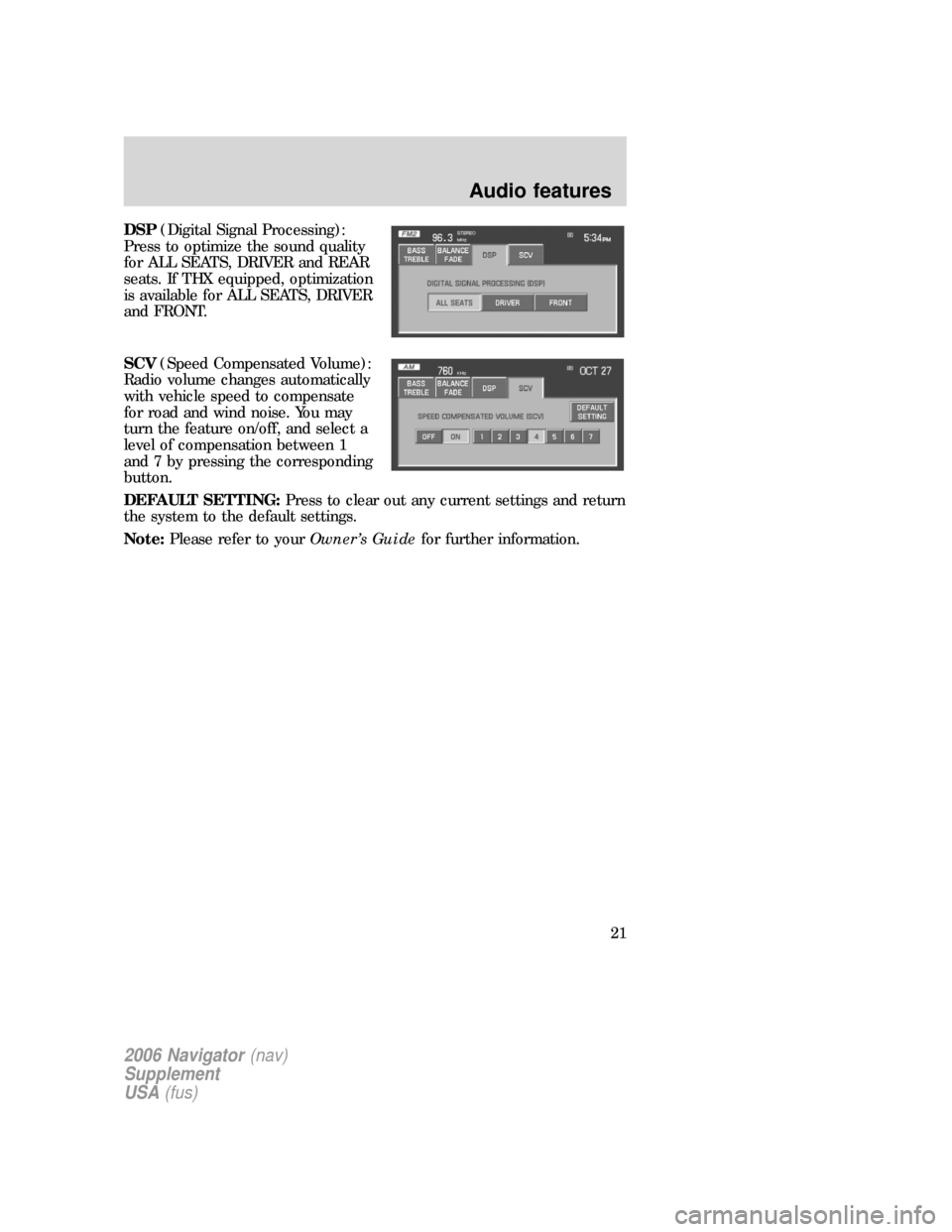
DSP(Digital Signal Processing):
Press to optimize the sound quality
for ALL SEATS, DRIVER and REAR
seats. If THX equipped, optimization
is available for ALL SEATS, DRIVER
and FRONT.
SCV(Speed Compensated Volume):
Radio volume changes automatically
with vehicle speed to compensate
for road and wind noise. You may
turn the feature on/off, and select a
level of compensation between 1
and 7 by pressing the corresponding
button.
DEFAULT SETTING:Press to clear out any current settings and return
the system to the default settings.
Note:Please refer to yourOwner’s Guidefor further information.
2006 Navigator(nav)
Supplement
USA(fus)
Audio features
21
Page 25 of 64
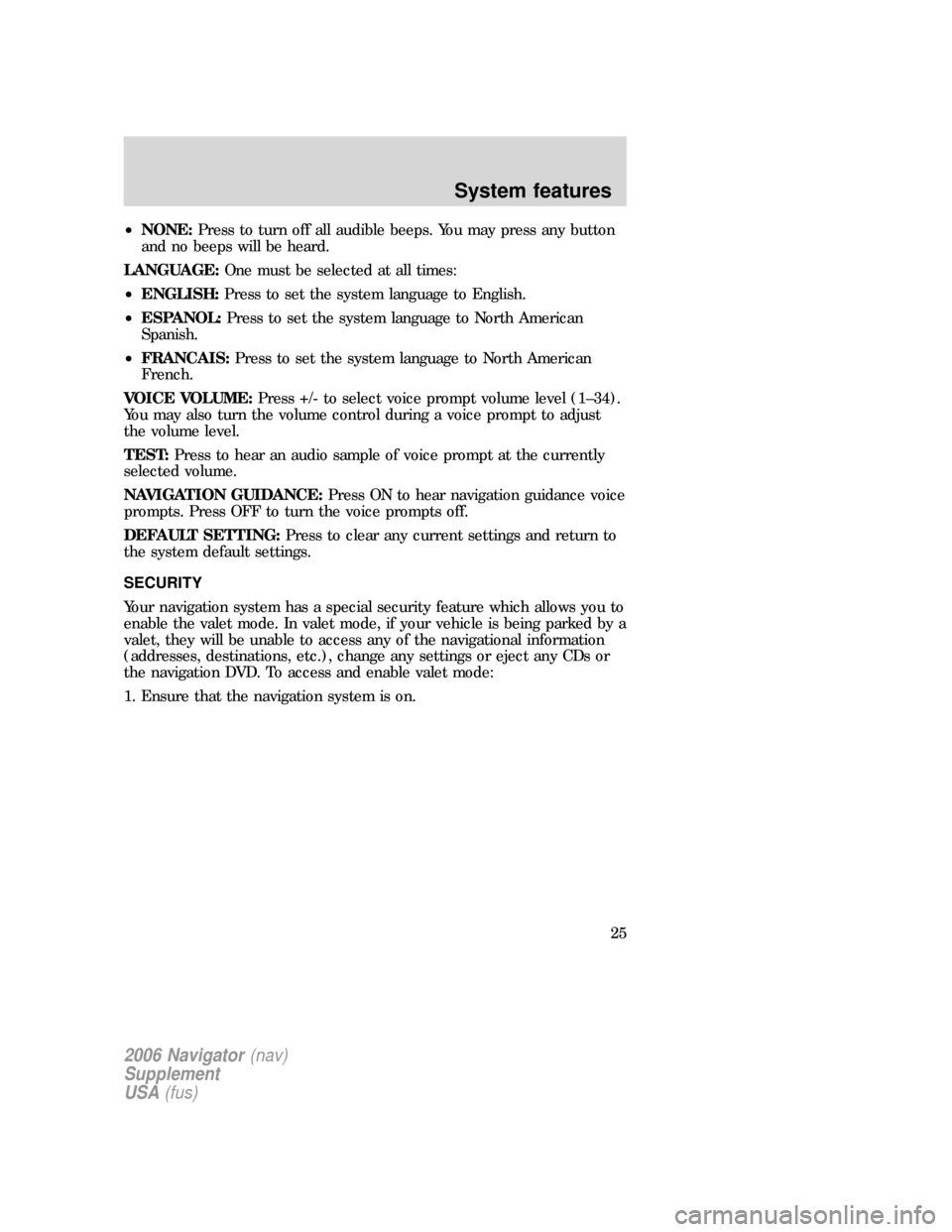
•NONE:Press to turn off all audible beeps. You may press any button
and no beeps will be heard.
LANGUAGE:One must be selected at all times:
•ENGLISH:Press to set the system language to English.
•ESPANOL:Press to set the system language to North American
Spanish.
•FRANCAIS:Press to set the system language to North American
French.
VOICE VOLUME:Press +/- to select voice prompt volume level (1–34).
You may also turn the volume control during a voice prompt to adjust
the volume level.
TEST:Press to hear an audio sample of voice prompt at the currently
selected volume.
NAVIGATION GUIDANCE:Press ON to hear navigation guidance voice
prompts. Press OFF to turn the voice prompts off.
DEFAULT SETTING:Press to clear any current settings and return to
the system default settings.
SECURITY
Your navigation system has a special security feature which allows you to
enable the valet mode. In valet mode, if your vehicle is being parked by a
valet, they will be unable to access any of the navigational information
(addresses, destinations, etc.), change any settings or eject any CDs or
the navigation DVD. To access and enable valet mode:
1. Ensure that the navigation system is on.
2006 Navigator(nav)
Supplement
USA(fus)
System features
25
Page 49 of 64
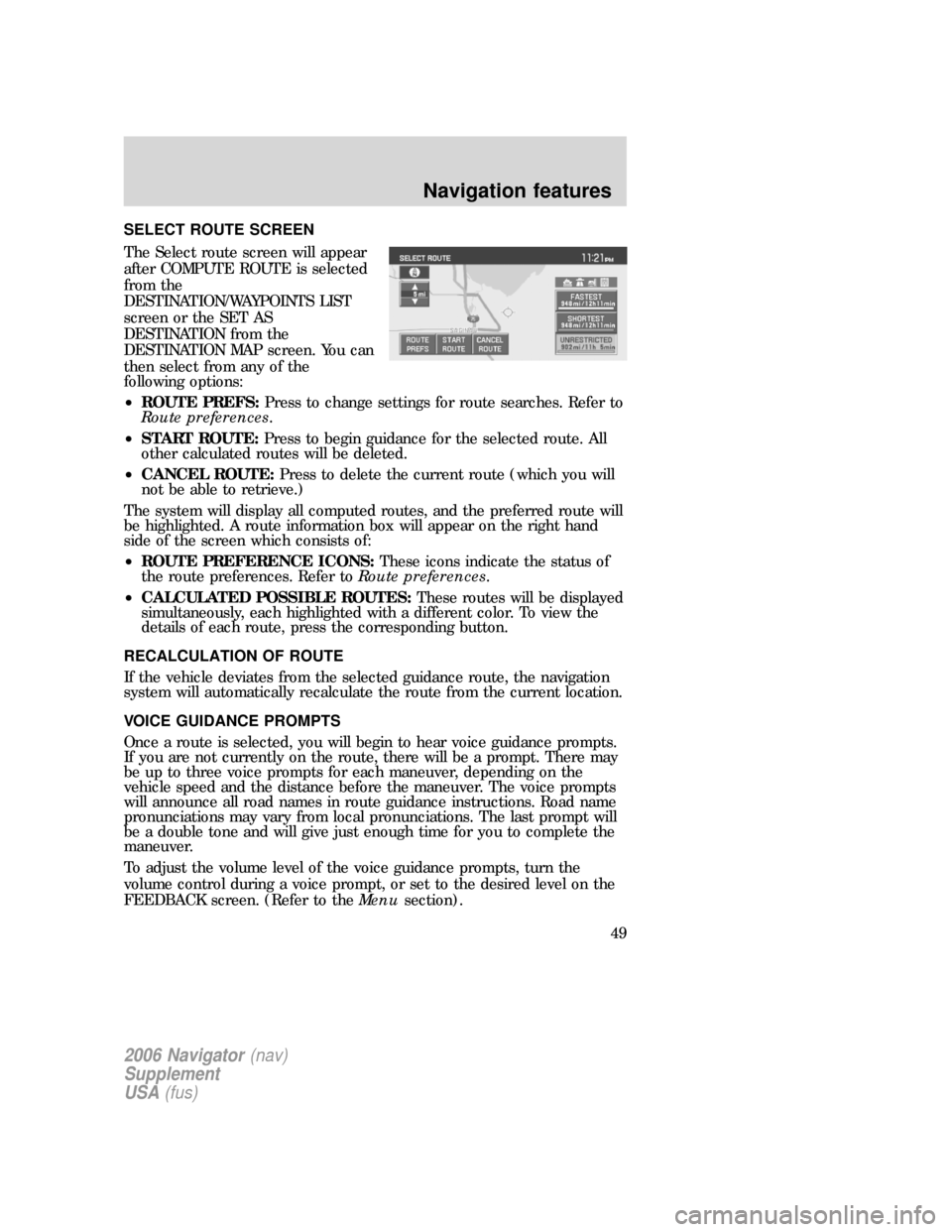
SELECT ROUTE SCREEN
The Select route screen will appear
after COMPUTE ROUTE is selected
from the
DESTINATION/WAYPOINTS LIST
screen or the SET AS
DESTINATION from the
DESTINATION MAP screen. You can
then select from any of the
following options:
•ROUTE PREFS:Press to change settings for route searches. Refer to
Route preferences.
•START ROUTE:Press to begin guidance for the selected route. All
other calculated routes will be deleted.
•CANCEL ROUTE:Press to delete the current route (which you will
not be able to retrieve.)
The system will display all computed routes, and the preferred route will
be highlighted. A route information box will appear on the right hand
side of the screen which consists of:
•ROUTE PREFERENCE ICONS:These icons indicate the status of
the route preferences. Refer toRoute preferences.
•CALCULATED POSSIBLE ROUTES:These routes will be displayed
simultaneously, each highlighted with a different color. To view the
details of each route, press the corresponding button.
RECALCULATION OF ROUTE
If the vehicle deviates from the selected guidance route, the navigation
system will automatically recalculate the route from the current location.
VOICE GUIDANCE PROMPTS
Once a route is selected, you will begin to hear voice guidance prompts.
If you are not currently on the route, there will be a prompt. There may
be up to three voice prompts for each maneuver, depending on the
vehicle speed and the distance before the maneuver. The voice prompts
will announce all road names in route guidance instructions. Road name
pronunciations may vary from local pronunciations. The last prompt will
be a double tone and will give just enough time for you to complete the
maneuver.
To adjust the volume level of the voice guidance prompts, turn the
volume control during a voice prompt, or set to the desired level on the
FEEDBACK screen. (Refer to theMenusection).
2006 Navigator(nav)
Supplement
USA(fus)
Navigation features
49
Page 56 of 64
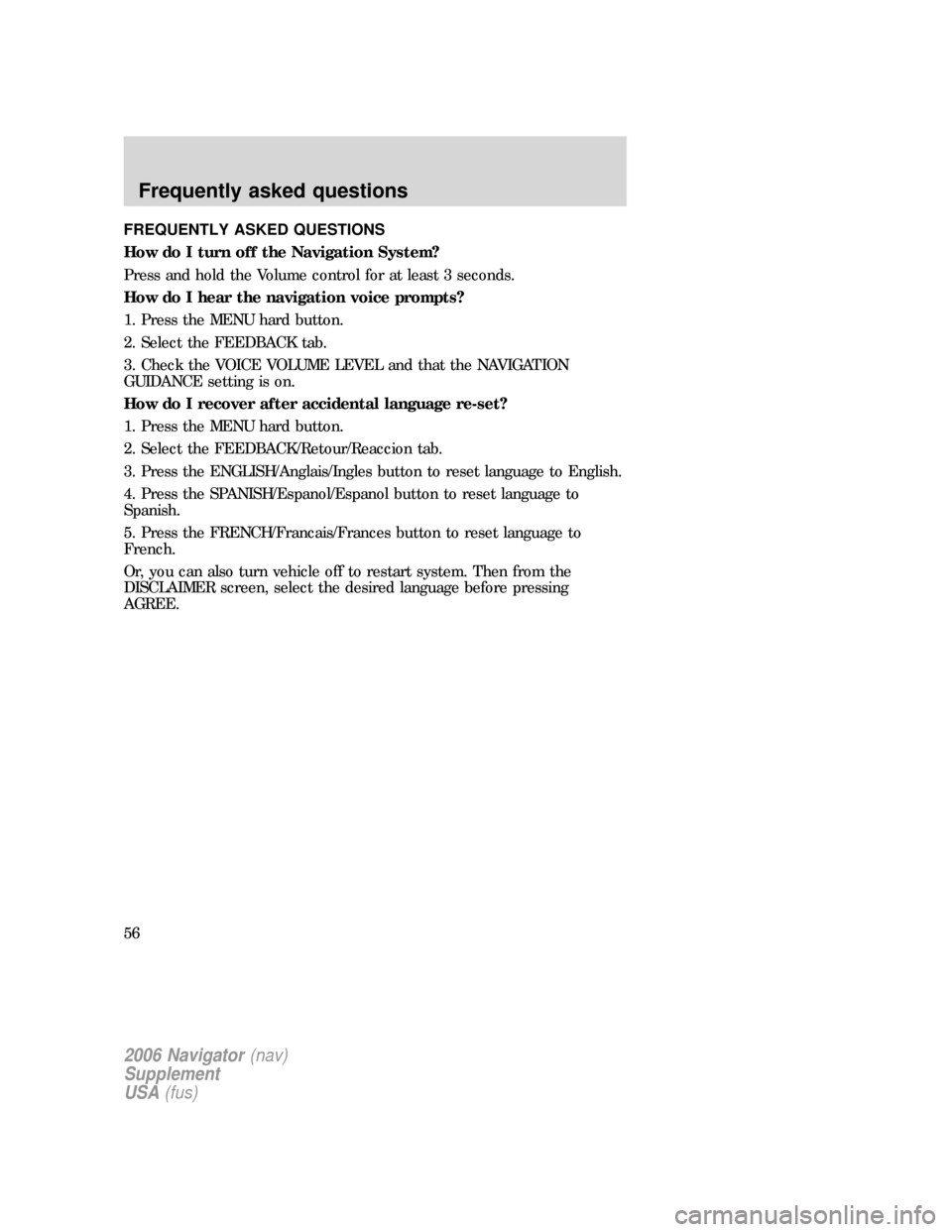
FREQUENTLY ASKED QUESTIONS
How do I turn off the Navigation System?
Press and hold the Volume control for at least 3 seconds.
How do I hear the navigation voice prompts?
1. Press the MENU hard button.
2. Select the FEEDBACK tab.
3. Check the VOICE VOLUME LEVEL and that the NAVIGATION
GUIDANCE setting is on.
How do I recover after accidental language re-set?
1. Press the MENU hard button.
2. Select the FEEDBACK/Retour/Reaccion tab.
3. Press the ENGLISH/Anglais/Ingles button to reset language to English.
4. Press the SPANISH/Espanol/Espanol button to reset language to
Spanish.
5. Press the FRENCH/Francais/Frances button to reset language to
French.
Or, you can also turn vehicle off to restart system. Then from the
DISCLAIMER screen, select the desired language before pressing
AGREE.
2006 Navigator(nav)
Supplement
USA(fus)
Frequently asked questions
56
Page 60 of 64
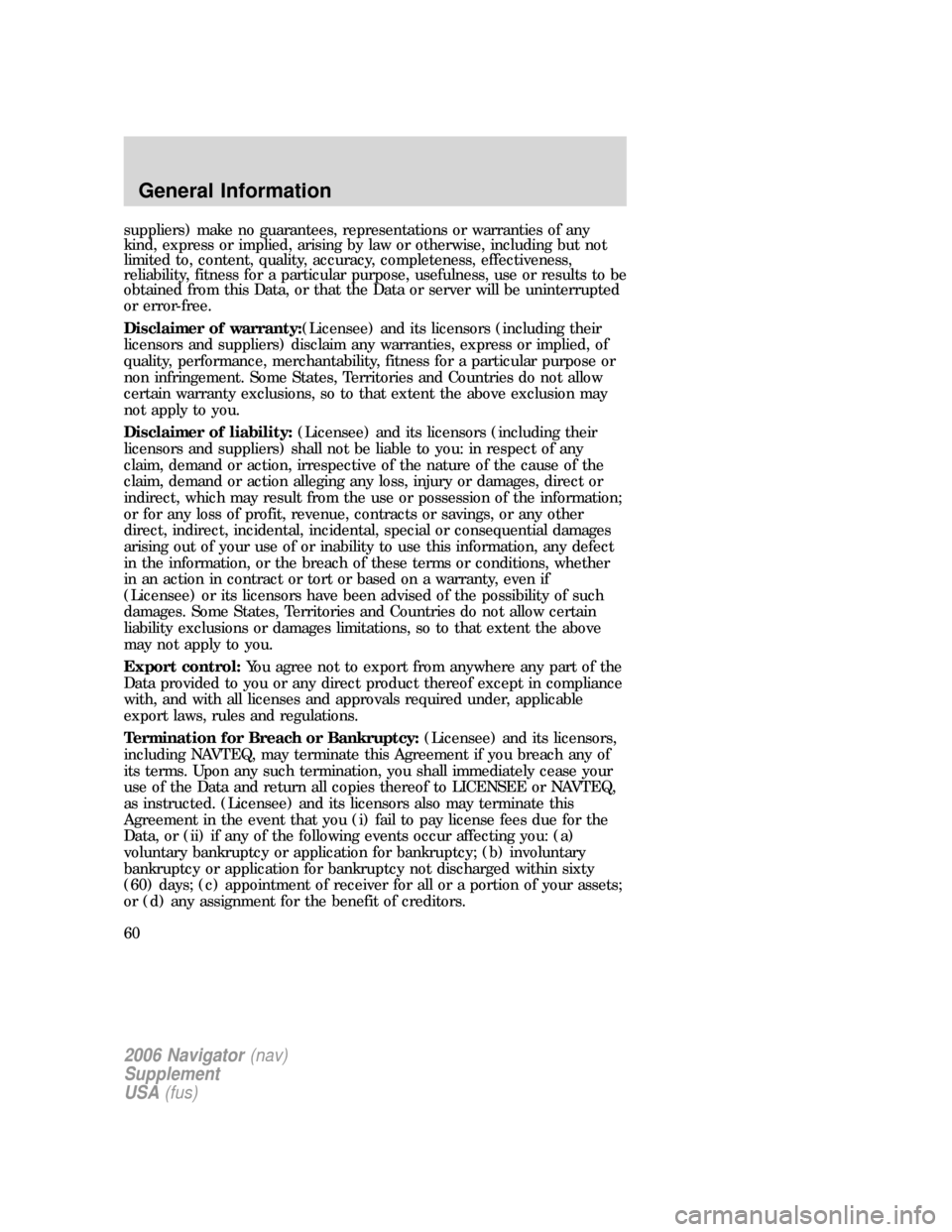
suppliers) make no guarantees, representations or warranties of any
kind, express or implied, arising by law or otherwise, including but not
limited to, content, quality, accuracy, completeness, effectiveness,
reliability, fitness for a particular purpose, usefulness, use or results to be
obtained from this Data, or that the Data or server will be uninterrupted
or error-free.
Disclaimer of warranty:(Licensee) and its licensors (including their
licensors and suppliers) disclaim any warranties, express or implied, of
quality, performance, merchantability, fitness for a particular purpose or
non infringement. Some States, Territories and Countries do not allow
certain warranty exclusions, so to that extent the above exclusion may
not apply to you.
Disclaimer of liability:(Licensee) and its licensors (including their
licensors and suppliers) shall not be liable to you: in respect of any
claim, demand or action, irrespective of the nature of the cause of the
claim, demand or action alleging any loss, injury or damages, direct or
indirect, which may result from the use or possession of the information;
or for any loss of profit, revenue, contracts or savings, or any other
direct, indirect, incidental, incidental, special or consequential damages
arising out of your use of or inability to use this information, any defect
in the information, or the breach of these terms or conditions, whether
in an action in contract or tort or based on a warranty, even if
(Licensee) or its licensors have been advised of the possibility of such
damages. Some States, Territories and Countries do not allow certain
liability exclusions or damages limitations, so to that extent the above
may not apply to you.
Export control:You agree not to export from anywhere any part of the
Data provided to you or any direct product thereof except in compliance
with, and with all licenses and approvals required under, applicable
export laws, rules and regulations.
Termination for Breach or Bankruptcy:(Licensee) and its licensors,
including NAVTEQ, may terminate this Agreement if you breach any of
its terms. Upon any such termination, you shall immediately cease your
use of the Data and return all copies thereof to LICENSEE or NAVTEQ,
as instructed. (Licensee) and its licensors also may terminate this
Agreement in the event that you (i) fail to pay license fees due for the
Data, or (ii) if any of the following events occur affecting you: (a)
voluntary bankruptcy or application for bankruptcy; (b) involuntary
bankruptcy or application for bankruptcy not discharged within sixty
(60) days; (c) appointment of receiver for all or a portion of your assets;
or (d) any assignment for the benefit of creditors.
2006 Navigator(nav)
Supplement
USA(fus)
General Information
60
Page 61 of 64
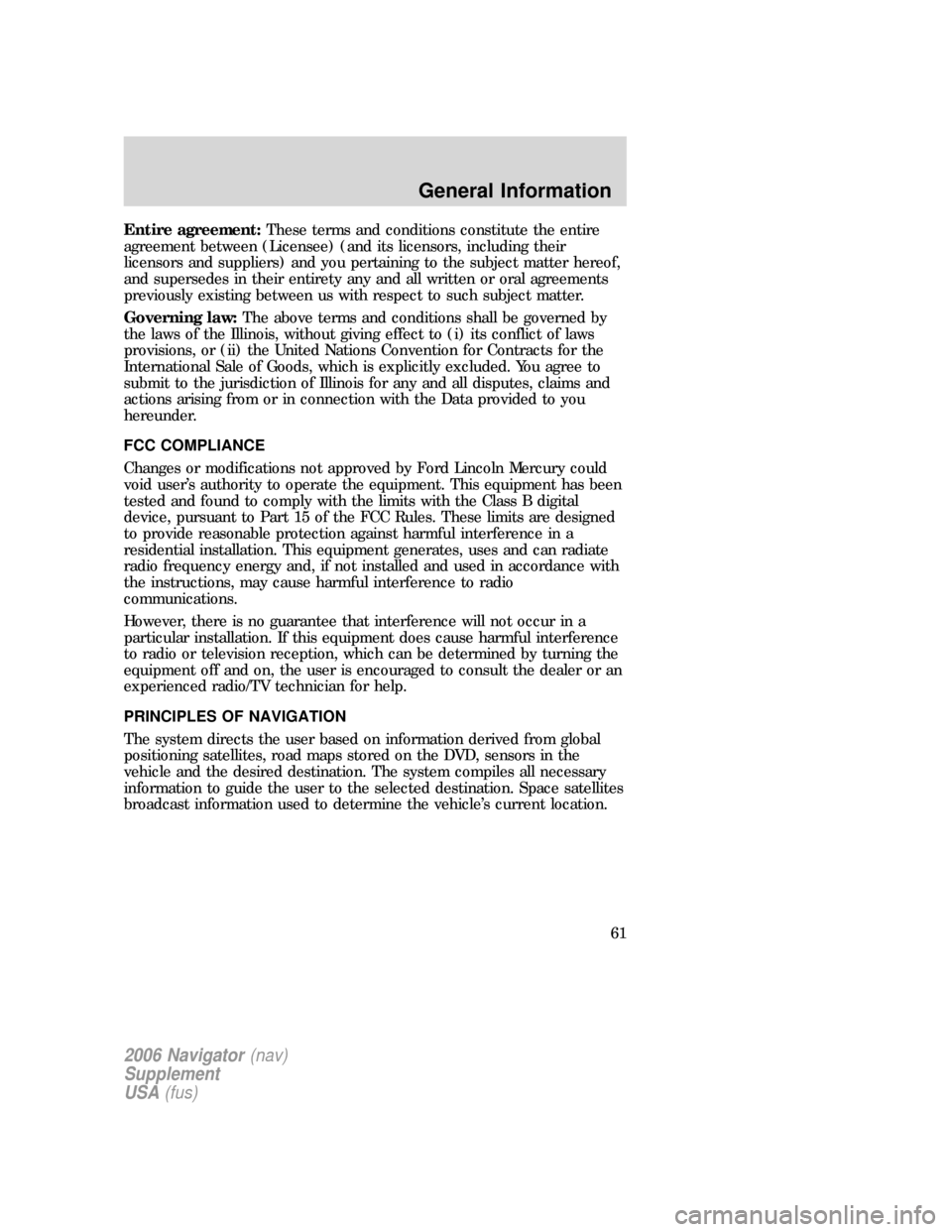
Entire agreement:These terms and conditions constitute the entire
agreement between (Licensee) (and its licensors, including their
licensors and suppliers) and you pertaining to the subject matter hereof,
and supersedes in their entirety any and all written or oral agreements
previously existing between us with respect to such subject matter.
Governing law:The above terms and conditions shall be governed by
the laws of the Illinois, without giving effect to (i) its conflict of laws
provisions, or (ii) the United Nations Convention for Contracts for the
International Sale of Goods, which is explicitly excluded. You agree to
submit to the jurisdiction of Illinois for any and all disputes, claims and
actions arising from or in connection with the Data provided to you
hereunder.
FCC COMPLIANCE
Changes or modifications not approved by Ford Lincoln Mercury could
void user’s authority to operate the equipment. This equipment has been
tested and found to comply with the limits with the Class B digital
device, pursuant to Part 15 of the FCC Rules. These limits are designed
to provide reasonable protection against harmful interference in a
residential installation. This equipment generates, uses and can radiate
radio frequency energy and, if not installed and used in accordance with
the instructions, may cause harmful interference to radio
communications.
However, there is no guarantee that interference will not occur in a
particular installation. If this equipment does cause harmful interference
to radio or television reception, which can be determined by turning the
equipment off and on, the user is encouraged to consult the dealer or an
experienced radio/TV technician for help.
PRINCIPLES OF NAVIGATION
The system directs the user based on information derived from global
positioning satellites, road maps stored on the DVD, sensors in the
vehicle and the desired destination. The system compiles all necessary
information to guide the user to the selected destination. Space satellites
broadcast information used to determine the vehicle’s current location.
2006 Navigator(nav)
Supplement
USA(fus)
General Information
61
Page 62 of 64

LIMITED GPS RECEPTION
System performance may be adversely affected if GPS reception is
interrupted or interference occurs over a distance of several miles. The
following are possible causes for GPS reception being interrupted. If the
vehicle is:
•In multi-story parking garages
•In tunnels and under bridges
•Inside or in between buildings
•By forests or tree-lined avenues
•In heavy rain showers and thunderstorms
•In valleys and in mountainous regions
•Roads under cliffs
Ensure that you do not have any metal objects on the dashboard and
that in your windows are tinted, they use non-metal tinting instead of
metal oxide tinting. Both of these factors can also interrupt GPS
reception.
If the vehicle has been parked for a long period of time, the navigation
function may be temporarily unresponsive. The navigation system will
operate reliably again once GPS reception is available for a few minutes.
SYSTEM LIMITATIONS
Cold temperature start:When operating the system below 32° F
(0°C), the display screen requires a 2–3 minutes warm-up time to
achieve maximum brightness.
Other conditions:When calculating a route, the system doesn’t take
into consideration any of the following conditions:
•Traffic Conditions
•Weather Conditions
•Driving Habits
•Construction Zones
•New Roads
2006 Navigator(nav)
Supplement
USA(fus)
General Information
62