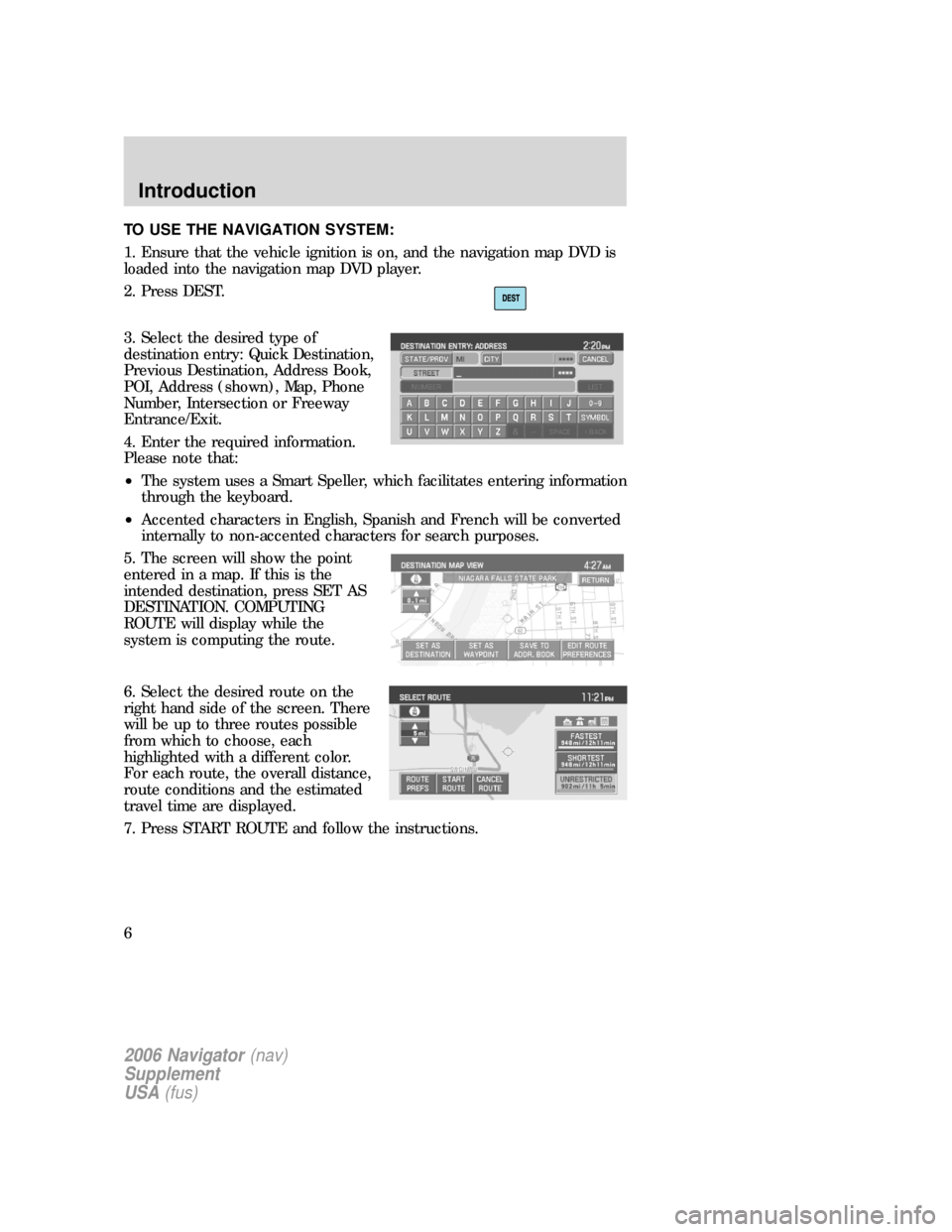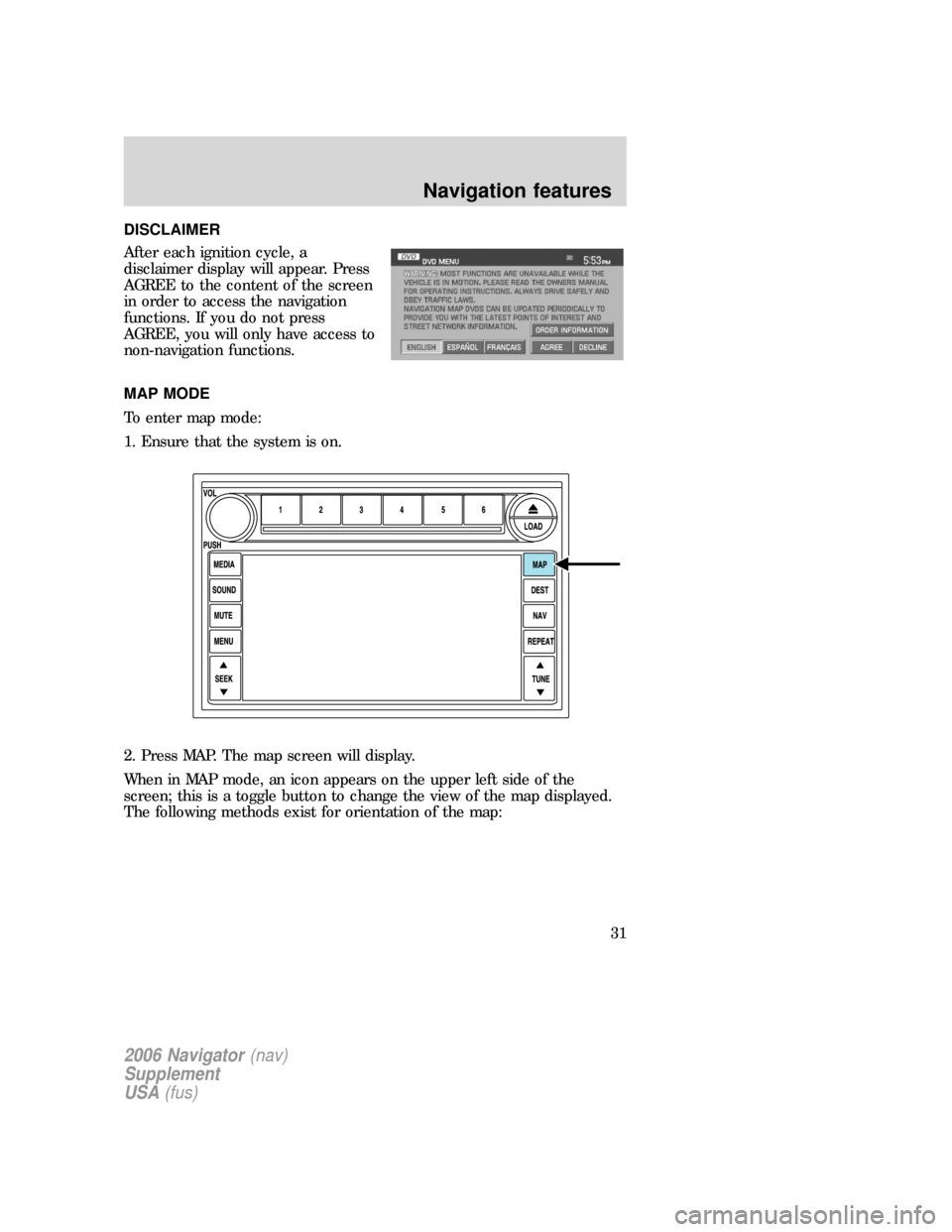TO USE THE NAVIGATION SYSTEM:
1. Ensure that the vehicle ignition is on, and the navigation map DVD is
loaded into the navigation map DVD player.
2. Press DEST.
3. Select the desired type of
destination entry: Quick Destination,
Previous Destination, Address Book,
POI, Address (shown), Map, Phone
Number, Intersection or Freeway
Entrance/Exit.
4. Enter the required information.
Please note that:
•The system uses a Smart Speller, which facilitates entering information
through the keyboard.
•Accented characters in English, Spanish and French will be converted
internally to non-accented characters for search purposes.
5. The screen will show the point
entered in a map. If this is the
intended destination, press SET AS
DESTINATION. COMPUTING
ROUTE will display while the
system is computing the route.
6. Select the desired route on the
right hand side of the screen. There
will be up to three routes possible
from which to choose, each
highlighted with a different color.
For each route, the overall distance,
route conditions and the estimated
travel time are displayed.
7. Press START ROUTE and follow the instructions.
2006 Navigator(nav)
Supplement
USA(fus)
Introduction
6
DISCLAIMER
After each ignition cycle, a
disclaimer display will appear. Press
AGREE to the content of the screen
in order to access the navigation
functions. If you do not press
AGREE, you will only have access to
non-navigation functions.
MAP MODE
To enter map mode:
1. Ensure that the system is on.
2. Press MAP. The map screen will display.
When in MAP mode, an icon appears on the upper left side of the
screen; this is a toggle button to change the view of the map displayed.
The following methods exist for orientation of the map:
2006 Navigator(nav)
Supplement
USA(fus)
Navigation features
31