wipers FORD EXPLORER 2012 5.G Quick Reference Guide
[x] Cancel search | Manufacturer: FORD, Model Year: 2012, Model line: EXPLORER, Model: FORD EXPLORER 2012 5.GPages: 2, PDF Size: 1.71 MB
Page 2 of 2
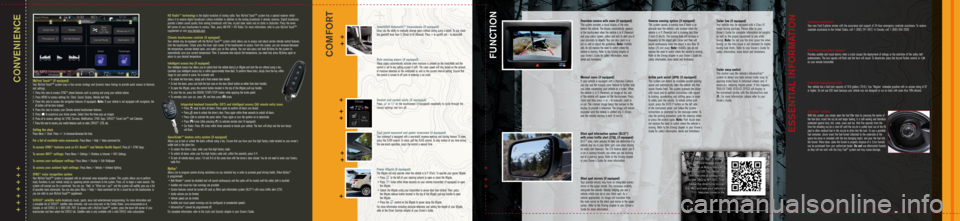
MyFord Touch™ (if equipped)
Your MyFord Touch™ system uses a four-corner strategy and dynamic menu listings to pr\
ovide quick access to features
and settings.
1. Press this area to access SYNC
® phone features such as pairing and using your cellular phone.
2. Press MENU to access settings for: Clock, Sound, Display, Vehicle and Help.
3. Press this area to access the navigation features (if equipped). Note: If your vehicle is not equipped with navigation, the
button will be here instead.
4. Press this area to access your Climate control touchscreen features.
5. Press
to customize your home screen. Select from the three pop-up images.
6. Press
to access settings for SYNC Services, Notifications, SYNC Apps, SIRIUS® Travel Link™ and Calendar.
7. Press this area to access your media features such as radio, SIRIUS®, USB, etc.
Setting the clock
Press Menu > Clock. Press +/- to increase/decrease the time.
For a list of available voice commands: Press Menu > Help > Voice command list.
To access SYNC
® features such as 911 Assist™ and Vehicle Health Report: Press > SYNC Apps.
To access WiFi
® settings: Press Menu > Settings > Wireless & Internet > WiFi Settings.
To access your wallpaper settings: Press Menu > Display > Edit Wallpaper.
To access your ambient light settings: Press Menu > Vehicle > Ambient lighting.
SYN C
® voice recognition system
Your MyFord Touch™ system is equipped with an advanced voice recognition system. This system allows you to perform
many functions in your vehicle simply by speaking certain commands to the system. Press
to begin a voice session. The
system will prompt you for a command. You can say, “Help” or “What can I say?” and the system will audibly give you a list
of possible voice commands. You can also press Menu > Help > Voice command list for a visual list on the touchscreen, or
you can refer to your MyFord Touch™ supplement.
SIRIUS
® satellite radio broadcasts music, sports, news and entertainment programming. For more information and
a complete list of SIRIUS® satellite radio channels, visit www.sirius.com in the United States, www.siriuscanada.ca in
Canada, or call SIRIUS at 1–888–539–7474. To access with a MyFord Touch™ system, press the lower left corner of your
touchscreen and then select the SIRIUS tab. Satellite radio is only available with a valid SIRIUS radio subscription.
C Om FOrtFunC tIOn
Rearview camera with zoom (if equipped)
This system provides a visual display of the area
behind the vehicle. The display automatically appears
in the touchscreen when the vehicle is in R (Reverse)
and uses colors (green, yellow and red) to alert you of
your proximity to objects. You can also zoom in or
out as well as adjust the guidelines. Note: Visibility
aids do not replace the need to watch where the
vehicle is moving. Refer to the Driving chapter of
your Owner’s Guide for safety information, more
detail and limitations.
Manual zoom (if equipped)
If your vehicle is equipped with a Rearview Camera,
you can use the manual zoom feature to further help
you when connecting your vehicle to a trailer. When
the vehicle is in R (Reverse), an image of the rear
of the vehicle will appear on the touchscreen. Press
Zoom and then press + or – to manually zoom in
or out. The zoomed image keeps the bumper in the
display to provide a reference. The image will remain
onscreen until the vehicle is shifted into D (Drive)
and the vehicle reaches 5 mph (8 km/h).
Blind spot information system (BLIS
®)
with cross traffic alert (CTA), (if equipped)
BLIS
® uses radar sensors to help you determine if a
vehicle may be in your blind spot zone when driving
on roads and freeways. The CTA feature alerts you if
a car is coming towards you when you are backing
out of a parking space. Refer to the Driving chapter
in your Owner’s Guide for more information.
Blind spot mirrors (if equipped)
Your outside mirrors may have an integrated convex
mirror in the upper corner. This increases visibility
alongside the vehicle; thereby helping you see a
vehicle which may be in your blind spot. As a
vehicle approaches, its image will transition from
the main mirror to the blind spot mirror in the upper
corner. Refer to the Driving chapter in your Owner’s
Guide for more information. Reverse sensing system (if equipped)
This system sounds a warning tone if there is an
obstacle near the vehicle’s rear bumper when the
vehicle is in R (Reverse) and is traveling less than
3 mph (5 km/h). The warning tone will increase in
frequency as the object gets closer and then will
sound continuously when the object is less than 10
inches (25 cm) away. Note: Visibility aids do not
replace the need to watch where the vehicle is moving.
Refer to the Driving chapter in your Owner’s Guide for
safety information, more detail and limitations.
Active park assist (APA) (if equipped)
This system can detect an available parallel parking
space and automatically steer the vehicle into that
space (hands-free). The system instructs the driver
with visual and/or audible instructions with regard
to braking, accelerating and shifting gears in order
to safely park the vehicle. To initiate active park
assist, press the AUTO P button on the left side
of the instrument panel, and follow the system
instructions as prompted by the message center. To
stop the parking procedure, grab the steering wheel
or press the control again. Note: Park Assist does
not replace the need to watch where the vehicle is
moving. Refer to the Driving chapter in your Owner’s
Guide for safety information, detail and limitations.
Trailer tow (if equipped)
Your vehicle may be equipped with a Class III
trailer towing package. Please refer to your
Owner’s Guide for complete information on weights
as well as the proper equipment to use while
towing.
Note: Do not use the mini spare tire when
towing, as the mini spare is not intended for higher
towing load limits. Refer to your Owner’s Guide for
safety information, more detail and limitations.
Trailer sway control
This control uses the vehicle’s AdvanceTrac
®
system to detect and help reduce trailer sway by
applying brake force at individual wheels and, if
necessary, reducing engine power. If this happens,
TRAILER SWAY REDUCE SPEED will display in
the instrument cluster with the AdvanceTrac icon
. For more information, please refer to your
Owner’s Guide.
++
++ ++ +
++ +
+++++++
C
Onven IenCe
To put qr Tags to work for
you, use your mobile phone’s browser or App store link to
download a qr Tag reader, like the free one at gettag.mobi,
or text TA g to 4fO rd. Then
follow the directions to scan
the TA g and see your vehicle’s
features come to life.
HD Radio™ technology is the digital evolution of analog radio. Your MyFord Touch™ system has a special receiver which
allows it to receive digital broadcasts (where available) in addition to the analog broadcasts it already receives. Digital broadcasts
provide a better sound quality than analog broadcasts with free, crystal clear audio and no static or distortion. Press the lower
left corner of your touchscreen to access. Then, press AM/FM > HD Radio. For more information, refer to your MyFord Touch™
supplement or visit www.hdradio.com
Climate touchscreen controls (if equipped)
Your vehicle may be equipped with the MyFord Touch™ system which allows you to access and adjust certain climate control features
from the touchscreen. Simply press the lower right corner of the touchscreen to access. From this screen, you can increase/decrease
the temperature, activate heated seats, and select your air flow options. You can also press and hold MyTemp for the system to
automatically save your current temperature. Then, if someone else adjusts the temperature, you need only press MyTemp again to
return to your desired temperature.
Intelligent access key (if equipped)
Your intelligent access key allows you to unlock/lock the vehicle door(s) or liftgate and start the car without using a key
(provided your intelligent access key is within approximately three feet). To perform these tasks, simply have the key within
range (in your pocket or purse, for example) and:
• To unlock the front doors, simply pull a front exterior door handle.
•
To lock the doors, press and hold the lock area on the door (black button on either front door handle).
•
To open the liftgate, press the control button located in the top of the liftgate pull-cup handle.
•
To start the car, press the ENGINE START/STOP button while applying the brake pedal.
•
To remotely start your car, press
and then press twice.
Integrated keyhead transmitter (IKT) and intelligent access (IA) remote entry icons
• Press
once to lock all doors. Press again to confirm all doors are closed.
•
Press
once to unlock the driver’s door. Press again within three seconds to unlock all doors.
•
Press
to activate the panic alarm. Press again or turn the ignition on to deactivate.
•
Press
twice (after pressing ) to activate remote start (if equipped).
•
Car finder: Press
twice within three seconds to locate your vehicle. The horn will chirp and the turn lamps
will flash.
SecuriCode™ keyless entry system (if equipped)
Allows you to lock or unlock the doors without using a key. Ensure that you have your five digit factory code located on your owner’s
wallet card in the glove box.
• To unlock the driver’s door, enter your five-digit factory code.
•
To unlock all doors, enter your five-digit factory code and, within five seconds, press 3-4.
•
To lock all vehicle doors, press 7-8 and 9-0 at the same time with the driver’s door closed. You do not need to enter your factory
code first.
MyKey
®
Allows you to program certain driving restrictions on any standard key in order to promote good driving habits. When MyKey®
is programmed:
• Belt-Minder
® cannot be disabled and will sound continuously and the audio will be muted until the safety belt is buckled.
•
Audible and visual low fuel warnings are provided.
•
Certain features cannot be turned off such as Blind spot information system (BLIS
®) with cross traffic alert (CTA).
•
Audio volume can be limited.
•
Vehicle speed can be limited.
•
Audible and visual speed warnings can be configured at preselected speeds.
•
AdvanceTrac
® cannot be programmed off.
For complete information, refer to the Locks and Security chapter in your Owner’s Guide.
123
4567
Roadside assistance
Your new Ford Explorer comes with the assurance and support of 24-hour emergency roadside assistance. To receive
roadside assistance in the United States, call 1 (800) 241-3673. In Canada, call 1 (800) 665-2006.
SOS Post-Crash Alert System™
Provides audible and visual alarms when a crash causes the deployment of airbags or the activation of the safety belt
pretensioners. The turn signals will flash and the horn will sound. To deactivate, press the hazard flasher control, or
on your remote transmitter.
Fuel Tank Capacity/Fuel info
Your vehicle has a fuel tank capacity of 18.6 gallons (70.4L). Use “Regular” unleaded gasoline with an octane rating of 87
or higher. Do not use E85 fuels because your vehicle was not designed to run on fuels with more than 10% ethanol.
Easy fuel
® system
With this system, you simply open the fuel filler door by pressing the center of
the fuel door, insert the nozzle and begin fueling. It is self-sealing and therefore
protected against dust, dirt, water, snow and ice. Wait five seconds from the
time the refueling nozzle is shut-off until the nozzle is pulled back out of the fill
pipe to allow residual fuel in the nozzle to drain into the tank. To use a portable
fuel container, slowly insert the fuel funnel (attached to the underside of the
spare tire cover or included with the tire changing tools), and pour the fuel into
the funnel. When done, clean the funnel or properly dispose of it. Extra funnels
can be purchased from your authorized dealer. Do not use aftermarket funnels
as they will not work with the Easy Fuel
® system and may cause damage.
SelectShift Automatic™ transmission (if equipped)
Gives you the ability to manually change gears without taking using a clutch. To use, move
the gearshift lever from D (Drive) to M (Manual). Press + to upshift and – to downshift.
Rain-sensing wipers (if equipped)
These wipers automatically activate when moisture is present on the windshield and the
control is set to any setting except O (off). The wiper speed will vary based on the amount
of moisture detected on the windshield as well as the current interval setting. Ensure that
the control is turned to off prior to entering a car wash.
Heated and cooled seats (if equipped)
Press
or on the touchscreen (if equipped) repeatedly to cycle through the
various settings and turn off.
Dual-panel moonroof and power sunscreen (if equipped)
Your moonroof is equipped with a one-touch, express opening and closing feature. To open,
press the SLIDE control. To close, pull the SLIDE control. To stop motion at any time during
the one-touch operation, press the control a second time.
Power liftgate (if equipped)
The liftgate will only operate when the vehicle is in P (Park). To operate your power liftgate:
• Press
to the left of your steering column to open or close the liftgate.
• Press
twice within three seconds on your remote transmitter (if equipped) to open
the liftgate.
• Unlock the liftgate using your transmitter or power door lock control. Then, press
the liftgate release button located in the top of the liftgate pull-cup handle to open
the liftgate.
• Press the
control on the liftgate to power close the liftgate.
For more information including obstacle detection and setting the height of your liftgate,
refer to the Driver Controls chapter of your Owner’s Guide.http://flm.ownersonmobile.com/explorer/2012+
e ssentIal In FOrmatIOn
v