bluetooth FORD EXPLORER 2013 5.G Quick Reference Guide
[x] Cancel search | Manufacturer: FORD, Model Year: 2013, Model line: EXPLORER, Model: FORD EXPLORER 2013 5.GPages: 16, PDF Size: 3.46 MB
Page 6 of 16
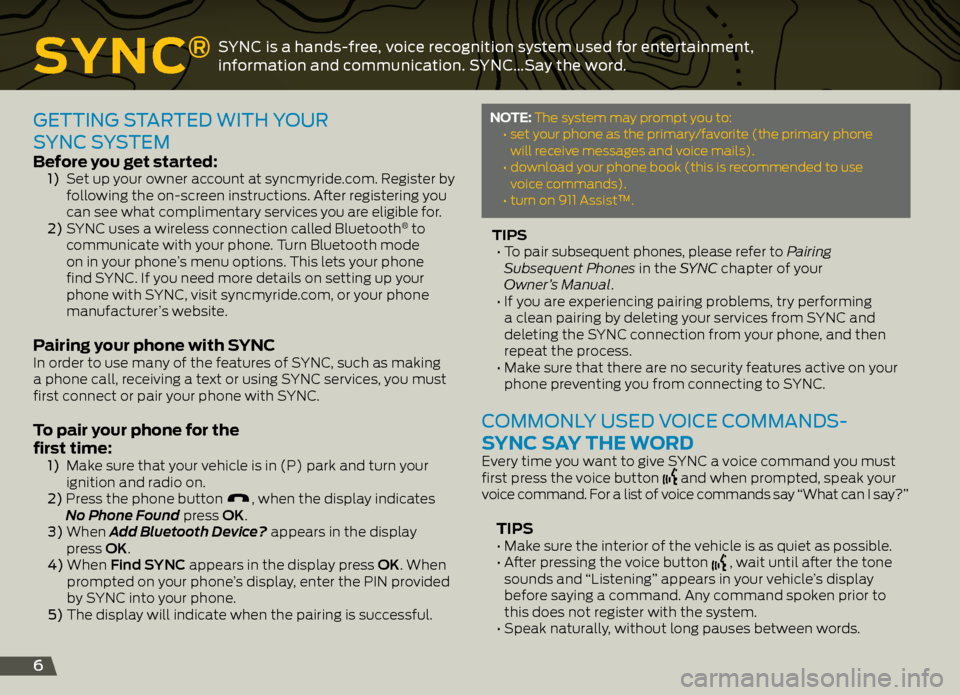
Sync®sYnc is a hands-free, voice recognition system used for entertainment,
information and communication. s Ync…say the word.
6
getting started with YO ur
s Ync s Ystem
before you get started: 1) Set up your owner account at syncmyride.com. Register by
following the on-screen instructions. After registering you
can see what complimentary services you are eligible for.
2) SYNC uses a wireless connection called Bluetooth
® to
communicate with your phone. Turn Bluetooth mode
on in your phone’s menu options. This lets your phone
find SYNC. If you need more details on setting up your
phone with SYNC, visit syncmyride.com, or your phone
manufacturer’s website.
Pairing your phone with S ync In order to use many of the features of SYNC, such as making
a phone call, receiving a text or using SYNC services, you must
first connect or pair your phone with SYNC.
to pair your phone for the
first time:
1) Make sure that your vehicle is in (P) park and turn your
ignition and radio on.
2) Press the phone button
, when the display indicates
No Phone Found press OK.
3) When Add Bluetooth Device? appears in the display
press OK.
4) When Find SYNC appears in the display press OK. When
prompted on your phone’s display, enter the PIN provided
by SYNC into your phone.
5) The display will indicate when the pairing is successful.
note: The system may prompt you to:
• set your phone as the primary/favorite (the primary phone
will receive messages and voice mails).
• download your phone book (this is recommended to use
voice commands).
• turn on 911 Assist™.
tiPS
• To pair subsequent phones, please refer to Pairing
Subsequent Phones in the SYNC chapter of your
Owner’s Manual.
• If you are experiencing pairing problems, try performing
a clean pairing by deleting your services from SYNC and
deleting the SYNC connection from your phone, and then
repeat the process.
• Make sure that there are no security features active on your
phone preventing you from connecting to SYNC.
cOmmOnLY used v Oice cOmmands-
S ync S ay the woRd
Every time you want to give SYNC a voice command you must
first press the voice button and when prompted, speak your
voice command. For a list of voice commands say “What can I say?”
tiPS • Make sure the interior of the vehicle is as quiet as possible.
• After pressing the voice button , wait until after the tone
sounds and “Listening” appears in your vehicle’s display
before saying a command. Any command spoken prior to
this does not register with the system.
• Speak naturally, without long pauses between words.