ECO mode FORD EXPLORER 2015 5.G Quick Reference Guide
[x] Cancel search | Manufacturer: FORD, Model Year: 2015, Model line: EXPLORER, Model: FORD EXPLORER 2015 5.GPages: 10, PDF Size: 3.91 MB
Page 3 of 10
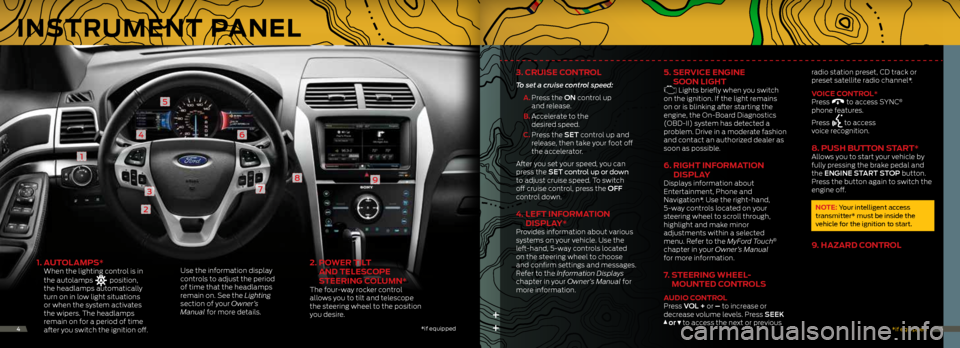
1. AUTOLAMPS*
When the lighting control is in
the autolamps
position,
the headlamps automatically
turn on in low light situations
or when the system activates
the wipers. The headlamps
remain on for a period of time
after you switch the ignition off.
Use the information display
controls to adjust the period
of time that the headlamps
remain on. See the Lighting
section of your Owner’s
Manual for more details.
2.
POWER TILT
AND TELESCOPE
STEERING COLUMN*
The four-way rocker control
allows you to tilt and telescope
the steering wheel to the position
you desire.
2
1
3
4
5
6
7
89
++
3. CRUISE CONTROL
To set a cruise control speed:
A. Press the ON control up
and release.
B. Accelerate to the
desired speed.
C. Press the SET control up and
release, then take your foot off
the accelerator.
After you set your speed, you can
press the SET control up or down
to adjust cruise speed. To switch
off cruise control, press the OFF
control down.
4. LEFT INFORMATION
DISPLAY*
Provides information about various
systems on your vehicle. Use the
left-hand, 5-way controls located
on the steering wheel to choose
and confirm settings and messages.
Refer to the Information Displays
chapter in your Owner’s Manual for
more information.
5. SERVICE ENGINE
SOON LIGHT
Lights briefly when you switch
on the ignition. If the light remains
on or is blinking after starting the
engine, the On-Board Diagnostics
(OBD-II) system has detected a
problem. Drive in a moderate fashion
and contact an authorized dealer as
soon as possible.
6. RIGHT INFORMATION
DISPLAY
Displays information about
Entertainment, Phone and
Navigation*. Use the right-hand,
5-way controls located on your
steering wheel to scroll through,
highlight and make minor
adjustments within a selected
menu. Refer to the MyFord Touch
®
chapter in your Owner’s Manual
for more information.
7. STEERING WHEEL-
MOUNTED CONTROLS
AUDIO CONTROL
Press VOL + or – to increase or
decrease volume levels. Press SEEK
or to access the next or previous radio station preset, CD track or
preset satellite radio channel*.
VOICE CONTROL*
Press
to access SYNC®
phone features.
Press
to access
voice recognition.
8. PUSH BUTTON START*Allows you to start your vehicle by
fully pressing the brake pedal and
the ENGINE START STOP button.
Press the button again to switch the
engine off.
NOTE: Your intelligent access
transmitter* must be inside the
vehicle for the ignition to start.
9. HAZARD CONTROL
* if equipped
*if equipped45
INSTRUMENT PANEL
Page 4 of 10
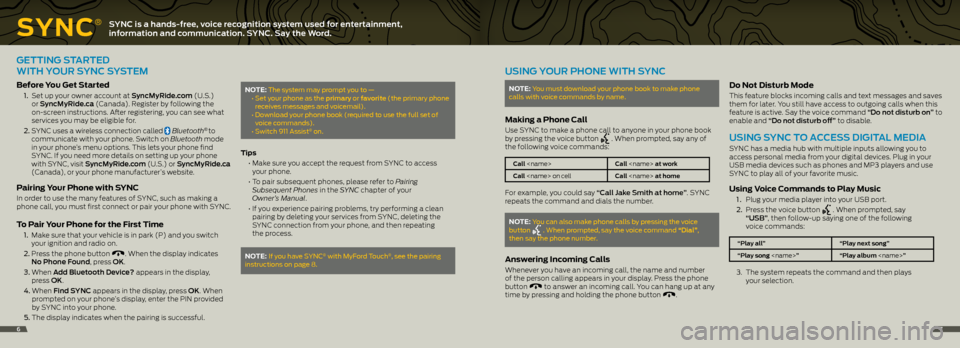
SYNC
®SYNC is a hands-free, voice recognition system used for entertainment,
information and communication. SYNC. Say the Word.
GETTING STARTED
WITH YOUR SYNC SYSTEM
Before You Get Started
1. Set up your owner account at SyncMyRide.com (U.S.)
or SyncMyRide.ca (Canada). Register by following the
on-screen instructions. After registering, you can see what
services you may be eligible for.
2. SYNC uses a wireless connection called
Bluetooth® to
communicate with your phone. Switch on Bluetooth mode
in your phone’s menu options. This lets your phone find
SYNC. If you need more details on setting up your phone
with SYNC, visit SyncMyRide.com (U.S.) or SyncMyRide.ca
(Canada), or your phone manufacturer’s website.
Pairing Your Phone with SYNC
In order to use the many features of SYNC, such as making a
phone call, you must first connect or pair your phone with SYNC.
To Pair Your Phone for the First Time
1. Make sure that your vehicle is in park (P) and you switch
your ignition and radio on.
2. Press the phone button
. When the display indicates
No Phone Found, press OK.
3. When Add Bluetooth Device? appears in the display,
press OK.
4. When Find SYNC appears in the display, press OK. When
prompted on your phone’s display, enter the PIN provided
by SYNC into your phone.
5. The display indicates when the pairing is successful.
NOTE: The system may prompt you to —
• Set your phone as the primary or favorite (the primary phone
receives messages and voicemail).
• Download your phone book (required to use the full set of
voice commands).
• Switch 911 Assist
® on.
Tips
• Make sure you accept the request from SYNC to access
your phone.
• To pair subsequent phones, please refer to Pairing
Subsequent Phones in the SYNC chapter of your
Owner’s Manual.
• If you experience pairing problems, try performing a clean
pairing by deleting your services from SYNC, deleting the
SYNC connection from your phone, and then repeating
the process.
NOTE: If you have SYNC® with MyFord Touch®, see the pairing
instructions on page 8.
USING YOUR PHONE WITH SYNC
NOTE: You must download your phone book to make phone
calls with voice commands by name.
Making a Phone Call
Use SYNC to make a phone call to anyone in your phone book
by pressing the voice button . When prompted, say any of
the following voice commands:
Call
Call
For example, you could say “Call Jake Smith at home”. SYNC
repeats the command and dials the number.
NOTE: You can also make phone calls by pressing the voice
button . When prompted, say the voice command “Dial”,
then say the phone number.
Answering Incoming Calls
Whenever you have an incoming call, the name and number
of the person calling appears in your display. Press the phone
button
to answer an incoming call. You can hang up at any
time by pressing and holding the phone button .
Do Not Disturb Mode
This feature blocks incoming calls and text messages and saves
them for later. You still have access to outgoing calls when this
feature is active. Say the voice command “Do not disturb on” to
enable and “Do not disturb off” to disable.
USING SYNC TO ACCESS DIGITAL MEDIA
SYNC has a media hub with multiple inputs allowing you to
access personal media from your digital devices. Plug in your
USB media devices such as phones and MP3 players and use
SYNC to play all of your favorite music.
Using Voice Commands to Play Music
1 . Plug your media player into your USB port.
2. Press the voice button
. When prompted, say
“USB”, then follow-up saying one of the following
voice commands:
“Play all” “Play next song”
“Play song
3. The system repeats the command and then plays
your selection.
67
Page 7 of 10
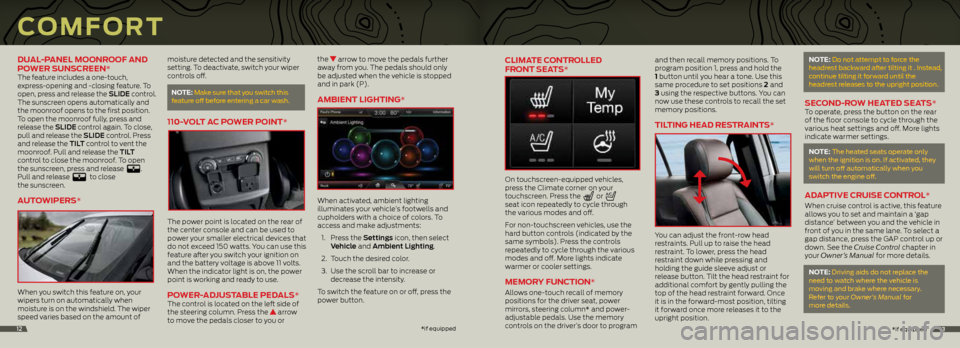
CLIMATE CONTROLLED
FRONT SEATS*
On touchscreen-equipped vehicles,
press the Climate corner on your
touchscreen. Press the
or
seat icon repeatedly to cycle through
the various modes and off.
For non-touchscreen vehicles, use the
hard button controls (indicated by the
same symbols). Press the controls
repeatedly to cycle through the various
modes and off. More lights indicate
warmer or cooler settings.
MEMORY FUNCTION*
Allows one-touch recall of memory
positions for the driver seat, power
mirrors, steering column* and power-
adjustable pedals. Use the memory
controls on the driver’s door to program and then recall memory positions. To
program position 1, press and hold the
1 button until you hear a tone. Use this
same procedure to set positions 2 and
3 using the respective buttons. You can
now use these controls to recall the set
memory positions.
TILTING HEAD RESTRAINTS*
You can adjust the front-row head
restraints. Pull up to raise the head
restraint. To lower, press the head
restraint down while pressing and
holding the guide sleeve adjust or
release button. Tilt the head restraint for
additional comfort by gently pulling the
top of the head restraint forward. Once
it is in the forward-most position, tilting
it forward once more releases it to the
upright position.
NOTE: Do not attempt to force the
headrest backward after tilting it . Instead,
continue tilting it forward until the
headrest releases to the upright position.
SECOND-ROW HEATED SEATS*To operate, press the button on the rear
of the floor console to cycle through the
various heat settings and off. More lights
indicate warmer settings.
NOTE: The heated seats operate only
when the ignition is on. If activated, they
will turn off automatically when you
switch the engine off.
ADAPTIVE CRUISE CONTROL*
When cruise control is active, this feature
allows you to set and maintain a ‘gap
distance’ between you and the vehicle in
front of you in the same lane. To select a
gap distance, press the GAP control up or
down. See the Cruise Control chapter in
your Owner’s Manual for more details.
NOTE: Driving aids do not replace the
need to watch where the vehicle is
moving and brake where necessary.
Refer to your Owner’s Manual for
more details.
*
if equipped13
DUAL-PANEL MOONROOF AND
POWER SUNSCREEN*
The feature includes a one-touch,
express-opening and -closing feature. To
open, press and release the SLIDE control.
The sunscreen opens automatically and
the moonroof opens to the first position.
To open the moonroof fully, press and
release the SLIDE control again. To close,
pull and release the SLIDE control. Press
and release the TILT control to vent the
moonroof. Pull and release the TILT
control to close the moonroof. To open
the sunscreen, press and release
.
Pull and release to close
the sunscreen.
AUTOWIPERS*
When you switch this feature on, your
wipers turn on automatically when
moisture is on the windshield. The wiper
speed varies based on the amount of
moisture detected and the sensitivity
setting. To deactivate, switch your wiper
controls off.
NOTE:
Make sure that you switch this
feature off before entering a car wash.
110-VOLT AC POWER POINT*
The power point is located on the rear of
the center console and can be used to
power your smaller electrical devices that
do not exceed 150 watts. You can use this
feature after you switch your ignition on
and the battery voltage is above 11 volts.
When the indicator light is on, the power
point is working and ready to use.
POWER-ADJUSTABLE PEDALS*The control is located on the left side of
the steering column. Press the arrow
to move the pedals closer to you or the
arrow to move the pedals further
away from you. The pedals should only
be adjusted when the vehicle is stopped
and in park (P).
AMBIENT LIGHTING*
When activated, ambient lighting
illuminates your vehicle’s footwells and
cupholders with a choice of colors. To
access and make adjustments:
1. Press the Settings icon, then select
Vehicle and Ambient Lighting.
2. Touch the desired color.
3. Use the scroll bar to increase or
decrease the intensity.
To switch the feature on or off, press the
power button.
COMFORT
* if equipped12
Page 9 of 10
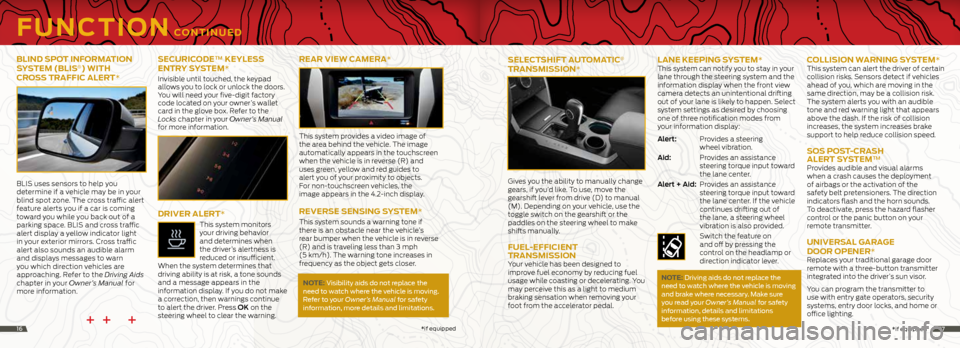
16++ +
FUNCTION CONTINUED
BLIND SPOT INFORMATION
SYSTEM (BLIS®) WITH
CROSS TRAFFIC ALERT*
BLIS uses sensors to help you
determine if a vehicle may be in your
blind spot zone. The cross traffic alert
feature alerts you if a car is coming
toward you while you back out of a
parking space. BLIS and cross traffic
alert display a yellow indicator light
in your exterior mirrors. Cross traffic
alert also sounds an audible alarm
and displays messages to warn
you which direction vehicles are
approaching. Refer to the Driving Aids
chapter in your Owner’s Manual for
more information.
SECURICODE™ KEYLESS
ENTRY SYSTEM*
Invisible until touched, the keypad
allows you to lock or unlock the doors.
You will need your five-digit factory
code located on your owner’s wallet
card in the glove box. Refer to the
Locks chapter in your Owner’s Manual
for more information.
DRIVER ALERT*
This system monitors
your driving behavior
and determines when
the driver’s alertness is
reduced or insufficient.
When the system determines that
driving ability is at risk, a tone sounds
and a message appears in the
information display. If you do not make
a correction, then warnings continue
to alert the driver. Press OK on the
steering wheel to clear the warning.
REAR VIEW CAMERA*
This system provides a video image of
the area behind the vehicle. The image
automatically appears in the touchscreen
when the vehicle is in reverse (R) and
uses green, yellow and red guides to
alert you of your proximity to objects.
For non-touchscreen vehicles, the
image appears in the 4.2-inch display.
REVERSE SENSING SYSTEM*
This system sounds a warning tone if
there is an obstacle near the vehicle’s
rear bumper when the vehicle is in reverse
(R) and is traveling less than 3 mph
(5 km/h). The warning tone increases in
frequency as the object gets closer.
NOTE: Visibility aids do not replace the
need to watch where the vehicle is moving.
Refer to your Owner’s Manual for safety
information, more details and limitations.
* if equipped
SELECTSHIFT AUTOMATIC®
TRANSMISSION*
Gives you the ability to manually change
gears, if you’d like. To use, move the
gearshift lever from drive (D) to manual
(M). Depending on your vehicle, use the
toggle switch on the gearshift or the
paddles on the steering wheel to make
shifts manually.
FUEL-EFFICIENT
TRANSMISSION
Your vehicle has been designed to
improve fuel economy by reducing fuel
usage while coasting or decelerating. You
may perceive this as a light to medium
braking sensation when removing your
foot from the accelerator pedal.
LANE KEEPING SYSTEM* This system can notify you to stay in your
lane through the steering system and the
information display when the front view
camera detects an unintentional drifting
out of your lane is likely to happen. Select
system settings as desired by choosing
one of three notification modes from
your information display:
Alert: Provides a steering
wheel vibration.
Aid: Provides an assistance
steering torque input toward
the lane center.
Alert + Aid: Provides an assistance
steering torque input toward
the lane center. If the vehicle
continues drifting out of
the lane, a steering wheel
vibration is also provided.
Switch the feature on
and off by pressing the
control on the headlamp or
direction indicator lever.
NOTE: Driving aids do not replace the
need to watch where the vehicle is moving
and brake where necessary. Make sure
you read your Owner’s Manual for safety
information, details and limitations
before using these systems.
COLLISION WARNING SYSTEM*
This system can alert the driver of certain
collision risks. Sensors detect if vehicles
ahead of you, which are moving in the
same direction, may be a collision risk.
The system alerts you with an audible
tone and red warning light that appears
above the dash. If the risk of collision
increases, the system increases brake
support to help reduce collision speed.
SOS POST-CRASH
ALERT SYSTEM™
Provides audible and visual alarms
when a crash causes the deployment
of airbags or the activation of the
safety belt pretensioners. The direction
indicators flash and the horn sounds.
To deactivate, press the hazard flasher
control or the panic button on your
remote transmitter.
UNIVERSAL GARAGE
DOOR OPENER*
Replaces your traditional garage door
remote with a three-button transmitter
integrated into the driver’s sun visor.
You can program the transmitter to
use with entry gate operators, security
systems, entry door locks, and home or
office lighting.
* if equipped17
Page 10 of 10
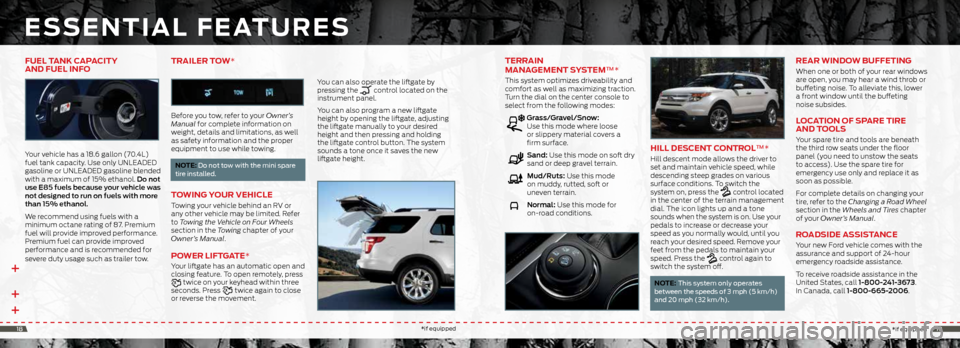
++ +
ESSENTIAL FEATURES
TERRAIN
MANAGEMENT SYSTEM™ *
This system optimizes driveability and
comfort as well as maximizing traction.
Turn the dial on the center console to
select from the following modes:
Grass/Gravel/Snow:
Use this mode where loose
or slippery material covers a
firm surface.
Sand: Use this mode on soft dry
sand or deep gravel terrain.
Mud/Ruts: Use this mode
on muddy, rutted, soft or
uneven terrain.
Normal: Use this mode for
on-road conditions.
HILL DESCENT CONTROL™ *
Hill descent mode allows the driver to
set and maintain vehicle speed, while
descending steep grades on various
surface conditions. To switch the
system on, press the
control located
in the center of the terrain management
dial. The icon lights up and a tone
sounds when the system is on. Use your
pedals to increase or decrease your
speed as you normally would, until you
reach your desired speed. Remove your
feet from the pedals to maintain your
speed. Press the
control again to
switch the system off.
NOTE: This system only operates
between the speeds of 3 mph (5 km/h)
and 20 mph (32 km/h).
REAR WINDOW BUFFETING
When one or both of your rear windows
are open, you may hear a wind throb or
buffeting noise. To alleviate this, lower
a front window until the buffeting
noise subsides.
LOCATION OF SPARE TIRE
AND TOOLS
Your spare tire and tools are beneath
the third row seats under the floor
panel (you need to unstow the seats
to access). Use the spare tire for
emergency use only and replace it as
soon as possible.
For complete details on changing your
tire, refer to the Changing a Road Wheel
section in the Wheels and Tires chapter
of your Owner’s Manual.
ROADSIDE ASSISTANCE
Your new Ford vehicle comes with the
assurance and support of 24-hour
emergency roadside assistance.
To receive roadside assistance in the
United States, call 1-800-241-3673.
In Canada, call 1-800-665-2006.
FUEL TANK CAPACITY
AND FUEL INFO
Your vehicle has a 18.6 gallon (70.4L)
fuel tank capacity. Use only UNLEADED
gasoline or UNLEADED gasoline blended
with a maximum of 15% ethanol. Do not
use E85 fuels because your vehicle was
not designed to run on fuels with more
than 15% ethanol.
We recommend using fuels with a
minimum octane rating of 87. Premium
fuel will provide improved performance.
Premium fuel can provide improved
performance and is recommended for
severe duty usage such as trailer tow.
TRAILER TOW*
Before you tow, refer to your Owner’s
Manual for complete information on
weight, details and limitations, as well
as safety information and the proper
equipment to use while towing.
NOTE: Do not tow with the mini spare
tire installed.
TOWING YOUR VEHICLE
Towing your vehicle behind an RV or
any other vehicle may be limited. Refer
to Towing the Vehicle on Four Wheels
section in the Towing chapter of your
Owner’s Manual.
POWER LIFTGATE*
Your liftgate has an automatic open and
closing feature. To open remotely, press
twice on your keyhead within three
seconds. Press twice again to close
or reverse the movement. You can also operate the liftgate by
pressing the
control located on the
instrument panel.
You can also program a new liftgate
height by opening the liftgate, adjusting
the liftgate manually to your desired
height and then pressing and holding
the liftgate control button. The system
sounds a tone once it saves the new
liftgate height.
* if equipped
*if equipped1819