bluetooth FORD EXPLORER 2015 5.G Quick Reference Guide
[x] Cancel search | Manufacturer: FORD, Model Year: 2015, Model line: EXPLORER, Model: FORD EXPLORER 2015 5.GPages: 10, PDF Size: 3.91 MB
Page 2 of 10
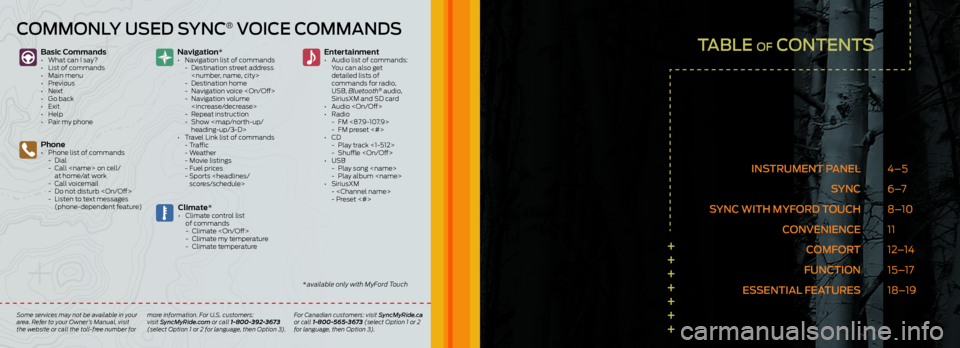
TABLE OF CONTENTS
INSTRUMENT PANELSYNC
SYNC WITH MYFORD TOUCH CONVENIENCECOMFORT
FUNCTION
ESSENTIAL FEATURES 4–5
6 –7
8–10
11
12–14
15–17
18–19
+++++++
Basic Commands•
What can I say?
• List of commands
• Main menu
• Previous
• Next
• Go back
• Exit
• Help
• Pair my phone
Phone• Phone list of commands
- Dial
- Call
at home/at work
- Call voicemail
- Do not disturb
- Listen to text messages
(phone-dependent feature)
Climate*• Climate control list
of commands
- Climate
- Climate my temperature
- Climate temperature
Entertainment
• Audio list of commands:
You can also get
detailed lists of
commands for radio,
USB, Bluetooth
® audio,
SiriusXM and SD card
• Audio
• Radio
- FM <87.9-107.9>
- FM preset <#>
• CD
- Play track <1-512>
- Shuffle
• USB
- Play song
- Play album
• SiriusXM
-
- Preset <#>
Navigation*
• Navigation list of commands
- Destination street address
- Destination home
- Navigation voice
- Navigation volume
- Repeat instruction
- Show
heading-up/3-D>
• Travel Link list of commands
- Traffic
- Weather
- Movie listings
- Fuel prices
- Sports
COMMONLY USED SYNC® VOICE COMMANDS
Some services may not be available in your
area. Refer to your Owner’s Manual, visit
the website or call the toll-free number for more information. For U.S. customers:
visit SyncMyRide.com or call 1-800-392-3673
(select Option 1 or 2 for language, then Option 3). For Canadian customers: visit SyncMyRide.ca
or call 1-800-565-3673 (select Option 1 or 2
for language, then Option 3).
* available only with MyFord Touch
Page 4 of 10
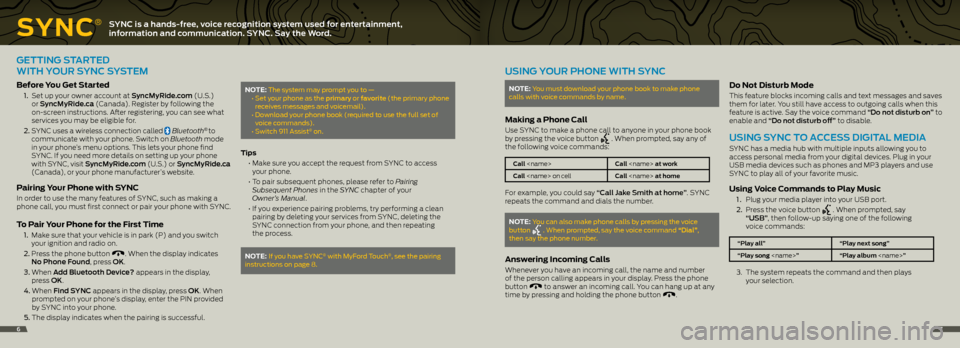
SYNC
®SYNC is a hands-free, voice recognition system used for entertainment,
information and communication. SYNC. Say the Word.
GETTING STARTED
WITH YOUR SYNC SYSTEM
Before You Get Started
1. Set up your owner account at SyncMyRide.com (U.S.)
or SyncMyRide.ca (Canada). Register by following the
on-screen instructions. After registering, you can see what
services you may be eligible for.
2. SYNC uses a wireless connection called
Bluetooth® to
communicate with your phone. Switch on Bluetooth mode
in your phone’s menu options. This lets your phone find
SYNC. If you need more details on setting up your phone
with SYNC, visit SyncMyRide.com (U.S.) or SyncMyRide.ca
(Canada), or your phone manufacturer’s website.
Pairing Your Phone with SYNC
In order to use the many features of SYNC, such as making a
phone call, you must first connect or pair your phone with SYNC.
To Pair Your Phone for the First Time
1. Make sure that your vehicle is in park (P) and you switch
your ignition and radio on.
2. Press the phone button
. When the display indicates
No Phone Found, press OK.
3. When Add Bluetooth Device? appears in the display,
press OK.
4. When Find SYNC appears in the display, press OK. When
prompted on your phone’s display, enter the PIN provided
by SYNC into your phone.
5. The display indicates when the pairing is successful.
NOTE: The system may prompt you to —
• Set your phone as the primary or favorite (the primary phone
receives messages and voicemail).
• Download your phone book (required to use the full set of
voice commands).
• Switch 911 Assist
® on.
Tips
• Make sure you accept the request from SYNC to access
your phone.
• To pair subsequent phones, please refer to Pairing
Subsequent Phones in the SYNC chapter of your
Owner’s Manual.
• If you experience pairing problems, try performing a clean
pairing by deleting your services from SYNC, deleting the
SYNC connection from your phone, and then repeating
the process.
NOTE: If you have SYNC® with MyFord Touch®, see the pairing
instructions on page 8.
USING YOUR PHONE WITH SYNC
NOTE: You must download your phone book to make phone
calls with voice commands by name.
Making a Phone Call
Use SYNC to make a phone call to anyone in your phone book
by pressing the voice button . When prompted, say any of
the following voice commands:
Call
Call
For example, you could say “Call Jake Smith at home”. SYNC
repeats the command and dials the number.
NOTE: You can also make phone calls by pressing the voice
button . When prompted, say the voice command “Dial”,
then say the phone number.
Answering Incoming Calls
Whenever you have an incoming call, the name and number
of the person calling appears in your display. Press the phone
button
to answer an incoming call. You can hang up at any
time by pressing and holding the phone button .
Do Not Disturb Mode
This feature blocks incoming calls and text messages and saves
them for later. You still have access to outgoing calls when this
feature is active. Say the voice command “Do not disturb on” to
enable and “Do not disturb off” to disable.
USING SYNC TO ACCESS DIGITAL MEDIA
SYNC has a media hub with multiple inputs allowing you to
access personal media from your digital devices. Plug in your
USB media devices such as phones and MP3 players and use
SYNC to play all of your favorite music.
Using Voice Commands to Play Music
1 . Plug your media player into your USB port.
2. Press the voice button
. When prompted, say
“USB”, then follow-up saying one of the following
voice commands:
“Play all” “Play next song”
“Play song
3. The system repeats the command and then plays
your selection.
67
Page 5 of 10
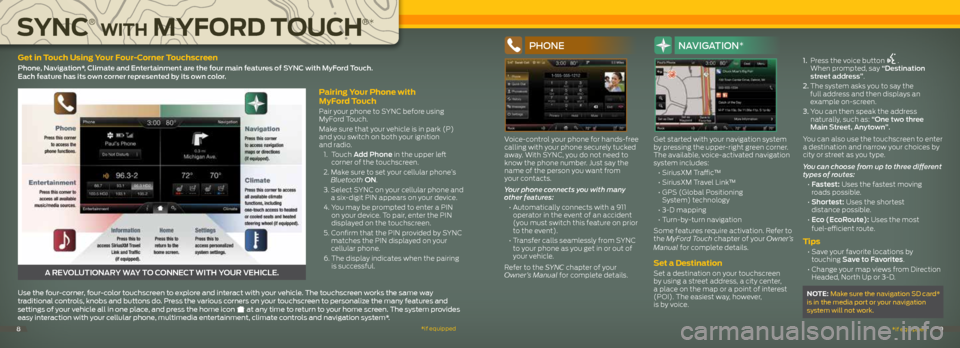
Pairing Your Phone with
MyFord Touch
Pair your phone to SYNC before using
MyFord Touch.
Make sure that your vehicle is in park (P)
and you switch on both your ignition
and radio.
1. Touch Add Phone in the upper left
corner of the touchscreen.
2. Make sure to set your cellular phone’s
Bluetooth ON.
3. Select SYNC on your cellular phone and
a six-digit PIN appears on your device.
4. You may be prompted to enter a PIN
on your device. To pair, enter the PIN
displayed on the touchscreen.
5. Confirm that the PIN provided by SYNC
matches the PIN displayed on your
cellular phone.
6. The display indicates when the pairing
is successful.
A REVOLUTIONARY WAY TO CONNECT WITH YOUR VEHICLE.
Use the four-corner, four-color touchscreen to explore and interact with your vehicle. The touchscreen works the same way
traditional controls, knobs and buttons do. Press the various corners on your touchscreen to personalize the many features and
settings of your vehicle all in one place, and press the home icon
at any time to return to your home screen. The system provides
easy interaction with your cellular phone, multimedia entertainment, climate controls and navigation system*.
Get in Touch Using Your Four-Corner Touchscreen
Phone, Navigation*, Climate and Entertainment are the four main features of SYNC with MyFord Touch.
Each feature has its own corner represented by its own color.
SYNC
®
WITH M YFORD TOUCH
®*
*if equipped
*if equipped89
PHONE
Voice-control your phone for hands-free
calling with your phone securely tucked
away. With SYNC, you do not need to
know the phone number. Just say the
name of the person you want from
your contacts.
Your phone connects you with many
other features:
• Automatically connects with a 911
operator in the event of an accident
(you must switch this feature on prior
to the event).
• Transfer calls seamlessly from SYNC
to your phone as you get in or out of
your vehicle.
Refer to the SYNC chapter of your
Owner’s Manual for complete details.
NAVIGATION*
Get started with your navigation system
by pressing the upper-right green corner.
The available, voice-activated navigation
system includes:
• SiriusXM Traffic™
• SiriusXM Travel Link™
• GPS (Global Positioning
System) technology
• 3-D mapping
• Turn-by-turn navigation
Some features require activation. Refer to
the MyFord Touch chapter of your Owner’s
Manual for complete details.
Set a Destination
Set a destination on your touchscreen
by using a street address, a city center,
a place on the map or a point of interest
(POI). The easiest way, however,
is by voice. 1.
Press the voice button
.
When prompted, say “Destination
street address”.
2. The system asks you to say the
full address and then displays an
example on-screen.
3. You can then speak the address
naturally, such as: “One two three
Main Street, Anytown”.
You can also use the touchscreen to enter
a destination and narrow your choices by
city or street as you type.
You can choose from up to three different
types of routes:
• Fastest: Uses the fastest moving
roads possible.
• Shortest: Uses the shortest
distance possible.
• Eco (EcoRoute): Uses the most
fuel-efficient route.
Tips
• Save your favorite locations by
touching Save to Favorites.
• Change your map views from Direction
Headed, North Up or 3-D.
NOTE: Make sure the navigation SD card*
is in the media port or your navigation
system will not work.
Page 6 of 10
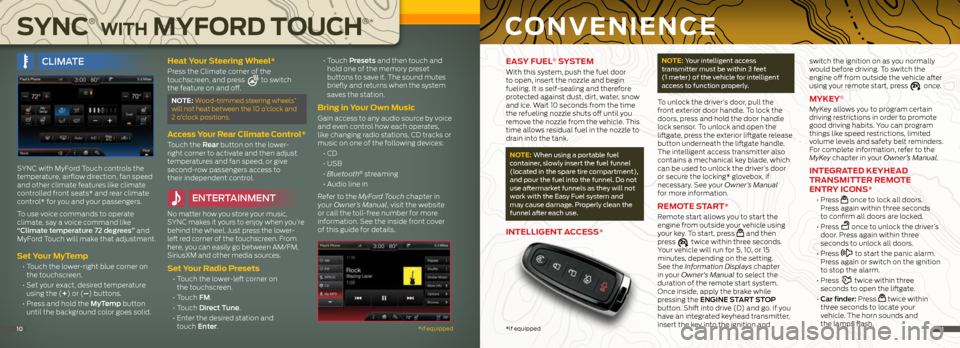
SYNC
®
WITH MYFORD TOUCH
®*
*if equipped101111*if equipped
EASY FUEL® SYSTEM
With this system, push the fuel door
to open, insert the nozzle and begin
fueling. It is self-sealing and therefore
protected against dust, dirt, water, snow
and ice. Wait 10 seconds from the time
the refueling nozzle shuts off until you
remove the nozzle from the vehicle. This
time allows residual fuel in the nozzle to
drain into the tank.
NOTE: When using a portable fuel
container, slowly insert the fuel funnel
(located in the spare tire compartment),
and pour the fuel into the funnel. Do not
use aftermarket funnels as they will not
work with the Easy Fuel system and
may cause damage. Properly clean the
funnel after each use.
INTELLIGENT ACCESS*
NOTE: Your intelligent access
transmitter must be within 3 feet
(1 meter) of the vehicle for intelligent
access to function properly.
To unlock the driver’s door, pull the
front exterior door handle. To lock the
doors, press and hold the door handle
lock sensor. To unlock and open the
liftgate, press the exterior liftgate release
button underneath the liftgate handle.
The intelligent access transmitter also
contains a mechanical key blade, which
can be used to unlock the driver’s door
or secure the locking* glovebox, if
necessary. See your Owner’s Manual
for more information.
REMOTE START*
Remote start allows you to start the
engine from outside your vehicle using
your key. To start, press
and then
press twice within three seconds.
Your vehicle will run for 5, 10, or 15
minutes, depending on the setting.
See the Information Displays chapter
in your Owner’s Manual to select the
duration of the remote start system.
Once inside, apply the brake while
pressing the ENGINE START STOP
button. Shift into drive (D) and go. If you
have an integrated keyhead transmitter,
insert the key into the ignition and switch the ignition on as you normally
would before driving. To switch the
engine off from outside the vehicle after
using your remote start, press
once.
MYKEY®
MyKey allows you to program certain
driving restrictions in order to promote
good driving habits. You can program
things like speed restrictions, limited
volume levels and safety belt reminders.
For complete information, refer to the
MyKey chapter in your Owner’s Manual.
INTEGRATED KEYHEAD
TRANSMITTER REMOTE
ENTRY ICONS*
• Press once to lock all doors.
Press again within three seconds
to confirm all doors are locked.
• Press
once to unlock the driver’s
door. Press again within three
seconds to unlock all doors.
• Press
to start the panic alarm.
Press again or switch on the ignition
to stop the alarm.
• Press
twice within three
seconds to open the liftgate.
• Car finder: Press
twice within
three seconds to locate your
vehicle. The horn sounds and
the lamps flash.
CONVENIENCE
CLIMATE
SYNC with MyFord Touch controls the
temperature, airflow direction, fan speed
and other climate features like climate
controlled front seats* and rear climate
control* for you and your passengers.
To use voice commands to operate
climate, say a voice command like
“Climate temperature 72 degrees” and
MyFord Touch will make that adjustment.
Set Your MyTemp
• Touch the lower-right blue corner on
the touchscreen.
• Set your exact, desired temperature
using the (+) or (–) buttons.
• Press and hold the MyTemp button
until the background color goes solid.
Heat Your Steering Wheel*
Press the Climate corner of the
touchscreen, and press to switch
the feature on and off.
NOTE: Wood-trimmed steering wheels*
will not heat between the 10 o’clock and
2 o’clock positions.
Access Your Rear Climate Control*
Touch the Rear button on the lower-
right corner to activate and then adjust
temperatures and fan speed, or give
second-row passengers access to
their independent control.
ENTERTAINMENT
No matter how you store your music,
SYNC makes it yours to enjoy when you’re
behind the wheel. Just press the lower-
left red corner of the touchscreen. From
here, you can easily go between AM/FM,
SiriusXM and other media sources.
Set Your Radio Presets
• Touch the lower-left corner on
the touchscreen.
• Touch FM.
• Touch Direct Tune.
• Enter the desired station and
touch Enter.
• Touch Presets and then touch and
hold one of the memory preset
buttons to save it. The sound mutes
briefly and returns when the system
saves the station.
Bring in Your Own Music
Gain access to any audio source by voice
and even control how each operates,
like changing radio stations, CD tracks or
music on one of the following devices:
• CD
• USB
• Bluetooth
® streaming
• Audio line in
Refer to the MyFord Touch chapter in
your Owner’s Manual, visit the website
or call the toll-free number for more
information. See the inside front cover
of this guide for details.