buttons FORD EXPLORER 2015 5.G Quick Reference Guide
[x] Cancel search | Manufacturer: FORD, Model Year: 2015, Model line: EXPLORER, Model: FORD EXPLORER 2015 5.GPages: 10, PDF Size: 3.91 MB
Page 5 of 10
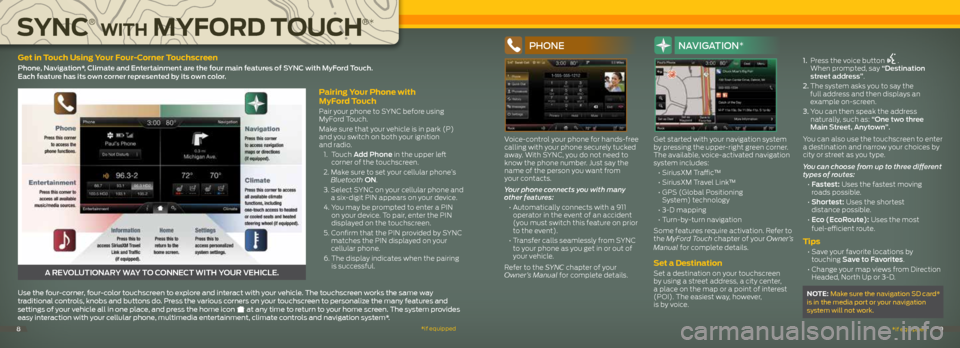
Pairing Your Phone with
MyFord Touch
Pair your phone to SYNC before using
MyFord Touch.
Make sure that your vehicle is in park (P)
and you switch on both your ignition
and radio.
1. Touch Add Phone in the upper left
corner of the touchscreen.
2. Make sure to set your cellular phone’s
Bluetooth ON.
3. Select SYNC on your cellular phone and
a six-digit PIN appears on your device.
4. You may be prompted to enter a PIN
on your device. To pair, enter the PIN
displayed on the touchscreen.
5. Confirm that the PIN provided by SYNC
matches the PIN displayed on your
cellular phone.
6. The display indicates when the pairing
is successful.
A REVOLUTIONARY WAY TO CONNECT WITH YOUR VEHICLE.
Use the four-corner, four-color touchscreen to explore and interact with your vehicle. The touchscreen works the same way
traditional controls, knobs and buttons do. Press the various corners on your touchscreen to personalize the many features and
settings of your vehicle all in one place, and press the home icon
at any time to return to your home screen. The system provides
easy interaction with your cellular phone, multimedia entertainment, climate controls and navigation system*.
Get in Touch Using Your Four-Corner Touchscreen
Phone, Navigation*, Climate and Entertainment are the four main features of SYNC with MyFord Touch.
Each feature has its own corner represented by its own color.
SYNC
®
WITH M YFORD TOUCH
®*
*if equipped
*if equipped89
PHONE
Voice-control your phone for hands-free
calling with your phone securely tucked
away. With SYNC, you do not need to
know the phone number. Just say the
name of the person you want from
your contacts.
Your phone connects you with many
other features:
• Automatically connects with a 911
operator in the event of an accident
(you must switch this feature on prior
to the event).
• Transfer calls seamlessly from SYNC
to your phone as you get in or out of
your vehicle.
Refer to the SYNC chapter of your
Owner’s Manual for complete details.
NAVIGATION*
Get started with your navigation system
by pressing the upper-right green corner.
The available, voice-activated navigation
system includes:
• SiriusXM Traffic™
• SiriusXM Travel Link™
• GPS (Global Positioning
System) technology
• 3-D mapping
• Turn-by-turn navigation
Some features require activation. Refer to
the MyFord Touch chapter of your Owner’s
Manual for complete details.
Set a Destination
Set a destination on your touchscreen
by using a street address, a city center,
a place on the map or a point of interest
(POI). The easiest way, however,
is by voice. 1.
Press the voice button
.
When prompted, say “Destination
street address”.
2. The system asks you to say the
full address and then displays an
example on-screen.
3. You can then speak the address
naturally, such as: “One two three
Main Street, Anytown”.
You can also use the touchscreen to enter
a destination and narrow your choices by
city or street as you type.
You can choose from up to three different
types of routes:
• Fastest: Uses the fastest moving
roads possible.
• Shortest: Uses the shortest
distance possible.
• Eco (EcoRoute): Uses the most
fuel-efficient route.
Tips
• Save your favorite locations by
touching Save to Favorites.
• Change your map views from Direction
Headed, North Up or 3-D.
NOTE: Make sure the navigation SD card*
is in the media port or your navigation
system will not work.
Page 6 of 10
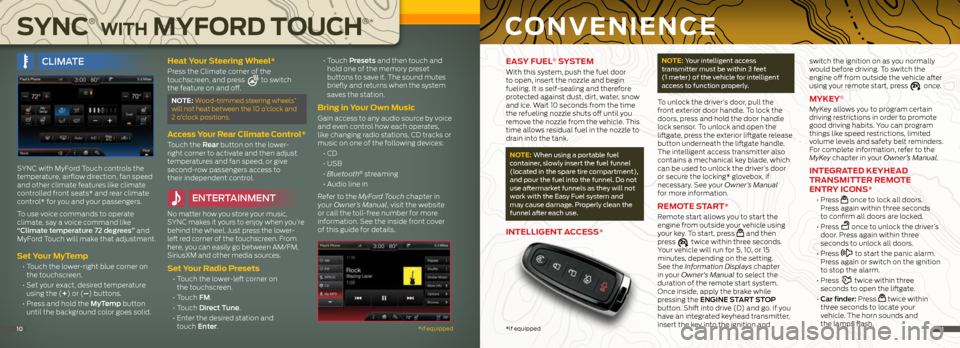
SYNC
®
WITH MYFORD TOUCH
®*
*if equipped101111*if equipped
EASY FUEL® SYSTEM
With this system, push the fuel door
to open, insert the nozzle and begin
fueling. It is self-sealing and therefore
protected against dust, dirt, water, snow
and ice. Wait 10 seconds from the time
the refueling nozzle shuts off until you
remove the nozzle from the vehicle. This
time allows residual fuel in the nozzle to
drain into the tank.
NOTE: When using a portable fuel
container, slowly insert the fuel funnel
(located in the spare tire compartment),
and pour the fuel into the funnel. Do not
use aftermarket funnels as they will not
work with the Easy Fuel system and
may cause damage. Properly clean the
funnel after each use.
INTELLIGENT ACCESS*
NOTE: Your intelligent access
transmitter must be within 3 feet
(1 meter) of the vehicle for intelligent
access to function properly.
To unlock the driver’s door, pull the
front exterior door handle. To lock the
doors, press and hold the door handle
lock sensor. To unlock and open the
liftgate, press the exterior liftgate release
button underneath the liftgate handle.
The intelligent access transmitter also
contains a mechanical key blade, which
can be used to unlock the driver’s door
or secure the locking* glovebox, if
necessary. See your Owner’s Manual
for more information.
REMOTE START*
Remote start allows you to start the
engine from outside your vehicle using
your key. To start, press
and then
press twice within three seconds.
Your vehicle will run for 5, 10, or 15
minutes, depending on the setting.
See the Information Displays chapter
in your Owner’s Manual to select the
duration of the remote start system.
Once inside, apply the brake while
pressing the ENGINE START STOP
button. Shift into drive (D) and go. If you
have an integrated keyhead transmitter,
insert the key into the ignition and switch the ignition on as you normally
would before driving. To switch the
engine off from outside the vehicle after
using your remote start, press
once.
MYKEY®
MyKey allows you to program certain
driving restrictions in order to promote
good driving habits. You can program
things like speed restrictions, limited
volume levels and safety belt reminders.
For complete information, refer to the
MyKey chapter in your Owner’s Manual.
INTEGRATED KEYHEAD
TRANSMITTER REMOTE
ENTRY ICONS*
• Press once to lock all doors.
Press again within three seconds
to confirm all doors are locked.
• Press
once to unlock the driver’s
door. Press again within three
seconds to unlock all doors.
• Press
to start the panic alarm.
Press again or switch on the ignition
to stop the alarm.
• Press
twice within three
seconds to open the liftgate.
• Car finder: Press
twice within
three seconds to locate your
vehicle. The horn sounds and
the lamps flash.
CONVENIENCE
CLIMATE
SYNC with MyFord Touch controls the
temperature, airflow direction, fan speed
and other climate features like climate
controlled front seats* and rear climate
control* for you and your passengers.
To use voice commands to operate
climate, say a voice command like
“Climate temperature 72 degrees” and
MyFord Touch will make that adjustment.
Set Your MyTemp
• Touch the lower-right blue corner on
the touchscreen.
• Set your exact, desired temperature
using the (+) or (–) buttons.
• Press and hold the MyTemp button
until the background color goes solid.
Heat Your Steering Wheel*
Press the Climate corner of the
touchscreen, and press to switch
the feature on and off.
NOTE: Wood-trimmed steering wheels*
will not heat between the 10 o’clock and
2 o’clock positions.
Access Your Rear Climate Control*
Touch the Rear button on the lower-
right corner to activate and then adjust
temperatures and fan speed, or give
second-row passengers access to
their independent control.
ENTERTAINMENT
No matter how you store your music,
SYNC makes it yours to enjoy when you’re
behind the wheel. Just press the lower-
left red corner of the touchscreen. From
here, you can easily go between AM/FM,
SiriusXM and other media sources.
Set Your Radio Presets
• Touch the lower-left corner on
the touchscreen.
• Touch FM.
• Touch Direct Tune.
• Enter the desired station and
touch Enter.
• Touch Presets and then touch and
hold one of the memory preset
buttons to save it. The sound mutes
briefly and returns when the system
saves the station.
Bring in Your Own Music
Gain access to any audio source by voice
and even control how each operates,
like changing radio stations, CD tracks or
music on one of the following devices:
• CD
• USB
• Bluetooth
® streaming
• Audio line in
Refer to the MyFord Touch chapter in
your Owner’s Manual, visit the website
or call the toll-free number for more
information. See the inside front cover
of this guide for details.
Page 7 of 10
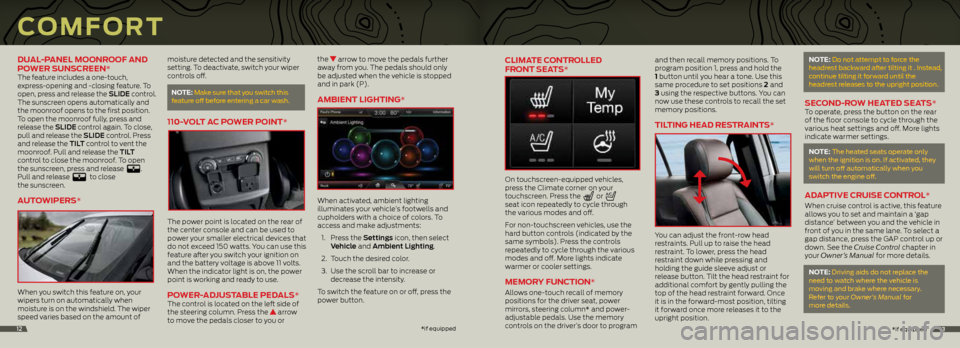
CLIMATE CONTROLLED
FRONT SEATS*
On touchscreen-equipped vehicles,
press the Climate corner on your
touchscreen. Press the
or
seat icon repeatedly to cycle through
the various modes and off.
For non-touchscreen vehicles, use the
hard button controls (indicated by the
same symbols). Press the controls
repeatedly to cycle through the various
modes and off. More lights indicate
warmer or cooler settings.
MEMORY FUNCTION*
Allows one-touch recall of memory
positions for the driver seat, power
mirrors, steering column* and power-
adjustable pedals. Use the memory
controls on the driver’s door to program and then recall memory positions. To
program position 1, press and hold the
1 button until you hear a tone. Use this
same procedure to set positions 2 and
3 using the respective buttons. You can
now use these controls to recall the set
memory positions.
TILTING HEAD RESTRAINTS*
You can adjust the front-row head
restraints. Pull up to raise the head
restraint. To lower, press the head
restraint down while pressing and
holding the guide sleeve adjust or
release button. Tilt the head restraint for
additional comfort by gently pulling the
top of the head restraint forward. Once
it is in the forward-most position, tilting
it forward once more releases it to the
upright position.
NOTE: Do not attempt to force the
headrest backward after tilting it . Instead,
continue tilting it forward until the
headrest releases to the upright position.
SECOND-ROW HEATED SEATS*To operate, press the button on the rear
of the floor console to cycle through the
various heat settings and off. More lights
indicate warmer settings.
NOTE: The heated seats operate only
when the ignition is on. If activated, they
will turn off automatically when you
switch the engine off.
ADAPTIVE CRUISE CONTROL*
When cruise control is active, this feature
allows you to set and maintain a ‘gap
distance’ between you and the vehicle in
front of you in the same lane. To select a
gap distance, press the GAP control up or
down. See the Cruise Control chapter in
your Owner’s Manual for more details.
NOTE: Driving aids do not replace the
need to watch where the vehicle is
moving and brake where necessary.
Refer to your Owner’s Manual for
more details.
*
if equipped13
DUAL-PANEL MOONROOF AND
POWER SUNSCREEN*
The feature includes a one-touch,
express-opening and -closing feature. To
open, press and release the SLIDE control.
The sunscreen opens automatically and
the moonroof opens to the first position.
To open the moonroof fully, press and
release the SLIDE control again. To close,
pull and release the SLIDE control. Press
and release the TILT control to vent the
moonroof. Pull and release the TILT
control to close the moonroof. To open
the sunscreen, press and release
.
Pull and release to close
the sunscreen.
AUTOWIPERS*
When you switch this feature on, your
wipers turn on automatically when
moisture is on the windshield. The wiper
speed varies based on the amount of
moisture detected and the sensitivity
setting. To deactivate, switch your wiper
controls off.
NOTE:
Make sure that you switch this
feature off before entering a car wash.
110-VOLT AC POWER POINT*
The power point is located on the rear of
the center console and can be used to
power your smaller electrical devices that
do not exceed 150 watts. You can use this
feature after you switch your ignition on
and the battery voltage is above 11 volts.
When the indicator light is on, the power
point is working and ready to use.
POWER-ADJUSTABLE PEDALS*The control is located on the left side of
the steering column. Press the arrow
to move the pedals closer to you or the
arrow to move the pedals further
away from you. The pedals should only
be adjusted when the vehicle is stopped
and in park (P).
AMBIENT LIGHTING*
When activated, ambient lighting
illuminates your vehicle’s footwells and
cupholders with a choice of colors. To
access and make adjustments:
1. Press the Settings icon, then select
Vehicle and Ambient Lighting.
2. Touch the desired color.
3. Use the scroll bar to increase or
decrease the intensity.
To switch the feature on or off, press the
power button.
COMFORT
* if equipped12