ignition FORD EXPLORER 2016 5.G Quick Reference Guide
[x] Cancel search | Manufacturer: FORD, Model Year: 2016, Model line: EXPLORER, Model: FORD EXPLORER 2016 5.GPages: 10, PDF Size: 5.65 MB
Page 3 of 10
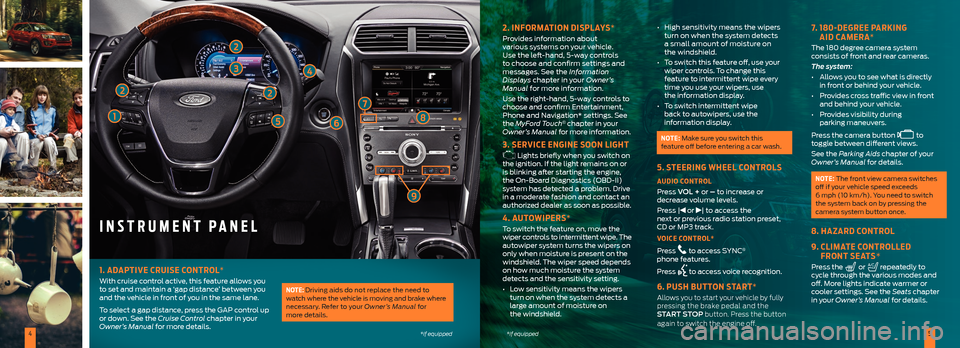
45*if equipped*if equipped
INSTRUMENT PANEL
2. INFORMATION DISPLAYS*
Provides information about
various systems on your vehicle.
Use the left-hand, 5-way controls
to choose and confirm settings and
messages. See the Information
Displays chapter in your Owner’s
Manual for more information.
Use the right-hand, 5-way controls to
choose and confirm Entertainment,
Phone and Navigation* settings. See
the MyFord Touch
® chapter in your
Owner’s Manual for more information.
3. SERVICE ENGINE SOON LIGHT
Lights briefly when you switch on
the ignition. If the light remains on or
is blinking after starting the engine,
the On-Board Diagnostics (OBD-II)
system has detected a problem. Drive
in a moderate fashion and contact an
authorized dealer as soon as possible.
4. AUTOWIPERS*
To switch the feature on, move the
wiper controls to intermittent wipe. The
autowiper system turns the wipers on
only when moisture is present on the
windshield. The wiper speed depends
on how much moisture the system
detects and the sensitivity setting.
• Low sensitivity means the wipers
turn on when the system detects a
large amount of moisture on
the windshield. •
High sensitivity means the wipers
turn on when the system detects
a small amount of moisture on
the windshield.
• To switch this feature off, use your
wiper controls. To change this
feature to intermittent wipe every
time you use your wipers, use
the information display.
• To switch intermittent wipe
back to autowipers, use the
information display.
NOTE: Make sure you switch this
feature off before entering a car wash.
5. STEERING WHEEL CONTROLS
AUDIO CONTROL
Press VOL + or – to increase or
decrease volume levels.
Press |
or | to access the
next or previous radio station preset,
CD or MP3 track.
VOICE CONTROL*
Press
to access SYNC®
phone features.
Press
to access voice recognition.
6. PUSH BUTTON START*
Allows you to start your vehicle by fully
pressing the brake pedal and the
START STOP button. Press the button
again to switch the engine off.
7. 180-DEGREE PARKING
AID CAMERA*
The 180 degree camera system
consists of front and rear cameras.
The system:
• Allows you to see what is directly
in front or behind your vehicle.
• Provides cross traffic view in front
and behind your vehicle.
• Provides visibility during
parking maneuvers.
Press the camera button
to
toggle between different views.
See the Parking Aids chapter of your
Owner’s Manual for details.
NOTE: The front view camera switches
off if your vehicle speed exceeds
6 mph (10 km/h). You need to switch
the system back on by pressing the
camera system button once.
8. HAZARD CONTROL
9. CLIMATE CONTROLLED
FRONT SEATS*
Press the or repeatedly to
cycle through the various modes and
off. More lights indicate warmer or
cooler settings. See the Seats chapter
in your Owner’s Manual for details.
2
3
2
1568
1. ADAPTIVE CRUISE CONTROL*
With cruise control active, this feature allows you
to set and maintain a ‘gap distance’ between you
and the vehicle in front of you in the same lane.
To select a gap distance, press the GAP control up
or down. See the Cruise Control chapter in your
Owner’s Manual for more details.NOTE: Driving aids do not replace the need to
watch where the vehicle is moving and brake where
necessary. Refer to your Owner’s Manual for
more details.
2
4
9
7
Page 4 of 10
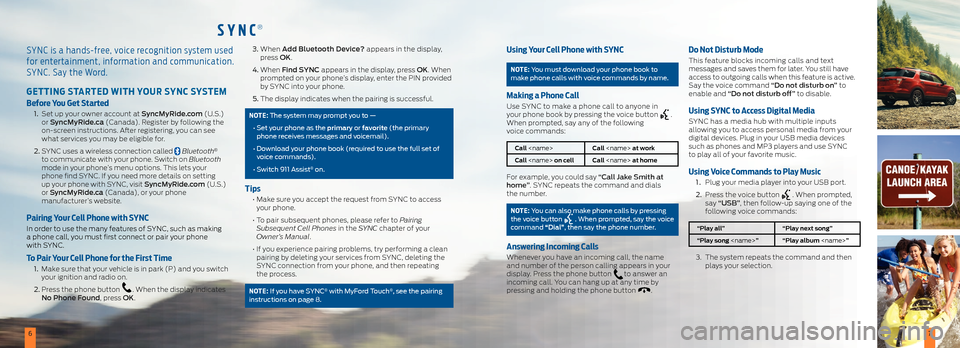
SYNC®
67
SYNC is a hands-free, voice recognition system used
for entertainment, information and communication.
SYNC. Say the Word.
GETTING STARTED WITH YOUR SYNC SYSTEM
Before You Get Started
1. Set up your owner account at SyncMyRide.com (U.S.)
or SyncMyRide.ca (Canada). Register by following the
on-screen instructions. After registering, you can see
what services you may be eligible for.
2. SYNC uses a wireless connection called
Bluetooth®
to communicate with your phone. Switch on Bluetooth
mode in your phone’s menu options. This lets your
phone find SYNC. If you need more details on setting
up your phone with SYNC, visit SyncMyRide.com (U.S.)
or SyncMyRide.ca (Canada), or your phone
manufacturer’s website.
Pairing Your Cell Phone with SYNC
In order to use the many features of SYNC, such as making
a phone call, you must first connect or pair your phone
with SYNC.
To Pair Your Cell Phone for the First Time
1. Make sure that your vehicle is in park (P) and you switch
your ignition and radio on.
2. Press the phone button
. When the display indicates
No Phone Found, press OK.
3. When Add Bluetooth Device? appears in the display,
press OK.
4. When Find SYNC appears in the display, press OK. When
prompted on your phone’s display, enter the PIN provided
by SYNC into your phone.
5. The display indicates when the pairing is successful.
NOTE: The system may prompt you to —
• Set your phone as the primary or favorite (the primary
phone receives messages and voicemail).
• Download your phone book (required to use the full set of
voice commands).
• Switch 911 Assist
® on.
Tips
• Make sure you accept the request from SYNC to access
your phone.
• To pair subsequent phones, please refer to Pairing
Subsequent Cell Phones in the SYNC chapter of your
Owner’s Manual.
• If you experience pairing problems, try performing a clean
pairing by deleting your services from SYNC, deleting the
SYNC connection from your phone, and then repeating
the process.
NOTE: If you have SYNC® with MyFord Touch®, see the pairing
instructions on page 8.
Using Your Cell Phone with SYNC
NOTE: You must download your phone book to
make phone calls with voice commands by name.
Making a Phone Call
Use SYNC to make a phone call to anyone in
your phone book by pressing the voice button .
When prompted, say any of the following
voice commands:
Call
Call
For example, you could say “Call Jake Smith at
home”. SYNC repeats the command and dials
the number.
NOTE: You can also make phone calls by pressing
the voice button . When prompted, say the voice
command “Dial”, then say the phone number.
Answering Incoming Calls
Whenever you have an incoming call, the name
and number of the person calling appears in your
display. Press the phone button
to answer an
incoming call. You can hang up at any time by
pressing and holding the phone button
.
Do Not Disturb Mode
This feature blocks incoming calls and text
messages and saves them for later. You still have
access to outgoing calls when this feature is active.
Say the voice command “Do not disturb on” to
enable and “Do not disturb off” to disable.
Using SYNC to A ccess Digital Media
SYNC has a media hub with multiple inputs
allowing you to access personal media from your
digital devices. Plug in your USB media devices
such as phones and MP3 players and use SYNC
to play all of your favorite music.
Using Voice Commands to Play Music
1 . Plug your media player into your USB port.
2. Press the voice button
. When prompted,
say “USB”, then follow-up saying one of the
following voice commands:
“Play all” “Play next song”
“Play song
3. The system repeats the command and then
plays your selection.
Page 5 of 10
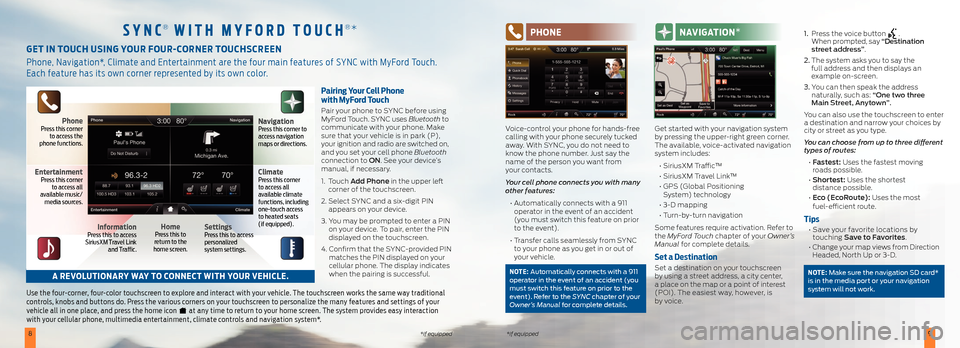
89*if equipped*if equipped
Pairing Your Cell Phone
with MyFord Touch
Pair your phone to SYNC before using
MyFord Touch. SYNC uses Bluetooth to
communicate with your phone. Make
sure that your vehicle is in park (P),
your ignition and radio are switched on,
and you set your cell phone Bluetooth
connection to ON. See your device’s
manual, if necessary.
1. Touch Add Phone in the upper left
corner of the touchscreen.
2. Select SYNC and a six-digit PIN
appears on your device.
3. You may be prompted to enter a PIN
on your device. To pair, enter the PIN
displayed on the touchscreen.
4. Confirm that the SYNC-provided PIN
matches the PIN displayed on your
cellular phone. The display indicates
when the pairing is successful.
Use the four-corner, four-color touchscreen to explore and interact with your vehicle. The touchscreen works the same way traditional
controls, knobs and buttons do. Press the various corners on your touchscreen to personalize the many features and settings of your
vehicle all in one place, and press the home icon
at any time to return to your home screen. The system provides easy interaction
with your cellular phone, multimedia entertainment, climate controls and navigation system*.
GET IN TOUCH USING YOUR FOUR-CORNER TOUCHSCREEN
Phone, Navigation*, Climate and Entertainment are the four main features of SYNC with MyFord Touch.
Each feature has its own corner represented by its own color.
SYNC® WITH M YFORD TOUCH®* PHONE
Voice-control your phone for hands-free
calling with your phone securely tucked
away. With SYNC, you do not need to
know the phone number. Just say the
name of the person you want from
your contacts.
Your cell phone connects you with many
other features:
• Automatically connects with a 911
operator in the event of an accident
(you must switch this feature on prior
to the event).
• Transfer calls seamlessly from SYNC
to your phone as you get in or out of
your vehicle.
NOTE: Automatically connects with a 911
operator in the event of an accident (you
must switch this feature on prior to the
event). Refer to the SYNC chapter of your
Owner’s Manual for complete details.
NAVIGATION *
Get started with your navigation system
by pressing the upper-right green corner.
The available, voice-activated navigation
system includes:
• SiriusXM Traffic™
• SiriusXM Travel Link™
• GPS (Global Positioning
System) technology
• 3-D mapping
• Turn-by-turn navigation
Some features require activation. Refer to
the MyFord Touch chapter of your Owner’s
Manual for complete details.
Set a Destination
Set a destination on your touchscreen
by using a street address, a city center,
a place on the map or a point of interest
(POI). The easiest way, however, is
by voice. 1.
Press the voice button
.
When prompted, say “Destination
street address”.
2. The system asks you to say the
full address and then displays an
example on-screen.
3. You can then speak the address
naturally, such as: “One two three
Main Street, Anytown”.
You can also use the touchscreen to enter
a destination and narrow your choices by
city or street as you type.
You can choose from up to three different
types of routes:
• Fastest: Uses the fastest moving
roads possible.
• Shortest: Uses the shortest
distance possible.
• Eco (EcoRoute): Uses the most
fuel-efficient route.
Tips
• Save your favorite locations by
touching Save to Favorites.
• Change your map views from Direction
Headed, North Up or 3-D.
NOTE: Make sure the navigation SD card*
is in the media port or your navigation
system will not work.A REVOLUTIONARY WAY TO CONNECT WITH YOUR VEHICLE.
PhonePress this corner
to access the
phone functions.
EntertainmentPress this corner
to access all
available music/
media sources.
InformationPress this to access
SiriusXM Travel Link
and Traffic.HomePress this to
return to the
home screen.SettingsPress this to access
personalized
system settings.
ClimatePress this corner
to access all
available climate
functions, including
one-touch access
to heated seats
(if equipped).
NavigationPress this corner to
access navigation
maps or directions.
Page 7 of 10
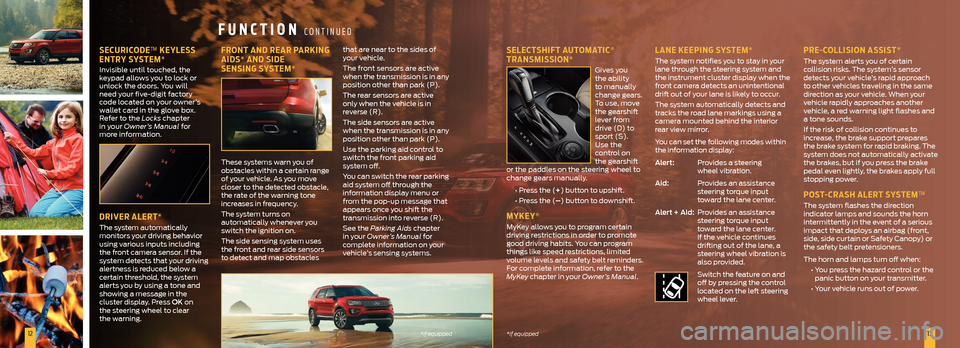
1213*if equipped
*if equipped
SECURICODE™ KEYLESS
ENTRY SYSTEM*
Invisible until touched, the
keypad allows you to lock or
unlock the doors. You will
need your five-digit factory
code located on your owner’s
wallet card in the glove box.
Refer to the Locks chapter
in your Owner’s Manual for
more information.
DRIVER ALERT*
The system automatically
monitors your driving behavior
using various inputs including
the front camera sensor. If the
system detects that your driving
alertness is reduced below a
certain threshold, the system
alerts you by using a tone and
showing a message in the
cluster display. Press OK on
the steering wheel to clear
the warning.
FRONT AND REAR PARKING
AIDS* AND SIDE
SENSING SYSTEM*
These systems warn you of
obstacles within a certain range
of your vehicle. As you move
closer to the detected obstacle,
the rate of the warning tone
increases in frequency.
The system turns on
automatically whenever you
switch the ignition on.
The side sensing system uses
the front and rear side sensors
to detect and map obstacles that are near to the sides of
your vehicle.
The front sensors are active
when the transmission is in any
position other than park (P).
The rear sensors are active
only when the vehicle is in
reverse (R).
The side sensors are active
when the transmission is in any
position other than park (P).
Use the parking aid control to
switch the front parking aid
system off.
You can switch the rear parking
aid system off through the
information display menu or
from the pop-up message that
appears once you shift the
transmission into reverse (R).
See the Parking Aids chapter
in your Owner’s Manual for
complete information on your
vehicle’s sensing systems.
SELECTSHIFT AUTOMATIC®
TRANSMISSION*
Gives you
the ability
to manually
change gears.
To use, move
the gearshift
lever from
drive (D) to
sport (S).
Use the
control on
the gearshift
or the paddles on the steering wheel to
change gears manually.
• Press the (+) button to upshift.
• Press the (–) button to downshift.
MYKEY®
MyKey allows you to program certain
driving restrictions in order to promote
good driving habits. You can program
things like speed restrictions, limited
volume levels and safety belt reminders.
For complete information, refer to the
MyKey chapter in your Owner’s Manual.
LANE KEEPING SYSTEM*
The system notifies you to stay in your
lane through the steering system and
the instrument cluster display when the
front camera detects an unintentional
drift out of your lane is likely to occur.
The system automatically detects and
tracks the road lane markings using a
camera mounted behind the interior
rear view mirror.
You can set the following modes within
the information display:
Alert: Provides a steering
wheel vibration.
Aid: Provides an assistance
steering torque input
toward the lane center.
Alert + Aid: Provides an assistance
steering torque input
toward the lane center.
If the vehicle continues
drifting out of the lane, a
steering wheel vibration is
also provided.
Switch the feature on and
off by pressing the control
located on the left steering
wheel lever.
PRE-COLLISION ASSIST*
The system alerts you of certain
collision risks. The system’s sensor
detects your vehicle’s rapid approach
to other vehicles traveling in the same
direction as your vehicle. When your
vehicle rapidly approaches another
vehicle, a red warning light flashes and
a tone sounds.
If the risk of collision continues to
increase, the brake support prepares
the brake system for rapid braking. The
system does not automatically activate
the brakes, but if you press the brake
pedal even lightly, the brakes apply full
stopping power.
POST-CRASH ALERT SYSTEM™
The system flashes the direction
indicator lamps and sounds the horn
intermittently in the event of a serious
impact that deploys an airbag (front,
side, side curtain or Safety Canopy) or
the safety belt pretensioners.
The horn and lamps turn off when:
• You press the hazard control or the
panic button on your transmitter.
• Your vehicle runs out of power.
FUNCTION CONTINUED
Page 9 of 10
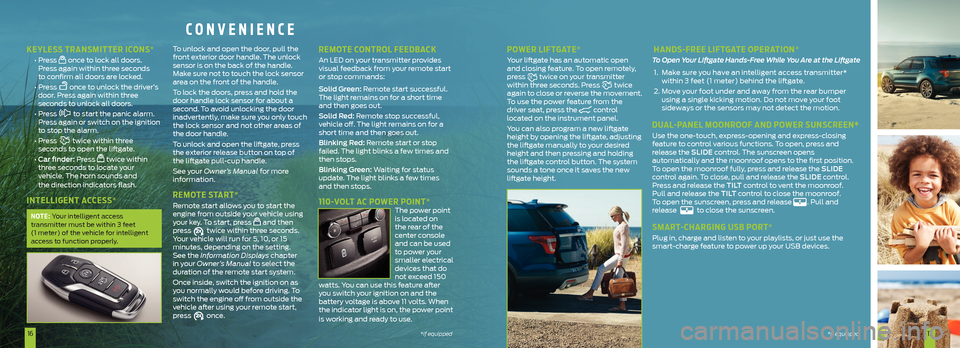
1617*if equipped*if equipped
CONVENIENCE
KEYLESS TRANSMITTER ICONS*
• Press once to lock all doors.
Press again within three seconds
to confirm all doors are locked.
• Press
once to unlock the driver’s
door. Press again within three
seconds to unlock all doors.
• Press
to start the panic alarm.
Press again or switch on the ignition
to stop the alarm.
• Press
twice within three
seconds to open the liftgate.
• Car finder: Press
twice within
three seconds to locate your
vehicle. The horn sounds and
the direction indicators flash.
INTELLIGENT ACCESS*
NOTE: Your intelligent access
transmitter must be within 3 feet
(1 meter) of the vehicle for intelligent
access to function properly.
To unlock and open the door, pull the
front exterior door handle. The unlock
sensor is on the back of the handle.
Make sure not to touch the lock sensor
area on the front of the handle.
To lock the doors, press and hold the
door handle lock sensor for about a
second. To avoid unlocking the door
inadvertently, make sure you only touch
the lock sensor and not other areas of
the door handle.
To unlock and open the liftgate, press
the exterior release button on top of
the liftgate pull-cup handle.
See your Owner’s Manual for more
information.
REMOTE START*
Remote start allows you to start the
engine from outside your vehicle using
your key. To start, press
and then
press twice within three seconds.
Your vehicle will run for 5, 10, or 15
minutes, depending on the setting.
See the Information Displays chapter
in your Owner’s Manual to select the
duration of the remote start system.
Once inside, switch the ignition on as
you normally would before driving. To
switch the engine off from outside the
vehicle after using your remote start,
press
once.
REMOTE CONTROL FEEDBACK
An LED on your transmitter provides
visual feedback from your remote start
or stop commands:
Solid Green: Remote start successful.
The light remains on for a short time
and then goes out.
Solid Red: Remote stop successful,
vehicle off. The light remains on for a
short time and then goes out.
Blinking Red: Remote start or stop
failed. The light blinks a few times and
then stops.
Blinking Green: Waiting for status
update. The light blinks a few times
and then stops.
110-VOLT AC POWER POINT* The power point
is located on
the rear of the
center console
and can be used
to power your
smaller electrical
devices that do
not exceed 150
watts. You can use this feature after
you switch your ignition on and the
battery voltage is above 11 volts. When
the indicator light is on, the power point
is working and ready to use.
POWER LIFTGATE*
Your liftgate has an automatic open
and closing feature. To open remotely,
press
twice on your transmitter
within three seconds. Press twice
again to close or reverse the movement.
To use the power feature from the
driver seat, press the
control
located on the instrument panel.
You can also program a new liftgate
height by opening the liftgate, adjusting
the liftgate manually to your desired
height and then pressing and holding
the liftgate control button. The system
sounds a tone once it saves the new
liftgate height.
HANDS-FREE LIFTGATE OPERATION*
To Open Your Liftgate Hands-Free While You Are at the Liftgate
1. Make sure you have an intelligent access transmitter*
within 3 feet (1 meter) behind the liftgate.
2. Move your foot under and away from the rear bumper
using a single kicking motion. Do not move your foot
sideways or the sensors may not detect the motion.
DUAL-PANEL MOONROOF AND POWER SUNSCREEN*
Use the one-touch, express-opening and express-closing
feature to control various functions. To open, press and
release the SLIDE control. The sunscreen opens
automatically and the moonroof opens to the first position.
To open the moonroof fully, press and release the SLIDE
control again. To close, pull and release the SLIDE control.
Press and release the TILT control to vent the moonroof.
Pull and release the TILT control to close the moonroof.
To open the sunscreen, press and release
. Pull and
release to close the sunscreen.
SMART-CHARGING USB PORT*
Plug in, charge and listen to your playlists, or just use the
smart-charge feature to power up your USB devices.
*if equipped
Page 10 of 10
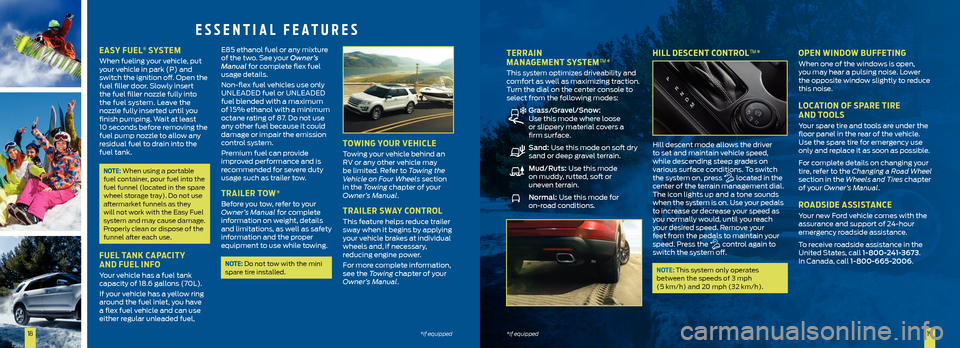
1819*if equipped*if equipped
TERRAIN
MANAGEMENT SYSTEM™*
This system optimizes driveability and
comfort as well as maximizing traction.
Turn the dial on the center console to
select from the following modes:
Grass/Gravel/Snow:
Use this mode where loose
or slippery material covers a
firm surface.
Sand: Use this mode on soft dry
sand or deep gravel terrain.
Mud/Ruts: Use this mode
on muddy, rutted, soft or
uneven terrain.
Normal: Use this mode for
on-road conditions.
HILL DESCENT CONTROL™*
Hill descent mode allows the driver
to set and maintain vehicle speed,
while descending steep grades on
various surface conditions. To switch
the system on, press
located in the
center of the terrain management dial.
The icon lights up and a tone sounds
when the system is on. Use your pedals
to increase or decrease your speed as
you normally would, until you reach
your desired speed. Remove your
feet from the pedals to maintain your
speed. Press the
control again to
switch the system off.
NOTE: This system only operates
between the speeds of 3 mph
(5 km/h) and 20 mph (32 km/h).
OPEN WINDOW BUFFETING
When one of the windows is open,
you may hear a pulsing noise. Lower
the opposite window slightly to reduce
this noise.
LOCATION OF SPARE TIRE
AND TOOLS
Your spare tire and tools are under the
floor panel in the rear of the vehicle.
Use the spare tire for emergency use
only and replace it as soon as possible.
For complete details on changing your
tire, refer to the Changing a Road Wheel
section in the Wheels and Tires chapter
of your Owner’s Manual.
ROADSIDE ASSISTANCE
Your new Ford vehicle comes with the
assurance and support of 24-hour
emergency roadside assistance.
To receive roadside assistance in the
United States, call 1-800-241-3673.
In Canada, call 1-800-665-2006.
EASY FUEL® SYSTEM
When fueling your vehicle, put
your vehicle in park (P) and
switch the ignition off. Open the
fuel filler door. Slowly insert
the fuel filler nozzle fully into
the fuel system. Leave the
nozzle fully inserted until you
finish pumping. Wait at least
10 seconds before removing the
fuel pump nozzle to allow any
residual fuel to drain into the
fuel tank.
NOTE: When using a portable
fuel container, pour fuel into the
fuel funnel (located in the spare
wheel storage tray). Do not use
aftermarket funnels as they
will not work with the Easy Fuel
system and may cause damage.
Properly clean or dispose of the
funnel after each use.
FUEL TANK CAPACITY
AND FUEL INFO
Your vehicle has a fuel tank
capacity of 18.6 gallons (70L).
If your vehicle has a yellow ring
around the fuel inlet, you have
a flex fuel vehicle and can use
either regular unleaded fuel, E85 ethanol fuel or any mixture
of the two. See your Owner’s
Manual for complete flex fuel
usage details.
Non-flex fuel vehicles use only
UNLEADED fuel or UNLEADED
fuel blended with a maximum
of 15% ethanol with a minimum
octane rating of 87. Do not use
any other fuel because it could
damage or impair the emission
control system.
Premium fuel can provide
improved performance and is
recommended for severe duty
usage such as trailer tow.
TRAILER TOW*
Before you tow, refer to your
Owner’s Manual for complete
information on weight, details
and limitations, as well as safety
information and the proper
equipment to use while towing.
NOTE: Do not tow with the mini
spare tire installed.
TOWING YOUR VEHICLE
Towing your vehicle behind an
RV or any other vehicle may
be limited. Refer to Towing the
Vehicle on Four Wheels section
in the Towing chapter of your
Owner’s Manual.
TRAILER SWAY CONTROL
This feature helps reduce trailer
sway when it begins by applying
your vehicle brakes at individual
wheels and, if necessary,
reducing engine power.
For more complete information,
see the Towing chapter of your
Owner’s Manual.
ESSENTIAL FEATURES