display FORD EXPLORER 2021 Owner's Guide
[x] Cancel search | Manufacturer: FORD, Model Year: 2021, Model line: EXPLORER, Model: FORD EXPLORER 2021Pages: 577, PDF Size: 9.79 MB
Page 118 of 577
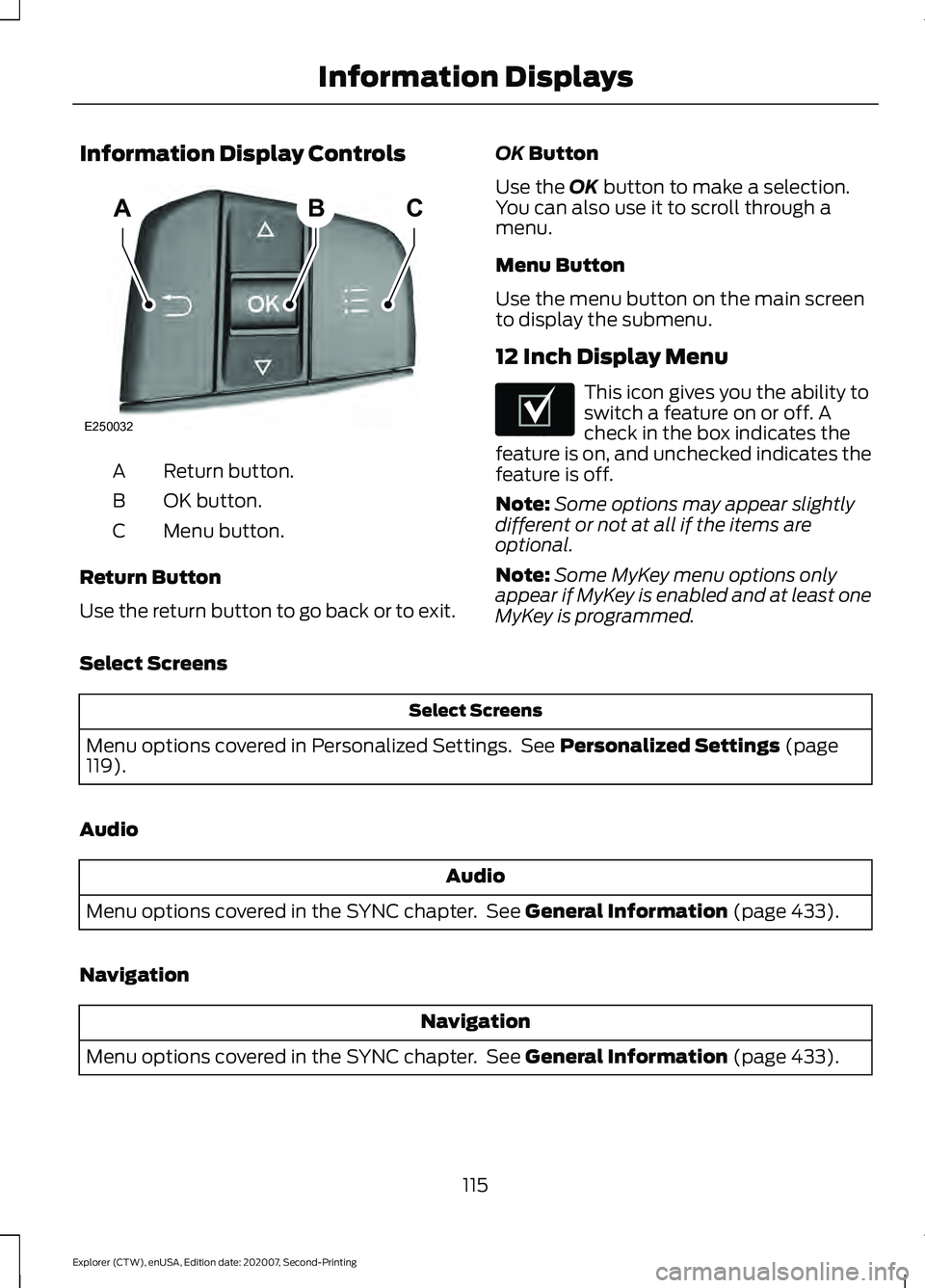
Information Display Controls
Return button.
A
OK button.
B
Menu button.
C
Return Button
Use the return button to go back or to exit. OK Button
Use the
OK button to make a selection.
You can also use it to scroll through a
menu.
Menu Button
Use the menu button on the main screen
to display the submenu.
12 Inch Display Menu This icon gives you the ability to
switch a feature on or off. A
check in the box indicates the
feature is on, and unchecked indicates the
feature is off.
Note: Some options may appear slightly
different or not at all if the items are
optional.
Note: Some MyKey menu options only
appear if MyKey is enabled and at least one
MyKey is programmed.
Select Screens Select Screens
Menu options covered in Personalized Settings. See
Personalized Settings (page
119).
Audio Audio
Menu options covered in the SYNC chapter. See
General Information (page 433).
Navigation Navigation
Menu options covered in the SYNC chapter. See
General Information (page 433).
115
Explorer (CTW), enUSA, Edition date: 202007, Second-Printing Information DisplaysABC
E250032 E204495
Page 119 of 577
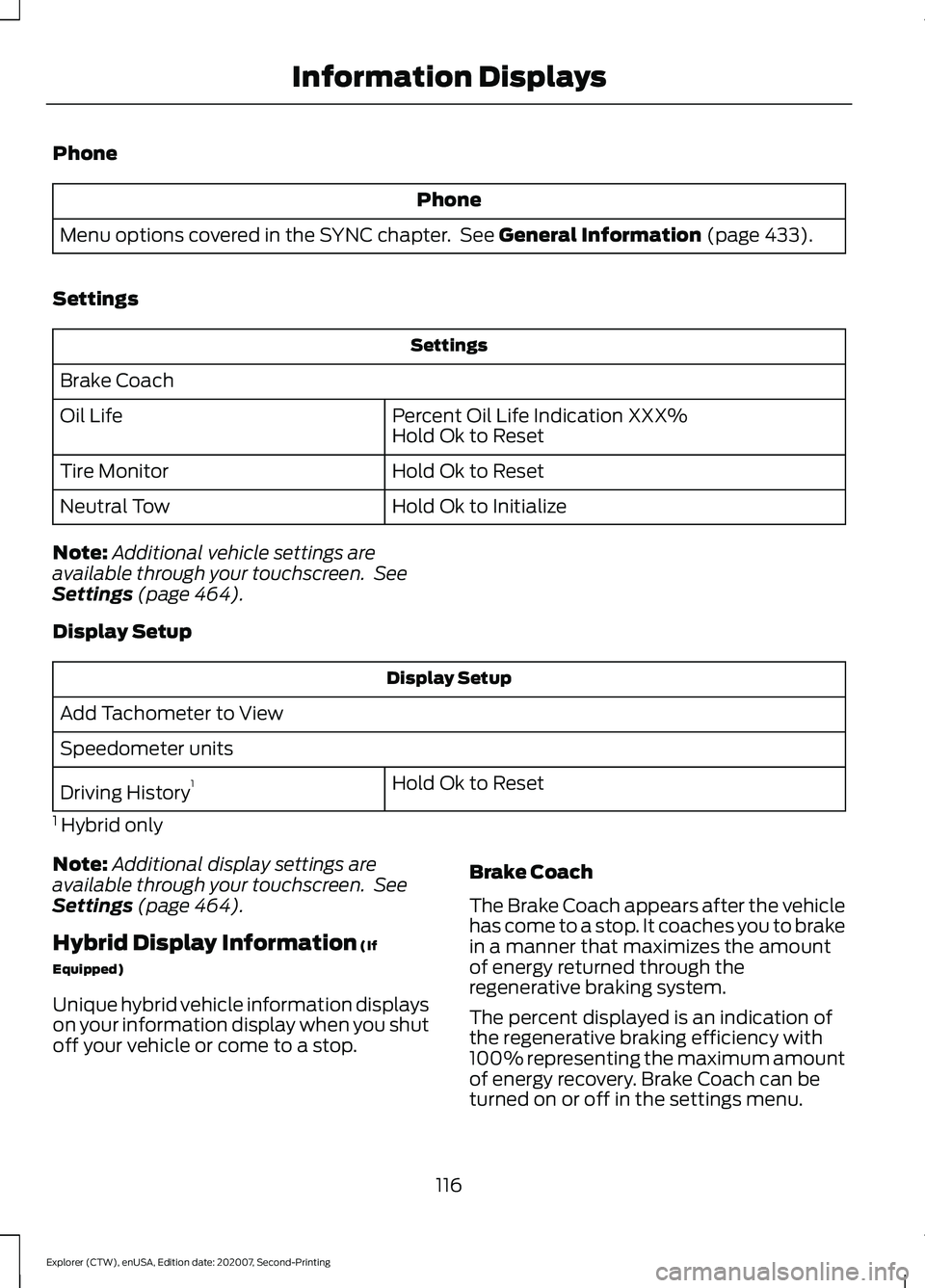
Phone
Phone
Menu options covered in the SYNC chapter. See General Information (page 433).
Settings Settings
Brake Coach Percent Oil Life Indication XXX%
Hold Ok to Reset
Oil Life
Hold Ok to Reset
Tire Monitor
Hold Ok to Initialize
Neutral Tow
Note: Additional vehicle settings are
available through your touchscreen. See
Settings
(page 464).
Display Setup Display Setup
Add Tachometer to View
Speedometer units Hold Ok to Reset
Driving History 1
1 Hybrid only
Note: Additional display settings are
available through your touchscreen. See
Settings
(page 464).
Hybrid Display Information
(If
Equipped)
Unique hybrid vehicle information displays
on your information display when you shut
off your vehicle or come to a stop. Brake Coach
The Brake Coach appears after the vehicle
has come to a stop. It coaches you to brake
in a manner that maximizes the amount
of energy returned through the
regenerative braking system.
The percent displayed is an indication of
the regenerative braking efficiency with
100% representing the maximum amount
of energy recovery. Brake Coach can be
turned on or off in the settings menu.
116
Explorer (CTW), enUSA, Edition date: 202007, Second-Printing Information Displays
Page 120 of 577
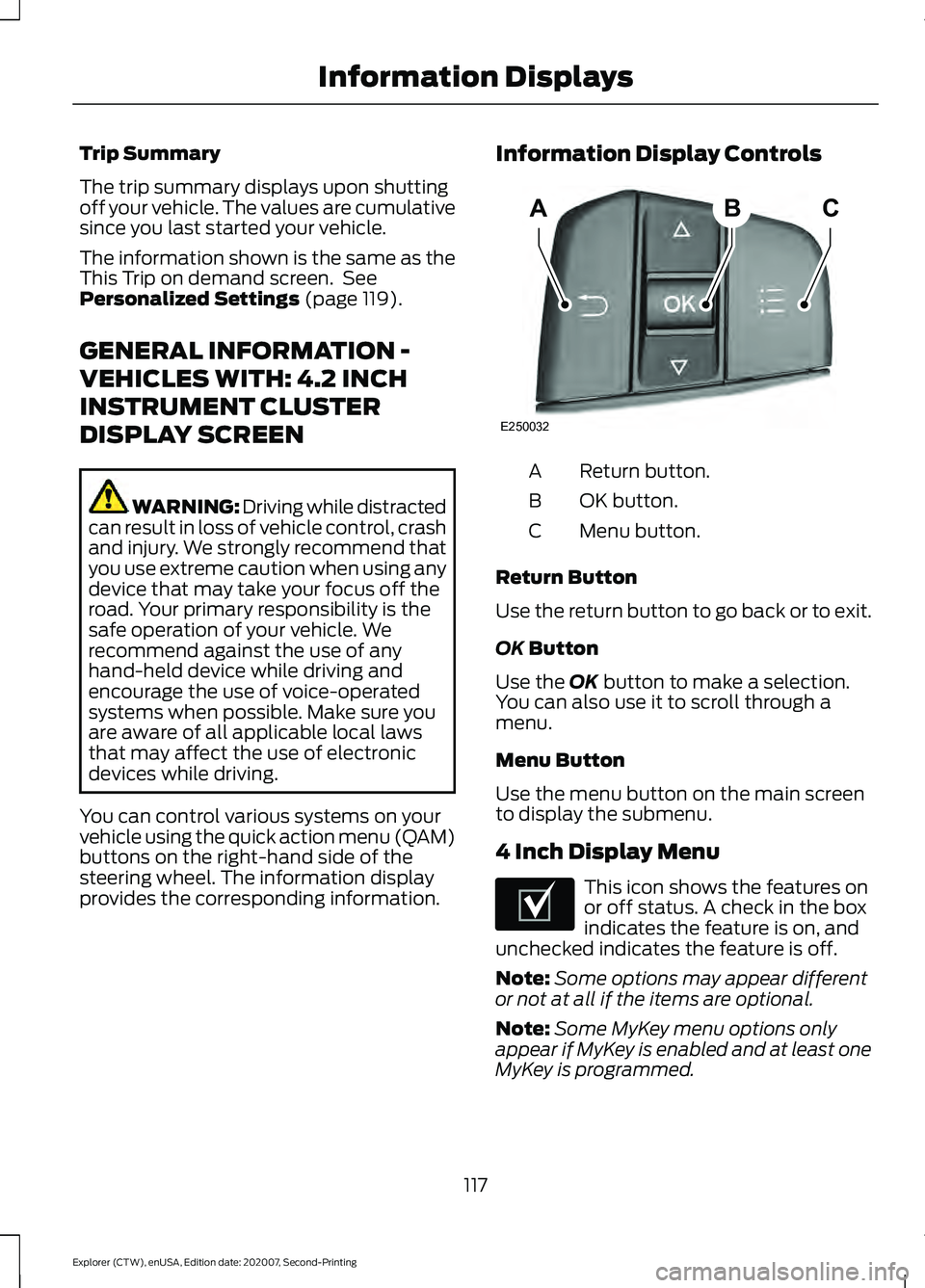
Trip Summary
The trip summary displays upon shutting
off your vehicle. The values are cumulative
since you last started your vehicle.
The information shown is the same as the
This Trip on demand screen. See
Personalized Settings (page 119).
GENERAL INFORMATION -
VEHICLES WITH: 4.2 INCH
INSTRUMENT CLUSTER
DISPLAY SCREEN WARNING: Driving while distracted
can result in loss of vehicle control, crash
and injury. We strongly recommend that
you use extreme caution when using any
device that may take your focus off the
road. Your primary responsibility is the
safe operation of your vehicle. We
recommend against the use of any
hand-held device while driving and
encourage the use of voice-operated
systems when possible. Make sure you
are aware of all applicable local laws
that may affect the use of electronic
devices while driving.
You can control various systems on your
vehicle using the quick action menu (QAM)
buttons on the right-hand side of the
steering wheel. The information display
provides the corresponding information. Information Display Controls Return button.
A
OK button.
B
Menu button.
C
Return Button
Use the return button to go back or to exit.
OK
Button
Use the
OK button to make a selection.
You can also use it to scroll through a
menu.
Menu Button
Use the menu button on the main screen
to display the submenu.
4 Inch Display Menu This icon shows the features on
or off status. A check in the box
indicates the feature is on, and
unchecked indicates the feature is off.
Note: Some options may appear different
or not at all if the items are optional.
Note: Some MyKey menu options only
appear if MyKey is enabled and at least one
MyKey is programmed.
117
Explorer (CTW), enUSA, Edition date: 202007, Second-Printing Information DisplaysABC
E250032 E204495
Page 121 of 577
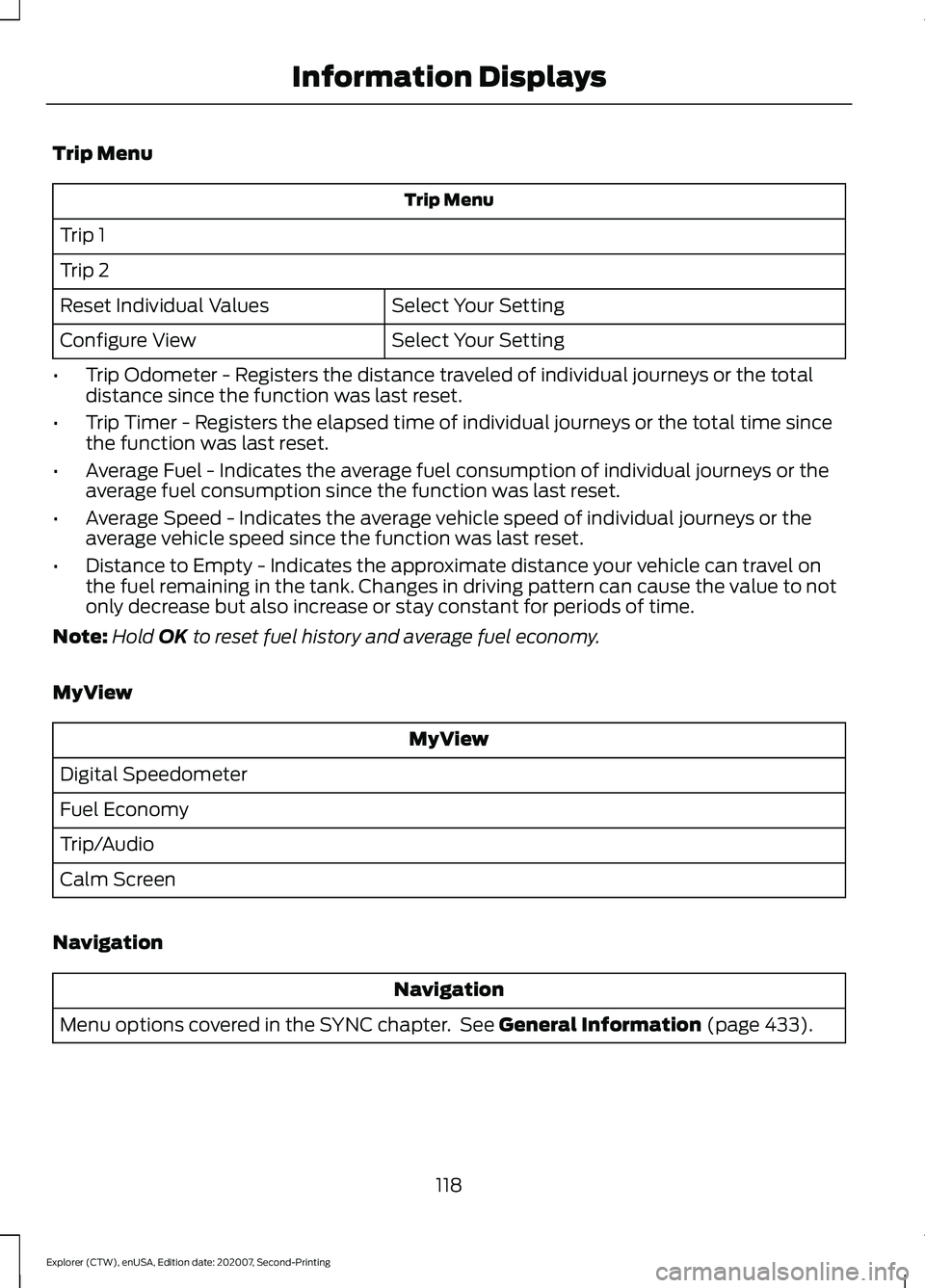
Trip Menu
Trip Menu
Trip 1
Trip 2 Select Your Setting
Reset Individual Values
Select Your Setting
Configure View
• Trip Odometer - Registers the distance traveled of individual journeys or the total
distance since the function was last reset.
• Trip Timer - Registers the elapsed time of individual journeys or the total time since
the function was last reset.
• Average Fuel - Indicates the average fuel consumption of individual journeys or the
average fuel consumption since the function was last reset.
• Average Speed - Indicates the average vehicle speed of individual journeys or the
average vehicle speed since the function was last reset.
• Distance to Empty - Indicates the approximate distance your vehicle can travel on
the fuel remaining in the tank. Changes in driving pattern can cause the value to not
only decrease but also increase or stay constant for periods of time.
Note: Hold OK to reset fuel history and average fuel economy.
MyView MyView
Digital Speedometer
Fuel Economy
Trip/Audio
Calm Screen
Navigation Navigation
Menu options covered in the SYNC chapter. See
General Information (page 433).
118
Explorer (CTW), enUSA, Edition date: 202007, Second-Printing Information Displays
Page 122 of 577
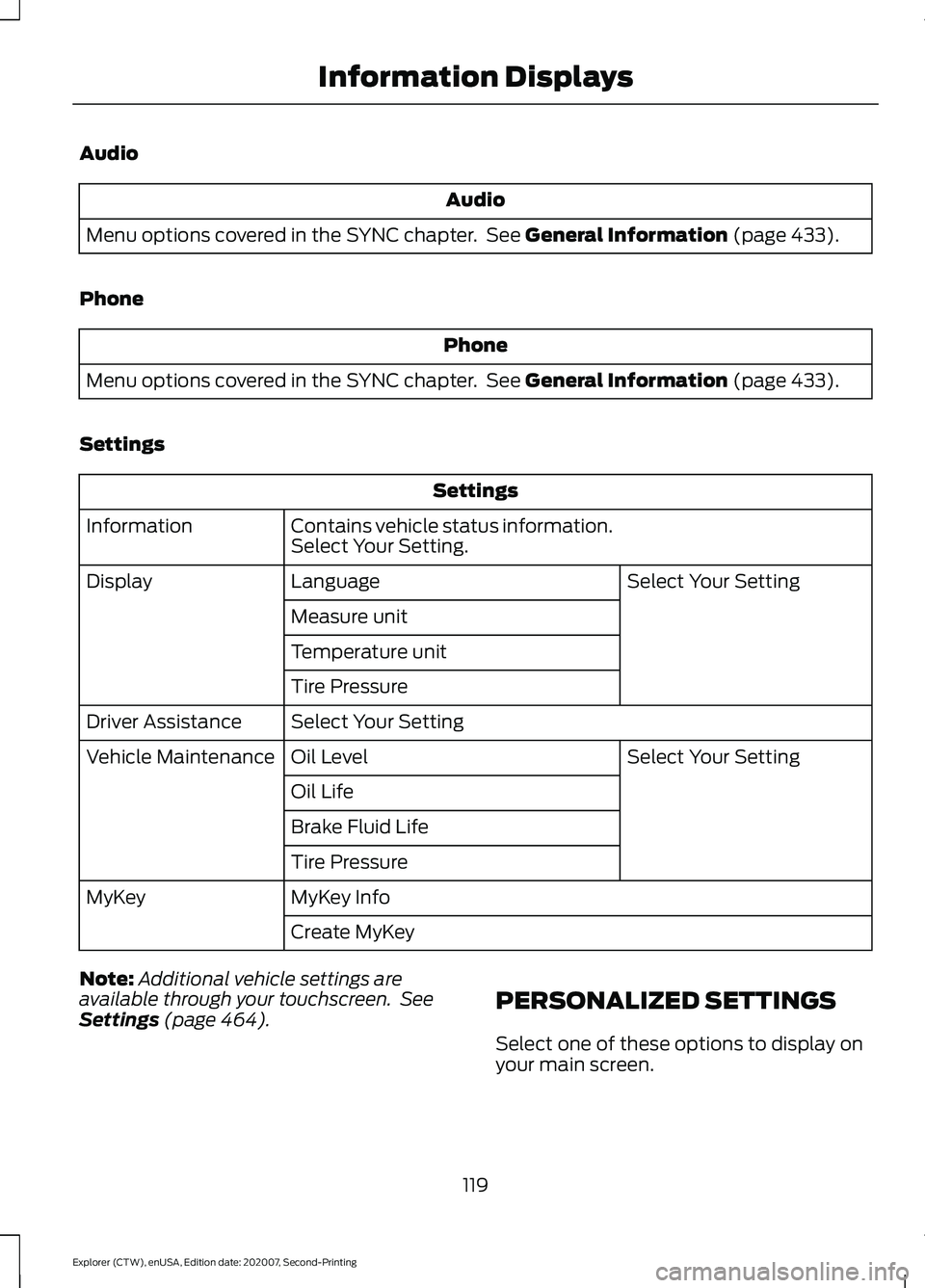
Audio
Audio
Menu options covered in the SYNC chapter. See General Information (page 433).
Phone Phone
Menu options covered in the SYNC chapter. See
General Information (page 433).
Settings Settings
Contains vehicle status information.
Select Your Setting.
Information
Select Your Setting
Language
Display
Measure unit
Temperature unit
Tire Pressure
Select Your Setting
Driver Assistance
Select Your Setting
Oil Level
Vehicle Maintenance
Oil Life
Brake Fluid Life
Tire Pressure
MyKey Info
MyKey
Create MyKey
Note: Additional vehicle settings are
available through your touchscreen. See
Settings
(page 464). PERSONALIZED SETTINGS
Select one of these options to display on
your main screen.
119
Explorer (CTW), enUSA, Edition date: 202007, Second-Printing Information Displays
Page 123 of 577
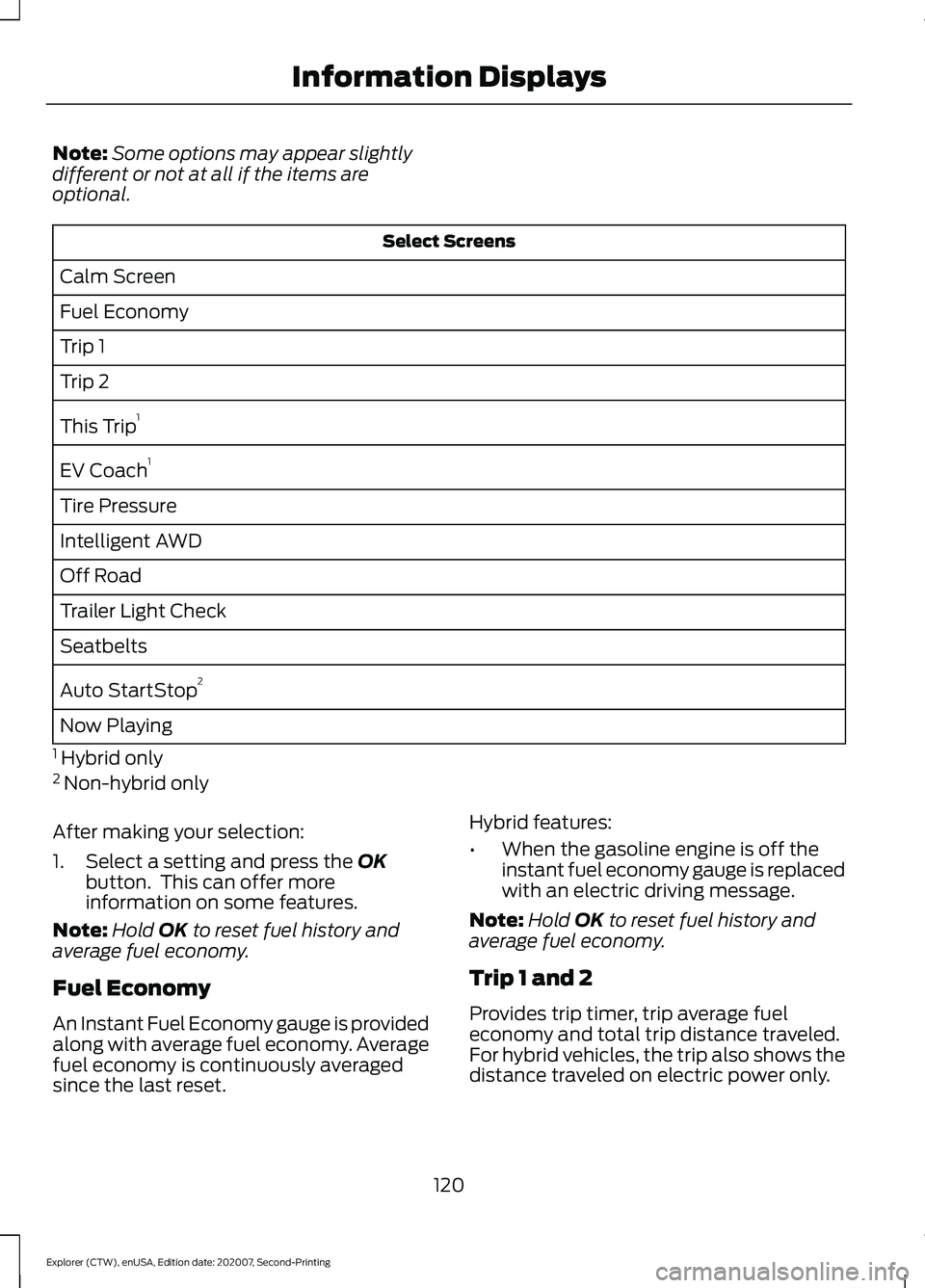
Note:
Some options may appear slightly
different or not at all if the items are
optional. Select Screens
Calm Screen
Fuel Economy
Trip 1
Trip 2
This Trip 1
EV Coach 1
Tire Pressure
Intelligent AWD
Off Road
Trailer Light Check
Seatbelts
Auto StartStop 2
Now Playing
1 Hybrid only
2 Non-hybrid only
After making your selection:
1. Select a setting and press the OK
button. This can offer more
information on some features.
Note: Hold
OK to reset fuel history and
average fuel economy.
Fuel Economy
An Instant Fuel Economy gauge is provided
along with average fuel economy. Average
fuel economy is continuously averaged
since the last reset. Hybrid features:
•
When the gasoline engine is off the
instant fuel economy gauge is replaced
with an electric driving message.
Note: Hold OK to reset fuel history and
average fuel economy.
Trip 1 and 2
Provides trip timer, trip average fuel
economy and total trip distance traveled.
For hybrid vehicles, the trip also shows the
distance traveled on electric power only.
120
Explorer (CTW), enUSA, Edition date: 202007, Second-Printing Information Displays
Page 124 of 577
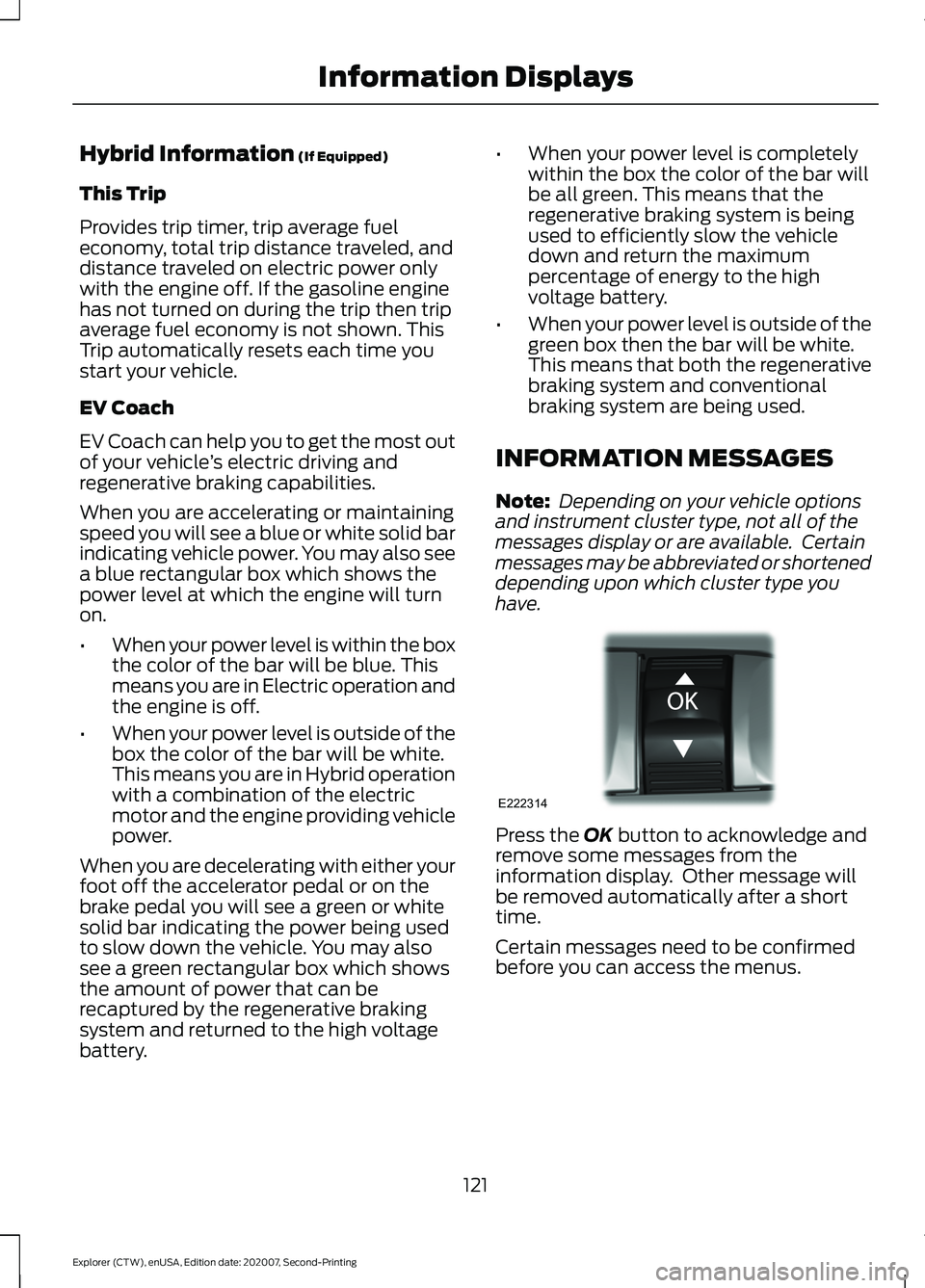
Hybrid Information (If Equipped)
This Trip
Provides trip timer, trip average fuel
economy, total trip distance traveled, and
distance traveled on electric power only
with the engine off. If the gasoline engine
has not turned on during the trip then trip
average fuel economy is not shown. This
Trip automatically resets each time you
start your vehicle.
EV Coach
EV Coach can help you to get the most out
of your vehicle ’s electric driving and
regenerative braking capabilities.
When you are accelerating or maintaining
speed you will see a blue or white solid bar
indicating vehicle power. You may also see
a blue rectangular box which shows the
power level at which the engine will turn
on.
• When your power level is within the box
the color of the bar will be blue. This
means you are in Electric operation and
the engine is off.
• When your power level is outside of the
box the color of the bar will be white.
This means you are in Hybrid operation
with a combination of the electric
motor and the engine providing vehicle
power.
When you are decelerating with either your
foot off the accelerator pedal or on the
brake pedal you will see a green or white
solid bar indicating the power being used
to slow down the vehicle. You may also
see a green rectangular box which shows
the amount of power that can be
recaptured by the regenerative braking
system and returned to the high voltage
battery. •
When your power level is completely
within the box the color of the bar will
be all green. This means that the
regenerative braking system is being
used to efficiently slow the vehicle
down and return the maximum
percentage of energy to the high
voltage battery.
• When your power level is outside of the
green box then the bar will be white.
This means that both the regenerative
braking system and conventional
braking system are being used.
INFORMATION MESSAGES
Note: Depending on your vehicle options
and instrument cluster type, not all of the
messages display or are available. Certain
messages may be abbreviated or shortened
depending upon which cluster type you
have. Press the
OK button to acknowledge and
remove some messages from the
information display. Other message will
be removed automatically after a short
time.
Certain messages need to be confirmed
before you can access the menus.
121
Explorer (CTW), enUSA, Edition date: 202007, Second-Printing Information DisplaysE222314
Page 125 of 577
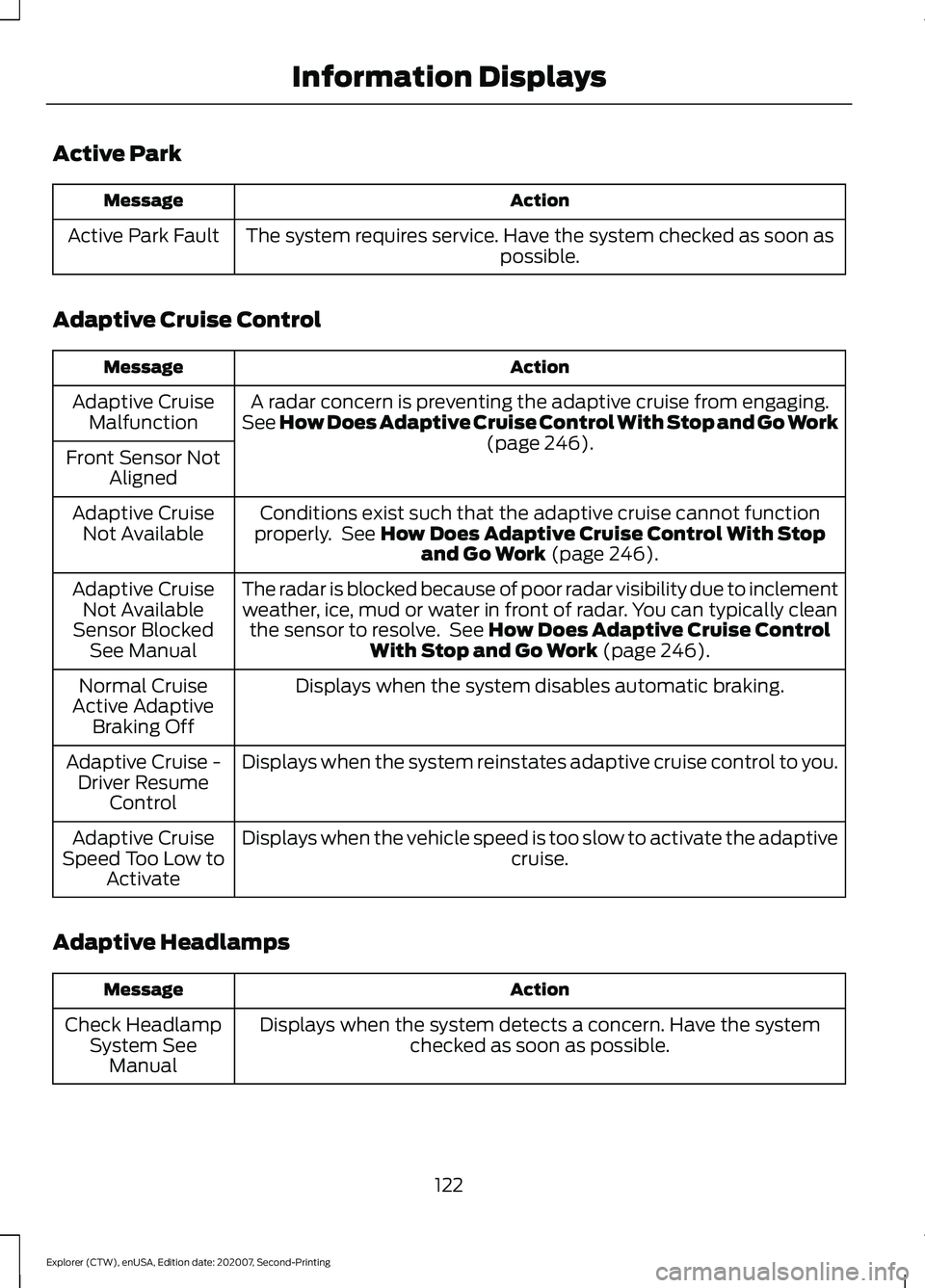
Active Park
Action
Message
The system requires service. Have the system checked as soon as possible.
Active Park Fault
Adaptive Cruise Control Action
Message
A radar concern is preventing the adaptive cruise from engaging.
See How Does Adaptive Cruise Control With Stop and Go Work (page 246).
Adaptive Cruise
Malfunction
Front Sensor Not Aligned
Conditions exist such that the adaptive cruise cannot function
properly. See
How Does Adaptive Cruise Control With Stop and Go Work (page 246).
Adaptive Cruise
Not Available
The radar is blocked because of poor radar visibility due to inclementweather, ice, mud or water in front of radar. You can typically clean the sensor to resolve. See
How Does Adaptive Cruise Control
With Stop and Go Work (page 246).
Adaptive Cruise
Not Available
Sensor Blocked See Manual
Displays when the system disables automatic braking.
Normal Cruise
Active Adaptive Braking Off
Displays when the system reinstates adaptive cruise control to you.
Adaptive Cruise -
Driver Resume Control
Displays when the vehicle speed is too slow to activate the adaptive cruise.
Adaptive Cruise
Speed Too Low to Activate
Adaptive Headlamps Action
Message
Displays when the system detects a concern. Have the systemchecked as soon as possible.
Check Headlamp
System SeeManual
122
Explorer (CTW), enUSA, Edition date: 202007, Second-Printing Information Displays
Page 126 of 577
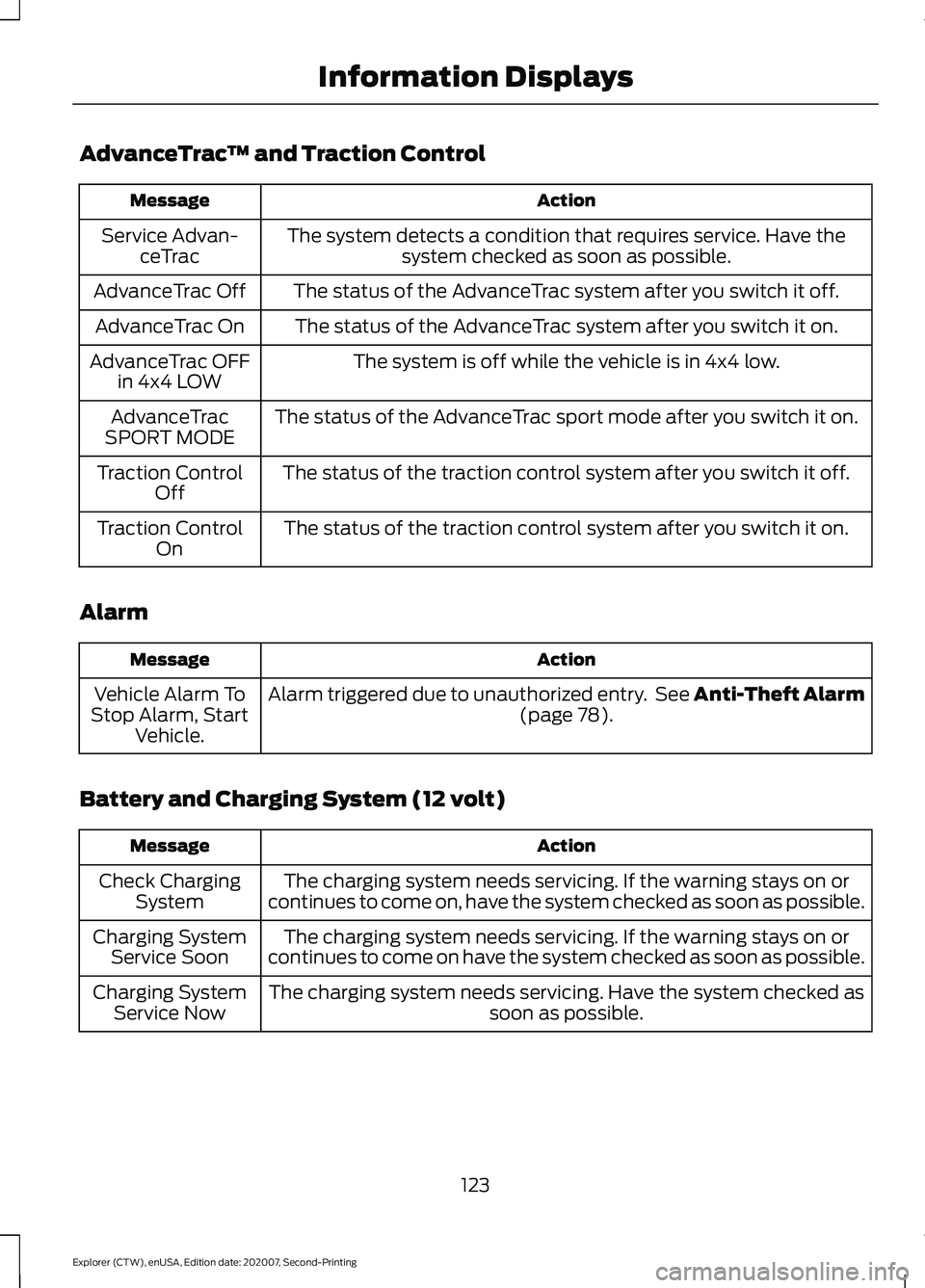
AdvanceTrac
™ and Traction Control Action
Message
The system detects a condition that requires service. Have thesystem checked as soon as possible.
Service Advan-
ceTrac
The status of the AdvanceTrac system after you switch it off.
AdvanceTrac Off
The status of the AdvanceTrac system after you switch it on.
AdvanceTrac On
The system is off while the vehicle is in 4x4 low.
AdvanceTrac OFF
in 4x4 LOW
The status of the AdvanceTrac sport mode after you switch it on.
AdvanceTrac
SPORT MODE
The status of the traction control system after you switch it off.
Traction Control
Off
The status of the traction control system after you switch it on.
Traction Control
On
Alarm Action
Message
Alarm triggered due to unauthorized entry. See Anti-Theft Alarm (page 78).
Vehicle Alarm To
Stop Alarm, Start Vehicle.
Battery and Charging System (12 volt) Action
Message
The charging system needs servicing. If the warning stays on or
continues to come on, have the system checked as soon as possible.
Check Charging
System
The charging system needs servicing. If the warning stays on or
continues to come on have the system checked as soon as possible.
Charging System
Service Soon
The charging system needs servicing. Have the system checked as soon as possible.
Charging System
Service Now
123
Explorer (CTW), enUSA, Edition date: 202007, Second-Printing Information Displays
Page 127 of 577
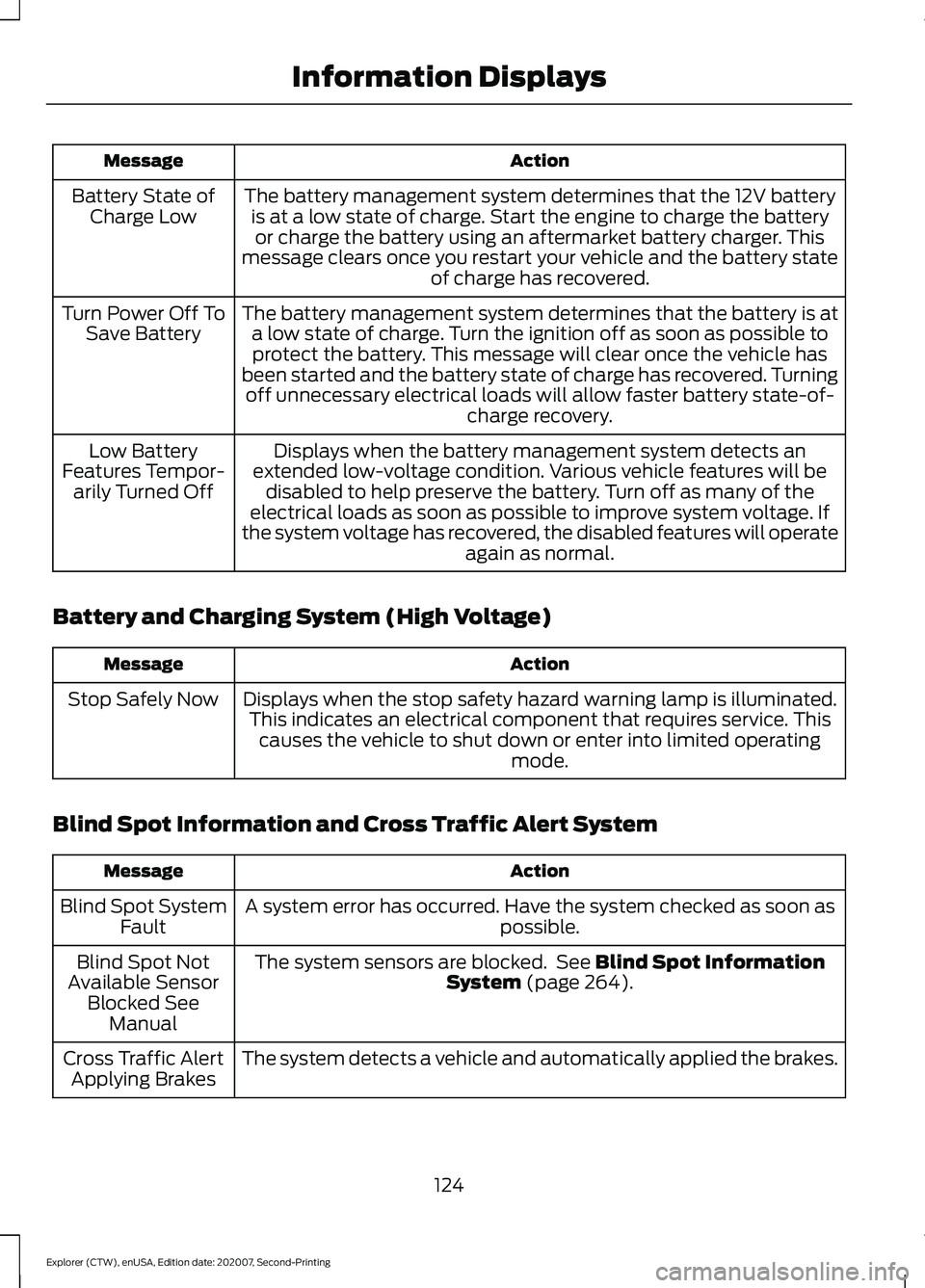
Action
Message
The battery management system determines that the 12V batteryis at a low state of charge. Start the engine to charge the batteryor charge the battery using an aftermarket battery charger. This
message clears once you restart your vehicle and the battery state of charge has recovered.
Battery State of
Charge Low
The battery management system determines that the battery is ata low state of charge. Turn the ignition off as soon as possible toprotect the battery. This message will clear once the vehicle has
been started and the battery state of charge has recovered. Turning off unnecessary electrical loads will allow faster battery state-of- charge recovery.
Turn Power Off To
Save Battery
Displays when the battery management system detects an
extended low-voltage condition. Various vehicle features will be disabled to help preserve the battery. Turn off as many of the
electrical loads as soon as possible to improve system voltage. If
the system voltage has recovered, the disabled features will operate again as normal.
Low Battery
Features Tempor- arily Turned Off
Battery and Charging System (High Voltage) Action
Message
Displays when the stop safety hazard warning lamp is illuminated.This indicates an electrical component that requires service. This causes the vehicle to shut down or enter into limited operating mode.
Stop Safely Now
Blind Spot Information and Cross Traffic Alert System Action
Message
A system error has occurred. Have the system checked as soon as possible.
Blind Spot System
Fault
The system sensors are blocked. See Blind Spot Information
System (page 264).
Blind Spot Not
Available Sensor Blocked See Manual
The system detects a vehicle and automatically applied the brakes.
Cross Traffic Alert
Applying Brakes
124
Explorer (CTW), enUSA, Edition date: 202007, Second-Printing Information Displays