sensor FORD F-250 2021 Service Manual
[x] Cancel search | Manufacturer: FORD, Model Year: 2021, Model line: F-250, Model: FORD F-250 2021Pages: 666, PDF Size: 11.3 MB
Page 264 of 666
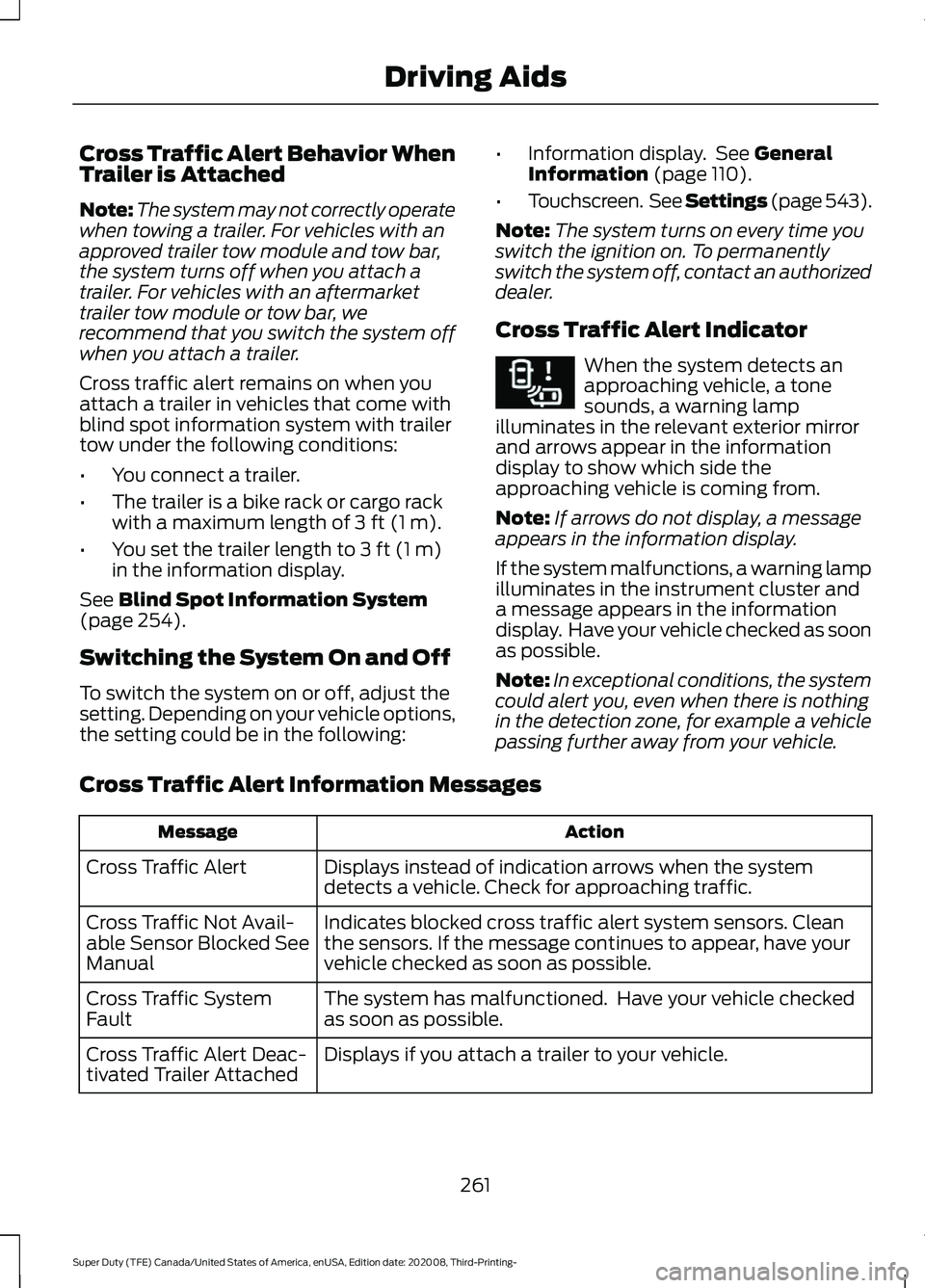
Cross Traffic Alert Behavior When
Trailer is Attached
Note:
The system may not correctly operate
when towing a trailer. For vehicles with an
approved trailer tow module and tow bar,
the system turns off when you attach a
trailer. For vehicles with an aftermarket
trailer tow module or tow bar, we
recommend that you switch the system off
when you attach a trailer.
Cross traffic alert remains on when you
attach a trailer in vehicles that come with
blind spot information system with trailer
tow under the following conditions:
• You connect a trailer.
• The trailer is a bike rack or cargo rack
with a maximum length of 3 ft (1 m).
• You set the trailer length to
3 ft (1 m)
in the information display.
See
Blind Spot Information System
(page 254).
Switching the System On and Off
To switch the system on or off, adjust the
setting. Depending on your vehicle options,
the setting could be in the following: •
Information display. See
General
Information (page 110).
• Touchscreen. See Settings (page 543).
Note: The system turns on every time you
switch the ignition on. To permanently
switch the system off, contact an authorized
dealer.
Cross Traffic Alert Indicator When the system detects an
approaching vehicle, a tone
sounds, a warning lamp
illuminates in the relevant exterior mirror
and arrows appear in the information
display to show which side the
approaching vehicle is coming from.
Note: If arrows do not display, a message
appears in the information display.
If the system malfunctions, a warning lamp
illuminates in the instrument cluster and
a message appears in the information
display. Have your vehicle checked as soon
as possible.
Note: In exceptional conditions, the system
could alert you, even when there is nothing
in the detection zone, for example a vehicle
passing further away from your vehicle.
Cross Traffic Alert Information Messages Action
Message
Displays instead of indication arrows when the system
detects a vehicle. Check for approaching traffic.
Cross Traffic Alert
Indicates blocked cross traffic alert system sensors. Clean
the sensors. If the message continues to appear, have your
vehicle checked as soon as possible.
Cross Traffic Not Avail-
able Sensor Blocked See
Manual
The system has malfunctioned. Have your vehicle checked
as soon as possible.
Cross Traffic System
Fault
Displays if you attach a trailer to your vehicle.
Cross Traffic Alert Deac-
tivated Trailer Attached
261
Super Duty (TFE) Canada/United States of America, enUSA, Edition date: 202008, Third-Printing- Driving AidsE268294
Page 268 of 666
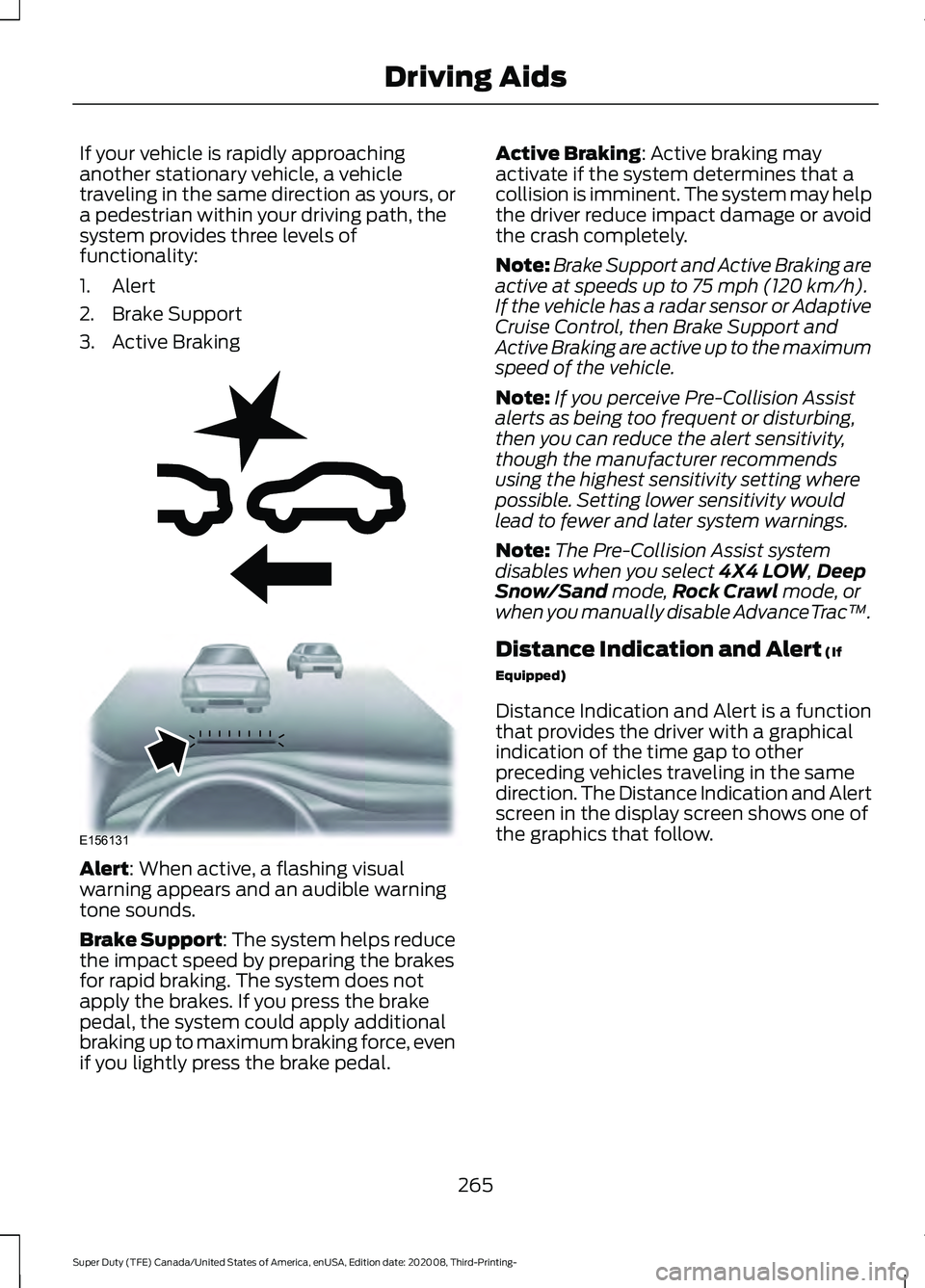
If your vehicle is rapidly approaching
another stationary vehicle, a vehicle
traveling in the same direction as yours, or
a pedestrian within your driving path, the
system provides three levels of
functionality:
1. Alert
2. Brake Support
3. Active Braking
Alert: When active, a flashing visual
warning appears and an audible warning
tone sounds.
Brake Support
: The system helps reduce
the impact speed by preparing the brakes
for rapid braking. The system does not
apply the brakes. If you press the brake
pedal, the system could apply additional
braking up to maximum braking force, even
if you lightly press the brake pedal. Active Braking
: Active braking may
activate if the system determines that a
collision is imminent. The system may help
the driver reduce impact damage or avoid
the crash completely.
Note: Brake Support and Active Braking are
active at speeds up to
75 mph (120 km/h).
If the vehicle has a radar sensor or Adaptive
Cruise Control, then Brake Support and
Active Braking are active up to the maximum
speed of the vehicle.
Note: If you perceive Pre-Collision Assist
alerts as being too frequent or disturbing,
then you can reduce the alert sensitivity,
though the manufacturer recommends
using the highest sensitivity setting where
possible. Setting lower sensitivity would
lead to fewer and later system warnings.
Note: The Pre-Collision Assist system
disables when you select
4X4 LOW, Deep
Snow/Sand mode, Rock Crawl mode, or
when you manually disable AdvanceTrac ™.
Distance Indication and Alert
(If
Equipped)
Distance Indication and Alert is a function
that provides the driver with a graphical
indication of the time gap to other
preceding vehicles traveling in the same
direction. The Distance Indication and Alert
screen in the display screen shows one of
the graphics that follow.
265
Super Duty (TFE) Canada/United States of America, enUSA, Edition date: 202008, Third-Printing- Driving AidsE255268 E156131
Page 270 of 666
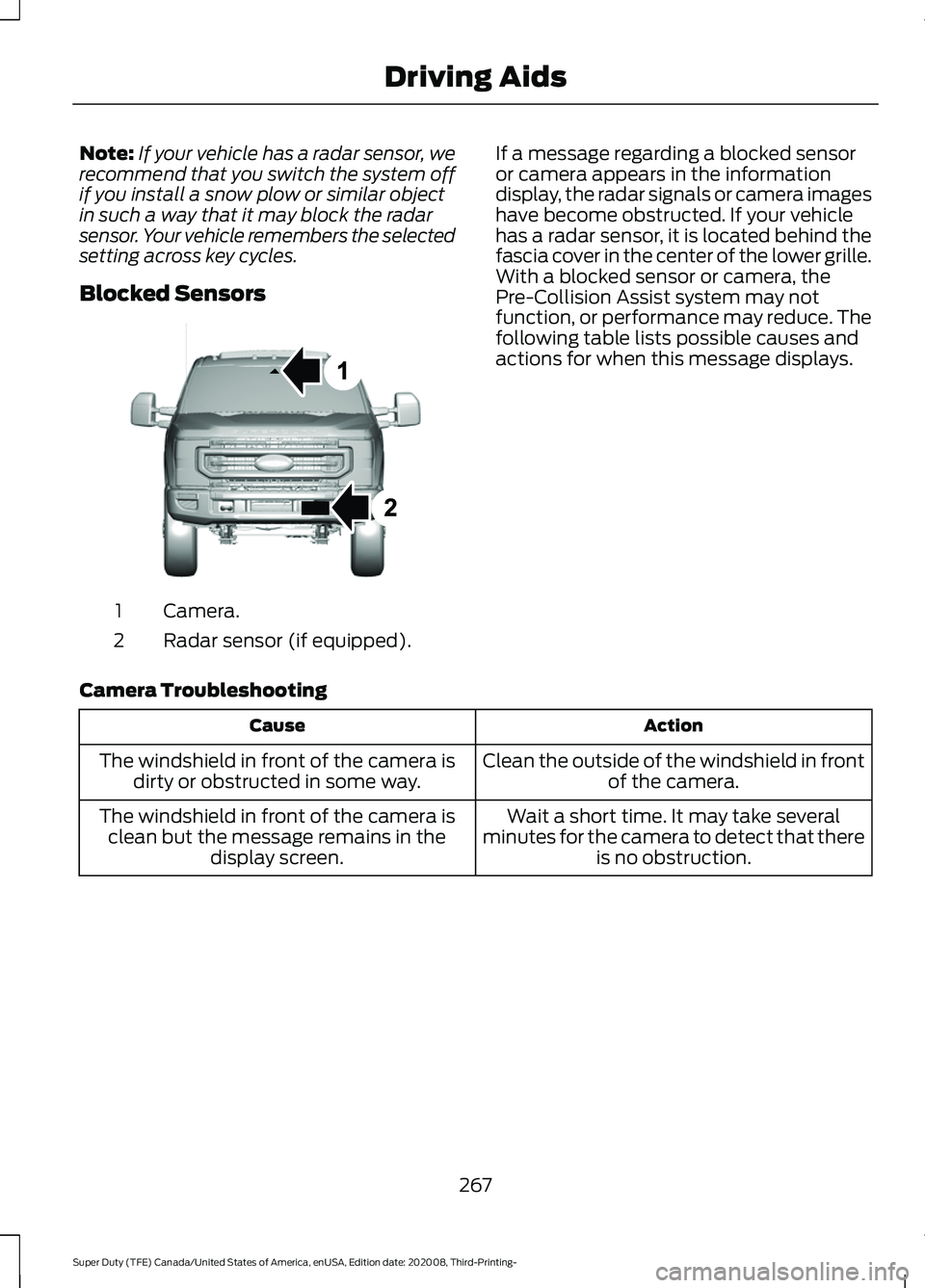
Note:
If your vehicle has a radar sensor, we
recommend that you switch the system off
if you install a snow plow or similar object
in such a way that it may block the radar
sensor. Your vehicle remembers the selected
setting across key cycles.
Blocked Sensors Camera.
1
Radar sensor (if equipped).
2 If a message regarding a blocked sensor
or camera appears in the information
display, the radar signals or camera images
have become obstructed. If your vehicle
has a radar sensor, it is located behind the
fascia cover in the center of the lower grille.
With a blocked sensor or camera, the
Pre-Collision Assist system may not
function, or performance may reduce. The
following table lists possible causes and
actions for when this message displays.
Camera Troubleshooting Action
Cause
Clean the outside of the windshield in frontof the camera.
The windshield in front of the camera is
dirty or obstructed in some way.
Wait a short time. It may take several
minutes for the camera to detect that there is no obstruction.
The windshield in front of the camera is
clean but the message remains in the display screen.
267
Super Duty (TFE) Canada/United States of America, enUSA, Edition date: 202008, Third-Printing- Driving AidsE307836
Page 271 of 666
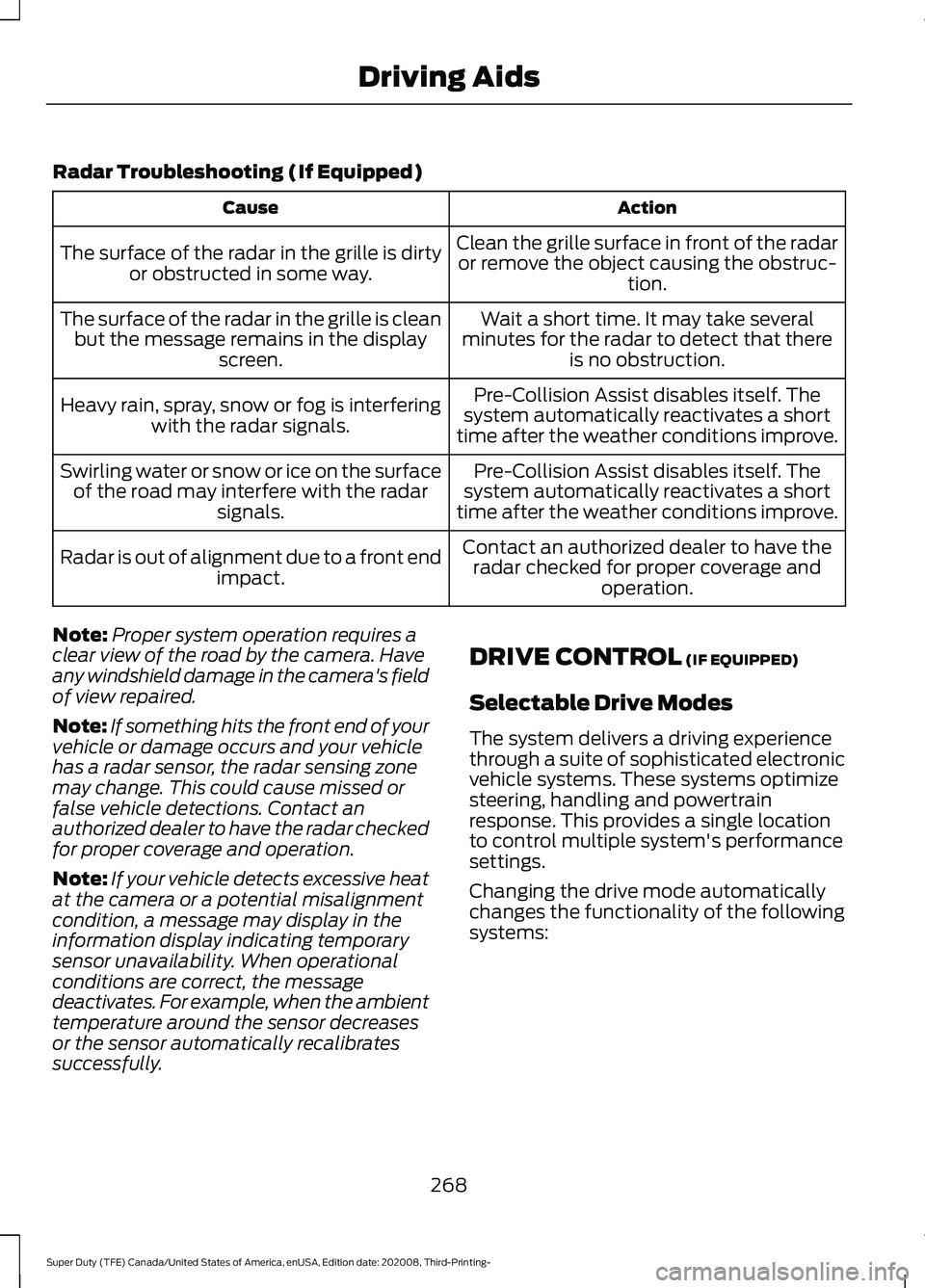
Radar Troubleshooting (If Equipped)
Action
Cause
Clean the grille surface in front of the radaror remove the object causing the obstruc- tion.
The surface of the radar in the grille is dirty
or obstructed in some way.
Wait a short time. It may take several
minutes for the radar to detect that there is no obstruction.
The surface of the radar in the grille is clean
but the message remains in the display screen.
Pre-Collision Assist disables itself. The
system automatically reactivates a short
time after the weather conditions improve.
Heavy rain, spray, snow or fog is interfering
with the radar signals.
Pre-Collision Assist disables itself. The
system automatically reactivates a short
time after the weather conditions improve.
Swirling water or snow or ice on the surface
of the road may interfere with the radar signals.
Contact an authorized dealer to have theradar checked for proper coverage and operation.
Radar is out of alignment due to a front end
impact.
Note: Proper system operation requires a
clear view of the road by the camera. Have
any windshield damage in the camera's field
of view repaired.
Note: If something hits the front end of your
vehicle or damage occurs and your vehicle
has a radar sensor, the radar sensing zone
may change. This could cause missed or
false vehicle detections. Contact an
authorized dealer to have the radar checked
for proper coverage and operation.
Note: If your vehicle detects excessive heat
at the camera or a potential misalignment
condition, a message may display in the
information display indicating temporary
sensor unavailability. When operational
conditions are correct, the message
deactivates. For example, when the ambient
temperature around the sensor decreases
or the sensor automatically recalibrates
successfully. DRIVE CONTROL (IF EQUIPPED)
Selectable Drive Modes
The system delivers a driving experience
through a suite of sophisticated electronic
vehicle systems. These systems optimize
steering, handling and powertrain
response. This provides a single location
to control multiple system's performance
settings.
Changing the drive mode automatically
changes the functionality of the following
systems:
268
Super Duty (TFE) Canada/United States of America, enUSA, Edition date: 202008, Third-Printing- Driving Aids
Page 287 of 666
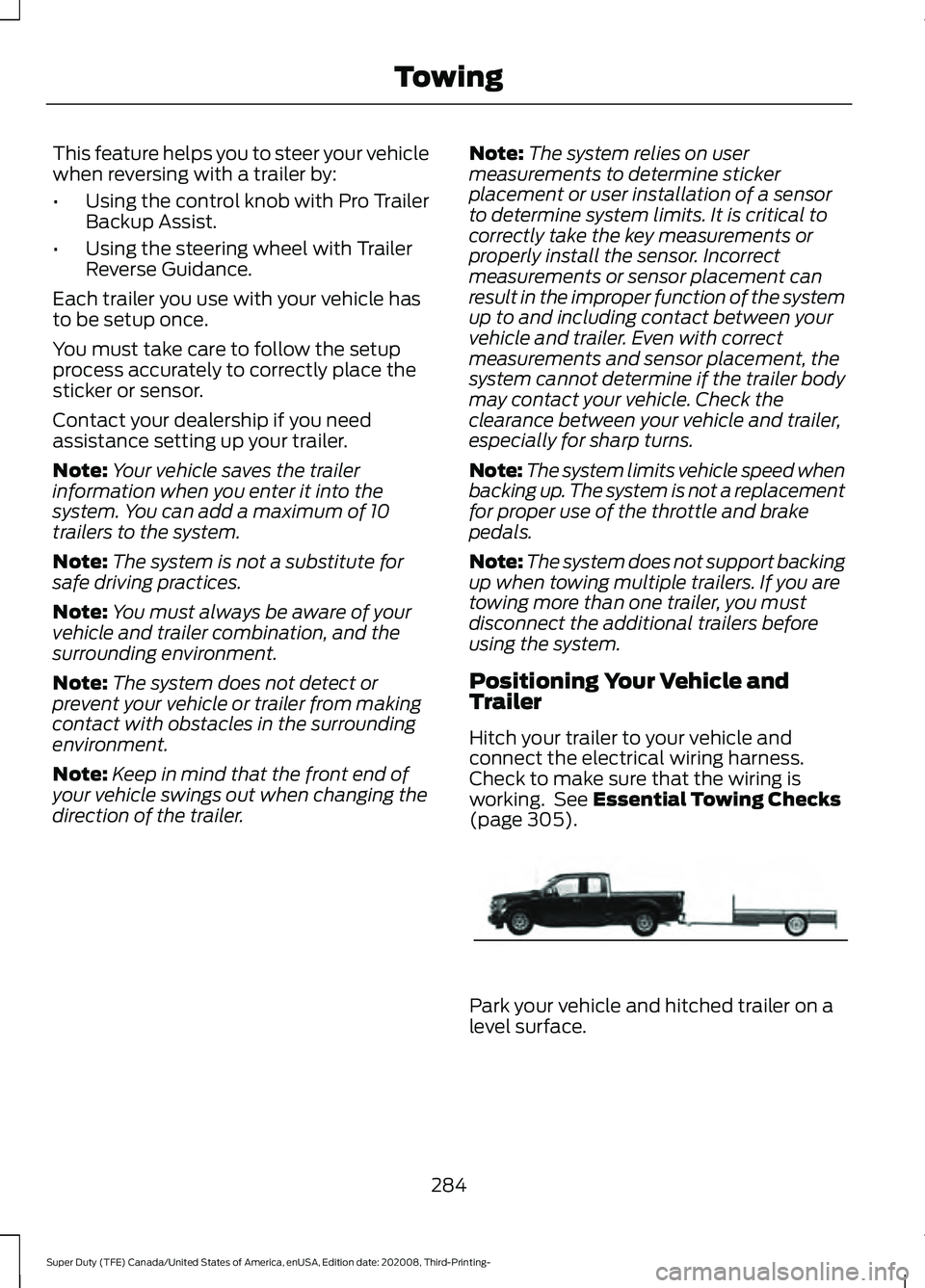
This feature helps you to steer your vehicle
when reversing with a trailer by:
•
Using the control knob with Pro Trailer
Backup Assist.
• Using the steering wheel with Trailer
Reverse Guidance.
Each trailer you use with your vehicle has
to be setup once.
You must take care to follow the setup
process accurately to correctly place the
sticker or sensor.
Contact your dealership if you need
assistance setting up your trailer.
Note: Your vehicle saves the trailer
information when you enter it into the
system. You can add a maximum of 10
trailers to the system.
Note: The system is not a substitute for
safe driving practices.
Note: You must always be aware of your
vehicle and trailer combination, and the
surrounding environment.
Note: The system does not detect or
prevent your vehicle or trailer from making
contact with obstacles in the surrounding
environment.
Note: Keep in mind that the front end of
your vehicle swings out when changing the
direction of the trailer. Note:
The system relies on user
measurements to determine sticker
placement or user installation of a sensor
to determine system limits. It is critical to
correctly take the key measurements or
properly install the sensor. Incorrect
measurements or sensor placement can
result in the improper function of the system
up to and including contact between your
vehicle and trailer. Even with correct
measurements and sensor placement, the
system cannot determine if the trailer body
may contact your vehicle. Check the
clearance between your vehicle and trailer,
especially for sharp turns.
Note: The system limits vehicle speed when
backing up. The system is not a replacement
for proper use of the throttle and brake
pedals.
Note: The system does not support backing
up when towing multiple trailers. If you are
towing more than one trailer, you must
disconnect the additional trailers before
using the system.
Positioning Your Vehicle and
Trailer
Hitch your trailer to your vehicle and
connect the electrical wiring harness.
Check to make sure that the wiring is
working. See Essential Towing Checks
(page 305). Park your vehicle and hitched trailer on a
level surface.
284
Super Duty (TFE) Canada/United States of America, enUSA, Edition date: 202008, Third-Printing- TowingE209759
Page 291 of 666
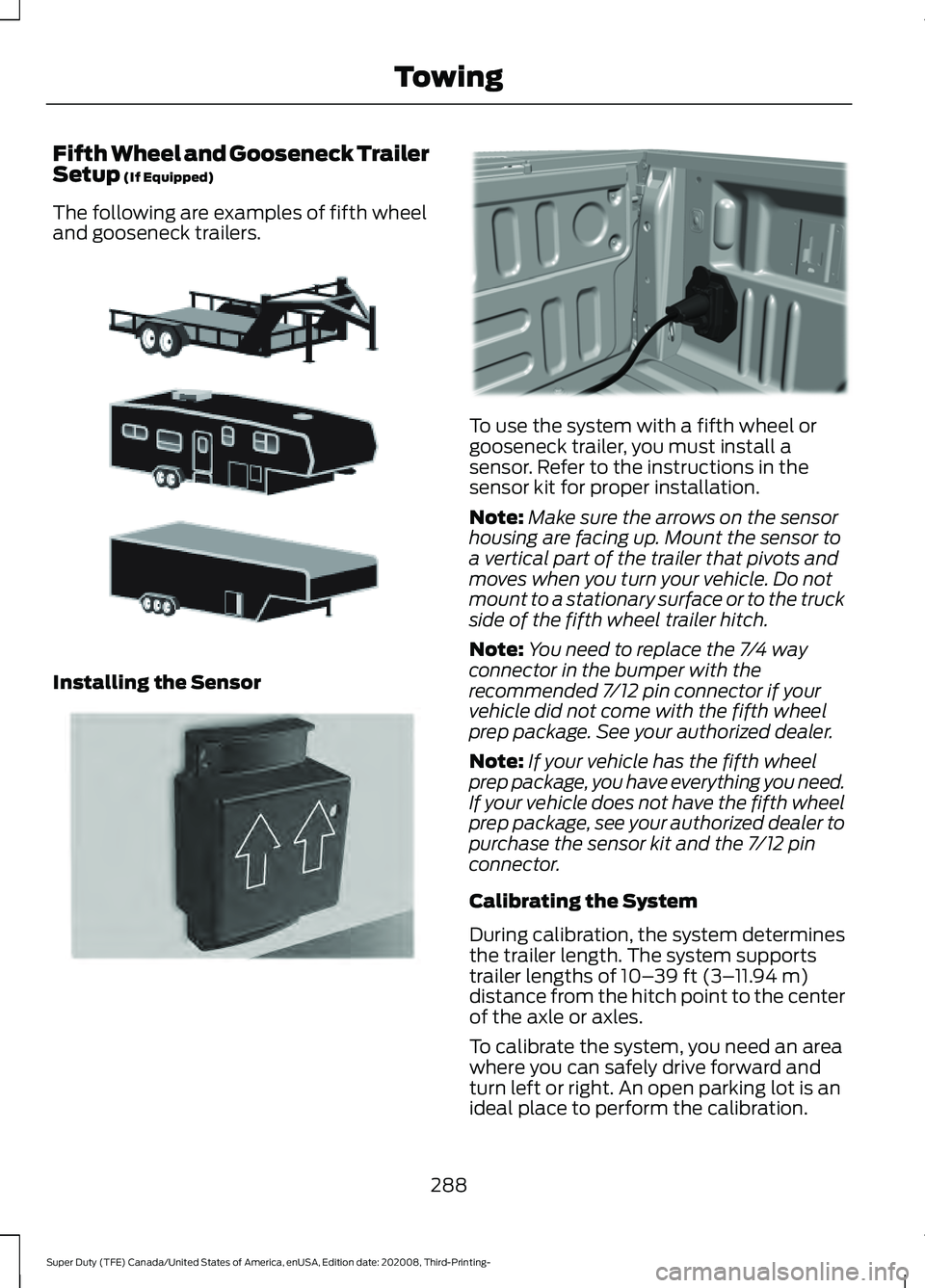
Fifth Wheel and Gooseneck Trailer
Setup (If Equipped)
The following are examples of fifth wheel
and gooseneck trailers. Installing the Sensor To use the system with a fifth wheel or
gooseneck trailer, you must install a
sensor. Refer to the instructions in the
sensor kit for proper installation.
Note:
Make sure the arrows on the sensor
housing are facing up. Mount the sensor to
a vertical part of the trailer that pivots and
moves when you turn your vehicle. Do not
mount to a stationary surface or to the truck
side of the fifth wheel trailer hitch.
Note: You need to replace the 7/4 way
connector in the bumper with the
recommended 7/12 pin connector if your
vehicle did not come with the fifth wheel
prep package. See your authorized dealer.
Note: If your vehicle has the fifth wheel
prep package, you have everything you need.
If your vehicle does not have the fifth wheel
prep package, see your authorized dealer to
purchase the sensor kit and the 7/12 pin
connector.
Calibrating the System
During calibration, the system determines
the trailer length. The system supports
trailer lengths of
10– 39 ft (3– 11.94 m)
distance from the hitch point to the center
of the axle or axles.
To calibrate the system, you need an area
where you can safely drive forward and
turn left or right. An open parking lot is an
ideal place to perform the calibration.
288
Super Duty (TFE) Canada/United States of America, enUSA, Edition date: 202008, Third-Printing- TowingE311877 E315959 E316145
Page 292 of 666
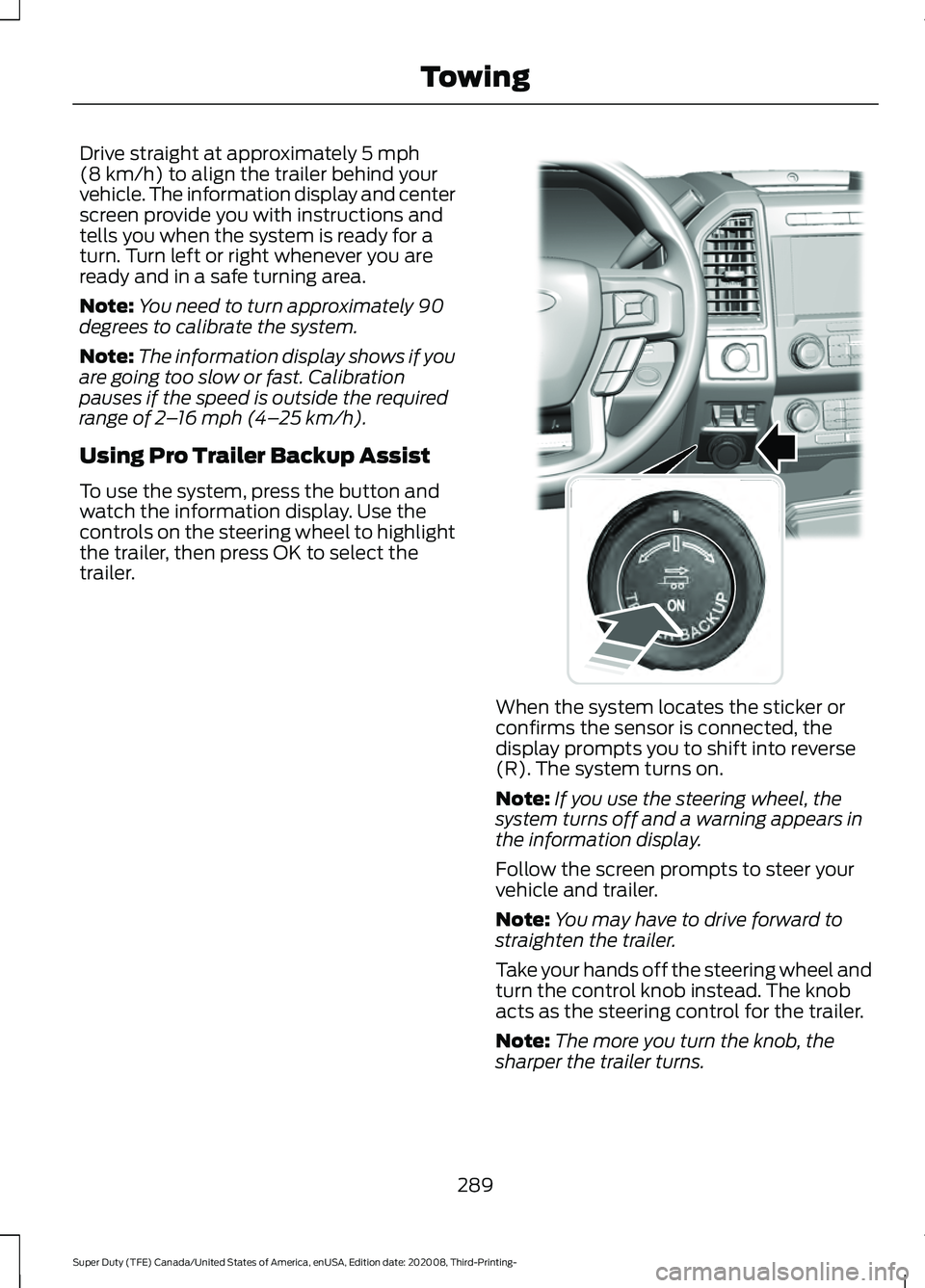
Drive straight at approximately 5 mph
(8 km/h) to align the trailer behind your
vehicle. The information display and center
screen provide you with instructions and
tells you when the system is ready for a
turn. Turn left or right whenever you are
ready and in a safe turning area.
Note: You need to turn approximately 90
degrees to calibrate the system.
Note: The information display shows if you
are going too slow or fast. Calibration
pauses if the speed is outside the required
range of
2 – 16 mph (4– 25 km/h).
Using Pro Trailer Backup Assist
To use the system, press the button and
watch the information display. Use the
controls on the steering wheel to highlight
the trailer, then press OK to select the
trailer. When the system locates the sticker or
confirms the sensor is connected, the
display prompts you to shift into reverse
(R). The system turns on.
Note:
If you use the steering wheel, the
system turns off and a warning appears in
the information display.
Follow the screen prompts to steer your
vehicle and trailer.
Note: You may have to drive forward to
straighten the trailer.
Take your hands off the steering wheel and
turn the control knob instead. The knob
acts as the steering control for the trailer.
Note: The more you turn the knob, the
sharper the trailer turns.
289
Super Duty (TFE) Canada/United States of America, enUSA, Edition date: 202008, Third-Printing- TowingE318266
Page 300 of 666
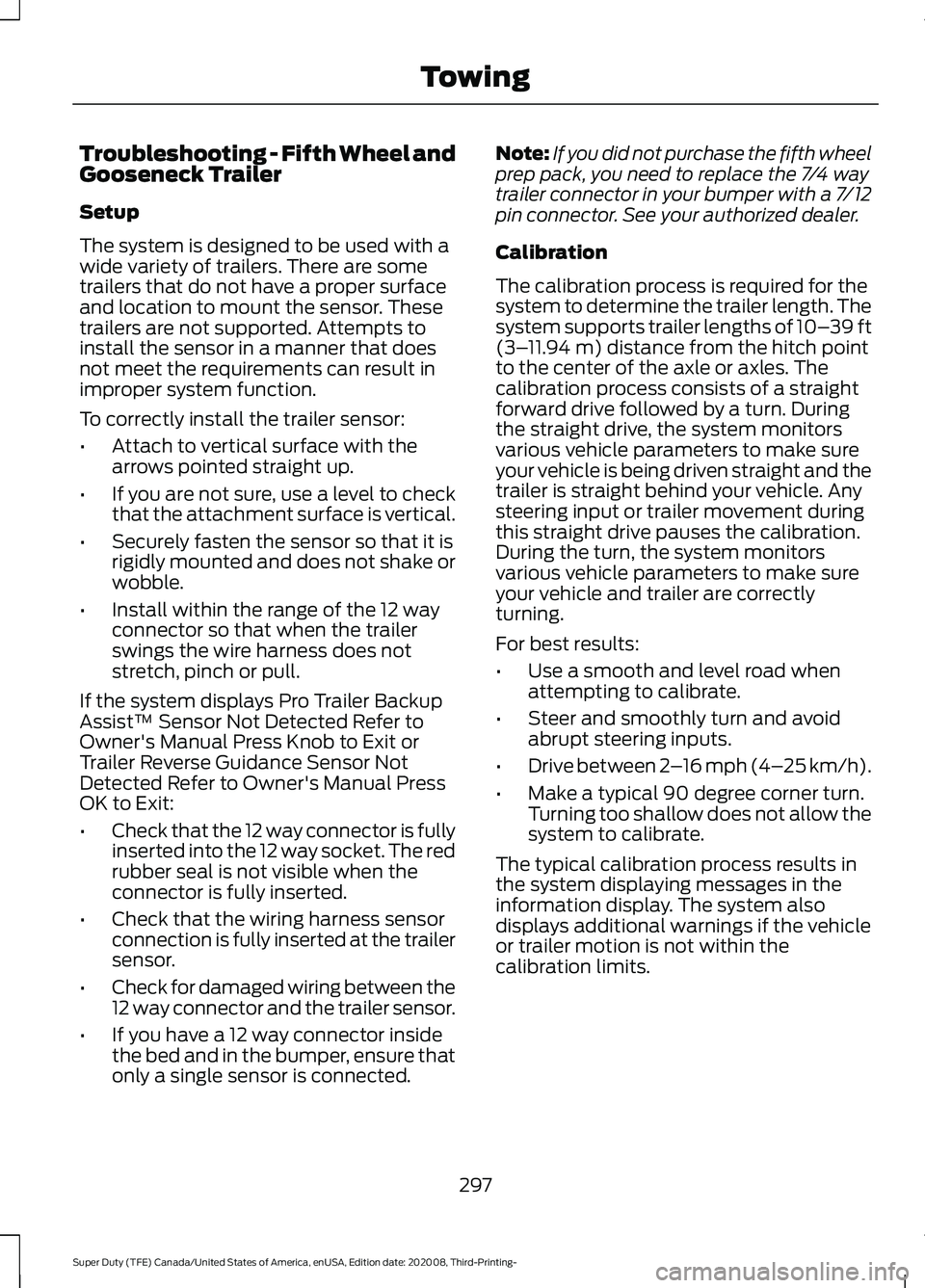
Troubleshooting - Fifth Wheel and
Gooseneck Trailer
Setup
The system is designed to be used with a
wide variety of trailers. There are some
trailers that do not have a proper surface
and location to mount the sensor. These
trailers are not supported. Attempts to
install the sensor in a manner that does
not meet the requirements can result in
improper system function.
To correctly install the trailer sensor:
•
Attach to vertical surface with the
arrows pointed straight up.
• If you are not sure, use a level to check
that the attachment surface is vertical.
• Securely fasten the sensor so that it is
rigidly mounted and does not shake or
wobble.
• Install within the range of the 12 way
connector so that when the trailer
swings the wire harness does not
stretch, pinch or pull.
If the system displays Pro Trailer Backup
Assist™ Sensor Not Detected Refer to
Owner's Manual Press Knob to Exit or
Trailer Reverse Guidance Sensor Not
Detected Refer to Owner's Manual Press
OK to Exit:
• Check that the 12 way connector is fully
inserted into the 12 way socket. The red
rubber seal is not visible when the
connector is fully inserted.
• Check that the wiring harness sensor
connection is fully inserted at the trailer
sensor.
• Check for damaged wiring between the
12 way connector and the trailer sensor.
• If you have a 12 way connector inside
the bed and in the bumper, ensure that
only a single sensor is connected. Note:
If you did not purchase the fifth wheel
prep pack, you need to replace the 7/4 way
trailer connector in your bumper with a 7/12
pin connector. See your authorized dealer.
Calibration
The calibration process is required for the
system to determine the trailer length. The
system supports trailer lengths of 10– 39 ft
(3– 11.94 m) distance from the hitch point
to the center of the axle or axles. The
calibration process consists of a straight
forward drive followed by a turn. During
the straight drive, the system monitors
various vehicle parameters to make sure
your vehicle is being driven straight and the
trailer is straight behind your vehicle. Any
steering input or trailer movement during
this straight drive pauses the calibration.
During the turn, the system monitors
various vehicle parameters to make sure
your vehicle and trailer are correctly
turning.
For best results:
• Use a smooth and level road when
attempting to calibrate.
• Steer and smoothly turn and avoid
abrupt steering inputs.
• Drive between 2 –16 mph (4– 25 km/h)
.
• Make a typical 90 degree corner turn.
Turning too shallow does not allow the
system to calibrate.
The typical calibration process results in
the system displaying messages in the
information display. The system also
displays additional warnings if the vehicle
or trailer motion is not within the
calibration limits.
297
Super Duty (TFE) Canada/United States of America, enUSA, Edition date: 202008, Third-Printing- Towing
Page 301 of 666
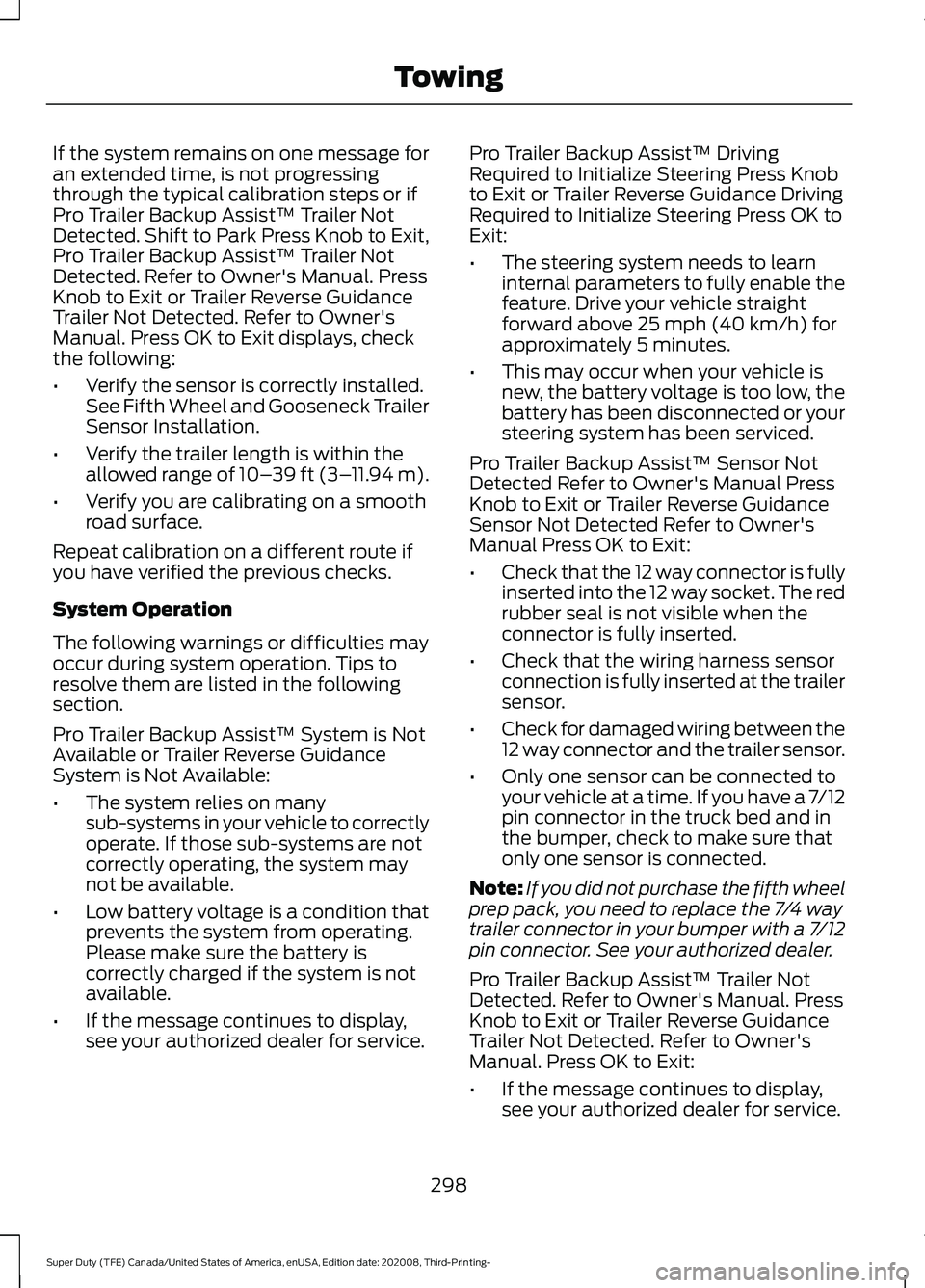
If the system remains on one message for
an extended time, is not progressing
through the typical calibration steps or if
Pro Trailer Backup Assist™ Trailer Not
Detected. Shift to Park Press Knob to Exit,
Pro Trailer Backup Assist™ Trailer Not
Detected. Refer to Owner's Manual. Press
Knob to Exit or Trailer Reverse Guidance
Trailer Not Detected. Refer to Owner's
Manual. Press OK to Exit displays, check
the following:
•
Verify the sensor is correctly installed.
See Fifth Wheel and Gooseneck Trailer
Sensor Installation.
• Verify the trailer length is within the
allowed range of 10– 39 ft (3–11.94 m).
• Verify you are calibrating on a smooth
road surface.
Repeat calibration on a different route if
you have verified the previous checks.
System Operation
The following warnings or difficulties may
occur during system operation. Tips to
resolve them are listed in the following
section.
Pro Trailer Backup Assist™ System is Not
Available or Trailer Reverse Guidance
System is Not Available:
• The system relies on many
sub-systems in your vehicle to correctly
operate. If those sub-systems are not
correctly operating, the system may
not be available.
• Low battery voltage is a condition that
prevents the system from operating.
Please make sure the battery is
correctly charged if the system is not
available.
• If the message continues to display,
see your authorized dealer for service. Pro Trailer Backup Assist™ Driving
Required to Initialize Steering Press Knob
to Exit or Trailer Reverse Guidance Driving
Required to Initialize Steering Press OK to
Exit:
•
The steering system needs to learn
internal parameters to fully enable the
feature. Drive your vehicle straight
forward above 25 mph (40 km/h) for
approximately 5 minutes.
• This may occur when your vehicle is
new, the battery voltage is too low, the
battery has been disconnected or your
steering system has been serviced.
Pro Trailer Backup Assist™ Sensor Not
Detected Refer to Owner's Manual Press
Knob to Exit or Trailer Reverse Guidance
Sensor Not Detected Refer to Owner's
Manual Press OK to Exit:
• Check that the 12 way connector is fully
inserted into the 12 way socket. The red
rubber seal is not visible when the
connector is fully inserted.
• Check that the wiring harness sensor
connection is fully inserted at the trailer
sensor.
• Check for damaged wiring between the
12 way connector and the trailer sensor.
• Only one sensor can be connected to
your vehicle at a time. If you have a 7/12
pin connector in the truck bed and in
the bumper, check to make sure that
only one sensor is connected.
Note: If you did not purchase the fifth wheel
prep pack, you need to replace the 7/4 way
trailer connector in your bumper with a 7/12
pin connector. See your authorized dealer.
Pro Trailer Backup Assist™ Trailer Not
Detected. Refer to Owner's Manual. Press
Knob to Exit or Trailer Reverse Guidance
Trailer Not Detected. Refer to Owner's
Manual. Press OK to Exit:
• If the message continues to display,
see your authorized dealer for service.
298
Super Duty (TFE) Canada/United States of America, enUSA, Edition date: 202008, Third-Printing- Towing
Page 302 of 666
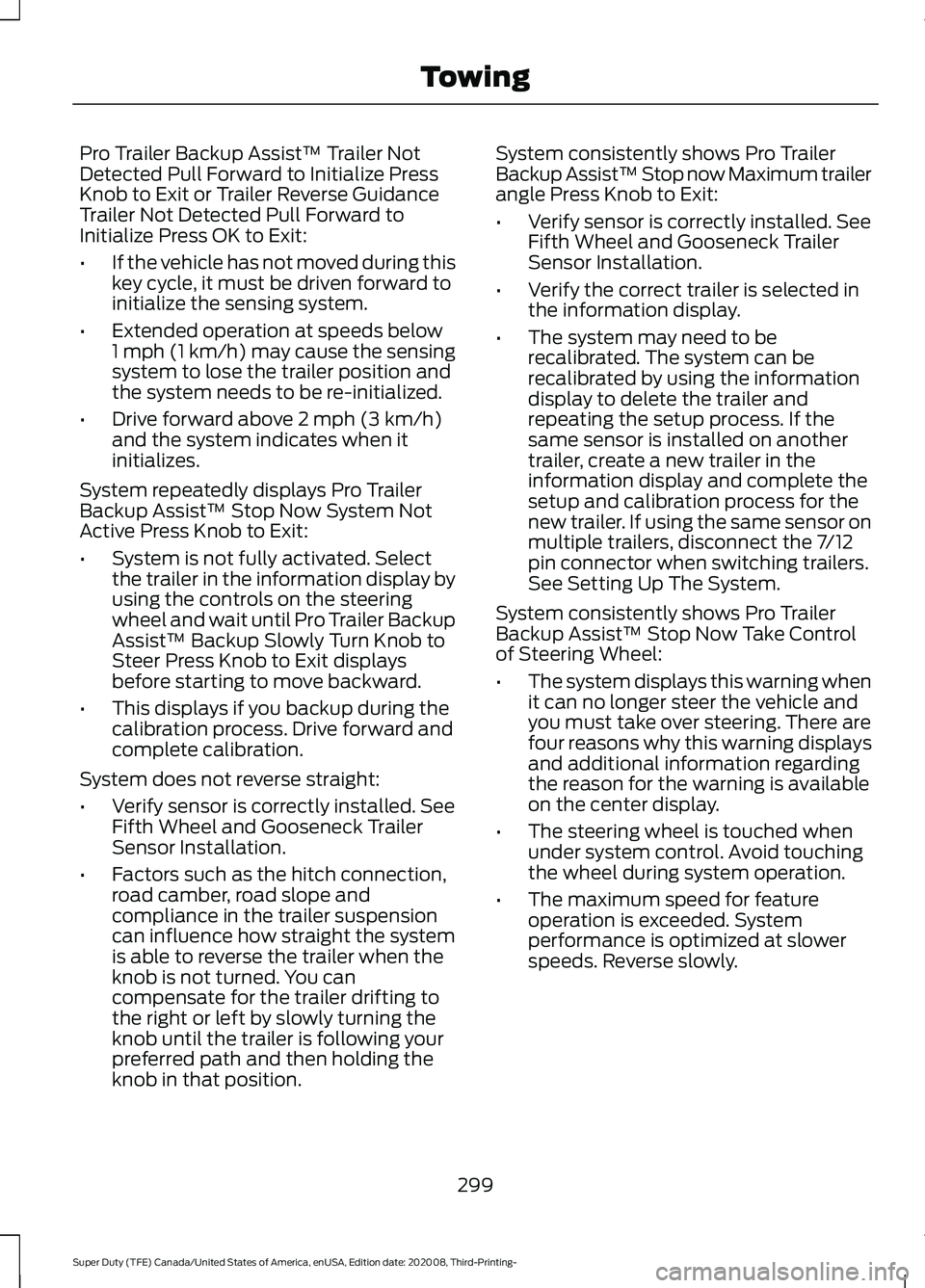
Pro Trailer Backup Assist™ Trailer Not
Detected Pull Forward to Initialize Press
Knob to Exit or Trailer Reverse Guidance
Trailer Not Detected Pull Forward to
Initialize Press OK to Exit:
•
If the vehicle has not moved during this
key cycle, it must be driven forward to
initialize the sensing system.
• Extended operation at speeds below
1 mph (1 km/h) may cause the sensing
system to lose the trailer position and
the system needs to be re-initialized.
• Drive forward above 2 mph (3 km/h)
and the system indicates when it
initializes.
System repeatedly displays Pro Trailer
Backup Assist™ Stop Now System Not
Active Press Knob to Exit:
• System is not fully activated. Select
the trailer in the information display by
using the controls on the steering
wheel and wait until Pro Trailer Backup
Assist™ Backup Slowly Turn Knob to
Steer Press Knob to Exit displays
before starting to move backward.
• This displays if you backup during the
calibration process. Drive forward and
complete calibration.
System does not reverse straight:
• Verify sensor is correctly installed. See
Fifth Wheel and Gooseneck Trailer
Sensor Installation.
• Factors such as the hitch connection,
road camber, road slope and
compliance in the trailer suspension
can influence how straight the system
is able to reverse the trailer when the
knob is not turned. You can
compensate for the trailer drifting to
the right or left by slowly turning the
knob until the trailer is following your
preferred path and then holding the
knob in that position. System consistently shows Pro Trailer
Backup Assist™ Stop now Maximum trailer
angle Press Knob to Exit:
•
Verify sensor is correctly installed. See
Fifth Wheel and Gooseneck Trailer
Sensor Installation.
• Verify the correct trailer is selected in
the information display.
• The system may need to be
recalibrated. The system can be
recalibrated by using the information
display to delete the trailer and
repeating the setup process. If the
same sensor is installed on another
trailer, create a new trailer in the
information display and complete the
setup and calibration process for the
new trailer. If using the same sensor on
multiple trailers, disconnect the 7/12
pin connector when switching trailers.
See Setting Up The System.
System consistently shows Pro Trailer
Backup Assist™ Stop Now Take Control
of Steering Wheel:
• The system displays this warning when
it can no longer steer the vehicle and
you must take over steering. There are
four reasons why this warning displays
and additional information regarding
the reason for the warning is available
on the center display.
• The steering wheel is touched when
under system control. Avoid touching
the wheel during system operation.
• The maximum speed for feature
operation is exceeded. System
performance is optimized at slower
speeds. Reverse slowly.
299
Super Duty (TFE) Canada/United States of America, enUSA, Edition date: 202008, Third-Printing- Towing