audio FORD F150 2014 12.G Quick Reference Guide
[x] Cancel search | Manufacturer: FORD, Model Year: 2014, Model line: F150, Model: FORD F150 2014 12.GPages: 10, PDF Size: 9 MB
Page 2 of 10
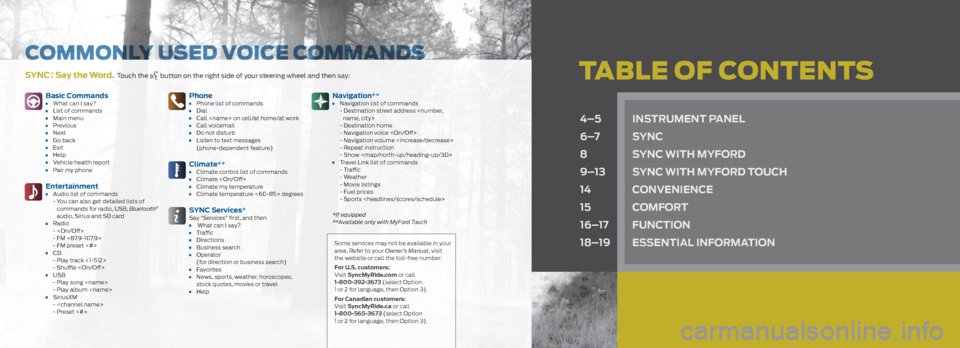
tabLE oF CoNtENtSSYnC®. Say the Word. Touch the button on the right side of your steering wheel and then say:
4–5 inS trUment panel
6–7 SYnC
8 SYnC With mYFord
9–13 SYnC With mYFord t oUCh
14 ConvenienCe
15 ComFort
16–17 FUnC tion
18–19 eSSential inF ormation
Basic Commands• What can I say?• List of commands• Main menu• Previous• Next• Go back• Exit• Help• Vehicle health report• Pair my phone
entertainment• Audio list of commands
- You can also get detailed lists of
commands for radio, USB, Bluetooth
®
audio, Sirius and SD card
• Radio -
- FM <87.9-107.9>
- FM preset <#>
• CD- Play track <1-512>
- Shuffle
• USB - Play song
- Play album
• SiriusXM-
- Preset <#>
phone• Phone list of commands• Dial• Call
(phone-dependent feature)
Climate**• Climate control list of commands• Climate
SYnC Services*Say “ Services” first, and then • What can I say?• Traffic• Directions• Business search• Operator
(for direction or business search)
• Favorites• News, sports, weather, horoscopes,
stock quotes, movies or travel
• Help
navigation**• Navigation list of commands
- Destination street address
- Destination home
- Navigation voice
- Navigation volume
- Repeat instruction
- Show
Page 3 of 10

1
Wind Shield Wiper FUnC tion
Rotate the end of the control stalk away/toward
you to increase/decrease the speed of the wipers.
push the end of the stalk:
• Quickly for a single swipe without fluid.• Hold briefly for three swipes with washer fluid.• Hold for a longer wash cycle.
a utowipers*
The wipers will function when the sensor detects
moisture on the windshield. The rain sensor will
continue to monitor the amount of moisture on
the windshield and adjust the speed of the wipers
automatically. You can switch this feature on or off
in the information display. Be sure you turn off the
control prior to entering a car wash.
2
lighting Control
Headlamps off.
Parking lamps on.
Headlamps on.
Autolamps on. Automatically switches
the exterior lamps on/off based on
available daylight.
Fog lamps on. To use, pull the lighting
control toward you.
3
Steering Wheel C ontrolS*
to set your cruise control speed:
1. Press on.
2. Accelerate to the desired speed.
3. Press and release Set+ and take your foot
off the accelerator.
t o change your set speed:
• Press and hold Set+ or Set –. Release the
control when you reach the desired speed.
• Press and release Set+ or Set –. The set
speed will change in approximately 1 mph
(2 km/h) increments.
• To return to a previously set speed, press rS m.• To cancel a set speed, press CnCl or tap the
brake pedal. You will not erase the set speed.
• To turn off cruise control, press and release the
oFF button or switch off the ignition.
t o control the audio system:
• Press vol+/vol – to increase or decrease
your volume level.
• Press to access the previous/next
radio station, CD track or preset satellite
radio channel.
• Press media repeatedly to access all possible
media sources.
• Press to access voice recognition*.• Press to access SYNC® phone features*.
4
ServiCe engine S oon light
The service engine soon light illuminates
briefly when the ignition is turned on. If it remains
on or is blinking after you start the engine, the
On-Board Diagnostics (OBD-II) system detects
a malfunction. Drive in a moderate fashion and
contact your authorized dealer as soon
as possible.
5 anti-loCK BraKe SYS
tem
( aBS W arning light)
The aBS light illuminates briefly when you
switch on the ignition. If the aBS light remains
on or continues to flash, the system detects a
malfunction. Contact your authorized dealer as
soon as possible. Normal braking (less aBS) is
still functional unless the brake warning light
also illuminates.
6
inF ormation diSpla Y*
The information display shows important vehicle
information through a constant monitoring of
vehicle systems. The system will notify you of
potential vehicle problems by displaying system
warnings followed by a long indicator tone. For more information about your information
display functions, please see your Owner’s Manual.
7
ele
CtroniC ShiFt 4Wd SYS tem*
The electronic shift 4WD system allows you to
choose between 2WD, 4x4 AUTO*, 4x4 HIGH
or 4x4 LOW.
2h (2Wd) sends power to the rear wheels only
and should be used for street and highway driving.
Provides optimal smoothness and fuel economy
at high speeds.
4a (4x4 a Uto)* provides electronic control
four-wheel drive with power delivered to the
front and rear wheels, as required, for increased
traction. This is appropriate for all on-road driving
conditions, including dry road surfaces, but is
especially useful on wet pavement, snow, dirt
or gravel.
4h (4x4 high) helps provide extra traction
while driving in snow or on icy roads or off road
situations. This mode is not intended for use on
dry pavement.
4l (4x4 lo W) uses extra gearing to provide
maximum power to all four wheels at reduced
speeds. Intended only for off-road applications
such as deep sand, steep grades or pulling heavy
objects. 4L (4x4 LOW) will not engage while the
vehicle is moving above 3 mph (5 km/h); this is
normal and should be no reason for concern.
Refer to Shifting to or from 4L (4x4 LOW) in the
Four-Wheel Drive chapter of your Owner’s Manual
for proper operation.
8 trailer BraKe C
ontroller*
9 ha
Zard Warning
Fla Sher C ontrol
4 *if equipped
2133678945
INS
tRUmENt paNEL 5
Page 5 of 10
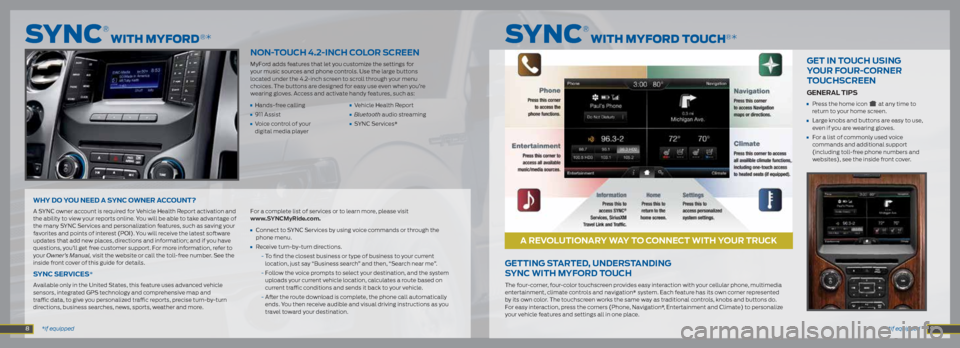
*if equipped
*if equipped
non-to UCh 4.2-inCh C olor SCreen
MyFord adds features that let you customize the settings for
your music sources and phone controls. Use the large buttons
located under the 4.2-inch screen to scroll through your menu
choices. The buttons are designed for easy use even when you’re
wearing gloves. Access and activate handy features, such as:
• Hands-free calling • Vehicle Health Report
• 911 Assist • Bluetooth audio streaming
• Voice control of your • SYNC Services*
digital media player
WhY do Yo U need a SYnC oWner aCC oUnt?
A SYNC owner account is required for Vehicle Health Report activation and
the ability to view your reports online. You will be able to take advantage of
the many SYNC Services and personalization features, such as saving your
favorites and points of interest (POI). You will receive the latest software
updates that add new places, directions and information; and if you have
questions, you’ll get free customer support. For more information, refer to
your Owner’s Manual, visit the website or call the toll-free number. See the
inside front cover of this guide for details.
SYnC ServiCe S*
Available only in the United States, this feature uses advanced vehicle
sensors, integrated GPS technology and comprehensive map and
traffic data, to give you personalized traffic reports, precise turn-by-turn
directions, business searches, news, sports, weather and more. For a complete list of services or to learn more, please visit
www.SYnCmyride.com.
•
Connect to SYNC Services by using voice commands or through the
phone menu.
• Receive turn-by-turn directions.
- To find the closest business or type of business to your current
location, just say “Business search” and then, “Search near me”.
- Follow the voice prompts to select your destination, and the system
uploads your current vehicle location, calculates a route based on
current traffic conditions and sends it back to your vehicle.
- After the route download is complete, the phone call automatically
ends. You then receive audible and visual driving instructions as you
travel toward your destination.
getting S tarted, Under Standing
SYnC With mYFord t oUCh
The four-corner, four-color touchscreen provides easy interaction with your cellular phone, multimedia
entertainment, climate controls and navigation* system. Each feature has its own corner represented
by its own color. The touchscreen works the same way as traditional controls, knobs and buttons do.
For easy interaction, press the corners (Phone, Navigation*, Entertainment and Climate) to personalize
your vehicle features and settings all in one place.
get in to UCh USing
Y o Ur F oUr-C orner
to UChSCreen
general tip S
• Press the home icon at any time to
return to your home screen.
• Large knobs and buttons are easy to use,
even if you are wearing gloves.
• For a list of commonly used voice
commands and additional support
(including toll-free phone numbers and
websites), see the inside front cover.
SyNC
® wIth myFoRD toUCh®*SyNC
® wIth myFoRD®*
8 9
a revol Utionar Y WaY to C onneCt With Y oUr tr UCK