ESP FORD F150 2015 13.G Quick Reference Guide
[x] Cancel search | Manufacturer: FORD, Model Year: 2015, Model line: F150, Model: FORD F150 2015 13.GPages: 12, PDF Size: 2.81 MB
Page 1 of 12
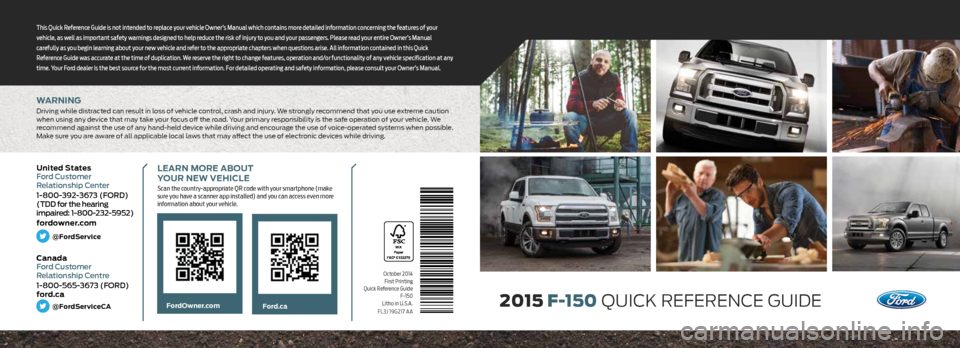
WARNING
Driving while distracted can result in loss of vehicle control, crash and injury. We strongly recommend that you use extreme caution
when using any device that may take your focus off the road. Your primary responsibility is the safe operation of your vehicle. We
recommend against the use of any hand-held device while driving and encourage the use of voice-operated systems when possible.
Make sure you are aware of all applicable local laws that may affect the use of electronic devices while driving.
October 2014First Printing
Quick Reference Guide F-150
Litho in U.S.A.
FL3J 19G217 AA
LEARN MORE ABOUT
YOUR NEW VEHICLE
Scan the country-appropriate QR code with your smartphone (make
sure you have a scanner app installed) and you can access even more
information about your vehicle.
Ford.caFordOwner.com
This Quick Reference Guide is not intended to replace your vehicle Owner’s Manual which contains more detailed information concerning the features of your
vehicle, as well as important safety warnings designed to help reduce the risk of injury to you and your passengers. Please read your entire Owner’s Manual
carefully as you begin learning about your new vehicle and refer to the appropriate chapters when questions arise. All information contained in this Quick
Reference Guide was accurate at the time of duplication. We reserve the right to change features, operation and/or functionality of any vehicle specification at any
time. Your Ford dealer is the best source for the most current information. For detailed operating and safety information, please consult your Owner’s Manual.2015
F-150 QUICK REFERENCE GUIDE
United States
Ford Customer
Relationship Center
1-800-392-3673 (FORD)
(TDD for the hearing
impaired: 1-800-232-5952)
fordowner.com
@FordService
Canada
Ford Customer
Relationship Centre
1-800-565-3673 (FORD)
ford.ca
@FordServiceCA
Page 4 of 12
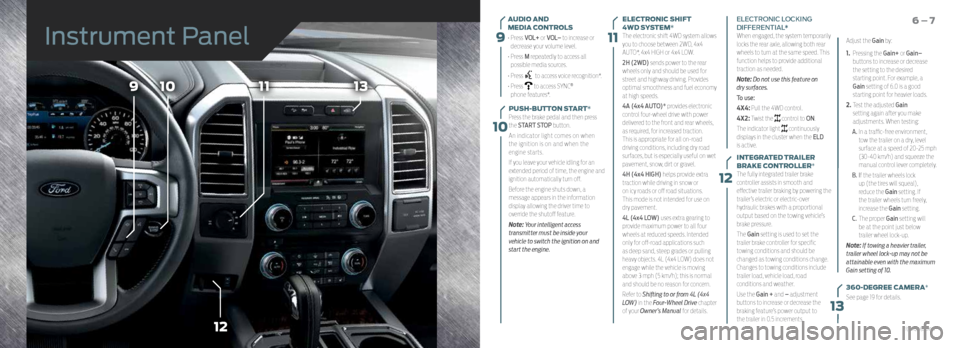
9
10
11
12
109
12
1113
13
AUDIO AND
MEDIA CONTROLS
• Press VOL+ or VOL– to increase or
decrease your volume level.
• Press M repeatedly to access all
possible media sources.
• Press
to access voice recognition*.
• Press
to access SYNC®
phone features*.
PUSH-BUTTON START*
Press the brake pedal and then press
the START STOP button.
An indicator light comes on when
the ignition is on and when the
engine starts.
If you leave your vehicle idling for an
extended period of time, the engine and
ignition automatically turn off.
Before the engine shuts down, a
message appears in the information
display allowing the driver time to
override the shutoff feature.
Note: Your intelligent access
transmitter must be inside your
vehicle to switch the ignition on and
start the engine.
6 – 7ELECTRONIC SHIFT
4WD SYSTEM*
The electronic shift 4WD system allows
you to choose between 2WD, 4x4
AUTO*, 4x4 HIGH or 4x4 LOW.
2H (2WD) sends power to the rear
wheels only and should be used for
street and highway driving. Provides
optimal smoothness and fuel economy
at high speeds.
4A (4x4 AUTO)* provides electronic
control four-wheel drive with power
delivered to the front and rear wheels,
as required, for increased traction.
This is appropriate for all on-road
driving conditions, including dry road
surfaces, but is especially useful on wet
pavement, snow, dirt or gravel.
4H (4x4 HIGH) helps provide extra
traction while driving in snow or
on icy roads or off road situations.
This mode is not intended for use on
dry pavement.
4L (4x4 LOW) uses extra gearing to
provide maximum power to all four
wheels at reduced speeds. Intended
only for off-road applications such
as deep sand, steep grades or pulling
heavy objects. 4L (4x4 LOW) does not
engage while the vehicle is moving
above 3 mph (5 km/h); this is normal
and should be no reason for concern.
Refer to Shifting to or from 4L (4x4
LOW) in the Four-Wheel Drive chapter
of your Owner’s Manual for details. ELECTRONIC LOCKING
DIFFERENTIAL*
When engaged, the system temporarily
locks the rear axle, allowing both rear
wheels to turn at the same speed. This
function helps to provide additional
traction as needed.
Note: Do not use this feature on
dry surfaces.
To use:
4X4: Pull the 4WD control.
4X2: Twist the
control to ON.
The indicator light
continuously
displays in the cluster when the ELD
is active.
INTEGRATED TRAILER
BRAKE CONTROLLER*
The fully integrated trailer brake
controller assists in smooth and
effective trailer braking by powering the
trailer’s electric or electric-over
hydraulic brakes with a proportional
output based on the towing vehicle’s
brake pressure.
The Gain setting is used to set the
trailer brake controller for specific
towing conditions and should be
changed as towing conditions change.
Changes to towing conditions include
trailer load, vehicle load, road
conditions and weather.
Use the Gain + and – adjustment
buttons to increase or decrease the
braking feature’s power output to
the trailer in 0.5 increments. Adjust the Gain by:
1.
Pressing the Gain+ or Gain–
buttons to increase or decrease
the setting to the desired
starting point. For example, a
Gain setting of 6.0 is a good
starting point for heavier loads.
2. Test the adjusted Gain
setting again after you make
adjustments. When testing:
A. In a traffic-free environment,
tow the trailer on a dry, level
surface at a speed of 20-25 mph
(30-40 km/h) and squeeze the
manual control lever completely.
B. If the trailer wheels lock
up (the tires will squeal),
reduce the Gain setting. If
the trailer wheels turn freely,
increase the Gain setting.
C. The proper Gain setting will
be at the point just below
trailer wheel lock-up.
Note: If towing a heavier trailer,
trailer wheel lock-up may not be
attainable even with the maximum
Gain setting of 10.
360-DEGREE CAMERA*
See page 19 for details.
Instrument Panel
*if equipped
Page 9 of 12
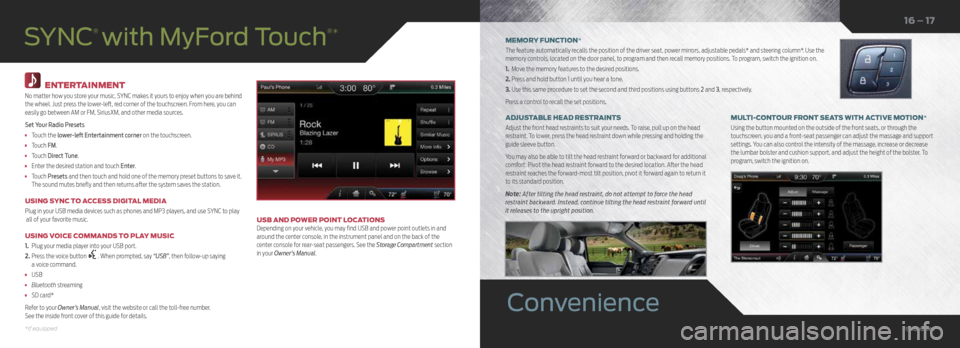
ENTERTAINMENT
No matter how you store your music, SYNC makes it yours to enjoy when you are behind
the wheel. Just press the lower-left, red corner of the touchscreen. From here, you can
easily go between AM or FM, SiriusXM, and other media sources.
Set Your Radio Presets
• Touch the lower-left Entertainment corner on the touchscreen.
• Touch FM.
• Touch Direct Tune.
• Enter the desired station and touch Enter.
• Touch Presets and then touch and hold one of the memory preset buttons to save it.
The sound mutes briefly and then returns after the system saves the station.
USING SYNC TO ACCESS DIGITAL MEDIA
Plug in your USB media devices such as phones and MP3 players, and use SYNC to play
all of your favorite music.
USING VOICE COMMANDS TO PLAY MUSIC
1. Plug your media player into your USB port.
2. Press the voice button
. When prompted, say “USB” , then follow-up saying
a voice command.
• USB
• Bluetooth streaming
• SD card*
Refer to your Owner’s Manual, visit the website or call the toll-free number.
See the inside front cover of this guide for details.
USB AND POWER POINT LOCATIONS
Depending on your vehicle, you may find USB and power point outlets in and
around the center console, in the instrument panel and on the back of the
center console for rear-seat passengers. See the Storage Compartment section
in your Owner's Manual.
SYNC
® with MyFord Touch
®*MEMORY FUNCTION*
The feature automatically recalls the position of the driver seat, power mirrors, adjustable pedals* and steering column*. Use the
memory controls, located on the door panel, to program and then recall memory positions. To program, switch the ignition on.
1. Move the memory features to the desired positions.
2. Press and hold button 1 until you hear a tone.
3. Use this same procedure to set the second and third positions using buttons 2 and 3, respectively.
Press a control to recall the set positions.
MULTI-CONTOUR FRONT SEATS WITH ACTIVE MOTION*
Using the button mounted on the outside of the front seats, or through the
touchscreen, you and a front-seat passenger can adjust the massage and support
settings. You can also control the intensity of the massage, increase or decrease
the lumbar bolster and cushion support, and adjust the height of the bolster. To
program, switch the ignition on.
ADJUSTABLE HEAD RESTRAINTS
Adjust the front head restraints to suit your needs. To raise, pull up on the head
restraint. To lower, press the head restraint down while pressing and holding the
guide sleeve button.
You may also be able to tilt the head restraint forward or backward for additional
comfort. Pivot the head restraint forward to the desired location. After the head
restraint reaches the forward-most tilt position, pivot it forward again to return it
to its standard position.
Note:
After tilting the head restraint, do not attempt to force the head
restraint backward. Instead, continue tilting the head restraint forward until
it releases to the upright position.
16 – 17
Convenience
*if equipped*if equipped
Page 10 of 12
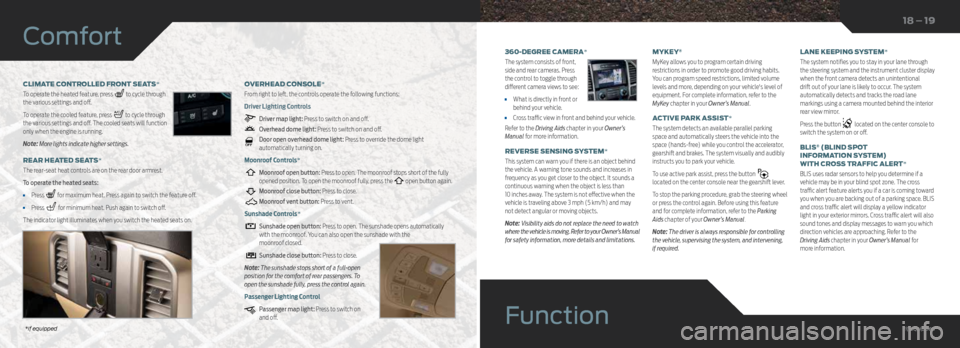
CLIMATE CONTROLLED FRONT SEATS*
To operate the heated feature, press
to cycle through
the various settings and off.
To operate the cooled feature, press
to cycle through
the various settings and off. The cooled seats will function
only when the engine is running.
Note: More lights indicate higher settings.
REAR HEATED SEATS*
The rear-seat heat controls are on the rear door armrest.
To operate the heated seats:
• Press for maximum heat. Press again to switch the feature off.
• Press for minimum heat. Push again to switch off.
The indicator light illuminates when you switch the heated seats on. OVERHEAD CONSOLE*
From right to left, the controls operate the following functions:
Driver Lighting Controls
Driver map light: Press to switch on and off.
Overhead dome light: Press to switch on and off.
Door open overhead dome light: Press to override the dome light
automatically turning on.
Moonroof Controls*
Moonroof open button: Press to open. The moonroof stops short of the fully
opened position. To open the moonroof fully, press the open button again.
Moonroof close button: Press to close.
Moonroof vent button: Press to vent.
Sunshade Controls*
Sunshade open button: Press to open. The sunshade opens automatically
with the moonroof. You can also open the sunshade with the
moonroof closed.
Sunshade close button: Press to close.
Note: The sunshade stops short of a full-open
position for the comfort of rear passengers. To
open the sunshade fully, press the control again.
Passenger Lighting Control
Passenger map light: Press to switch on
and off.
Function
18 – 19
Comfort
360-DEGREE CAMERA*
The system consists of front,
side and rear cameras. Press
the control to toggle through
different camera views to see:
• What is directly in front or
behind your vehicle.
• Cross traffic view in front and behind your vehicle.
Refer to the Driving Aids chapter in your Owner’s
Manual for more information.
REVERSE SENSING SYSTEM*
This system can warn you if there is an object behind
the vehicle. A warning tone sounds and increases in
frequency as you get closer to the object. It sounds a
continuous warning when the object is less than
10 inches away. The system is not effective when the
vehicle is traveling above 3 mph (5 km/h) and may
not detect angular or moving objects.
Note: Visibility aids do not replace the need to watch
where the vehicle is moving. Refer to your Owner’s Manual
for safety information, more details and limitations.
MYKEY
®
MyKey allows you to program certain driving
restrictions in order to promote good driving habits.
You can program speed restrictions, limited volume
levels and more, depending on your vehicle's level of
equipment. For complete information, refer to the
MyKey chapter in your Owner’s Manual.
ACTIVE PARK ASSIST*
The system detects an available parallel parking
space and automatically steers the vehicle into the
space (hands-free) while you control the accelerator,
gearshift and brakes. The system visually and audibly
instructs you to park your vehicle.
To use active park assist, press the button
located on the center console near the gearshift lever.
To stop the parking procedure, grab the steering wheel
or press the control again. Before using this feature
and for complete information, refer to the Parking
Aids chapter of your Owner’s Manual.
Note: The driver is always responsible for controlling
the vehicle, supervising the system, and intervening,
if required. LANE KEEPING SYSTEM*
The system notifies you to stay in your lane through
the steering system and the instrument cluster display
when the front camera detects an unintentional
drift out of your lane is likely to occur. The system
automatically detects and tracks the road lane
markings using a camera mounted behind the interior
rear view mirror.
Press the button
located on the center console to
switch the system on or off.
BLIS
® (BLIND SPOT
INFORMATION SYSTEM)
WITH CROSS TRAFFIC ALERT*
BLIS uses radar sensors to help you determine if a
vehicle may be in your blind spot zone. The cross
traffic alert feature alerts you if a car is coming toward
you when you are backing out of a parking space. BLIS
and cross traffic alert will display a yellow indicator
light in your exterior mirrors. Cross traffic alert will also
sound tones and display messages to warn you which
direction vehicles are approaching. Refer to the
Driving Aids chapter in your Owner’s Manual for
more information.
*if equipped
*if equipped*if equipped