tow bar FORD F150 2015 13.G Quick Reference Guide
[x] Cancel search | Manufacturer: FORD, Model Year: 2015, Model line: F150, Model: FORD F150 2015 13.GPages: 12, PDF Size: 2.81 MB
Page 8 of 12
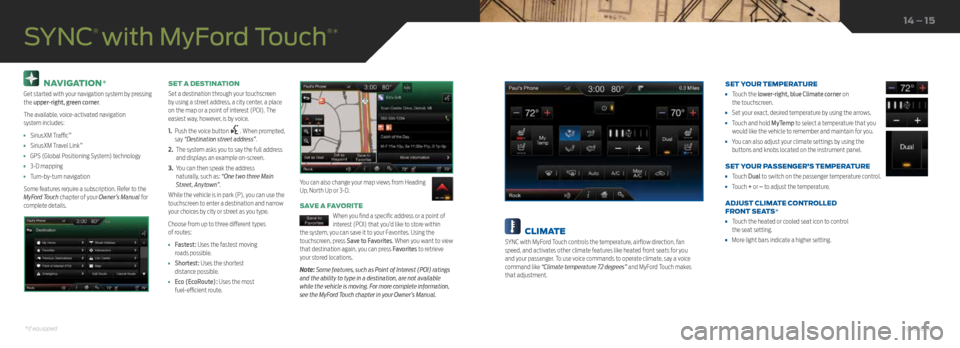
NAVIGATION*
Get started with your navigation system by pressing
the upper-right, green corner.
The available, voice-activated navigation
system includes:
• SiriusXM Traffic™
• SiriusXM Travel Link™
• GPS (Global Positioning System) technology
• 3-D mapping
• Turn-by-turn navigation
Some features require a subscription. Refer to the
MyFord Touch chapter of your Owner’s Manual for
complete details. SET A DESTINATION
Set a destination through your touchscreen
by using a street address, a city center, a place
on the map or a point of interest (POI). The
easiest way, however, is by voice.
1.
Push the voice button
. When prompted,
say “Destination street address”.
2. The system asks you to say the full address
and displays an example on-screen.
3. You can then speak the address
naturally, such as: “One two three Main
Street, Anytown”.
While the vehicle is in park (P), you can use the
touchscreen to enter a destination and narrow
your choices by city or street as you type.
Choose from up to three different types
of routes:
• Fastest: Uses the fastest moving
roads possible.
• Shortest: Uses the shortest
distance possible.
• Eco (EcoRoute): Uses the most
fuel-efficient route.
SAVE A FAVORITE
When you find a specific address or a point of
interest (POI) that you’d like to store within
the system, you can save it to your Favorites. Using the
touchscreen, press Save to Favorites. When you want to view
that destination again, you can press Favorites to retrieve
your stored locations.
Note: Some features, such as Point of Interest (POI) ratings
and the ability to type in a destination, are not available
while the vehicle is moving. For more complete information,
see the MyFord Touch chapter in your Owner’s Manual.
SYNC
® with MyFord Touch
®*
You can also change your map views from Heading
Up, North Up or 3-D.
14 – 15
CLIMATE
SYNC with MyFord Touch controls the temperature, airflow direction, fan
speed, and activates other climate features like heated front seats for you
and your passenger. To use voice commands to operate climate, say a voice
command like “Climate temperature 72 degrees” and MyFord Touch makes
that adjustment. SET YOUR TEMPERATURE
•
Touch the lower-right, blue Climate corner on
the touchscreen.
• Set your exact, desired temperature by using the arrows.
• Touch and hold MyTemp to select a temperature that you
would like the vehicle to remember and maintain for you.
• You can also adjust your climate settings by using the
buttons and knobs located on the instrument panel.
SET YOUR PASSENGER’S TEMPERATURE
• Touch Dual to switch on the passenger temperature control.
• Touch + or – to adjust the temperature.
ADJUST CLIMATE CONTROLLED
FRONT SEATS*
• Touch the heated or cooled seat icon to control
the seat setting.
• More light bars indicate a higher setting.
*if equipped*if equipped