USB FORD F150 2023 Owners Manual
[x] Cancel search | Manufacturer: FORD, Model Year: 2023, Model line: F150, Model: FORD F150 2023Pages: 786, PDF Size: 23.15 MB
Page 11 of 786
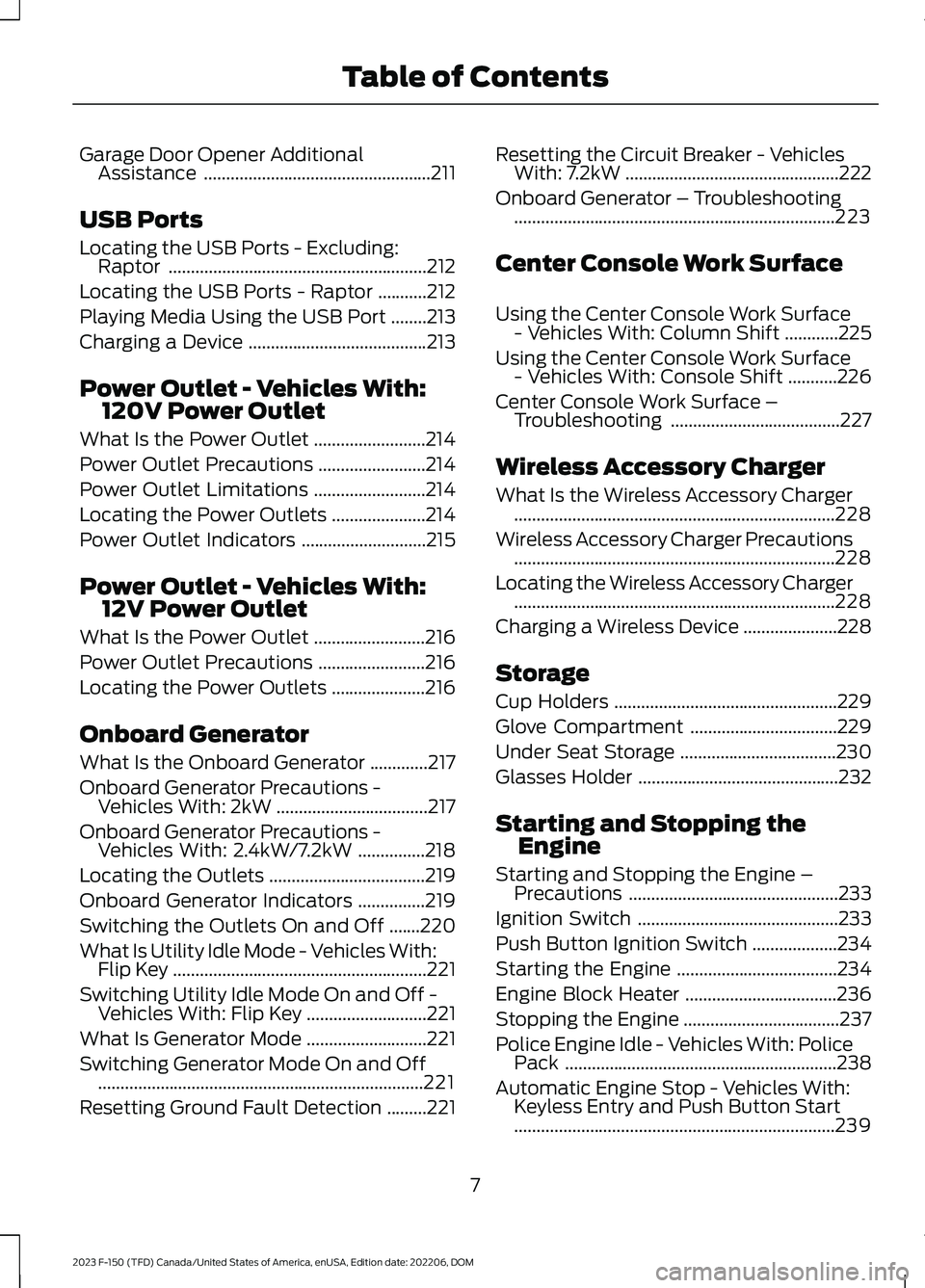
Garage Door Opener AdditionalAssistance...................................................211
USB Ports
Locating the USB Ports - Excluding:Raptor..........................................................212
Locating the USB Ports - Raptor...........212
Playing Media Using the USB Port........213
Charging a Device........................................213
Power Outlet - Vehicles With:120V Power Outlet
What Is the Power Outlet.........................214
Power Outlet Precautions........................214
Power Outlet Limitations.........................214
Locating the Power Outlets.....................214
Power Outlet Indicators............................215
Power Outlet - Vehicles With:12V Power Outlet
What Is the Power Outlet.........................216
Power Outlet Precautions........................216
Locating the Power Outlets.....................216
Onboard Generator
What Is the Onboard Generator.............217
Onboard Generator Precautions -Vehicles With: 2kW..................................217
Onboard Generator Precautions -Vehicles With: 2.4kW/7.2kW...............218
Locating the Outlets...................................219
Onboard Generator Indicators...............219
Switching the Outlets On and Off.......220
What Is Utility Idle Mode - Vehicles With:Flip Key.........................................................221
Switching Utility Idle Mode On and Off -Vehicles With: Flip Key...........................221
What Is Generator Mode...........................221
Switching Generator Mode On and Off.........................................................................221
Resetting Ground Fault Detection.........221
Resetting the Circuit Breaker - VehiclesWith: 7.2kW................................................222
Onboard Generator – Troubleshooting........................................................................223
Center Console Work Surface
Using the Center Console Work Surface- Vehicles With: Column Shift............225
Using the Center Console Work Surface- Vehicles With: Console Shift...........226
Center Console Work Surface –Troubleshooting......................................227
Wireless Accessory Charger
What Is the Wireless Accessory Charger........................................................................228
Wireless Accessory Charger Precautions........................................................................228
Locating the Wireless Accessory Charger........................................................................228
Charging a Wireless Device.....................228
Storage
Cup Holders..................................................229
Glove Compartment.................................229
Under Seat Storage...................................230
Glasses Holder.............................................232
Starting and Stopping theEngine
Starting and Stopping the Engine –Precautions...............................................233
Ignition Switch.............................................233
Push Button Ignition Switch...................234
Starting the Engine....................................234
Engine Block Heater..................................236
Stopping the Engine...................................237
Police Engine Idle - Vehicles With: PolicePack.............................................................238
Automatic Engine Stop - Vehicles With:Keyless Entry and Push Button Start........................................................................239
7
2023 F-150 (TFD) Canada/United States of America, enUSA, Edition date: 202206, DOMTable of Contents
Page 35 of 786
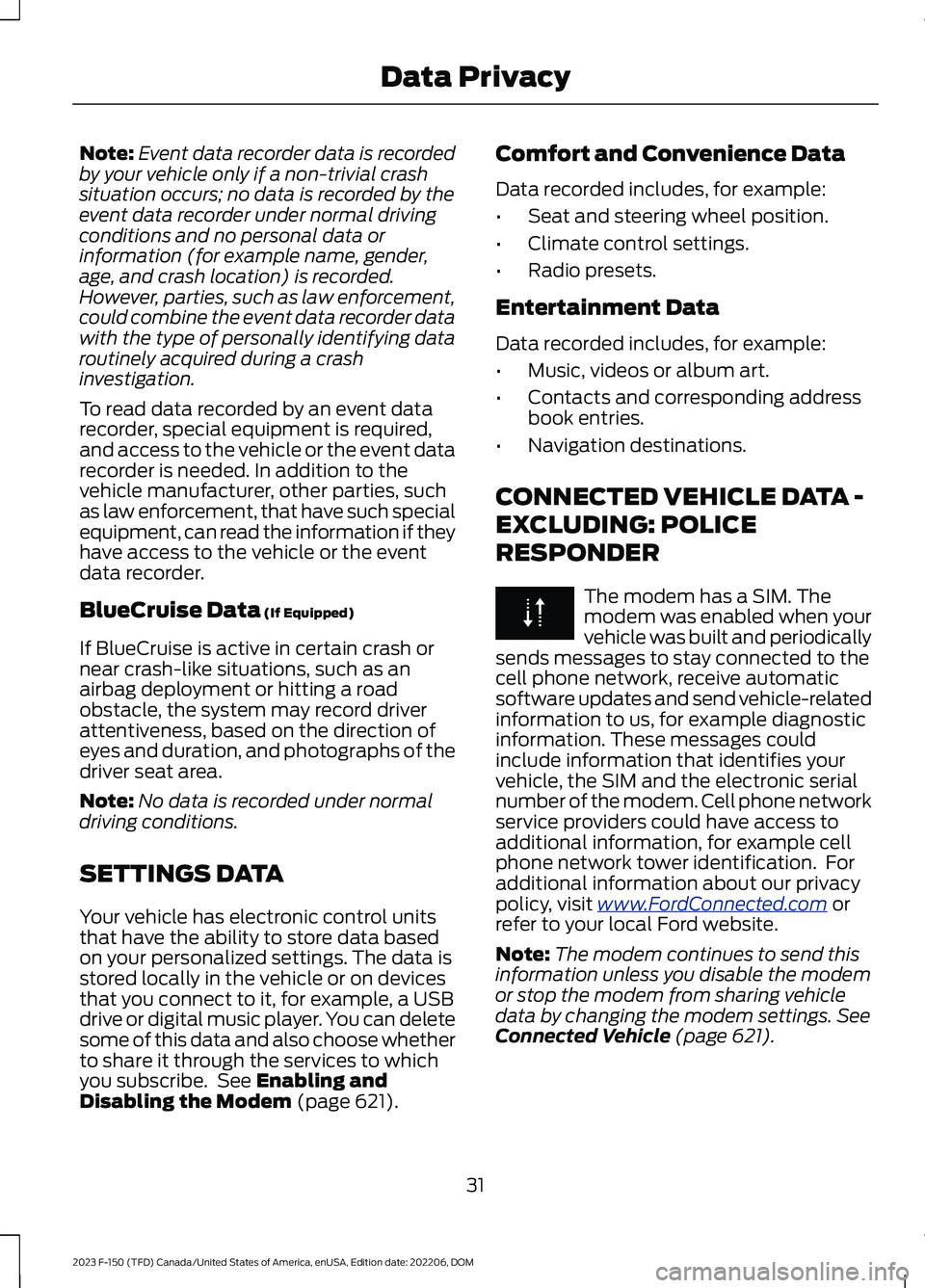
Note:Event data recorder data is recordedby your vehicle only if a non-trivial crashsituation occurs; no data is recorded by theevent data recorder under normal drivingconditions and no personal data orinformation (for example name, gender,age, and crash location) is recorded.However, parties, such as law enforcement,could combine the event data recorder datawith the type of personally identifying dataroutinely acquired during a crashinvestigation.
To read data recorded by an event datarecorder, special equipment is required,and access to the vehicle or the event datarecorder is needed. In addition to thevehicle manufacturer, other parties, suchas law enforcement, that have such specialequipment, can read the information if theyhave access to the vehicle or the eventdata recorder.
BlueCruise Data (If Equipped)
If BlueCruise is active in certain crash ornear crash-like situations, such as anairbag deployment or hitting a roadobstacle, the system may record driverattentiveness, based on the direction ofeyes and duration, and photographs of thedriver seat area.
Note:No data is recorded under normaldriving conditions.
SETTINGS DATA
Your vehicle has electronic control unitsthat have the ability to store data basedon your personalized settings. The data isstored locally in the vehicle or on devicesthat you connect to it, for example, a USBdrive or digital music player. You can deletesome of this data and also choose whetherto share it through the services to whichyou subscribe. See Enabling andDisabling the Modem (page 621).
Comfort and Convenience Data
Data recorded includes, for example:
•Seat and steering wheel position.
•Climate control settings.
•Radio presets.
Entertainment Data
Data recorded includes, for example:
•Music, videos or album art.
•Contacts and corresponding addressbook entries.
•Navigation destinations.
CONNECTED VEHICLE DATA -
EXCLUDING: POLICE
RESPONDER
The modem has a SIM. Themodem was enabled when yourvehicle was built and periodicallysends messages to stay connected to thecell phone network, receive automaticsoftware updates and send vehicle-relatedinformation to us, for example diagnosticinformation. These messages couldinclude information that identifies yourvehicle, the SIM and the electronic serialnumber of the modem. Cell phone networkservice providers could have access toadditional information, for example cellphone network tower identification. Foradditional information about our privacypolicy, visit www.FordConnected.com orrefer to your local Ford website.
Note:The modem continues to send thisinformation unless you disable the modemor stop the modem from sharing vehicledata by changing the modem settings. SeeConnected Vehicle (page 621).
31
2023 F-150 (TFD) Canada/United States of America, enUSA, Edition date: 202206, DOMData Privacy
Page 216 of 786

LOCATING THE USB PORTS -
EXCLUDING: RAPTOR
Data Transfer USB Ports
The USB ports could be in the followinglocations:
•On the lower instrument panel.
•Inside the center console.
Note: These USB ports can also chargedevices.
Note: Not all USB ports in your vehicle havedata transfer capabilities.
Note: We recommend using only USB-IFcertified cables and adapters. Non-certifiedcables and adapters may not work.
Charge Only USB Ports
The USB ports could be in the followinglocations:
•On the lower instrument panel.
•On the upper instrument panel.
•Inside the media bin.
•Inside the center console.
•On the rear of the center console.
•In the cargo area.
•In the frunk.
LOCATING THE USB PORTS -
RAPTOR
Data Transfer USB Ports
The USB Ports could be in the followinglocations:
•Inside the media bin.
•Inside the center console.
Note: These USB ports can also chargedevices.
Note: Not all USB ports in your vehicle havedata transfer capabilities.
Note: We recommend using only USB-IFcertified cables and adapters. Non-certifiedcables and adapters may not work.
Charge Only USB Ports
The USB ports could be in the followinglocations:
•On the lower instrument panel.
•On the upper instrument panel.
•Inside the media bin.
•Inside the center console.
•On the rear of the center console.
•In the cargo area.
212
2023 F-150 (TFD) Canada/United States of America, enUSA, Edition date: 202206, DOMUSB PortsE250655 E263583 E250655 E263583
Page 217 of 786
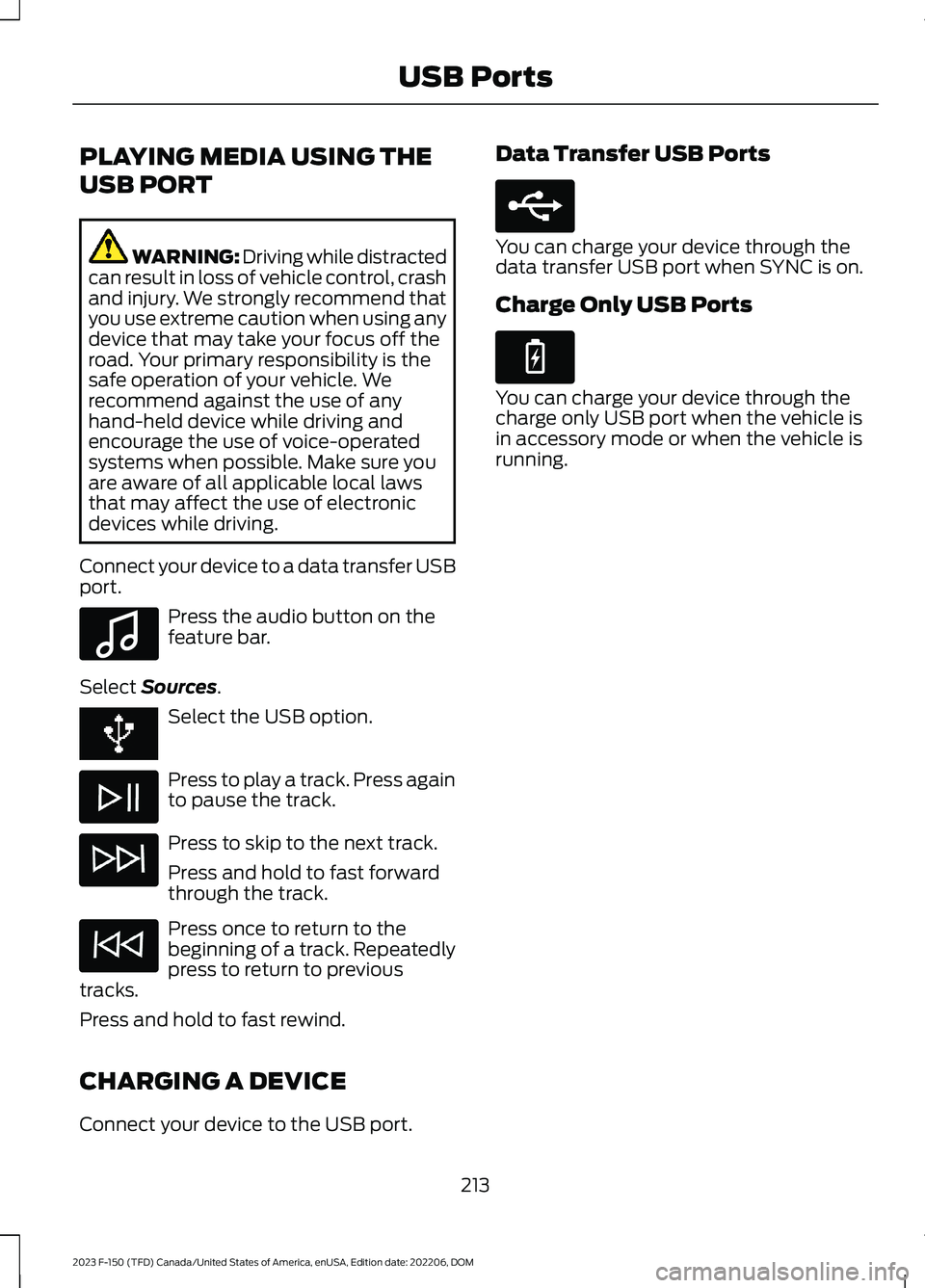
PLAYING MEDIA USING THE
USB PORT
WARNING: Driving while distractedcan result in loss of vehicle control, crashand injury. We strongly recommend thatyou use extreme caution when using anydevice that may take your focus off theroad. Your primary responsibility is thesafe operation of your vehicle. Werecommend against the use of anyhand-held device while driving andencourage the use of voice-operatedsystems when possible. Make sure youare aware of all applicable local lawsthat may affect the use of electronicdevices while driving.
Connect your device to a data transfer USBport.
Press the audio button on thefeature bar.
Select Sources.
Select the USB option.
Press to play a track. Press againto pause the track.
Press to skip to the next track.
Press and hold to fast forwardthrough the track.
Press once to return to thebeginning of a track. Repeatedlypress to return to previoustracks.
Press and hold to fast rewind.
CHARGING A DEVICE
Connect your device to the USB port.
Data Transfer USB Ports
You can charge your device through thedata transfer USB port when SYNC is on.
Charge Only USB Ports
You can charge your device through thecharge only USB port when the vehicle isin accessory mode or when the vehicle isrunning.
213
2023 F-150 (TFD) Canada/United States of America, enUSA, Edition date: 202206, DOMUSB PortsE100027 E250655 E263583
Page 495 of 786
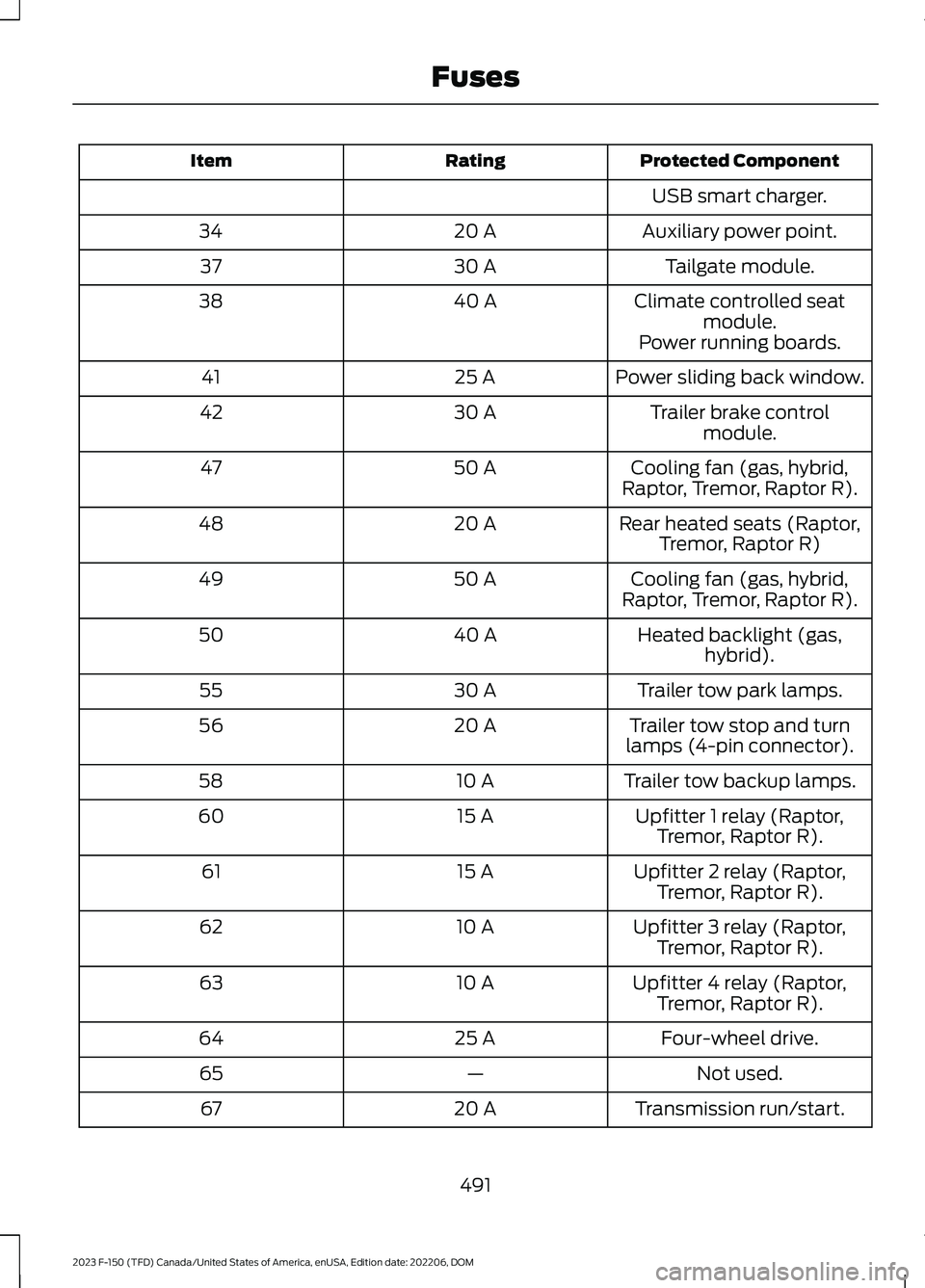
Protected ComponentRatingItem
USB smart charger.
Auxiliary power point.20 A34
Tailgate module.30 A37
Climate controlled seatmodule.40 A38
Power running boards.
Power sliding back window.25 A41
Trailer brake controlmodule.30 A42
Cooling fan (gas, hybrid,Raptor, Tremor, Raptor R).50 A47
Rear heated seats (Raptor,Tremor, Raptor R)20 A48
Cooling fan (gas, hybrid,Raptor, Tremor, Raptor R).50 A49
Heated backlight (gas,hybrid).40 A50
Trailer tow park lamps.30 A55
Trailer tow stop and turnlamps (4-pin connector).20 A56
Trailer tow backup lamps.10 A58
Upfitter 1 relay (Raptor,Tremor, Raptor R).15 A60
Upfitter 2 relay (Raptor,Tremor, Raptor R).15 A61
Upfitter 3 relay (Raptor,Tremor, Raptor R).10 A62
Upfitter 4 relay (Raptor,Tremor, Raptor R).10 A63
Four-wheel drive.25 A64
Not used.—65
Transmission run/start.20 A67
491
2023 F-150 (TFD) Canada/United States of America, enUSA, Edition date: 202206, DOMFuses
Page 496 of 786
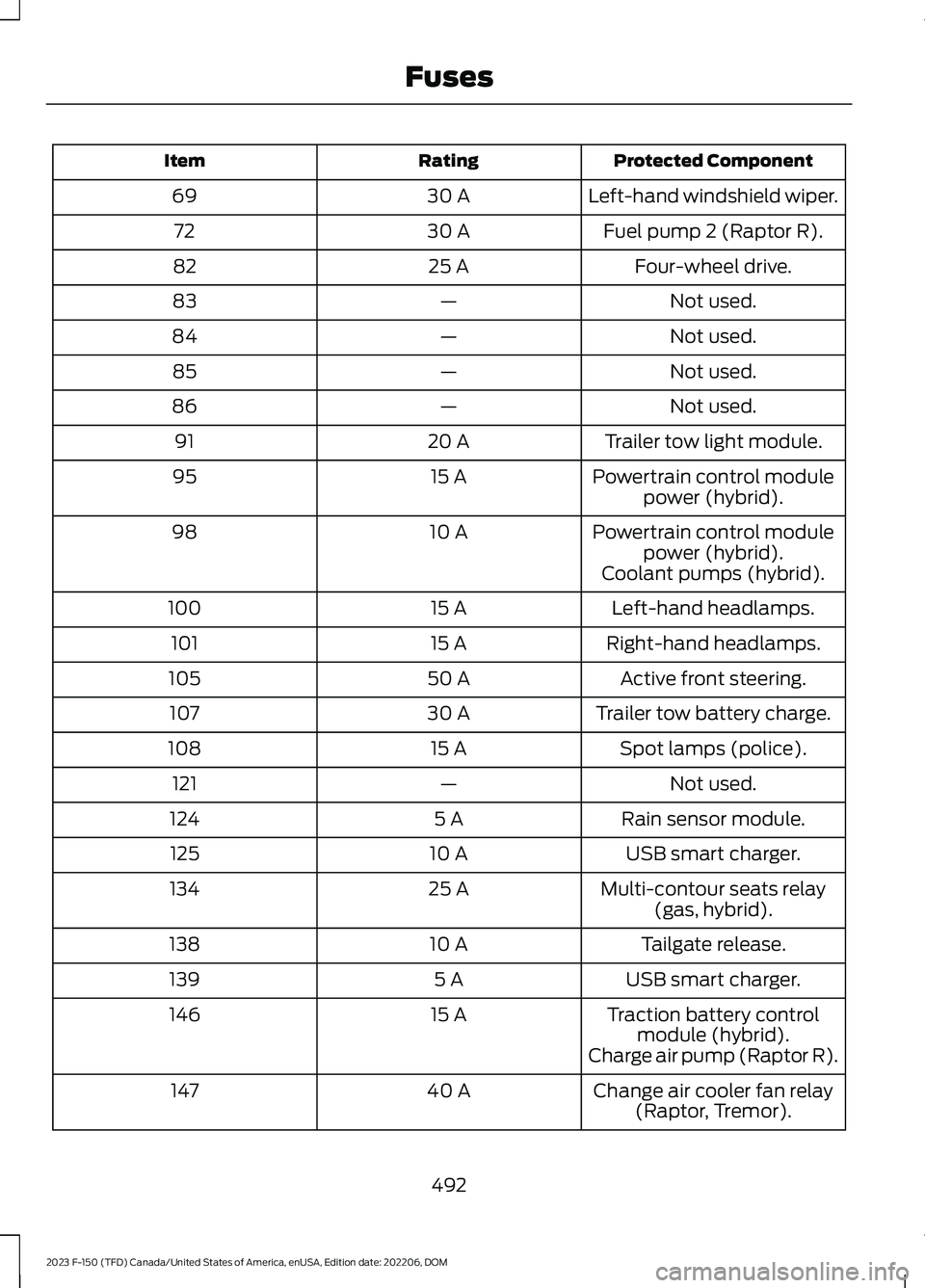
Protected ComponentRatingItem
Left-hand windshield wiper.30 A69
Fuel pump 2 (Raptor R).30 A72
Four-wheel drive.25 A82
Not used.—83
Not used.—84
Not used.—85
Not used.—86
Trailer tow light module.20 A91
Powertrain control modulepower (hybrid).15 A95
Powertrain control modulepower (hybrid).10 A98
Coolant pumps (hybrid).
Left-hand headlamps.15 A100
Right-hand headlamps.15 A101
Active front steering.50 A105
Trailer tow battery charge.30 A107
Spot lamps (police).15 A108
Not used.—121
Rain sensor module.5 A124
USB smart charger.10 A125
Multi-contour seats relay(gas, hybrid).25 A134
Tailgate release.10 A138
USB smart charger.5 A139
Traction battery controlmodule (hybrid).15 A146
Charge air pump (Raptor R).
Change air cooler fan relay(Raptor, Tremor).40 A147
492
2023 F-150 (TFD) Canada/United States of America, enUSA, Edition date: 202206, DOMFuses
Page 642 of 786
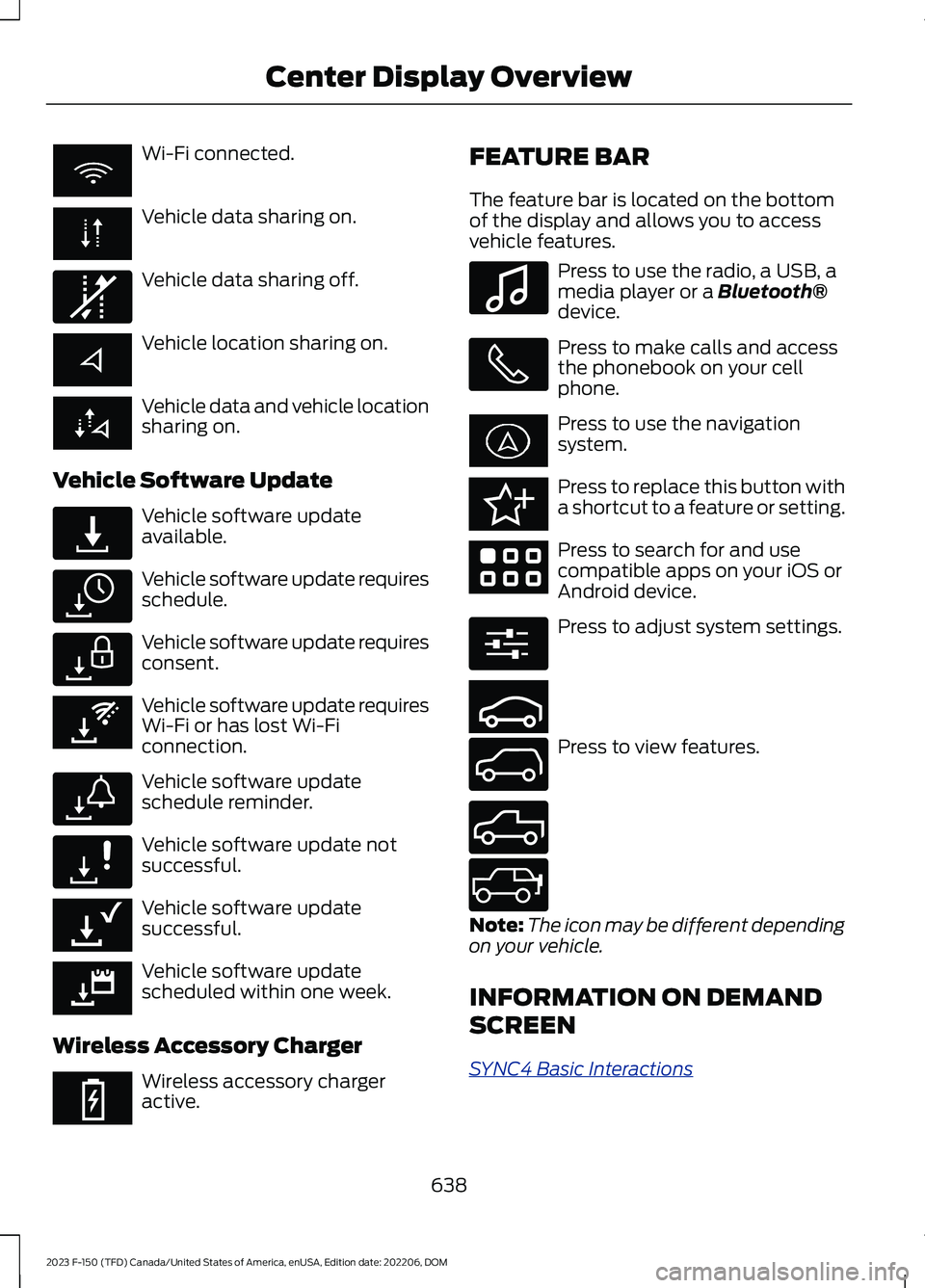
Wi-Fi connected.
Vehicle data sharing on.
Vehicle data sharing off.
Vehicle location sharing on.
Vehicle data and vehicle locationsharing on.
Vehicle Software Update
Vehicle software updateavailable.
Vehicle software update requiresschedule.
Vehicle software update requiresconsent.
Vehicle software update requiresWi-Fi or has lost Wi-Ficonnection.
Vehicle software updateschedule reminder.
Vehicle software update notsuccessful.
Vehicle software updatesuccessful.
Vehicle software updatescheduled within one week.
Wireless Accessory Charger
Wireless accessory chargeractive.
FEATURE BAR
The feature bar is located on the bottomof the display and allows you to accessvehicle features.
Press to use the radio, a USB, amedia player or a Bluetooth®device.
Press to make calls and accessthe phonebook on your cellphone.
Press to use the navigationsystem.
Press to replace this button witha shortcut to a feature or setting.
Press to search for and usecompatible apps on your iOS orAndroid device.
Press to adjust system settings.
Press to view features.
Note:The icon may be different dependingon your vehicle.
INFORMATION ON DEMAND
SCREEN
SYNC4 Basic Interactions
638
2023 F-150 (TFD) Canada/United States of America, enUSA, Edition date: 202206, DOMCenter Display Overview E335292 E327789 E327785 E327786 E353217 E327787 E327788 E353218 E383433 E353214 E100027 E358432 E353220 E280315 E353210 E335299 E335300 E347104
Page 644 of 786
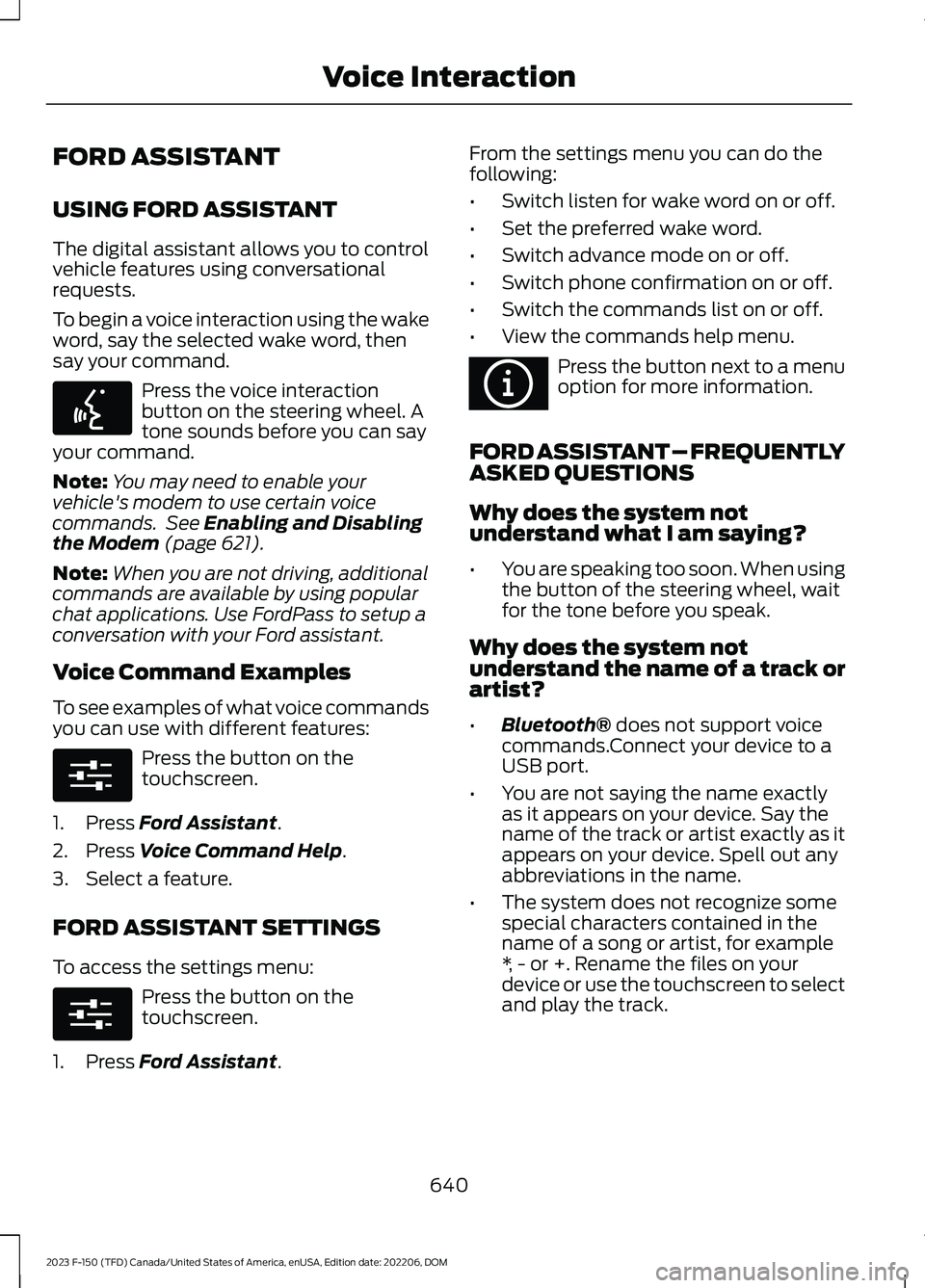
FORD ASSISTANT
USING FORD ASSISTANT
The digital assistant allows you to controlvehicle features using conversationalrequests.
To begin a voice interaction using the wakeword, say the selected wake word, thensay your command.
Press the voice interactionbutton on the steering wheel. Atone sounds before you can sayyour command.
Note:You may need to enable yourvehicle's modem to use certain voicecommands. See Enabling and Disablingthe Modem (page 621).
Note:When you are not driving, additionalcommands are available by using popularchat applications. Use FordPass to setup aconversation with your Ford assistant.
Voice Command Examples
To see examples of what voice commandsyou can use with different features:
Press the button on thetouchscreen.
1.Press Ford Assistant.
2.Press Voice Command Help.
3.Select a feature.
FORD ASSISTANT SETTINGS
To access the settings menu:
Press the button on thetouchscreen.
1.Press Ford Assistant.
From the settings menu you can do thefollowing:
•Switch listen for wake word on or off.
•Set the preferred wake word.
•Switch advance mode on or off.
•Switch phone confirmation on or off.
•Switch the commands list on or off.
•View the commands help menu.
Press the button next to a menuoption for more information.
FORD ASSISTANT – FREQUENTLYASKED QUESTIONS
Why does the system notunderstand what I am saying?
•You are speaking too soon. When usingthe button of the steering wheel, waitfor the tone before you speak.
Why does the system notunderstand the name of a track orartist?
•Bluetooth® does not support voicecommands.Connect your device to aUSB port.
•You are not saying the name exactlyas it appears on your device. Say thename of the track or artist exactly as itappears on your device. Spell out anyabbreviations in the name.
•The system does not recognize somespecial characters contained in thename of a song or artist, for example*, - or +. Rename the files on yourdevice or use the touchscreen to selectand play the track.
640
2023 F-150 (TFD) Canada/United States of America, enUSA, Edition date: 202206, DOMVoice InteractionE142599 E280315 E280315 E366956
Page 646 of 786
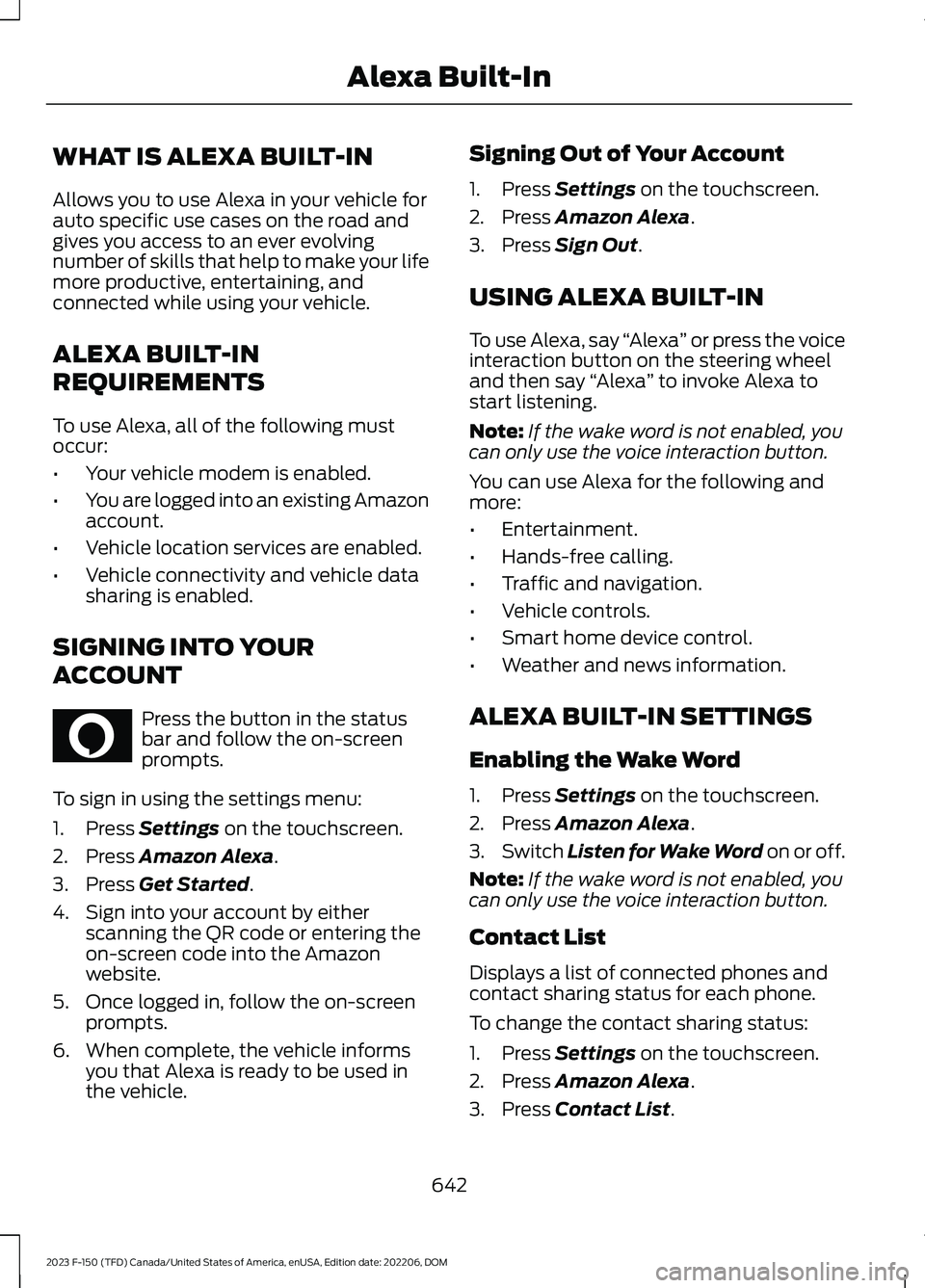
WHAT IS ALEXA BUILT-IN
Allows you to use Alexa in your vehicle forauto specific use cases on the road andgives you access to an ever evolvingnumber of skills that help to make your lifemore productive, entertaining, andconnected while using your vehicle.
ALEXA BUILT-IN
REQUIREMENTS
To use Alexa, all of the following mustoccur:
•Your vehicle modem is enabled.
•You are logged into an existing Amazonaccount.
•Vehicle location services are enabled.
•Vehicle connectivity and vehicle datasharing is enabled.
SIGNING INTO YOUR
ACCOUNT
Press the button in the statusbar and follow the on-screenprompts.
To sign in using the settings menu:
1.Press Settings on the touchscreen.
2.Press Amazon Alexa.
3.Press Get Started.
4.Sign into your account by eitherscanning the QR code or entering theon-screen code into the Amazonwebsite.
5.Once logged in, follow the on-screenprompts.
6.When complete, the vehicle informsyou that Alexa is ready to be used inthe vehicle.
Signing Out of Your Account
1.Press Settings on the touchscreen.
2.Press Amazon Alexa.
3.Press Sign Out.
USING ALEXA BUILT-IN
To use Alexa, say “Alexa” or press the voiceinteraction button on the steering wheeland then say “Alexa” to invoke Alexa tostart listening.
Note:If the wake word is not enabled, youcan only use the voice interaction button.
You can use Alexa for the following andmore:
•Entertainment.
•Hands-free calling.
•Traffic and navigation.
•Vehicle controls.
•Smart home device control.
•Weather and news information.
ALEXA BUILT-IN SETTINGS
Enabling the Wake Word
1.Press Settings on the touchscreen.
2.Press Amazon Alexa.
3.Switch Listen for Wake Word on or off.
Note:If the wake word is not enabled, youcan only use the voice interaction button.
Contact List
Displays a list of connected phones andcontact sharing status for each phone.
To change the contact sharing status:
1.Press Settings on the touchscreen.
2.Press Amazon Alexa.
3.Press Contact List.
642
2023 F-150 (TFD) Canada/United States of America, enUSA, Edition date: 202206, DOMAlexa Built-InE368039
Page 654 of 786
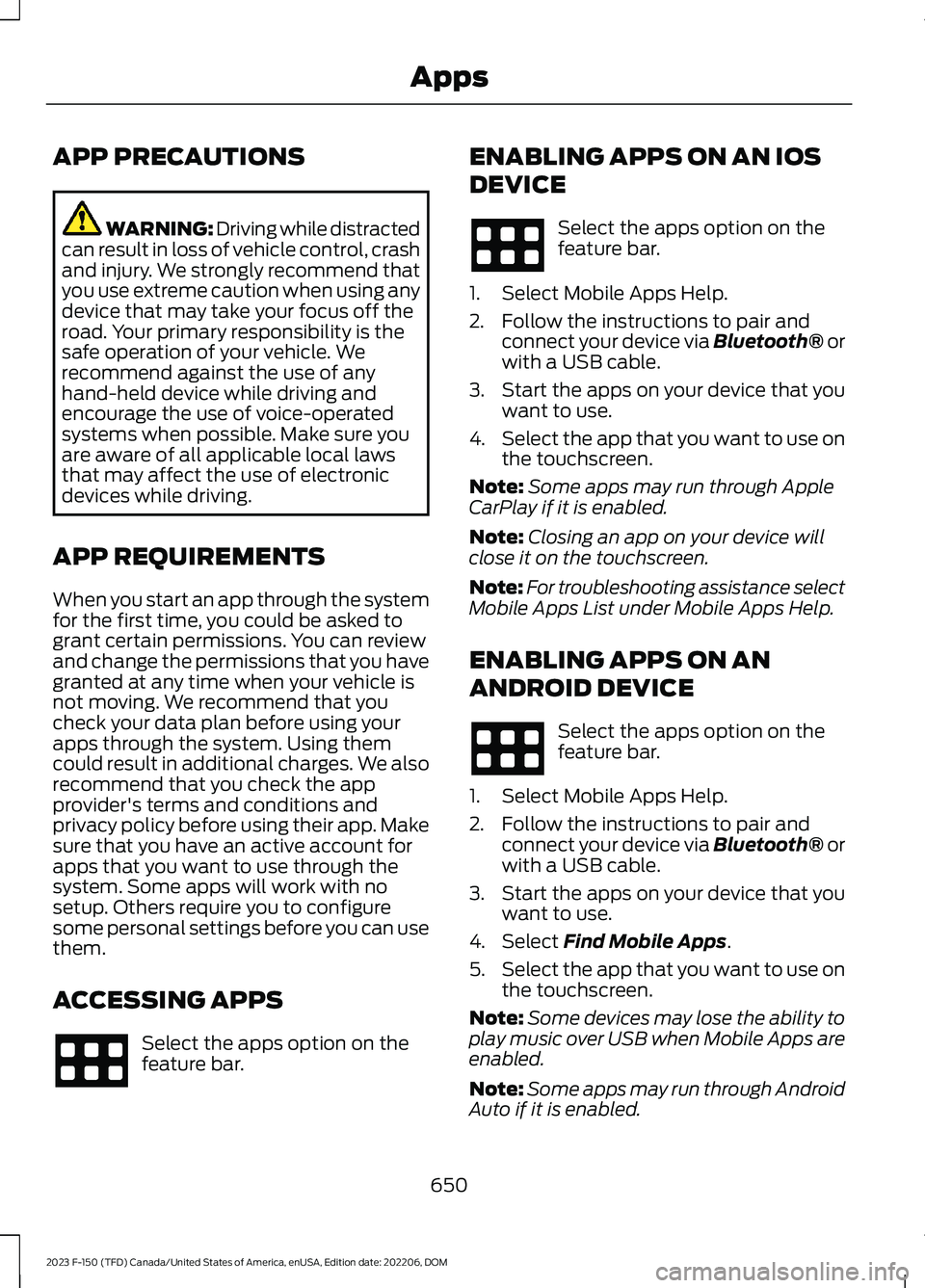
APP PRECAUTIONS
WARNING: Driving while distractedcan result in loss of vehicle control, crashand injury. We strongly recommend thatyou use extreme caution when using anydevice that may take your focus off theroad. Your primary responsibility is thesafe operation of your vehicle. Werecommend against the use of anyhand-held device while driving andencourage the use of voice-operatedsystems when possible. Make sure youare aware of all applicable local lawsthat may affect the use of electronicdevices while driving.
APP REQUIREMENTS
When you start an app through the systemfor the first time, you could be asked togrant certain permissions. You can reviewand change the permissions that you havegranted at any time when your vehicle isnot moving. We recommend that youcheck your data plan before using yourapps through the system. Using themcould result in additional charges. We alsorecommend that you check the appprovider's terms and conditions andprivacy policy before using their app. Makesure that you have an active account forapps that you want to use through thesystem. Some apps will work with nosetup. Others require you to configuresome personal settings before you can usethem.
ACCESSING APPS
Select the apps option on thefeature bar.
ENABLING APPS ON AN IOS
DEVICE
Select the apps option on thefeature bar.
1.Select Mobile Apps Help.
2.Follow the instructions to pair andconnect your device via Bluetooth® orwith a USB cable.
3.Start the apps on your device that youwant to use.
4.Select the app that you want to use onthe touchscreen.
Note:Some apps may run through AppleCarPlay if it is enabled.
Note:Closing an app on your device willclose it on the touchscreen.
Note:For troubleshooting assistance selectMobile Apps List under Mobile Apps Help.
ENABLING APPS ON AN
ANDROID DEVICE
Select the apps option on thefeature bar.
1.Select Mobile Apps Help.
2.Follow the instructions to pair andconnect your device via Bluetooth® orwith a USB cable.
3.Start the apps on your device that youwant to use.
4.Select Find Mobile Apps.
5.Select the app that you want to use onthe touchscreen.
Note:Some devices may lose the ability toplay music over USB when Mobile Apps areenabled.
Note:Some apps may run through AndroidAuto if it is enabled.
650
2023 F-150 (TFD) Canada/United States of America, enUSA, Edition date: 202206, DOMApps