FORD F250 SUPER DUTY 2015 Owners Manual
Manufacturer: FORD, Model Year: 2015, Model line: F250 SUPER DUTY, Model: FORD F250 SUPER DUTY 2015Pages: 470, PDF Size: 18.27 MB
Page 411 of 470
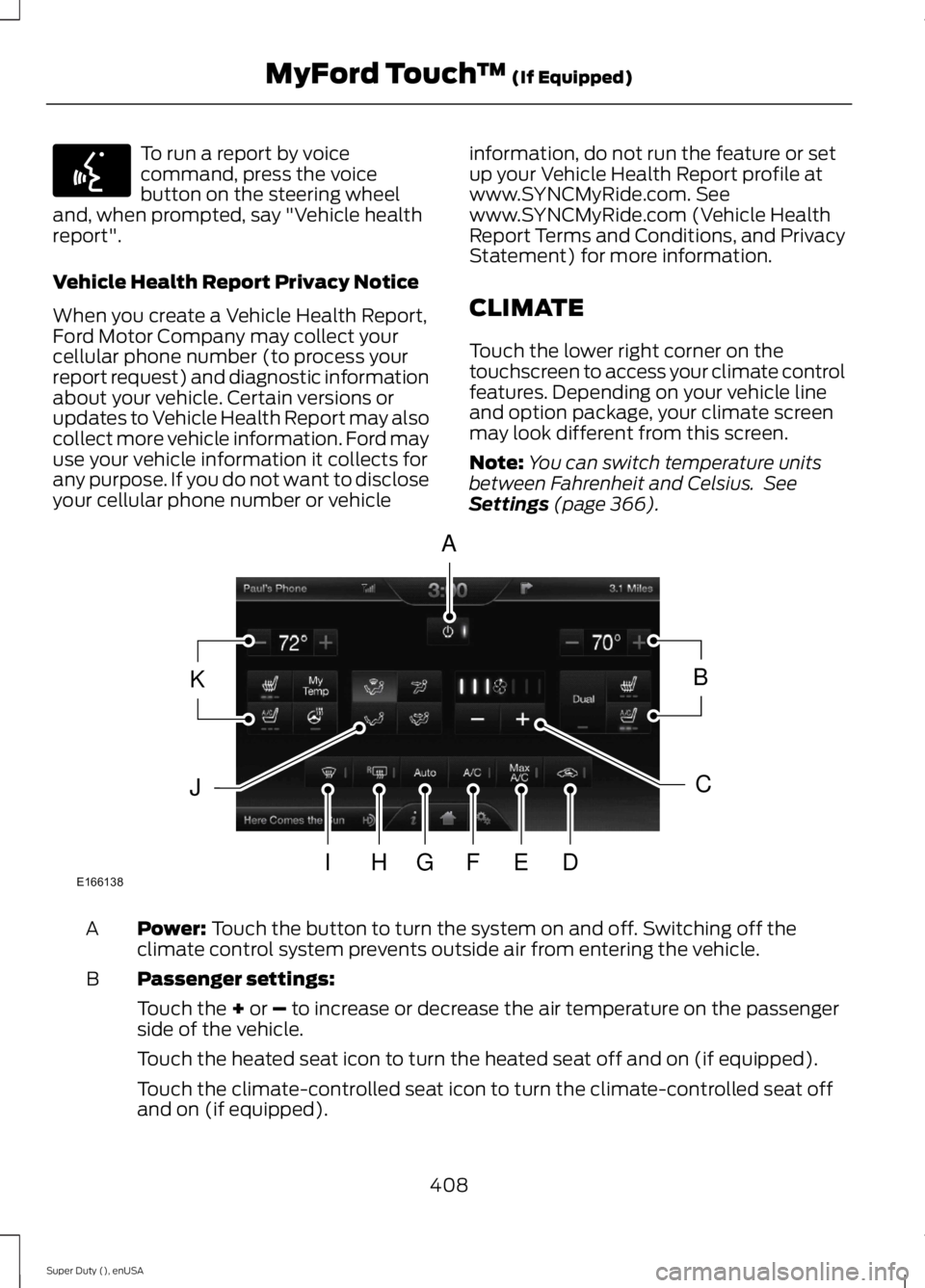
To run a report by voicecommand, press the voicebutton on the steering wheeland, when prompted, say "Vehicle healthreport".
Vehicle Health Report Privacy Notice
When you create a Vehicle Health Report,Ford Motor Company may collect yourcellular phone number (to process yourreport request) and diagnostic informationabout your vehicle. Certain versions orupdates to Vehicle Health Report may alsocollect more vehicle information. Ford mayuse your vehicle information it collects forany purpose. If you do not want to discloseyour cellular phone number or vehicle
information, do not run the feature or setup your Vehicle Health Report profile atwww.SYNCMyRide.com. Seewww.SYNCMyRide.com (Vehicle HealthReport Terms and Conditions, and PrivacyStatement) for more information.
CLIMATE
Touch the lower right corner on thetouchscreen to access your climate controlfeatures. Depending on your vehicle lineand option package, your climate screenmay look different from this screen.
Note:You can switch temperature unitsbetween Fahrenheit and Celsius. SeeSettings (page 366).
Power: Touch the button to turn the system on and off. Switching off theclimate control system prevents outside air from entering the vehicle.A
Passenger settings:B
Touch the + or – to increase or decrease the air temperature on the passengerside of the vehicle.
Touch the heated seat icon to turn the heated seat off and on (if equipped).
Touch the climate-controlled seat icon to turn the climate-controlled seat offand on (if equipped).
408
Super Duty (), enUSA
MyFord Touch™ (If Equipped)E142599 E166138
A
KB
JC
IHGFED
Page 412 of 470
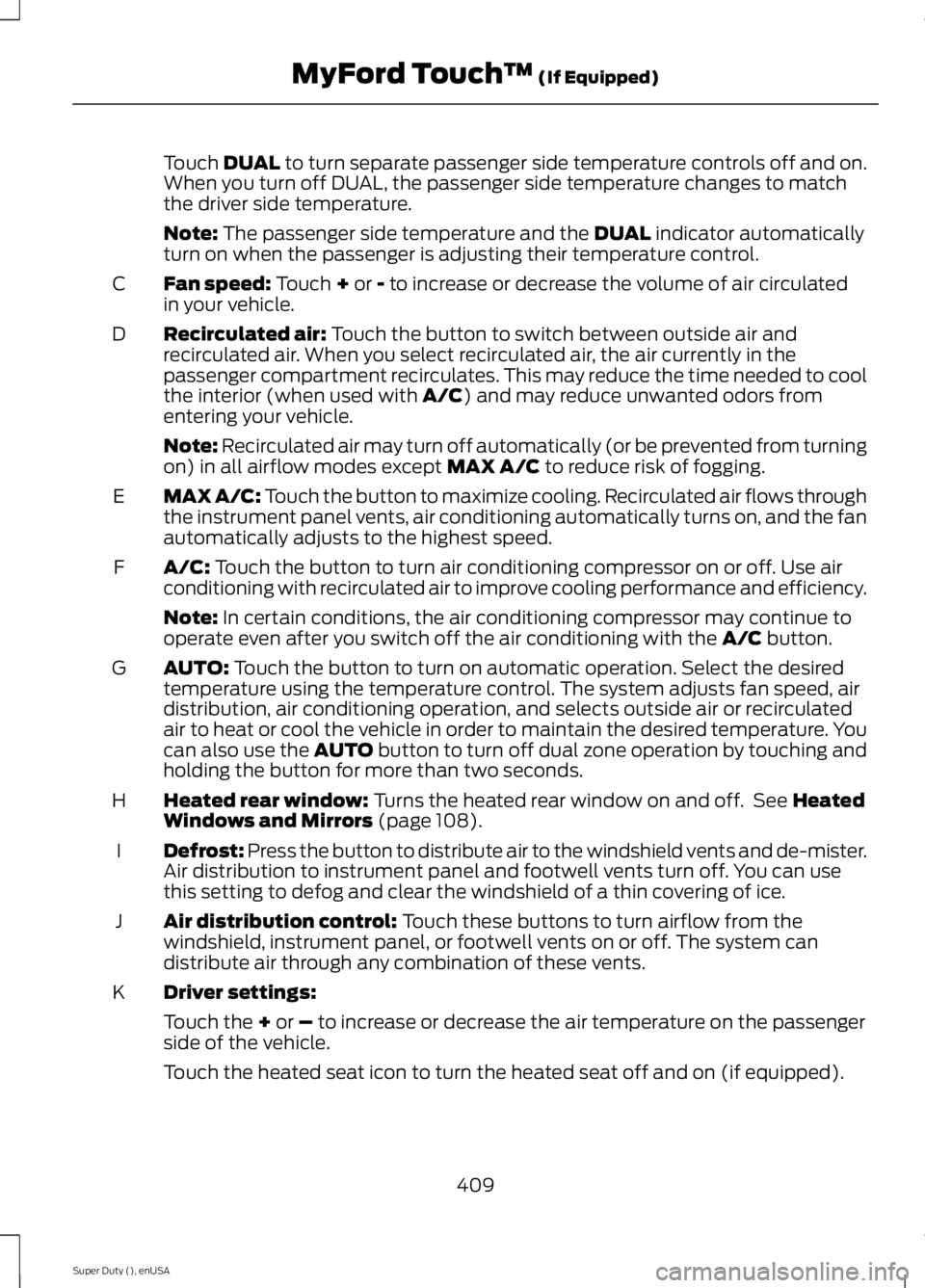
Touch DUAL to turn separate passenger side temperature controls off and on.When you turn off DUAL, the passenger side temperature changes to matchthe driver side temperature.
Note: The passenger side temperature and the DUAL indicator automaticallyturn on when the passenger is adjusting their temperature control.
Fan speed: Touch + or - to increase or decrease the volume of air circulatedin your vehicle.C
Recirculated air: Touch the button to switch between outside air andrecirculated air. When you select recirculated air, the air currently in thepassenger compartment recirculates. This may reduce the time needed to coolthe interior (when used with A/C) and may reduce unwanted odors fromentering your vehicle.
D
Note: Recirculated air may turn off automatically (or be prevented from turningon) in all airflow modes except MAX A/C to reduce risk of fogging.
MAX A/C: Touch the button to maximize cooling. Recirculated air flows throughthe instrument panel vents, air conditioning automatically turns on, and the fanautomatically adjusts to the highest speed.
E
A/C: Touch the button to turn air conditioning compressor on or off. Use airconditioning with recirculated air to improve cooling performance and efficiency.F
Note: In certain conditions, the air conditioning compressor may continue tooperate even after you switch off the air conditioning with the A/C button.
AUTO: Touch the button to turn on automatic operation. Select the desiredtemperature using the temperature control. The system adjusts fan speed, airdistribution, air conditioning operation, and selects outside air or recirculatedair to heat or cool the vehicle in order to maintain the desired temperature. Youcan also use the AUTO button to turn off dual zone operation by touching andholding the button for more than two seconds.
G
Heated rear window: Turns the heated rear window on and off. See HeatedWindows and Mirrors (page 108).H
Defrost: Press the button to distribute air to the windshield vents and de-mister.Air distribution to instrument panel and footwell vents turn off. You can usethis setting to defog and clear the windshield of a thin covering of ice.
I
Air distribution control: Touch these buttons to turn airflow from thewindshield, instrument panel, or footwell vents on or off. The system candistribute air through any combination of these vents.
J
Driver settings:K
Touch the + or – to increase or decrease the air temperature on the passengerside of the vehicle.
Touch the heated seat icon to turn the heated seat off and on (if equipped).
409
Super Duty (), enUSA
MyFord Touch™ (If Equipped)
Page 413 of 470
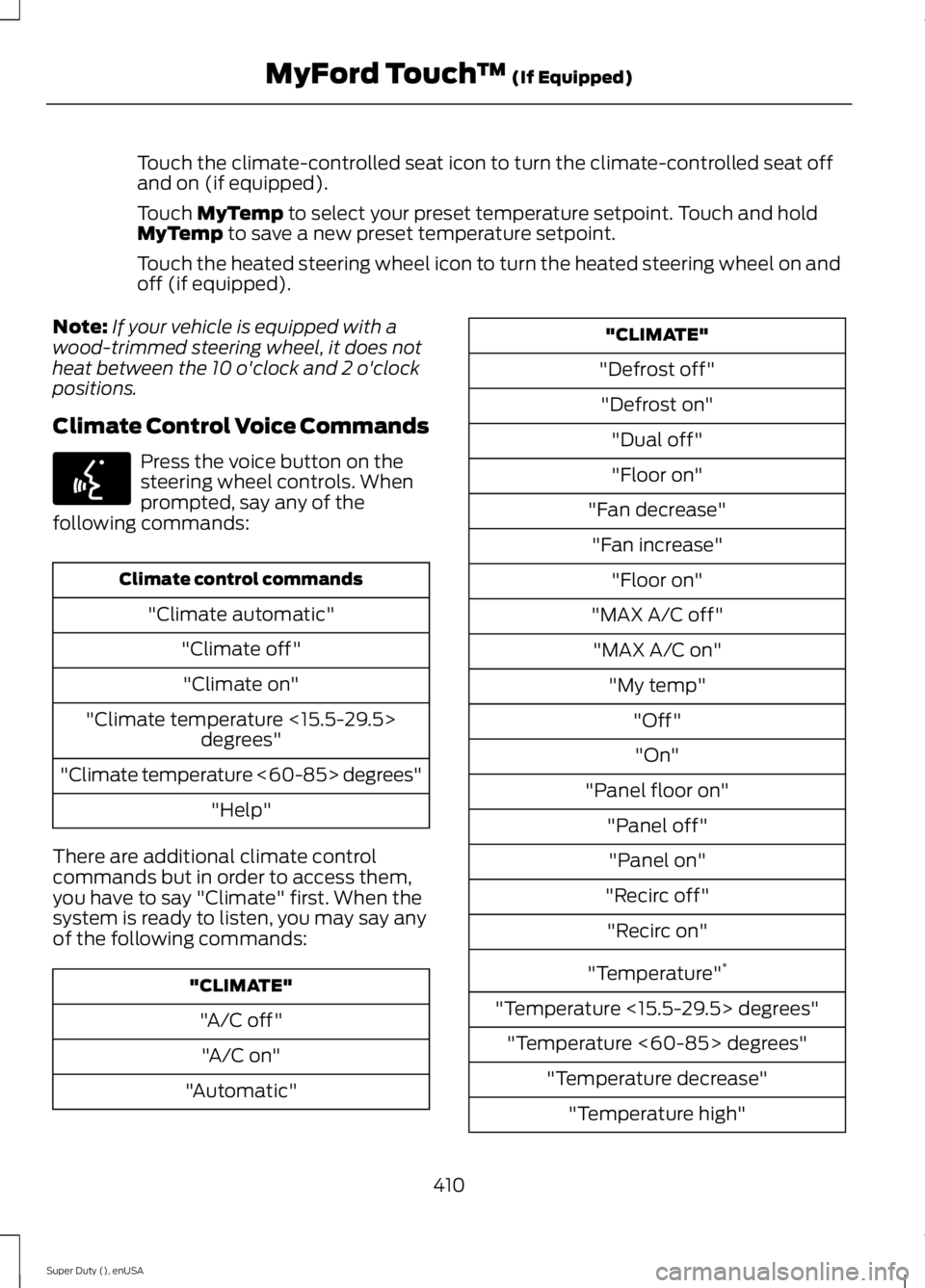
Touch the climate-controlled seat icon to turn the climate-controlled seat offand on (if equipped).
Touch MyTemp to select your preset temperature setpoint. Touch and holdMyTemp to save a new preset temperature setpoint.
Touch the heated steering wheel icon to turn the heated steering wheel on andoff (if equipped).
Note:If your vehicle is equipped with awood-trimmed steering wheel, it does notheat between the 10 o'clock and 2 o'clockpositions.
Climate Control Voice Commands
Press the voice button on thesteering wheel controls. Whenprompted, say any of thefollowing commands:
Climate control commands
"Climate automatic"
"Climate off"
"Climate on"
"Climate temperature <15.5-29.5>degrees"
"Climate temperature <60-85> degrees"
"Help"
There are additional climate controlcommands but in order to access them,you have to say "Climate" first. When thesystem is ready to listen, you may say anyof the following commands:
"CLIMATE"
"A/C off"
"A/C on"
"Automatic"
"CLIMATE"
"Defrost off"
"Defrost on"
"Dual off"
"Floor on"
"Fan decrease"
"Fan increase"
"Floor on"
"MAX A/C off"
"MAX A/C on"
"My temp"
"Off"
"On"
"Panel floor on"
"Panel off"
"Panel on"
"Recirc off"
"Recirc on"
"Temperature"*
"Temperature <15.5-29.5> degrees"
"Temperature <60-85> degrees"
"Temperature decrease"
"Temperature high"
410
Super Duty (), enUSA
MyFord Touch™ (If Equipped)E142599
Page 414 of 470
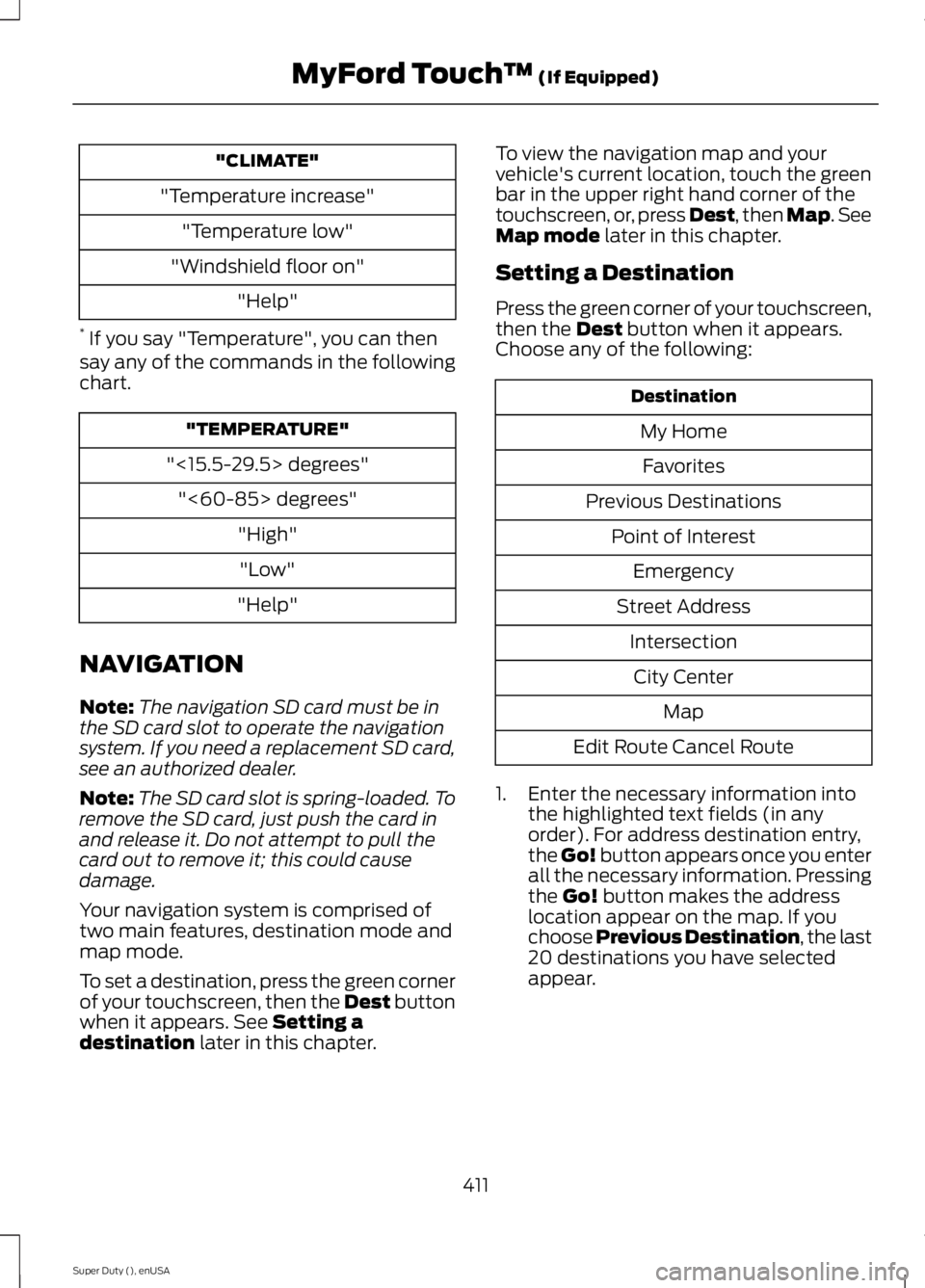
"CLIMATE"
"Temperature increase"
"Temperature low"
"Windshield floor on"
"Help"
* If you say "Temperature", you can thensay any of the commands in the followingchart.
"TEMPERATURE"
"<15.5-29.5> degrees"
"<60-85> degrees"
"High"
"Low"
"Help"
NAVIGATION
Note:The navigation SD card must be inthe SD card slot to operate the navigationsystem. If you need a replacement SD card,see an authorized dealer.
Note:The SD card slot is spring-loaded. Toremove the SD card, just push the card inand release it. Do not attempt to pull thecard out to remove it; this could causedamage.
Your navigation system is comprised oftwo main features, destination mode andmap mode.
To set a destination, press the green cornerof your touchscreen, then the Dest buttonwhen it appears. See Setting adestination later in this chapter.
To view the navigation map and yourvehicle's current location, touch the greenbar in the upper right hand corner of thetouchscreen, or, press Dest, then Map. SeeMap mode later in this chapter.
Setting a Destination
Press the green corner of your touchscreen,then the Dest button when it appears.Choose any of the following:
Destination
My Home
Favorites
Previous Destinations
Point of Interest
Emergency
Street Address
Intersection
City Center
Map
Edit Route Cancel Route
1. Enter the necessary information intothe highlighted text fields (in anyorder). For address destination entry,the Go! button appears once you enterall the necessary information. Pressingthe Go! button makes the addresslocation appear on the map. If youchoose Previous Destination, the last20 destinations you have selectedappear.
411
Super Duty (), enUSA
MyFord Touch™ (If Equipped)
Page 415 of 470
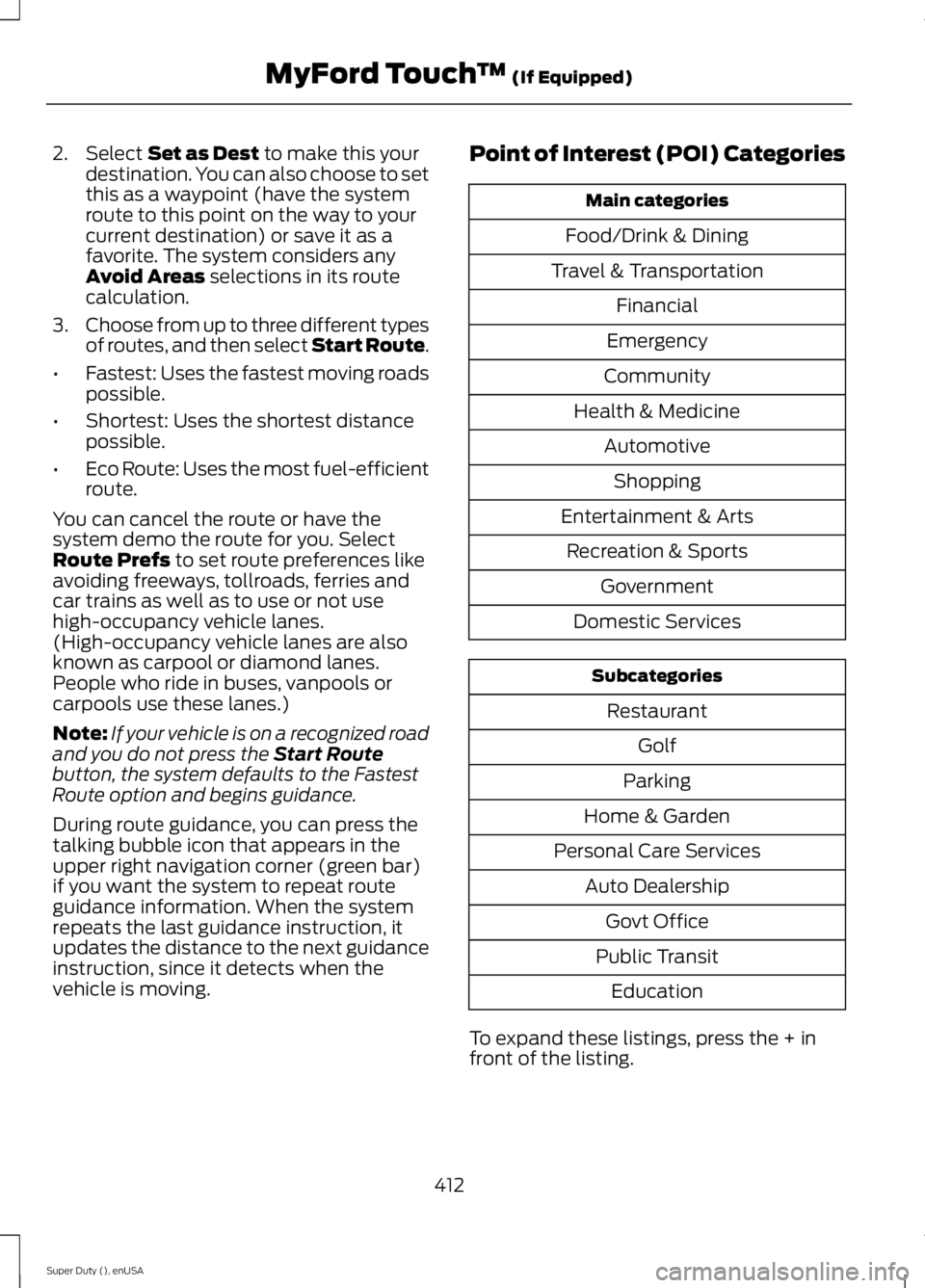
2. Select Set as Dest to make this yourdestination. You can also choose to setthis as a waypoint (have the systemroute to this point on the way to yourcurrent destination) or save it as afavorite. The system considers anyAvoid Areas selections in its routecalculation.
3.Choose from up to three different typesof routes, and then select Start Route.
•Fastest: Uses the fastest moving roadspossible.
•Shortest: Uses the shortest distancepossible.
•Eco Route: Uses the most fuel-efficientroute.
You can cancel the route or have thesystem demo the route for you. SelectRoute Prefs to set route preferences likeavoiding freeways, tollroads, ferries andcar trains as well as to use or not usehigh-occupancy vehicle lanes.(High-occupancy vehicle lanes are alsoknown as carpool or diamond lanes.People who ride in buses, vanpools orcarpools use these lanes.)
Note:If your vehicle is on a recognized roadand you do not press the Start Routebutton, the system defaults to the FastestRoute option and begins guidance.
During route guidance, you can press thetalking bubble icon that appears in theupper right navigation corner (green bar)if you want the system to repeat routeguidance information. When the systemrepeats the last guidance instruction, itupdates the distance to the next guidanceinstruction, since it detects when thevehicle is moving.
Point of Interest (POI) Categories
Main categories
Food/Drink & Dining
Travel & Transportation
Financial
Emergency
Community
Health & Medicine
Automotive
Shopping
Entertainment & Arts
Recreation & Sports
Government
Domestic Services
Subcategories
Restaurant
Golf
Parking
Home & Garden
Personal Care Services
Auto Dealership
Govt Office
Public Transit
Education
To expand these listings, press the + infront of the listing.
412
Super Duty (), enUSA
MyFord Touch™ (If Equipped)
Page 416 of 470
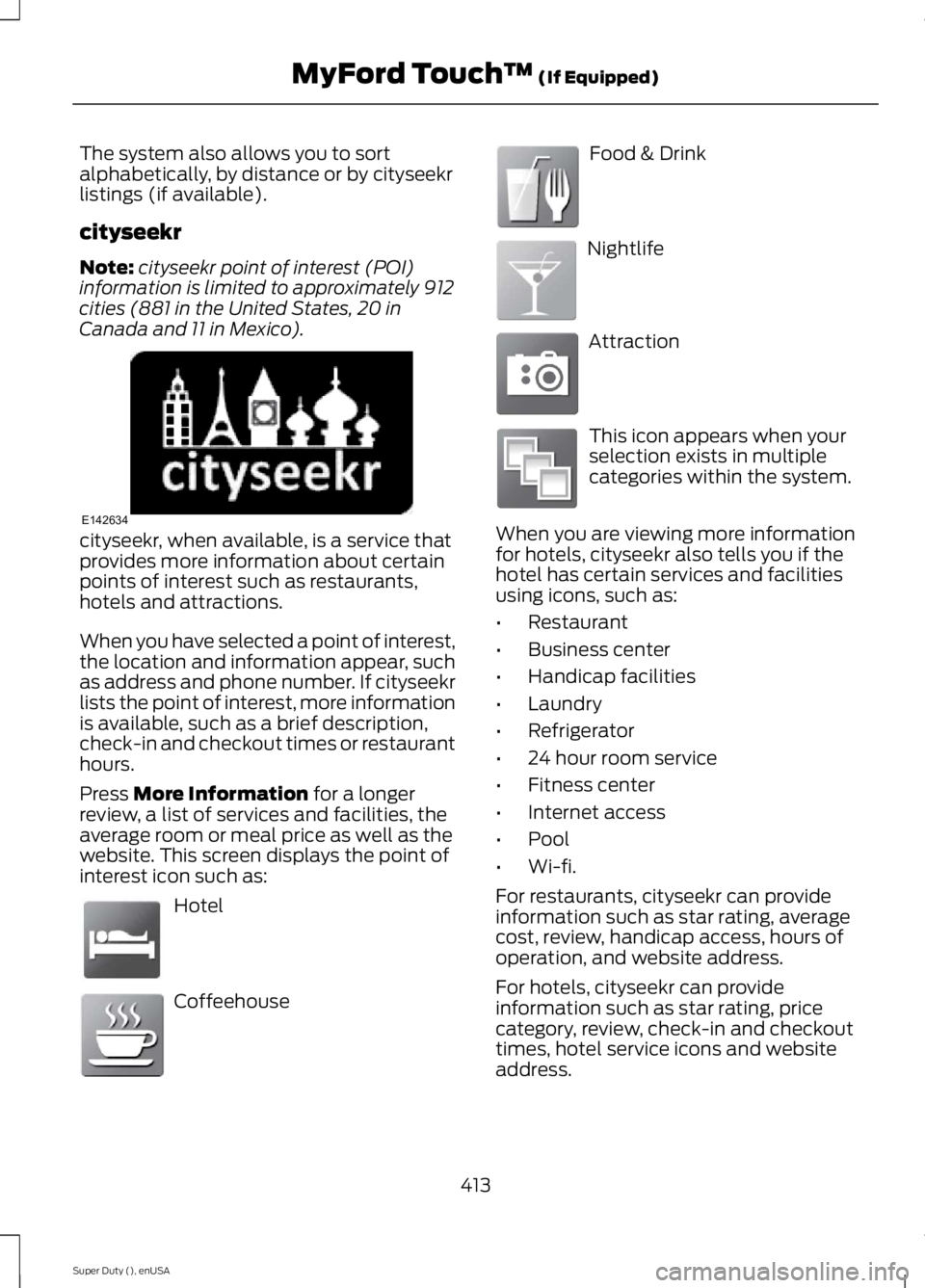
The system also allows you to sortalphabetically, by distance or by cityseekrlistings (if available).
cityseekr
Note:cityseekr point of interest (POI)information is limited to approximately 912cities (881 in the United States, 20 inCanada and 11 in Mexico).
cityseekr, when available, is a service thatprovides more information about certainpoints of interest such as restaurants,hotels and attractions.
When you have selected a point of interest,the location and information appear, suchas address and phone number. If cityseekrlists the point of interest, more informationis available, such as a brief description,check-in and checkout times or restauranthours.
Press More Information for a longerreview, a list of services and facilities, theaverage room or meal price as well as thewebsite. This screen displays the point ofinterest icon such as:
Hotel
Coffeehouse
Food & Drink
Nightlife
Attraction
This icon appears when yourselection exists in multiplecategories within the system.
When you are viewing more informationfor hotels, cityseekr also tells you if thehotel has certain services and facilitiesusing icons, such as:
•Restaurant
•Business center
•Handicap facilities
•Laundry
•Refrigerator
•24 hour room service
•Fitness center
•Internet access
•Pool
•Wi-fi.
For restaurants, cityseekr can provideinformation such as star rating, averagecost, review, handicap access, hours ofoperation, and website address.
For hotels, cityseekr can provideinformation such as star rating, pricecategory, review, check-in and checkouttimes, hotel service icons and websiteaddress.
413
Super Duty (), enUSA
MyFord Touch™ (If Equipped)E142634 E143884 E142636 E142637 E142638 E142639 E142640
Page 417 of 470
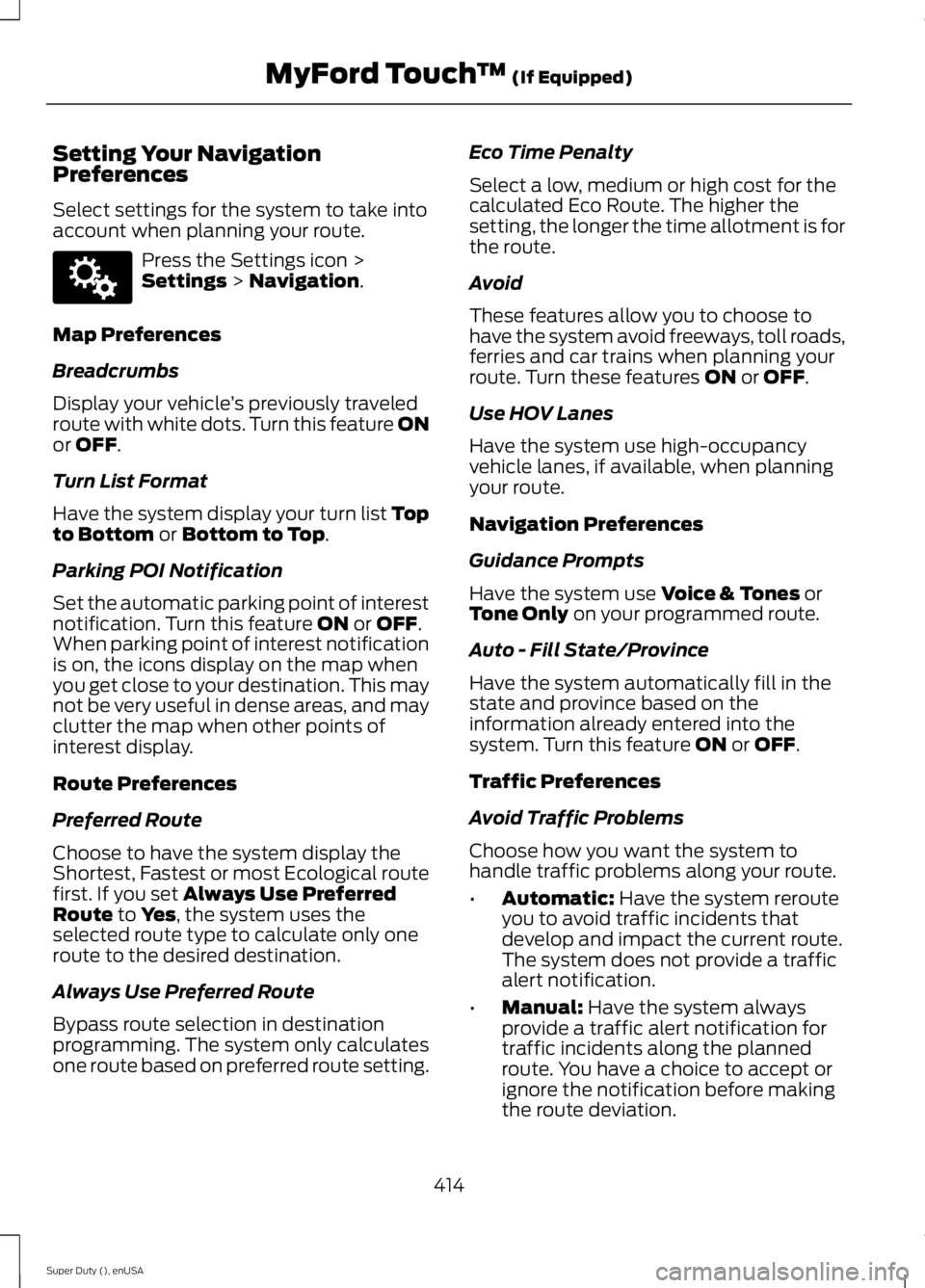
Setting Your NavigationPreferences
Select settings for the system to take intoaccount when planning your route.
Press the Settings icon >Settings > Navigation.
Map Preferences
Breadcrumbs
Display your vehicle’s previously traveledroute with white dots. Turn this feature ONor OFF.
Turn List Format
Have the system display your turn list Topto Bottom or Bottom to Top.
Parking POI Notification
Set the automatic parking point of interestnotification. Turn this feature ON or OFF.When parking point of interest notificationis on, the icons display on the map whenyou get close to your destination. This maynot be very useful in dense areas, and mayclutter the map when other points ofinterest display.
Route Preferences
Preferred Route
Choose to have the system display theShortest, Fastest or most Ecological routefirst. If you set Always Use PreferredRoute to Yes, the system uses theselected route type to calculate only oneroute to the desired destination.
Always Use Preferred Route
Bypass route selection in destinationprogramming. The system only calculatesone route based on preferred route setting.
Eco Time Penalty
Select a low, medium or high cost for thecalculated Eco Route. The higher thesetting, the longer the time allotment is forthe route.
Avoid
These features allow you to choose tohave the system avoid freeways, toll roads,ferries and car trains when planning yourroute. Turn these features ON or OFF.
Use HOV Lanes
Have the system use high-occupancyvehicle lanes, if available, when planningyour route.
Navigation Preferences
Guidance Prompts
Have the system use Voice & Tones orTone Only on your programmed route.
Auto - Fill State/Province
Have the system automatically fill in thestate and province based on theinformation already entered into thesystem. Turn this feature ON or OFF.
Traffic Preferences
Avoid Traffic Problems
Choose how you want the system tohandle traffic problems along your route.
•Automatic: Have the system rerouteyou to avoid traffic incidents thatdevelop and impact the current route.The system does not provide a trafficalert notification.
•Manual: Have the system alwaysprovide a traffic alert notification fortraffic incidents along the plannedroute. You have a choice to accept orignore the notification before makingthe route deviation.
414
Super Duty (), enUSA
MyFord Touch™ (If Equipped)E142607
Page 418 of 470

Traffic Alert Notification
Have the system display traffic alertnotifications.
Other traffic alert features allows you toturn on certain, or all, traffic icons on themap such as road work, incident, accidentsand closed roads. Scroll down to view allthe different types of alerts. Turn thesefeatures ON or OFF.
Avoid Areas
Choose areas which you want the systemto avoid when calculating a route for you.
Press Add to program an entry. Once youmake a selection, the system tries to avoidthe area(s) if possible for all routes. Todelete a selection, choose the listing onthe screen. When the screen changes toAvoid Areas Edit, you can press Deleteat the bottom right of the screen.
Map Mode
Press the green bar in the upper right areaof the touchscreen to view map mode. Mapmode shows advanced viewing comprisedof both 2D city maps as well as 3Dlandmarks (when available).
2D city maps show detailed outlines ofbuildings, visible land use and landelements and detailed railwayinfrastructure for the most essential citiesaround the globe. These maps also containfeatures, such as town blocks, buildingfootprints, and railways.
3D landmarks appear as clear, visibleobjects that are typically recognizable andhave a certain tourist value. The 3Dlandmarks appear in 3D map mode only.Coverage varies, and improves withupdated map releases.
Change the appearance of the map displayby repeatedly pressing the arrow button inthe upper left corner of the screen. Ittoggles between three different mapmodes: Heading up, North up, and 3D.
Heading up (2D map) alwaysshows the direction of forwardtravel to be upward on the screen.This view is available for mapscales up to 2.5 miles (4 kilometers). Thesystem remembers this setting for largermap scales, but shows the map in Northup only. If the scale returns below this level,the system restores Heading up.
North up (2D map) always showsthe northern direction to beupward on the screen.
3D map mode provides anelevated perspective of the map.This viewing angle can be adjustedand the map can be rotated 180degrees by touching the map twice, andthen dragging your finger along the shadedbar with arrows at the bottom of the map.
View switches between full map, streetlist and exit view in route guidance.
Menu displays a pop-up box that allowsdirect access to navigation settings,View/Edit Route, SIRIUS Travel Link,Guidance Mute and Cancel Route.
415
Super Duty (), enUSA
MyFord Touch™ (If Equipped)E174016 E142642 E142643 E142644
Page 419 of 470
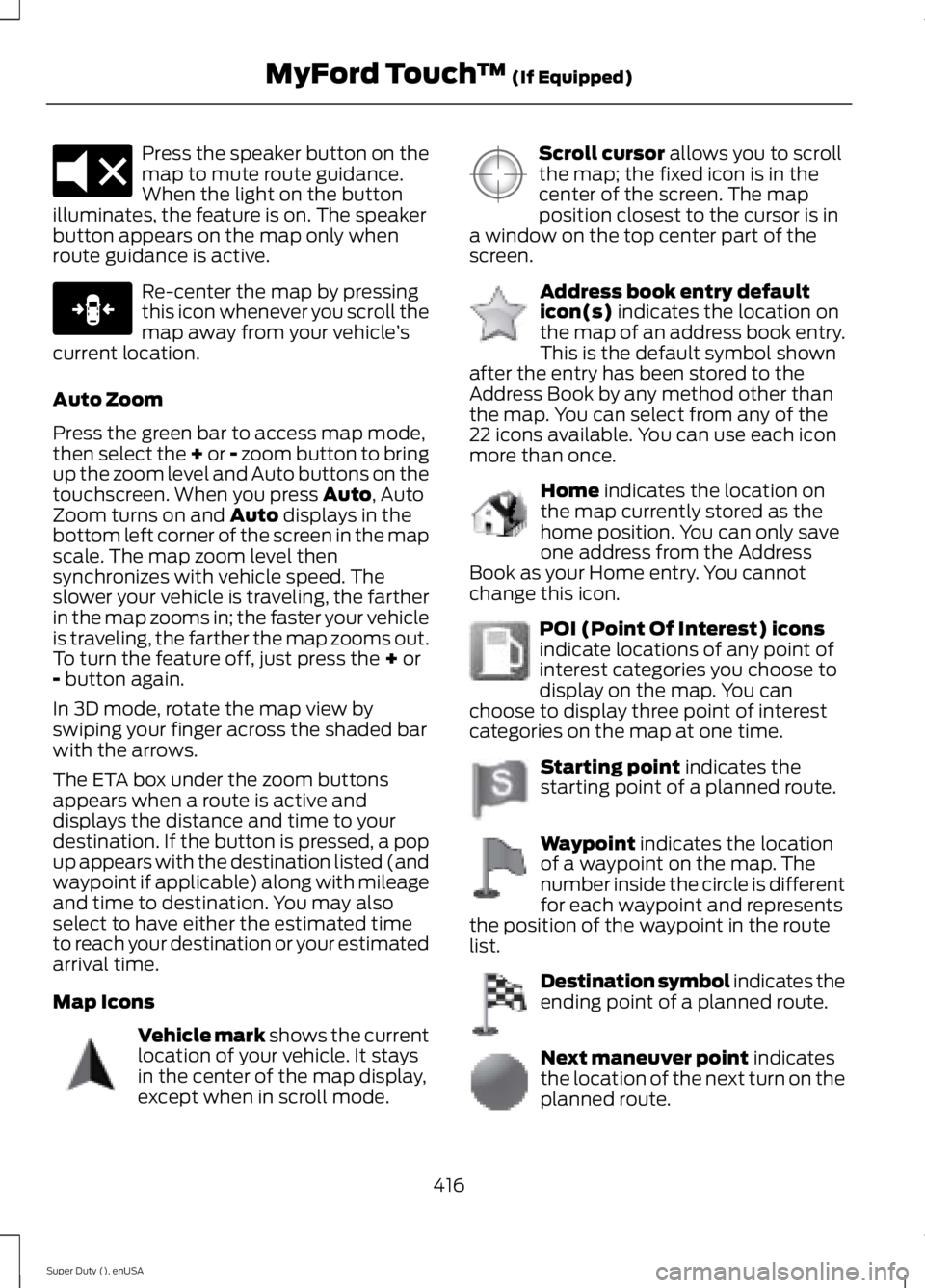
Press the speaker button on themap to mute route guidance.When the light on the buttonilluminates, the feature is on. The speakerbutton appears on the map only whenroute guidance is active.
Re-center the map by pressingthis icon whenever you scroll themap away from your vehicle’scurrent location.
Auto Zoom
Press the green bar to access map mode,then select the + or - zoom button to bringup the zoom level and Auto buttons on thetouchscreen. When you press Auto, AutoZoom turns on and Auto displays in thebottom left corner of the screen in the mapscale. The map zoom level thensynchronizes with vehicle speed. Theslower your vehicle is traveling, the fartherin the map zooms in; the faster your vehicleis traveling, the farther the map zooms out.To turn the feature off, just press the + or- button again.
In 3D mode, rotate the map view byswiping your finger across the shaded barwith the arrows.
The ETA box under the zoom buttonsappears when a route is active anddisplays the distance and time to yourdestination. If the button is pressed, a popup appears with the destination listed (andwaypoint if applicable) along with mileageand time to destination. You may alsoselect to have either the estimated timeto reach your destination or your estimatedarrival time.
Map Icons
Vehicle mark shows the currentlocation of your vehicle. It staysin the center of the map display,except when in scroll mode.
Scroll cursor allows you to scrollthe map; the fixed icon is in thecenter of the screen. The mapposition closest to the cursor is ina window on the top center part of thescreen.
Address book entry defaulticon(s) indicates the location onthe map of an address book entry.This is the default symbol shownafter the entry has been stored to theAddress Book by any method other thanthe map. You can select from any of the22 icons available. You can use each iconmore than once.
Home indicates the location onthe map currently stored as thehome position. You can only saveone address from the AddressBook as your Home entry. You cannotchange this icon.
POI (Point Of Interest) iconsindicate locations of any point ofinterest categories you choose todisplay on the map. You canchoose to display three point of interestcategories on the map at one time.
Starting point indicates thestarting point of a planned route.
Waypoint indicates the locationof a waypoint on the map. Thenumber inside the circle is differentfor each waypoint and representsthe position of the waypoint in the routelist.
Destination symbol indicates theending point of a planned route.
Next maneuver point indicatesthe location of the next turn on theplanned route.
416
Super Duty (), enUSA
MyFord Touch™ (If Equipped)E174017 E146188 E142646 E142647 E142648 E142649 E142650 E142651 E142652 E142653 E142654
Page 420 of 470
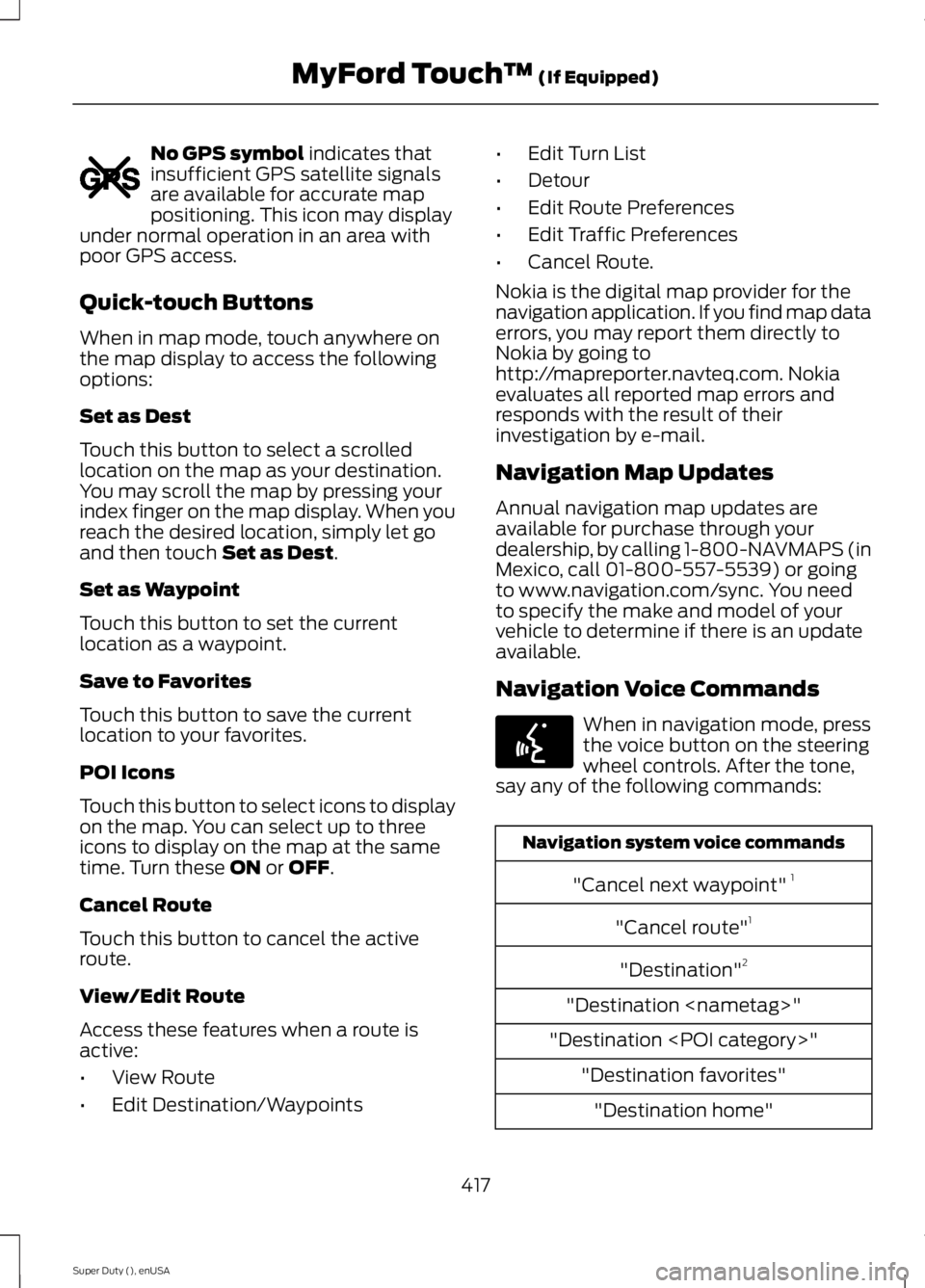
No GPS symbol indicates thatinsufficient GPS satellite signalsare available for accurate mappositioning. This icon may displayunder normal operation in an area withpoor GPS access.
Quick-touch Buttons
When in map mode, touch anywhere onthe map display to access the followingoptions:
Set as Dest
Touch this button to select a scrolledlocation on the map as your destination.You may scroll the map by pressing yourindex finger on the map display. When youreach the desired location, simply let goand then touch Set as Dest.
Set as Waypoint
Touch this button to set the currentlocation as a waypoint.
Save to Favorites
Touch this button to save the currentlocation to your favorites.
POI Icons
Touch this button to select icons to displayon the map. You can select up to threeicons to display on the map at the sametime. Turn these ON or OFF.
Cancel Route
Touch this button to cancel the activeroute.
View/Edit Route
Access these features when a route isactive:
•View Route
•Edit Destination/Waypoints
•Edit Turn List
•Detour
•Edit Route Preferences
•Edit Traffic Preferences
•Cancel Route.
Nokia is the digital map provider for thenavigation application. If you find map dataerrors, you may report them directly toNokia by going tohttp://mapreporter.navteq.com. Nokiaevaluates all reported map errors andresponds with the result of theirinvestigation by e-mail.
Navigation Map Updates
Annual navigation map updates areavailable for purchase through yourdealership, by calling 1-800-NAVMAPS (inMexico, call 01-800-557-5539) or goingto www.navigation.com/sync. You needto specify the make and model of yourvehicle to determine if there is an updateavailable.
Navigation Voice Commands
When in navigation mode, pressthe voice button on the steeringwheel controls. After the tone,say any of the following commands:
Navigation system voice commands
"Cancel next waypoint" 1
"Cancel route"1
"Destination"2
"Destination
"Destination
"Destination favorites"
"Destination home"
417
Super Duty (), enUSA
MyFord Touch™ (If Equipped)E142655 E142599