FORD FIESTA 2013 6.G Quick Reference Guide
Manufacturer: FORD, Model Year: 2013, Model line: FIESTA, Model: FORD FIESTA 2013 6.GPages: 8, PDF Size: 2.57 MB
Page 1 of 8
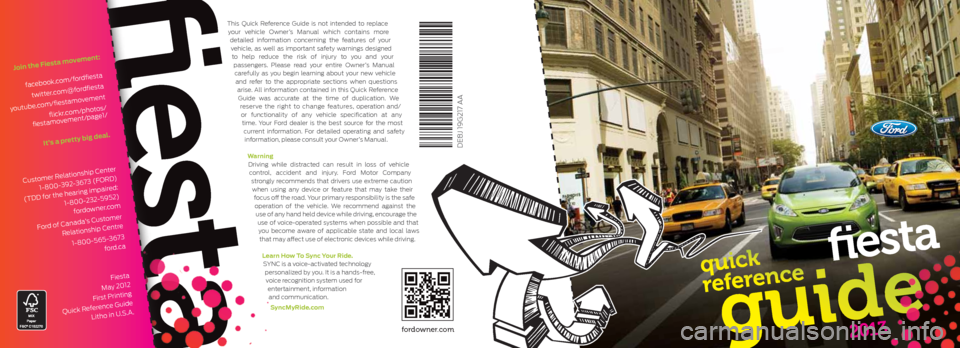
2013
fiesta
fiesta
DE8J 19G217 AA
This Quick Reference Guide is not intended to replace your vehicle Owner’s Manual which contains more detailed information concerning the features of your vehicle, as well as important safety warnings designed to help reduce the risk of injury to you and your passengers. Please read your entire Owner’s Manual carefully as you begin learning about your new vehicle and refer to the appropriate sections when questions arise. All information contained in this Quick Reference Guide was accurate at the time of duplication. We reserve the right to change features, operation and/or functionality of any vehicle specification at any time. Your Ford dealer is the best source for the most current information. For detailed operating and safety information, please consult your Owner’s Manual.
WarningDriving while distracted can result in loss of vehicle control, accident and injury. Ford Motor Company strongly recommends that drivers use extreme caution when using any device or feature that may take their focus off the road. Your primary responsibility is the safe operation of the vehicle. We recommend against the use of any hand held device while driving, encourage the use of voice-operated systems when possible and that you become aware of applicable state and local laws that may affect use of electronic devices while driving.
Learn How To Sync Your Ride.SYNC is a voice-activated technology personalized by you. It is a hands-free, voice recognition system used for entertainment, information and communication.
SyncMyRide.com
Fiesta
May 2012
First Printing
Quick Reference Guide Litho in U.S.A.
Customer Relationship Center
1-800-392-3673 (FORD)
(TDD for the hearing impaired: 1-800-232-5952) fordowner.com
Ford of Canada’s Customer Relationship Centre
1-800-565-3673 ford.ca
Join the Fiesta movement:
facebook.com/fordfiestatwitter.com@fordfiesta
youtube.com/fiestamovement flickr.com/photos/
fiestamovement/page1/
It’s a pretty big deal.
fordowner.com
Page 2 of 8
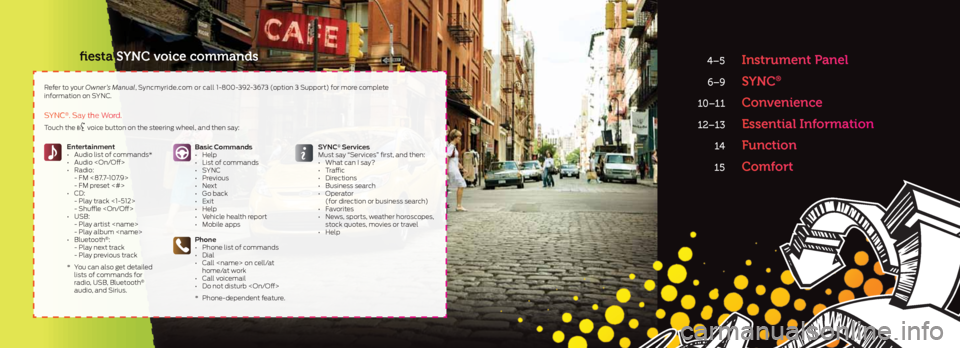
4–5 Instrument Panel
6–9 SYNC®
10–11 Convenience
12–13 Essential Information
14 Function
15 Comfort
Basic Commands
• Help
• List of commands
• SYNC
• Previous
• Next
• Go back
• Exit
• Help
• Vehicle health report
• Mobile apps
Phone
• Phone list of commands
• Dial
• Call
home/at work
• Call voicemail
• Do not disturb
* Phone-dependent feature.
Entertainment
• Audio list of commands*
• Audio
• Radio:
- FM <87.7-107.9>
- FM preset <#>
• CD:
- Play track <1-512>
- Shuffle
• USB:
- Play artist
- Play album
• Bluetooth
®:
- Play next track
- Play previous track
* You can also get detailed
lists of commands for
radio, USB, Bluetooth
®
audio, and Sirius. SYNC
® Services
Must say “Services” first, and then:
• What can I say?
• Traffic
• Directions
• Business search
• Operator (for direction or business search)
• Favorites
• News, sports, weather horoscopes,
stock quotes, movies or travel
• Help
Touch the voice button on the steering wheel, and then say:
SYNC®. Say the Word.
Refer to your Owner’s Manual, Syncmyride.com or call 1-800-392-3673 (option 3 Support) for more complete
information on SYNC.
fiesta SYNC voice commands
Page 3 of 8

INStrumENt PaNEl5
1. Media Steering
Wheel ControlS*
(Volume): Press to increase (+)
or decrease (-) volume levels.
Press to access voice recognition.
Press to answer an
incoming call.
Press to exit phone mode or
end a call.
Press OK to confirm messages
and selections.
2. tilt/teleSC ope
Steering Colu Mn
Unlock the steering wheel by
pulling the lever down. Adjust the wheel to the desired position. Push the lever back up to lock the steering wheel in place.
3. ServiCe engine Soon light
Illuminates briefly when
the ignition is turned on. If it remains on or is blinking after the engine is started, the on-board diagnostics system (OBD-II) has detected a malfunction. Drive in a
moderate fashion and contact your
authorized dealer as soon as possible.
4. inforMation diSplayS
Provides information about various
systems on your vehicle. Use the trip
computer lever, on the left-hand side of
the steering wheel to scroll through and
choose trip computer functions. Refer to
the Information Displays chapter of your
Owner’s Manual for more information.
5. CruiSe Control*
To set your cruise control speed:
1. Press the ON control and release.
2. Accelerate to the desired speed.
3. Press the SET + control and
release, then take your foot off
the accelerator.
After your speed has been set, you
can press SET +/ SET - to adjust your
cruise speed. To disable, press the
OFF control.
6. Wiper ControlS
Pull the stalk down for a single wipe.
Raise the stalk upward for intermittent
wipe mode. Adjust the intermittent
wipe intervals by using the rotary
control on the stalk. To spray and wash
the windshield, press the end of the
wiper stalk in, the wipers will operate for
a short time after. To operate the rear
wipers pull the stalk toward you.
7. puSh Button Start*
Allows you to start your vehicle by
pressing the ENGINE START/STOP
button while fully pressing down on the
brake pedal. Press the button again to
turn the engine off.
NOTE: Your intelligent access key*
must be inside the vehicle for keyless
starting to work.
8. infotainMent Center
Use your center stack controls to
interact with SYNC* as well as your
audio and vehicle settings. SYNC and
entertainment messages as well as your
settings will appear in the infotainment
screen. Press OK to confirm messages.
9. l oCk/unloCk Button
Lights up when all doors and trunk are
locked. When the button remains unlit,
one or more doors are unlocked.
* if equipped
1
2
3
5
6
8
9
7
4
Page 4 of 8
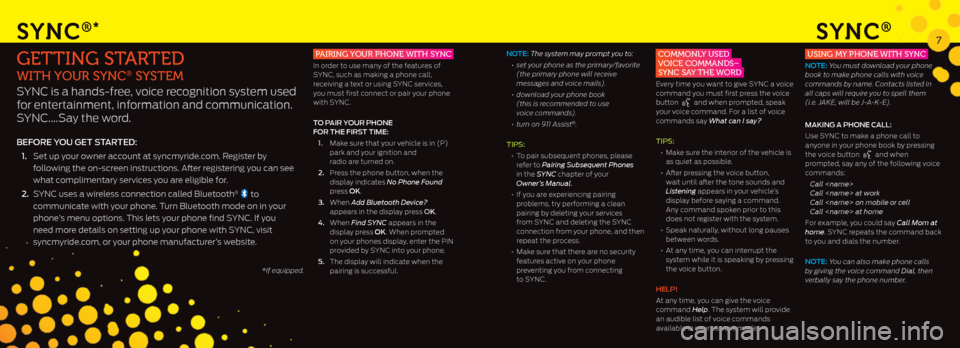
SYNC®
7SYNC®*
pairing your phone With SynC
In order to use many of the features of
SYNC, such as making a phone call,
receiving a text or using SYNC services,
you must first connect or pair your phone
with SYNC.
TO PAIR y OuR PhONE
FOR ThE FIRST TImE:
1. Make sure that your vehicle is in (P)
park and your ignition and
radio are turned on.
2. Press the phone button, when the
display indicates No Phone Found
press OK.
3. When Add Bluetooth Device?
appears in the display press OK.
4. When Find SYNC appears in the
display press OK. When prompted
on your phones display, enter the PIN
provided by SYNC into your phone.
5. The display will indicate when the
pairing is successful.getting Started
With your SynC® SySteM
SYNC is a hands-free, voice recognition system used
for entertainment, information and communication.
SYNC….Say the word.
BEFORE y Ou GET STARTEd:
1. Set up your owner account at syncmyride.com. Register by
following the on-screen instructions. After registering you can see
what complimentary services you are eligible for.
2. SYNC uses a wireless connection called Bluetooth
®to
communicate with your phone. Turn Bluetooth mode on in your
phone’s menu options. This lets your phone find SYNC. If you
need more details on setting up your phone with SYNC, visit
syncmyride.com, or your phone manufacturer’s website.
*If equipped.
NOTE: The system may prompt you to:
• set your phone as the primary/favorite
(the primary phone will receive
messages and voice mails).
• download your phone book
(this is recommended to use
voice commands).
• turn on 911 Assist
®.
TIPS:
• To pair subsequent phones, please
refer to Pairing Subsequent Phones
in the SYNC chapter of your
Owner’s Manual.
• If you are experiencing pairing
problems, try performing a clean
pairing by deleting your services
from SYNC and deleting the SYNC
connection from your phone, and then
repeat the process.
• Make sure that there are no security
features active on your phone
preventing you from connecting
to SYNC.
CoMMonly uSed
voiCe CoMMandS–
SynC Say the Word
Every time you want to give SYNC a voice
command you must first press the voice
button
and when prompted, speak
your voice command. For a list of voice
commands say What can I say?
TIPS:
• Make sure the interior of the vehicle is
as quiet as possible.
• After pressing the voice button,
wait until after the tone sounds and
Listening appears in your vehicle’s
display before saying a command.
Any command spoken prior to this
does not register with the system.
• Speak naturally, without long pauses
between words.
• At any time, you can interrupt the
system while it is speaking by pressing
the voice button.
hElP!
At any time, you can give the voice
command Help. The system will provide
an audible list of voice commands
available in your current mode.
uSing My phone With SynC
NOTE: You must download your phone
book to make phone calls with voice
commands by name. Contacts listed in
all caps will require you to spell them
(i.e. JAKE, will be J-A-K-E).
mAKING A PhONE c All:
Use SYNC to make a phone call to
anyone in your phone book by pressing
the voice button
and when
prompted, say any of the following voice
commands:
Call
Call
Call
Call
For example, you could say Call Mom at
home. SYNC repeats the command back
to you and dials the number.
NOTE: You can also make phone calls
by giving the voice command Dial, then
verbally say the phone number.
Page 5 of 8
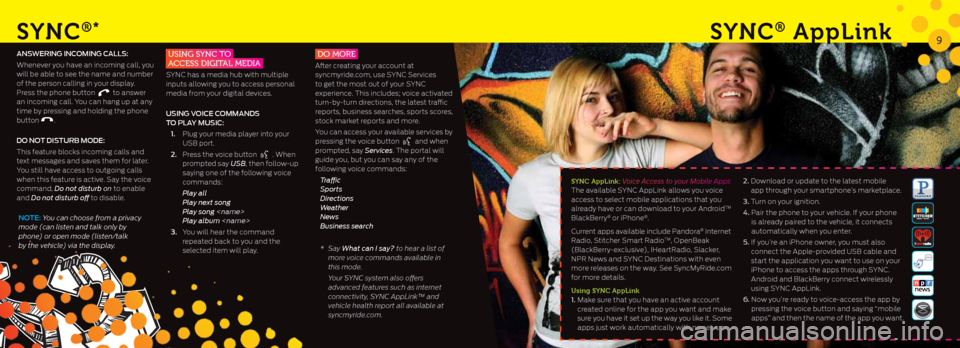
SYNC®*
9
ANSwERING INc OmING cAllS:
Whenever you have an incoming call, you
will be able to see the name and number
of the person calling in your display.
Press the phone button
to answer
an incoming call. You can hang up at any
time by pressing and holding the phone
button
.
dO NOT dISTuRB mOdE:
This feature blocks incoming calls and
text messages and saves them for later.
You still have access to outgoing calls
when this feature is active. Say the voice
command, Do not disturb on to enable
and Do not disturb off to disable.
uSing SynC to
aCCeSS digital Media
SYNC has a media hub with multiple
inputs allowing you to access personal
media from your digital devices.
uSING v OIcE cOmmANd S
TO PlA y muSIc:
1. Plug your media player into your
USB port.
2. Press the voice button
. When
prompted say USB , then follow-up
saying one of the following voice
commands:
Play all
Play next song
Play song
Play album
3. You will hear the command
repeated back to you and the
selected item will play.
do More
After creating your account at
syncmyride.com, use SYNC Services
to get the most out of your SYNC
experience. This includes; voice activated
turn-by-turn directions, the latest traffic
reports, business searches, sports scores,
stock market reports and more.
You can access your available services by
pressing the voice button
and when
prompted, say Services. The portal will
guide you, but you can say any of the
following voice commands:
Tr a ffi c
Sports
Directions
Weather
News
Business search
* Say What can I say? to hear a list of
more voice commands available in
this mode.
Your SYNC system also offers
advanced features such as internet
connectivity, SYNC AppLink™ and
vehicle health report all available at
syncmyride.com.
SYNC® a ppl ink
NOTE: You can choose from a privacy
mode (can listen and talk only by
phone) or open mode (listen/talk
by the vehicle) via the display.
SYNC applink: Voice Access to your Mobile Apps
The available SYNC AppLink allows you voice
access to select mobile applications that you
already have or can download to your Android
TM
BlackBerry® or iPhone®.
Current apps available include Pandora
® Internet
Radio, Stitcher Smart RadioTM, OpenBeak
(BlackBerry-exclusive), IHeartRadio, Slacker,
NPR News and SYNC Destinations with even
more releases on the way. See SyncMyRide.com
for more details.
using SYNC applink
1. Make sure that you have an active account
created online for the app you want and make
sure you have it set up the way you like it. Some
apps just work automatically with no set-up. 2.
Download or update to the latest mobile
app through your smartphone’s marketplace.
3. Turn on your ignition.
4. Pair the phone to your vehicle. If your phone
is already paired to the vehicle, it connects
automatically when you enter.
5. If you’re an iPhone owner, you must also
connect the Apple-provided USB cable and
start the application you want to use on your
iPhone to access the apps through SYNC.
Android and BlackBerry connect wirelessly
using SYNC AppLink.
6. Now you’re ready to voice-access the app by
pressing the voice button and saying “mobile
apps” and then the name of the app you want.
Page 6 of 8
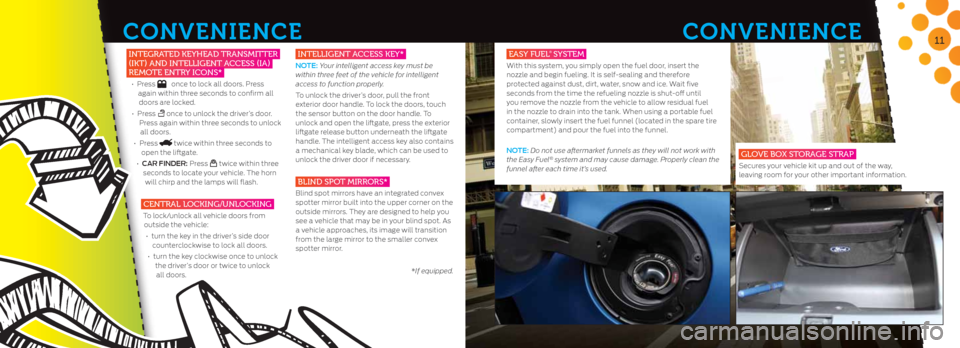
CoNvENIENCE
CoNvENIENCE11
integrated keyhead tranSMitter
(ikt) and intelligent aCCeSS (ia)
reMote entry iC onS*
• Press once to lock all doors. Press
again within three seconds to confirm all doors are locked.
• Press
once to unlock the driver’s door.
Press again within three seconds to unlock all doors.
• Press
twice within three seconds to
open the liftgate.
• cAR FINdER: Press
twice within three
seconds to locate your vehicle. The horn will chirp and the lamps will flash.
Central loCking/unloCking
To lock/unlock all vehicle doors from outside the vehicle:
• turn the key in the driver’s side door
counterclockwise to lock all doors.
• turn the key clockwise once to unlock
the driver’s door or twice to unlock all doors.
intelligent aCCeSS key*
NOTE: Your intelligent access key must be
within three feet of the vehicle for intelligent
access to function properly.
To unlock the driver’s door, pull the front
exterior door handle. To lock the doors, touch
the sensor button on the door handle. To
unlock and open the liftgate, press the exterior
liftgate release button underneath the liftgate
handle. The intelligent access key also contains
a mechanical key blade, which can be used to
unlock the driver door if necessary.
Blind Spot MirrorS*
Blind spot mirrors have an integrated convex
spotter mirror built into the upper corner on the
outside mirrors. They are designed to help you
see a vehicle that may be in your blind spot. As
a vehicle approaches, its image will transition
from the large mirror to the smaller convex
spotter mirror.
*If equipped.
eaSy fuel SySteM
With this system, you simply open the fuel door, insert the
nozzle and begin fueling. It is self-sealing and therefore
protected against dust, dirt, water, snow and ice. Wait five
seconds from the time the refueling nozzle is shut-off until
you remove the nozzle from the vehicle to allow residual fuel
in the nozzle to drain into the tank. When using a portable fuel
container, slowly insert the fuel funnel (located in the spare tire
compartment) and pour the fuel into the funnel.
NOTE: Do not use aftermarket funnels as they will not work with
the Easy Fuel
® system and may cause damage. Properly clean the
funnel after each time it’s used. g love Box Storage Strap
Secures your vehicle kit up and out of the way,
leaving room for your other important information.
®
Page 7 of 8
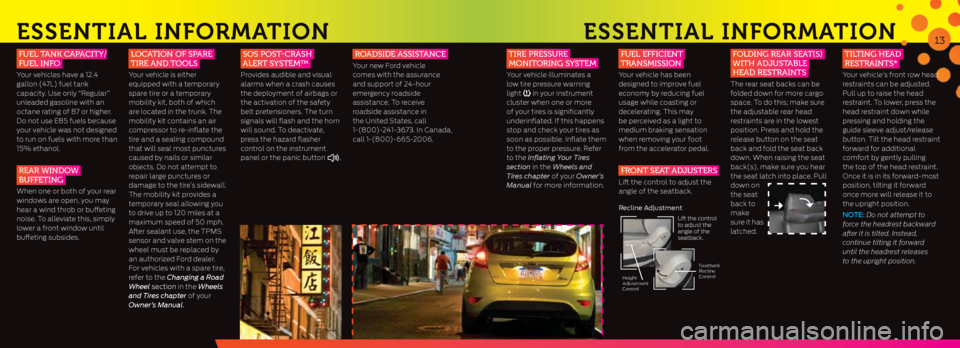
ESSENtIal INFormatIoN
fuel tank Capa City/
fuel info
Your vehicles have a 12.4
gallon (47L) fuel tank
capacity. Use only “Regular”
unleaded gasoline with an
octane rating of 87 or higher.
Do not use E85 fuels because
your vehicle was not designed
to run on fuels with more than
15% ethanol.
rear Windo W
Buffeting
When one or both of your rear
windows are open, you may
hear a wind throb or buffeting
noise. To alleviate this, simply
lower a front window until
buffeting subsides.
l oCation of Spare
tire and t oolS
Your vehicle is either
equipped with a temporary
spare tire or a temporary
mobility kit, both of which
are located in the trunk. The
mobility kit contains an air
compressor to re-inflate the
tire and a sealing compound
that will seal most punctures
caused by nails or similar
objects. Do not attempt to
repair large punctures or
damage to the tire’s sidewall.
The mobility kit provides a
temporary seal allowing you
to drive up to 120 miles at a
maximum speed of 50 mph.
After sealant use, the TPMS
sensor and valve stem on the
wheel must be replaced by
an authorized Ford dealer.
For vehicles with a spare tire,
refer to the Changing a Road
Wheel section in the Wheels
and Tires chapter of your
Owner’s Manual.
SoS poSt-CraSh
alert SySteM™
Provides audible and visual
alarms when a crash causes
the deployment of airbags or
the activation of the safety
belt pretensioners. The turn
signals will flash and the horn
will sound. To deactivate,
press the hazard flasher
control on the instrument
panel or the panic button
.
roadSide aSSiStanCe
Your new Ford vehicle
comes with the assurance
and support of 24-hour
emergency roadside
assistance. To receive
roadside assistance in
the United States, call
1-(800)-241-3673. In Canada,
call 1-(800)-665-2006.
13
tire preSSure
Monitoring SySteM
Your vehicle illuminates a
low tire pressure warning
light
in your instrument
cluster when one or more
of your tires is significantly
underinflated. If this happens
stop and check your tires as
soon as possible. Inflate them
to the proper pressure. Refer
to the Inflating Your Tires
section in the Wheels and
Tires chapter of your Owner’s
Manual for more information.
fuel effiCient
tranSMiSSion
Your vehicle has been
designed to improve fuel
economy by reducing fuel
usage while coasting or
decelerating. This may
be perceived as a light to
medium braking sensation
when removing your foot
from the accelerator pedal.
front Seat adjuSterS
Lift the control to adjust the
angle of the seatback.
f olding rear Seat(S)
With adjuStaBle
head reStraintS
The rear seat backs can be
folded down for more cargo
space. To do this; make sure
the adjustable rear head
restraints are in the lowest
position. Press and hold the
release button on the seat
back and fold the seat back
down. When raising the seat
back(s), make sure you hear
the seat latch into place. Pull
down on
the seat
back to
make
sure it has
latched.
tilting head
reStraintS*
Your vehicle’s front row head
restraints can be adjusted.
Pull up to raise the head
restraint. To lower, press the
head restraint down while
pressing and holding the
guide sleeve adjust/release
button. Tilt the head restraint
forward for additional
comfort by gently pulling
the top of the head restraint.
Once it is in its forward-most
position, tilting it forward
once more will release it to
the upright position.
NOTE: Do not attempt to
force the headrest backward
after it is tilted. Instead,
continue tilting it forward
until the headrest releases
to the upright position.
ESSENtIal INF ormatIoN
Recline Adjustment
Lift the control
to adjust the
angle of the
seatback.
Seatback
Recline
Control
Height
Adjustment
Control
Page 8 of 8
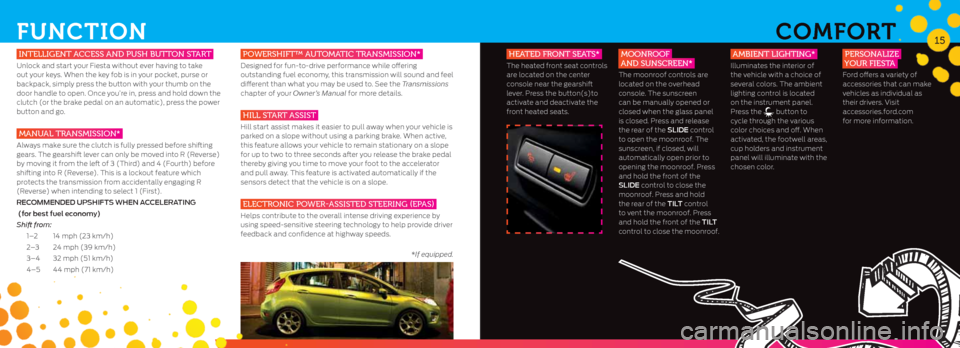
FuNCtIoN
intelligent a CCeSS and puSh Button Start
Unlock and start your Fiesta without ever having to take
out your keys. When the key fob is in your pocket, purse or
backpack, simply press the button with your thumb on the
door handle to open. Once you’re in, press and hold down the
clutch (or the brake pedal on an automatic), press the power
button and go.
Manual tranSMiSSion*
Always make sure the clutch is fully pressed before shifting
gears. The gearshift lever can only be moved into R (Reverse)
by moving it from the left of 3 (Third) and 4 (Fourth) before
shifting into R (Reverse). This is a lockout feature which
protects the transmission from accidentally engaging R
(Reverse) when intending to select 1 (First).
REcOmmENdEd uPShIFTS whEN A ccElERATING
(for best fuel economy)
Shift from:
1–2 14 mph (23 km/h)
2–3 24 mph (39 km/h)
3–4 32 mph (51 km/h)
4–5 44 mph (71 km/h)
poWerShift™ a utoMatiC tranSMiSSion*
Designed for fun-to-drive performance while offering
outstanding fuel economy, this transmission will sound and feel
different than what you may be used to. See the Transmissions
chapter of your Owner’s Manual for more details.
hill Start aSSiSt
Hill start assist makes it easier to pull away when your vehicle is
parked on a slope without using a parking brake. When active,
this feature allows your vehicle to remain stationary on a slope
for up to two to three seconds after you release the brake pedal
thereby giving you time to move your foot to the accelerator
and pull away. This feature is activated automatically if the
sensors detect that the vehicle is on a slope.
eleCtroniC po Wer-aSSiSted Steering (epaS)
Helps contribute to the overall intense driving experience by
using speed-sensitive steering technology to help provide driver
feedback and confidence at highway speeds.
*If equipped.
15ComF ort
heated front SeatS*
The heated front seat controls
are located on the center
console near the gearshift
lever. Press the button(s)to
activate and deactivate the
front heated seats.
Moonroof
and SunSCreen*
The moonroof controls are
located on the overhead
console. The sunscreen
can be manually opened or
closed when the glass panel
is closed. Press and release
the rear of the SlIdE control
to open the moonroof. The
sunscreen, if closed, will
automatically open prior to
opening the moonroof. Press
and hold the front of the
SlIdE control to close the
moonroof. Press and hold
the rear of the TIl T control
to vent the moonroof. Press
and hold the front of the TIl T
control to close the moonroof.
aMBient lighting*
Illuminates the interior of
the vehicle with a choice of
several colors. The ambient
lighting control is located
on the instrument panel.
Press the
button to
cycle through the various
color choices and off. When
activated, the footwell areas,
cup holders and instrument
panel will illuminate with the
chosen color.
perSonalize
your fieSta
Ford offers a variety of
accessories that can make
vehicles as individual as
their drivers. Visit
accessories.ford.com
for more information.