ECU FORD FIESTA 2015 6.G Quick Reference Guide
[x] Cancel search | Manufacturer: FORD, Model Year: 2015, Model line: FIESTA, Model: FORD FIESTA 2015 6.GPages: 10, PDF Size: 2.85 MB
Page 6 of 10
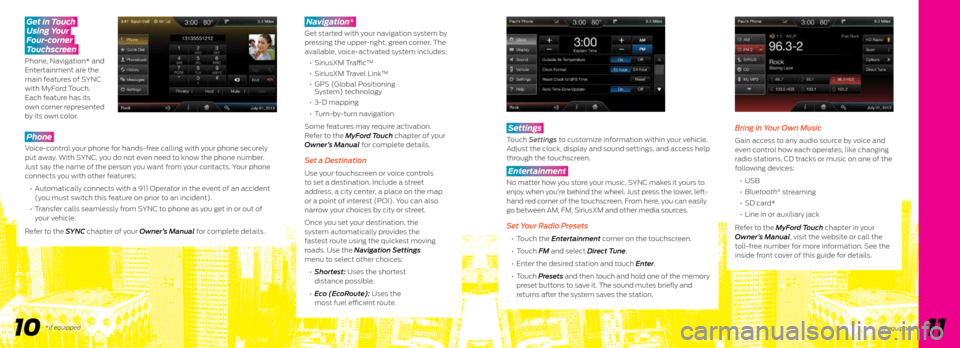
Phone
Voice-control your phone for hands-free calling with your phone securely
put away. With SYNC, you do not even need to know the phone number.
Just say the name of the person you want from your contacts. Your phone
connects you with other features:
• Automatically connects with a 911 Operator in the event of an accident
(you must switch this feature on prior to an incident).
• Transfer calls seamlessly from SYNC to phone as you get in or out of
your vehicle.
Refer to the SYNC chapter of your Owner’s Manual for complete details.
Navigation*
Get started with your navigation system by
pressing the upper-right, green corner. The
available, voice-activated system includes:
• SiriusXM T raffic™
• SiriusXM Travel Link™
• GPS (Global Positioning
System) technology
• 3-D mapping
• Turn-by-turn navigation
Some features may require activation.
Refer to the MyFord Touch chapter of your
Owner’s Manual for complete details.
Set a Destination
Use your touchscreen or voice controls
to set a destination. Include a street
address, a city center, a place on the map
or a point of interest (POI). You can also
narrow your choices by city or street.
Once you set your destination, the
system automatically provides the
fastest route using the quickest moving
roads. Use the Navigation Settings
menu to select other choices:
• Shortest: Uses the shortest
distance possible.
• Eco (EcoRoute): Uses the
most fuel efficient route.
Get in Touch
Using Your
Four-corner
Touchscreen
Phone, Navigation* and
Entertainment are the
main features of SYNC
with MyFord Touch.
Each feature has its
own corner represented
by its own color.
10 11
Settings
Touch Settings to customize information within your vehicle.
Adjust the clock, display and sound settings, and access help
through the touchscreen.
Entertainment
No matter how you store your music, SYNC makes it yours to
enjoy when you’re behind the wheel. Just press the lower, left-
hand red corner of the touchscreen. From here, you can easily
go between AM, FM, SiriusXM and other media sources.
Set Your Radio Presets
• Touch the Entertainment corner on the touchscreen.
• Touch FM and select Direct Tune.
• Enter the desired station and touch Enter.
• Touch Presets and then touch and hold one of the memory
preset buttons to save it. The sound mutes briefly and
returns after the system saves the station.
Bring in Your Own Music
Gain access to any audio source by voice and
even control how each operates, like changing
radio stations, CD tracks or music on one of the
following devices:
• USB
• Bluetooth
® streaming
• SD card*
• Line in or auxiliary jack
Refer to the MyFord Touch chapter in your
Owner’s Manual, visit the website or call the
toll-free number for more information. See the
inside front cover of this guide for details.
*if equipped*if equipped
Page 7 of 10
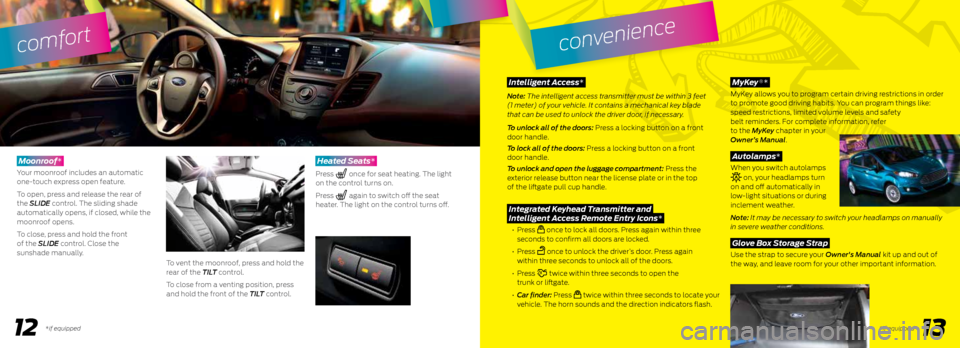
1213
comfort
*if equipped
convenience
*if equipped
Intelligent Access*
Note: The intelligent access transmitter must be within 3 feet
(1 meter) of your vehicle. It contains a mechanical key blade
that can be used to unlock the driver door, if necessary.
To unlock all of the doors: Press a locking button on a front
door handle.
To lock all of the doors: Press a locking button on a front
door handle.
To unlock and open the luggage compartment: Press the
exterior release button near the license plate or in the top
of the liftgate pull cup handle.
Integrated Keyhead Transmitter and
Intelligent Access Remote Entry Icons*
• Press once to lock all doors. Press again within three
seconds to confirm all doors are locked.
• Press
once to unlock the driver’s door. Press again
within three seconds to unlock all of the doors.
• Press
twice within three seconds to open the
trunk or liftgate.
• Car finder: Press
twice within three seconds to locate your
vehicle. The horn sounds and the direction indicators flash.
Moonroof*
Your moonroof includes an automatic
one-touch express open feature.
To open, press and release the rear of
the SLIDE control. The sliding shade
automatically opens, if closed, while the
moonroof opens.
To close, press and hold the front
of the SLIDE control. Close the
sunshade manually.
To vent the moonroof, press and hold the
rear of the TILT control.
To close from a venting position, press
and hold the front of the TILT control.
Heated Seats*
Press once for seat heating. The light
on the control turns on.
Press
again to switch off the seat
heater. The light on the control turns off.
MyKey *
MyKey allows you to program certain driving restrictions in order
to promote good driving habits. You can program things like:
speed restrictions, limited volume levels and safety
belt reminders. For complete information, refer
to the MyKey chapter in your
Owner’s Manual.
Autolamps*
When you switch autolamps
on, your headlamps turn
on and off automatically in
low-light situations or during
inclement weather.
Note: It may be necessary to switch your headlamps on manually
in severe weather conditions.
Glove Box Storage Strap
Use the strap to secure your Owner's Manual kit up and out of
the way, and leave room for your other important information.
®