display FORD FIESTA 2015 6.G Quick Reference Guide
[x] Cancel search | Manufacturer: FORD, Model Year: 2015, Model line: FIESTA, Model: FORD FIESTA 2015 6.GPages: 10, PDF Size: 2.85 MB
Page 3 of 10

instrument panel
1
7
3
6
5
8
9
2
4
1. Media Steering Wheel Controls*
Press + to increase or – to decrease volume levels.
Press to access voice recognition.
Press to access phone mode or to answer a call.
Press to exit phone mode or end a call.
Press the arrow controls to cycle through the audio menu
selections and press OK to confirm your selection.
2. Vehicle Information Display
Provides information for the odometer, trip distance and fuel economy
for your vehicle. Use the control on the end of the left-hand lever,
located on the left-hand side of the steering wheel. Press the button
to scroll through the display options. Refer to the Information Displays
chapter of your Owner’s Manual for more information.
3. Service Engine Soon
Lights briefly when you switch the ignition off. If the light remains
on or blinks after you start the engine, the On-Board Diagnostics
(OBD-II) system detects a problem. Drive in a moderate fashion and
contact your authorized dealer as soon as possible.
4. Push Button Start*
Allows you to start your vehicle by pressing the ENGINE START
STOP button when fully pressing down on the clutch pedal (manual
transmission) or the brake pedal (automatic transmission).
Press the control again to switch the engine off.
Note: Your intelligent access transmitter* must be inside the vehicle for
the ignition to start.
*if equipped5
4
*if equipped
5. Windshield Wipers
Pull the lever down for a single wipe. Raise the lever upward for intermittent
wipe. Adjust the intermittent wipe intervals by using the rotary control on the
lever. To spray and wash the windshield, press the end of the wiper lever in.
To operate the rear wiper*, pull the lever toward you.
6. Cruise Control*
To Set a Cruise Control Speed
a. Press and release ON.
b. Accelerate to the desired speed.
c. Press and release SET +, then take your foot off the accelerator.
After you set your speed, you can change it in 1 mph (2 km/h) increments by
pressing SET+ or SET–. To disable, press the OFF control.
7. Tilt and Telescope Steering Column
Unlock the steering wheel by pulling the lever down. Adjust the wheel to the
desired position. Push the lever back up to lock the steering wheel into place.
8. MyFord Touch *
Displays information about Entertainment, Phone and Navigation*. Use the
controls located within your audio system to scroll through, highlight and
make minor adjustments within a selected menu. Refer to the MyFord Touch
chapter in your Owner’s Manual for more information.
9. Lock and Unlock Button
Press thebutton located near your audio system controls to lock
and unlock all the doors. When you lock all of the doors, the button lights.
When one or more doors remain unlocked, the button remains unlit.
®
Page 4 of 10
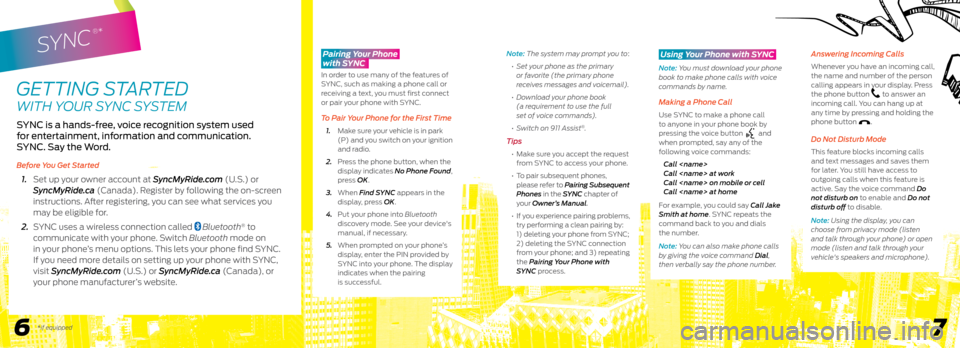
SYNC
®*
GETTING STARTED
WITH YOUR SYNC SYSTEM
SYNC is a hands-free, voice recognition system used
for entertainment, information and communication.
SYNC. Say the Word.
Before You Get Started
1. Set up your owner account at SyncMyRide.com (U.S.) or
SyncMyRide.ca (Canada). Register by following the on-screen
instructions. After registering, you can see what services you
may be eligible for.
2. SYNC uses a wireless connection called
Bluetooth® to
communicate with your phone. Switch Bluetooth mode on
in your phone’s menu options. This lets your phone find SYNC.
If you need more details on setting up your phone with SYNC,
visit SyncMyRide.com (U.S.) or SyncMyRide.ca (Canada), or
your phone manufacturer’s website.
6 7
Note: The system may prompt you to:
• Set your phone as the primary
or favorite (the primary phone
receives messages and voicemail).
• Download your phone book
(a requirement to use the full
set of voice commands).
• Switch on 911 Assist
®.
Tips
• Make sure you accept the request
from SYNC to access your phone.
• To pair subsequent phones,
please refer to Pairing Subsequent
Phones in the SYNC chapter of
your Owner’s Manual.
• If you experience pairing problems,
try performing a clean pairing by:
1) deleting your phone from SYNC;
2) deleting the SYNC connection
from your phone; and 3) repeating
the Pairing Your Phone with
SYNC process.
Using Your Phone with SYNC
Note: You must download your phone
book to make phone calls with voice
commands by name.
Making a Phone Call
Use SYNC to make a phone call
to anyone in your phone book by
pressing the voice button
and
when prompted, say any of the
following voice commands:
Call
Call
Call
Call
For example, you could say Call Jake
Smith at home. SYNC repeats the
command back to you and dials
the number.
Note: You can also make phone calls
by giving the voice command Dial,
then verbally say the phone number.
Answering Incoming Calls
Whenever you have an incoming call,
the name and number of the person
calling appears in your display. Press
the phone button
to answer an
incoming call. You can hang up at
any time by pressing and holding the
phone button
.
Do Not Disturb Mode
This feature blocks incoming calls
and text messages and saves them
for later. You still have access to
outgoing calls when this feature is
active. Say the voice command Do
not disturb on to enable and Do not
disturb off to disable.
Note: Using the display, you can
choose from privacy mode (listen
and talk through your phone) or open
mode (listen and talk through your
vehicle's speakers and microphone).
*if equipped
Pairing Your Phone
with SYNC
In order to use many of the features of
SYNC, such as making a phone call or
receiving a text, you must first connect
or pair your phone with SYNC.
To Pair Your Phone for the First Time
1. Make sure your vehicle is in park
(P) and you switch on your ignition
and radio.
2. Press the phone button, when the
display indicates No Phone Found,
press OK.
3. When Find SYNC appears in the
display, press OK.
4. Put your phone into Bluetooth
discovery mode. See your device's
manual, if necessary.
5. When prompted on your phone’s
display, enter the PIN provided by
SYNC into your phone. The display
indicates when the pairing
is successful.
Page 6 of 10
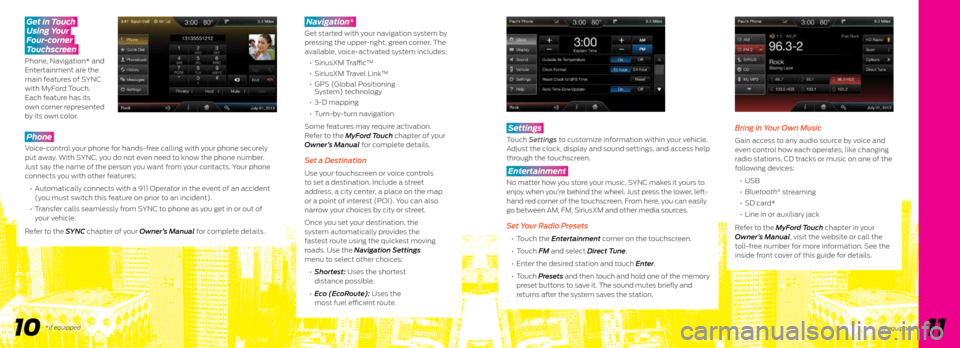
Phone
Voice-control your phone for hands-free calling with your phone securely
put away. With SYNC, you do not even need to know the phone number.
Just say the name of the person you want from your contacts. Your phone
connects you with other features:
• Automatically connects with a 911 Operator in the event of an accident
(you must switch this feature on prior to an incident).
• Transfer calls seamlessly from SYNC to phone as you get in or out of
your vehicle.
Refer to the SYNC chapter of your Owner’s Manual for complete details.
Navigation*
Get started with your navigation system by
pressing the upper-right, green corner. The
available, voice-activated system includes:
• SiriusXM T raffic™
• SiriusXM Travel Link™
• GPS (Global Positioning
System) technology
• 3-D mapping
• Turn-by-turn navigation
Some features may require activation.
Refer to the MyFord Touch chapter of your
Owner’s Manual for complete details.
Set a Destination
Use your touchscreen or voice controls
to set a destination. Include a street
address, a city center, a place on the map
or a point of interest (POI). You can also
narrow your choices by city or street.
Once you set your destination, the
system automatically provides the
fastest route using the quickest moving
roads. Use the Navigation Settings
menu to select other choices:
• Shortest: Uses the shortest
distance possible.
• Eco (EcoRoute): Uses the
most fuel efficient route.
Get in Touch
Using Your
Four-corner
Touchscreen
Phone, Navigation* and
Entertainment are the
main features of SYNC
with MyFord Touch.
Each feature has its
own corner represented
by its own color.
10 11
Settings
Touch Settings to customize information within your vehicle.
Adjust the clock, display and sound settings, and access help
through the touchscreen.
Entertainment
No matter how you store your music, SYNC makes it yours to
enjoy when you’re behind the wheel. Just press the lower, left-
hand red corner of the touchscreen. From here, you can easily
go between AM, FM, SiriusXM and other media sources.
Set Your Radio Presets
• Touch the Entertainment corner on the touchscreen.
• Touch FM and select Direct Tune.
• Enter the desired station and touch Enter.
• Touch Presets and then touch and hold one of the memory
preset buttons to save it. The sound mutes briefly and
returns after the system saves the station.
Bring in Your Own Music
Gain access to any audio source by voice and
even control how each operates, like changing
radio stations, CD tracks or music on one of the
following devices:
• USB
• Bluetooth
® streaming
• SD card*
• Line in or auxiliary jack
Refer to the MyFord Touch chapter in your
Owner’s Manual, visit the website or call the
toll-free number for more information. See the
inside front cover of this guide for details.
*if equipped*if equipped
Page 9 of 10
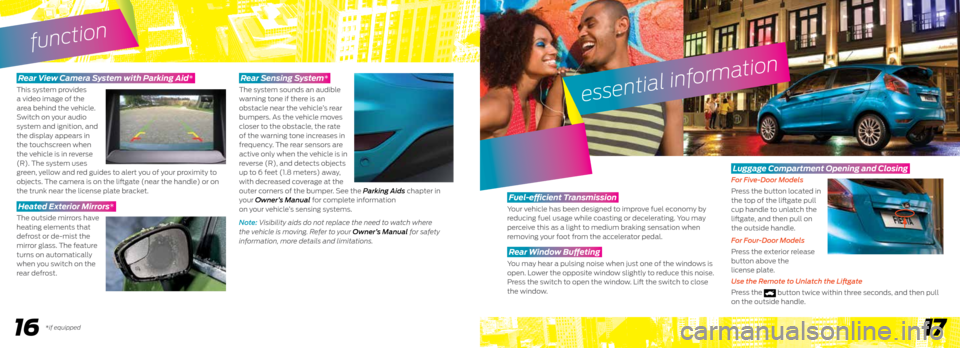
16*if equipped17
Rear View Camera System with Parking Aid*
This system provides
a video image of the
area behind the vehicle.
Switch on your audio
system and ignition, and
the display appears in
the touchscreen when
the vehicle is in reverse
(R). The system uses
green, yellow and red guides to alert you of your proximity to
objects. The camera is on the liftgate (near the handle) or on
the trunk near the license plate bracket.
Heated Exterior Mirrors*
The outside mirrors have
heating elements that
defrost or de-mist the
mirror glass. The feature
turns on automatically
when you switch on the
rear defrost.
Rear Sensing System*
The system sounds an audible
warning tone if there is an
obstacle near the vehicle’s rear
bumpers. As the vehicle moves
closer to the obstacle, the rate
of the warning tone increases in
frequency. The rear sensors are
active only when the vehicle is in
reverse (R), and detects objects
up to 6 feet (1.8 meters) away,
with decreased coverage at the
outer corners of the bumper. See the Parking Aids chapter in
your Owner’s Manual for complete information
on your vehicle’s sensing systems.
Note: Visibility aids do not replace the need to watch where
the vehicle is moving. Refer to your Owner’s Manual for safety
information, more details and limitations.
function
essential information
Fuel-efficient Transmission
Your vehicle has been designed to improve fuel economy by
reducing fuel usage while coasting or decelerating. You may
perceive this as a light to medium braking sensation when
removing your foot from the accelerator pedal.
Rear Window Buffeting
You may hear a pulsing noise when just one of the windows is
open. Lower the opposite window slightly to reduce this noise.
Press the switch to open the window. Lift the switch to close
the window.
Luggage Compartment Opening and Closing
For Five-Door Models
Press the button located in
the top of the liftgate pull
cup handle to unlatch the
liftgate, and then pull on
the outside handle.
For Four-Door Models
Press the exterior release
button above the
license plate.
Use the Remote to Unlatch the Liftgate
Press the
button twice within three seconds, and then pull
on the outside handle.
Page 10 of 10
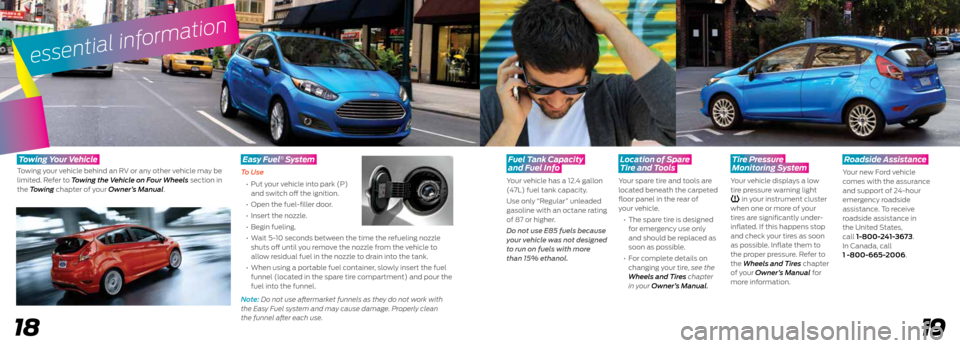
19
essential information
18
Fuel Tank Capacity
and Fuel Info
Your vehicle has a 12.4 gallon
(47L) fuel tank capacity.
Use only “Regular” unleaded
gasoline with an octane rating
of 87 or higher.
Do not use E85 fuels because
your vehicle was not designed
to run on fuels with more
than 15% ethanol.
Location of Spare
Tire and Tools
Your spare tire and tools are
located beneath the carpeted
floor panel in the rear of
your vehicle.
• The spare tire is designed
for emergency use only
and should be replaced as
soon as possible.
• For complete details on
changing your tire, see the
Wheels and Tires chapter
in your Owner’s Manual.
Tire Pressure
Monitoring System
Your vehicle displays a low
tire pressure warning light
in your instrument cluster
when one or more of your
tires are significantly under-
inflated. If this happens stop
and check your tires as soon
as possible. Inflate them to
the proper pressure. Refer to
the Wheels and Tires chapter
of your Owner’s Manual for
more information.
Roadside Assistance
Your new Ford vehicle
comes with the assurance
and support of 24-hour
emergency roadside
assistance. To receive
roadside assistance in
the United States,
call 1-800-241-3673.
In Canada, call
1 -800-665-2006.
T owing Y our Vehicle
Towing your vehicle behind an RV or any other vehicle may be
limited. Refer to Towing the Vehicle on Four Wheels section in
the Towing chapter of your Owner’s Manual.
Easy Fuel System
To Use
• Put your vehicle into park (P)
and switch off the ignition.
• Open the fuel-filler door.
• Insert the nozzle.
• Begin fueling.
• Wait 5-10 seconds between the time the refueling nozzle
shuts off until you remove the nozzle from the vehicle to
allow residual fuel in the nozzle to drain into the tank.
• When using a portable fuel container, slowly insert the fuel
funnel (located in the spare tire compartment) and pour the
fuel into the funnel.
Note: Do not use aftermarket funnels as they do not work with
the Easy Fuel system and may cause damage. Properly clean
the funnel after each use.
®