FORD FIESTA 2015 Owners Manual
Manufacturer: FORD, Model Year: 2015, Model line: FIESTA, Model: FORD FIESTA 2015Pages: 423, PDF Size: 5.5 MB
Page 341 of 423
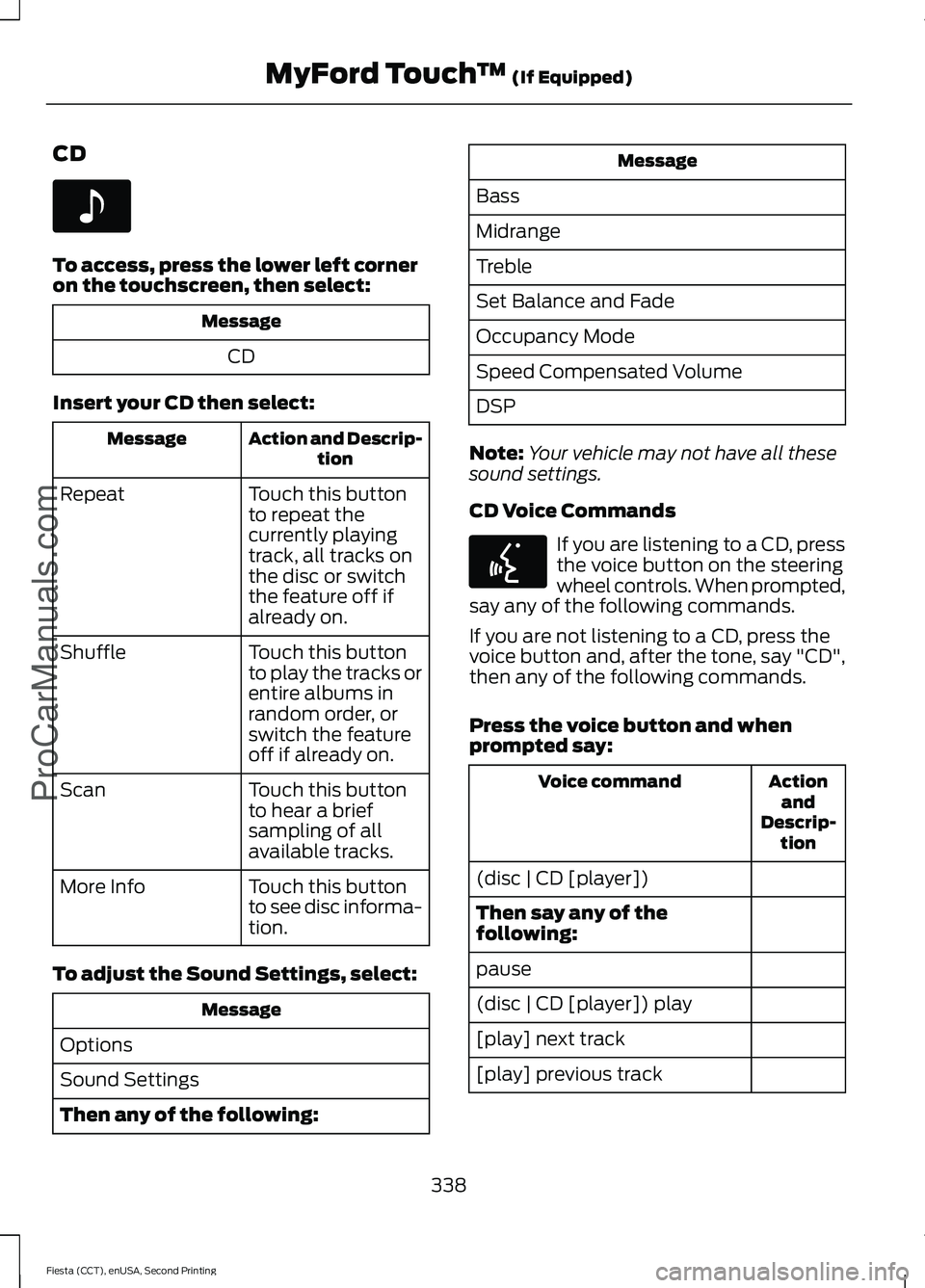
CD
To access, press the lower left corner
on the touchscreen, then select:
Message
CD
Insert your CD then select: Action and Descrip-
tion
Message
Touch this button
to repeat the
currently playing
track, all tracks on
the disc or switch
the feature off if
already on.
Repeat
Touch this button
to play the tracks or
entire albums in
random order, or
switch the feature
off if already on.
Shuffle
Touch this button
to hear a brief
sampling of all
available tracks.
Scan
Touch this button
to see disc informa-
tion.
More Info
To adjust the Sound Settings, select: Message
Options
Sound Settings
Then any of the following: Message
Bass
Midrange
Treble
Set Balance and Fade
Occupancy Mode
Speed Compensated Volume
DSP
Note: Your vehicle may not have all these
sound settings.
CD Voice Commands If you are listening to a CD, press
the voice button on the steering
wheel controls. When prompted,
say any of the following commands.
If you are not listening to a CD, press the
voice button and, after the tone, say "CD",
then any of the following commands.
Press the voice button and when
prompted say: Action
and
Descrip- tion
Voice command
(disc | CD [player])
Then say any of the
following:
pause
(disc | CD [player]) play
[play] next track
[play] previous track
338
Fiesta (CCT), enUSA, Second Printing MyFord Touch
™ (If Equipped)
ProCarManuals.comE142611 E142599
Page 342 of 423
![FORD FIESTA 2015 Owners Manual Action
and
Descrip- tion
Voice command
[play | change] track
[number] <1-512> *
repeat [all | folder | track |
song] off
(shuffle | random | mix) (CD
[player] | disc) [on]
*
(shuffle | random | mix) [ FORD FIESTA 2015 Owners Manual Action
and
Descrip- tion
Voice command
[play | change] track
[number] <1-512> *
repeat [all | folder | track |
song] off
(shuffle | random | mix) (CD
[player] | disc) [on]
*
(shuffle | random | mix) [](/img/11/57821/w960_57821-341.png)
Action
and
Descrip- tion
Voice command
[play | change] track
[number] <1-512> *
repeat [all | folder | track |
song] off
(shuffle | random | mix) (CD
[player] | disc) [on]
*
(shuffle | random | mix) [disc
| CD [player] | folder] off
Help
* This applies to WMA or MP3 files only.
SD Card Slot and USB Port
The SD card slot and USB port are located
in the Media Hub. See Media Hub (page
263).
SD Card
Note: Your SD card slot is spring-loaded.
To remove the SD card, press the card in
and the system ejects it. Do not attempt to
pull the card to remove it as this could cause
damage.
Note: The navigation system also uses this
card slot. See
Navigation (page 362). The SD card slot is located either in the
center console or behind a small access
door in the instrument panel. To access
and play music from your device, press the
lower left corner of the touchscreen.
SD logo is a trademark of SD-3C, LLC.
USB Port
The USB ports are located either in the
center console or behind a small access
door in the instrument panel. To access
and play music from your device, press the
lower left corner of the touchscreen.
339
Fiesta (CCT), enUSA, Second Printing MyFord Touch
™
(If Equipped)
ProCarManuals.comE174390 E142620 E174391
Page 343 of 423
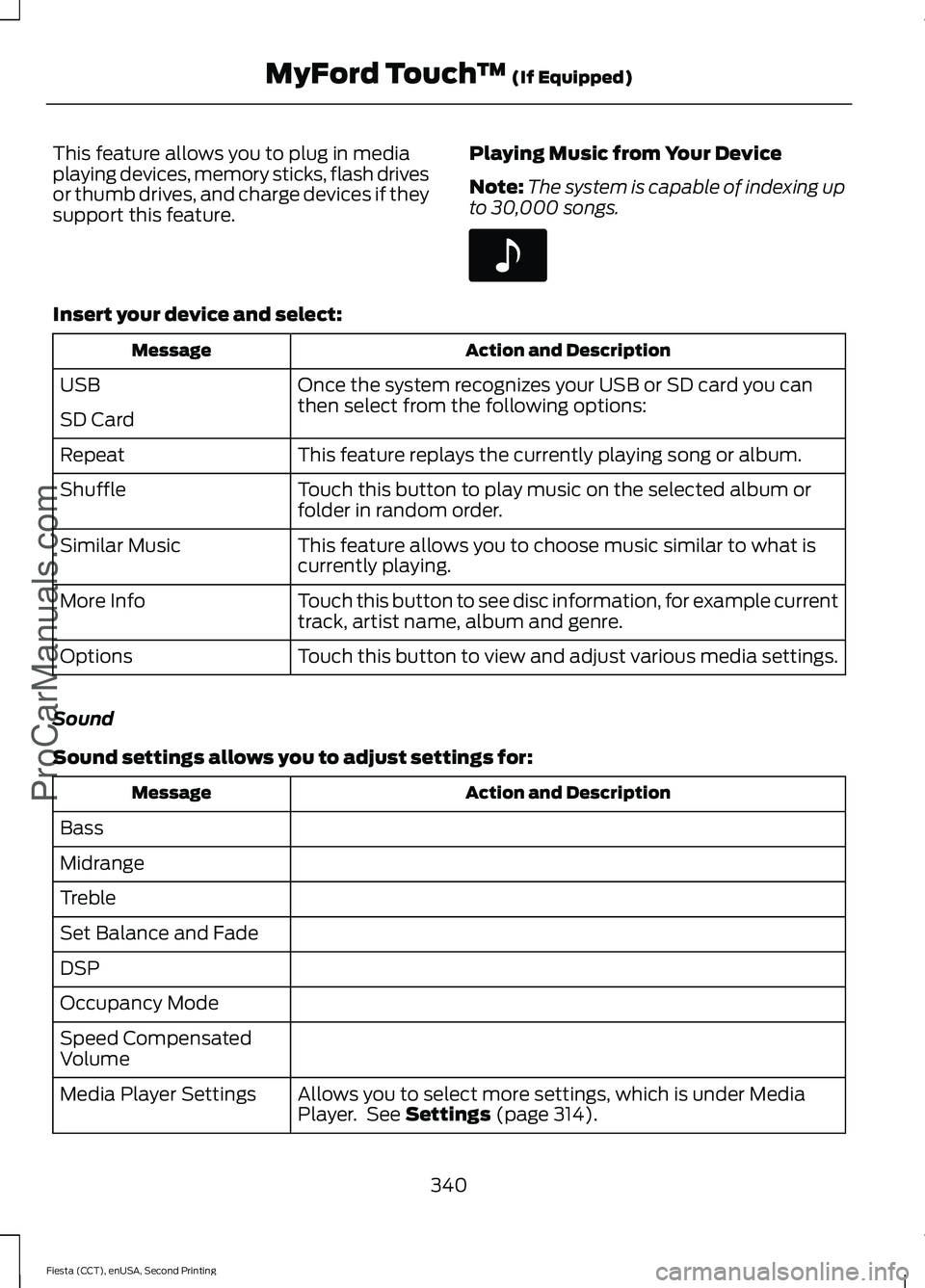
This feature allows you to plug in media
playing devices, memory sticks, flash drives
or thumb drives, and charge devices if they
support this feature.
Playing Music from Your Device
Note:
The system is capable of indexing up
to 30,000 songs. Insert your device and select:
Action and Description
Message
Once the system recognizes your USB or SD card you can
then select from the following options:
USB
SD Card
This feature replays the currently playing song or album.
Repeat
Touch this button to play music on the selected album or
folder in random order.
Shuffle
This feature allows you to choose music similar to what is
currently playing.
Similar Music
Touch this button to see disc information, for example current
track, artist name, album and genre.
More Info
Touch this button to view and adjust various media settings.
Options
Sound
Sound settings allows you to adjust settings for: Action and Description
Message
Bass
Midrange
Treble
Set Balance and Fade
DSP
Occupancy Mode
Speed Compensated
Volume Allows you to select more settings, which is under Media
Player. See Settings (page 314).
Media Player Settings
340
Fiesta (CCT), enUSA, Second Printing MyFord Touch
™
(If Equipped)
ProCarManuals.comE142611
Page 344 of 423
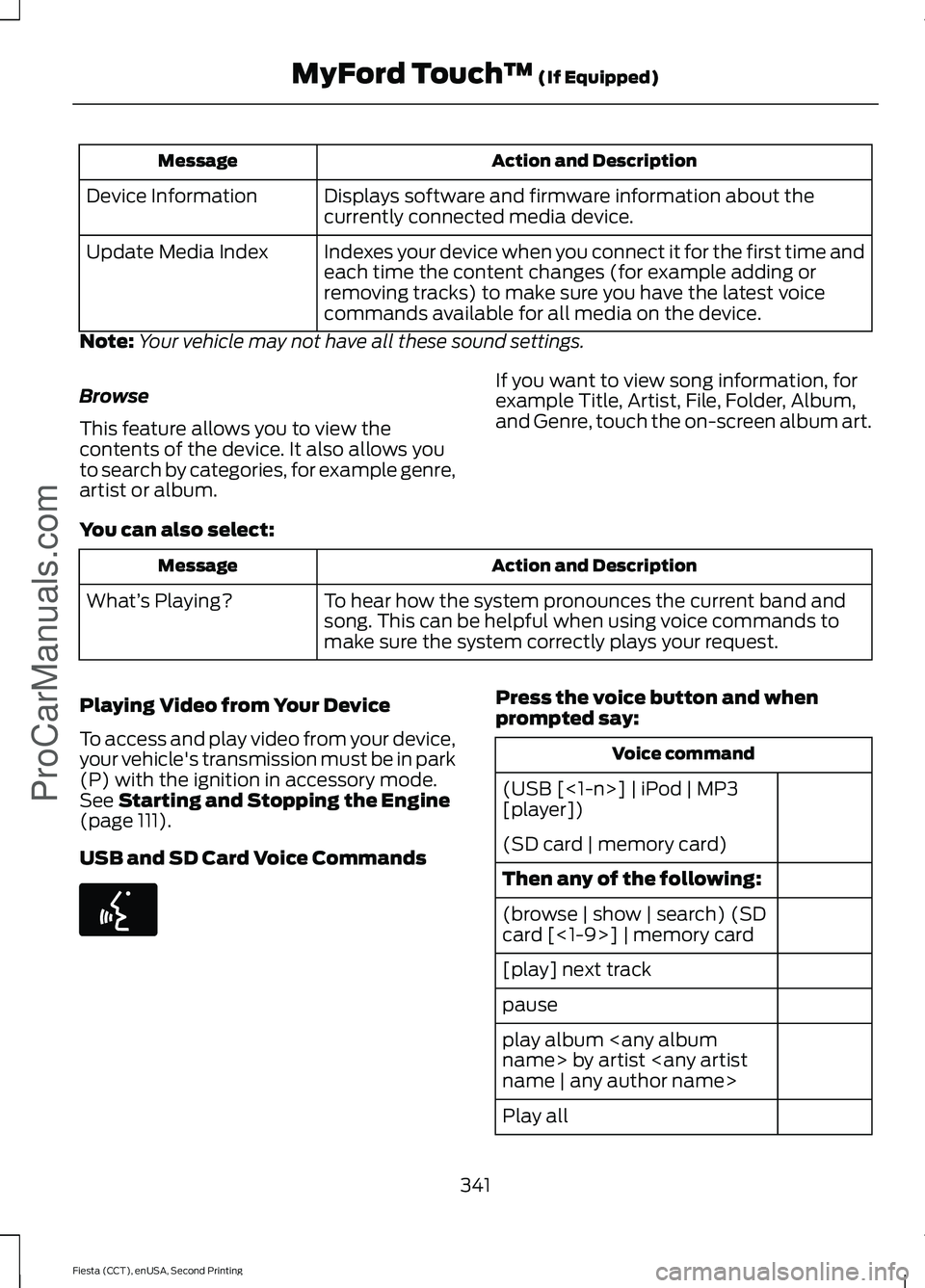
Action and Description
Message
Displays software and firmware information about the
currently connected media device.
Device Information
Indexes your device when you connect it for the first time and
each time the content changes (for example adding or
removing tracks) to make sure you have the latest voice
commands available for all media on the device.
Update Media Index
Note: Your vehicle may not have all these sound settings.
Browse
This feature allows you to view the
contents of the device. It also allows you
to search by categories, for example genre,
artist or album. If you want to view song information, for
example Title, Artist, File, Folder, Album,
and Genre, touch the on-screen album art.
You can also select: Action and Description
Message
To hear how the system pronounces the current band and
song. This can be helpful when using voice commands to
make sure the system correctly plays your request.
What’
s Playing?
Playing Video from Your Device
To access and play video from your device,
your vehicle's transmission must be in park
(P) with the ignition in accessory mode.
See Starting and Stopping the Engine
(page 111).
USB and SD Card Voice Commands Press the voice button and when
prompted say:
Voice command
(USB [<1-n>] | iPod | MP3
[player])
(SD card | memory card)
Then any of the following:
(browse | show | search) (SD
card [<1-9>] | memory card
[play] next track
pause
play album
Play all
341
Fiesta (CCT), enUSA, Second Printing MyFord Touch
™
(If Equipped)
ProCarManuals.comE142599
Page 345 of 423
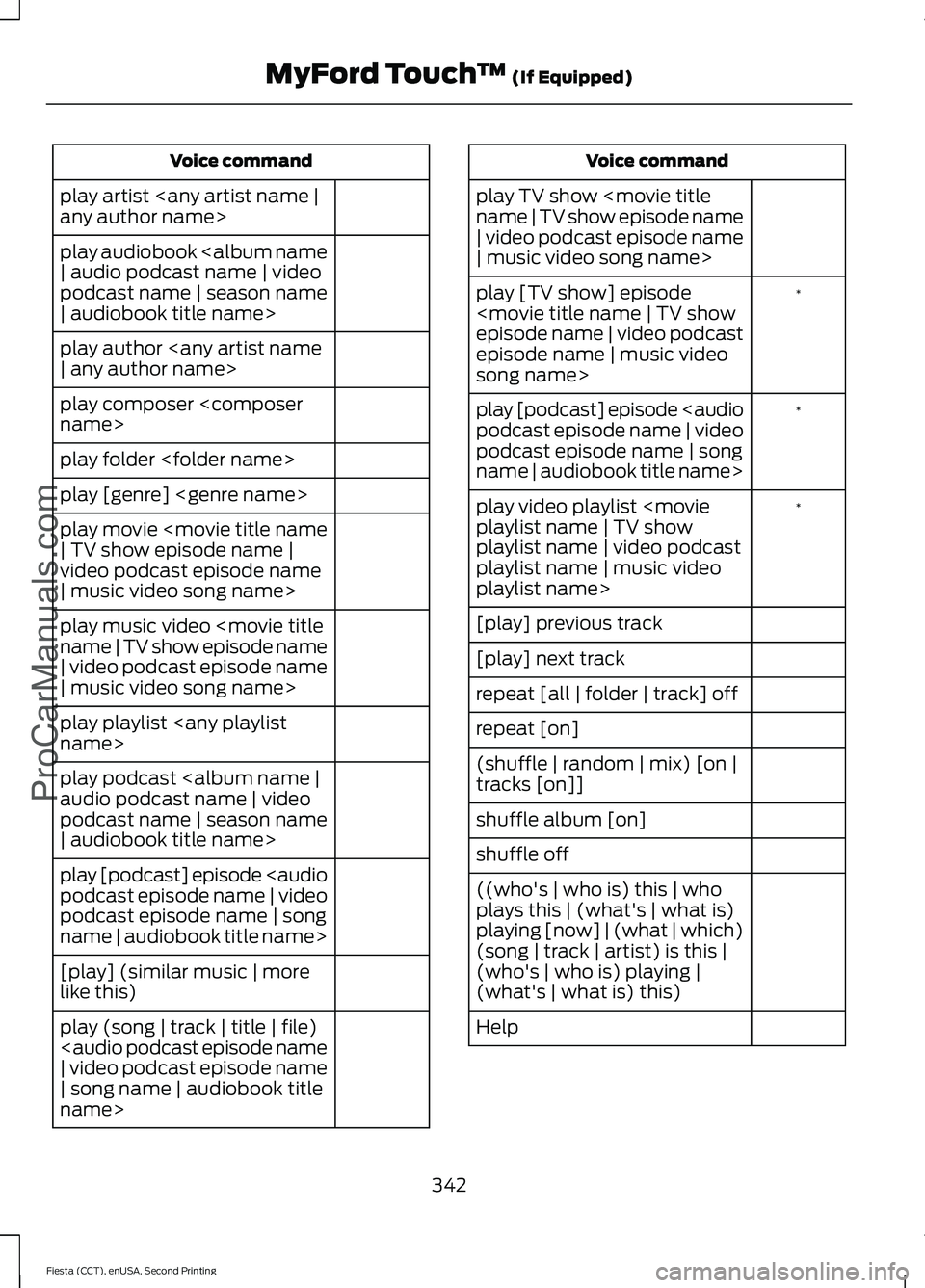
Voice command
play artist
play audiobook
podcast name | season name
| audiobook title name>
play author
play composer
play folder
play [genre]
play movie
video podcast episode name
| music video song name>
play music video
| video podcast episode name
| music video song name>
play playlist
play podcast
podcast name | season name
| audiobook title name>
play [podcast] episode
podcast episode name | song
name | audiobook title name>
[play] (similar music | more
like this)
play (song | track | title | file)
| video podcast episode name
| song name | audiobook title
name> Voice command
play TV show
| video podcast episode name
| music video song name> *
play [TV show] episode
episode name | music video
song name>
*
play [podcast] episode
podcast episode name | song
name | audiobook title name>
*
play video playlist
playlist name | video podcast
playlist name | music video
playlist name>
[play] previous track
[play] next track
repeat [all | folder | track] off
repeat [on]
(shuffle | random | mix) [on |
tracks [on]]
shuffle album [on]
shuffle off
((who's | who is) this | who
plays this | (what's | what is)
playing [now] | (what | which)
(song | track | artist) is this |
(who's | who is) playing |
(what's | what is) this)
Help
342
Fiesta (CCT), enUSA, Second Printing MyFord Touch
™ (If Equipped)
ProCarManuals.com
Page 346 of 423
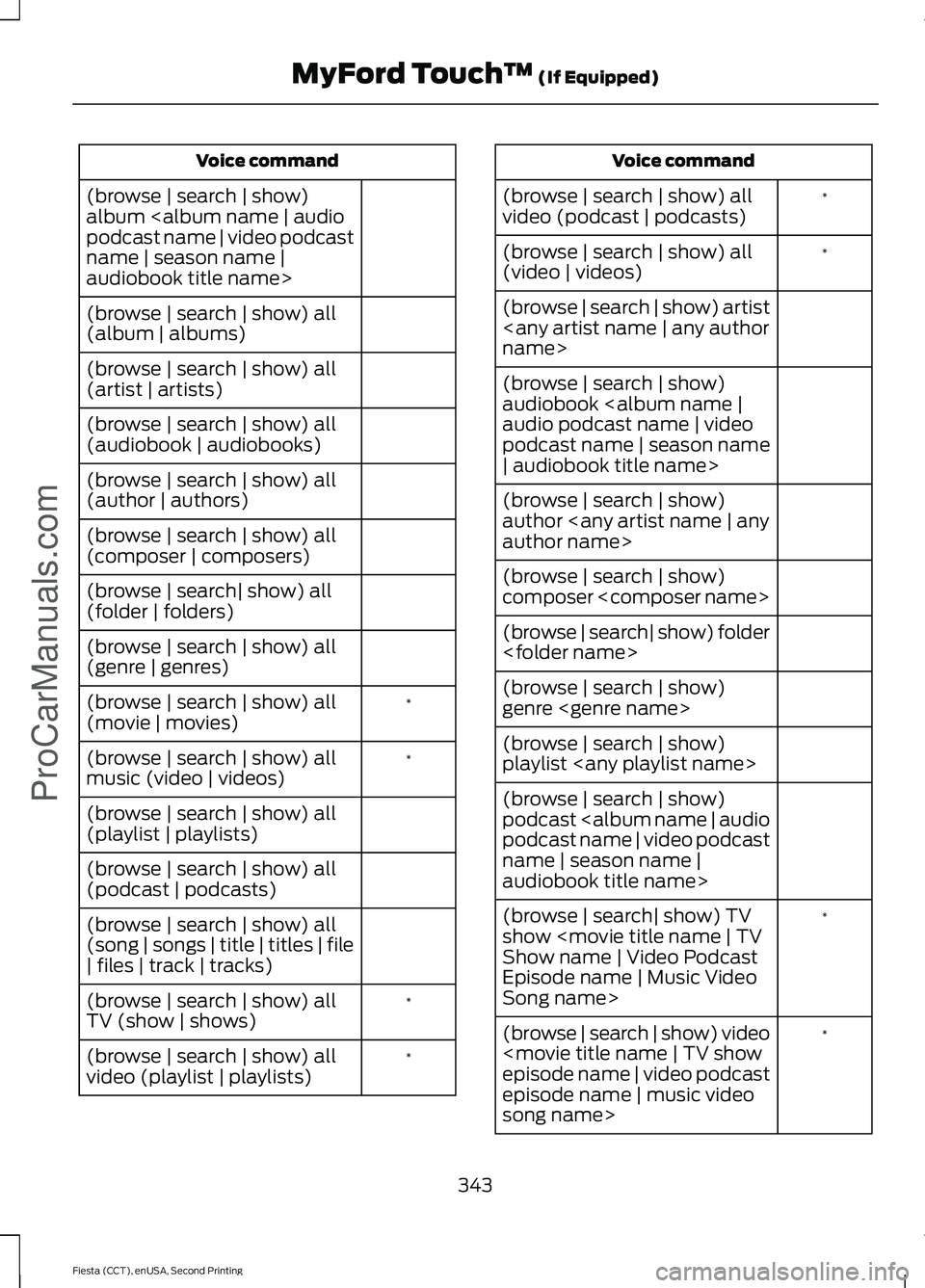
Voice command
(browse | search | show)
album
name | season name |
audiobook title name>
(browse | search | show) all
(album | albums)
(browse | search | show) all
(artist | artists)
(browse | search | show) all
(audiobook | audiobooks)
(browse | search | show) all
(author | authors)
(browse | search | show) all
(composer | composers)
(browse | search| show) all
(folder | folders)
(browse | search | show) all
(genre | genres) *
(browse | search | show) all
(movie | movies)
*
(browse | search | show) all
music (video | videos)
(browse | search | show) all
(playlist | playlists)
(browse | search | show) all
(podcast | podcasts)
(browse | search | show) all
(song | songs | title | titles | file
| files | track | tracks)
*
(browse | search | show) all
TV (show | shows)
*
(browse | search | show) all
video (playlist | playlists) Voice command
*
(browse | search | show) all
video (podcast | podcasts)
*
(browse | search | show) all
(video | videos)
(browse | search | show) artist
(browse | search | show)
audiobook
podcast name | season name
| audiobook title name>
(browse | search | show)
author
(browse | search | show)
composer
(browse | search| show) folder
(browse | search | show)
genre
(browse | search | show)
playlist
(browse | search | show)
podcast
name | season name |
audiobook title name>
*
(browse | search| show) TV
show
Episode name | Music Video
Song name>
*
(browse | search | show) video
episode name | music video
song name>
343
Fiesta (CCT), enUSA, Second Printing MyFord Touch
™ (If Equipped)
ProCarManuals.com
Page 347 of 423
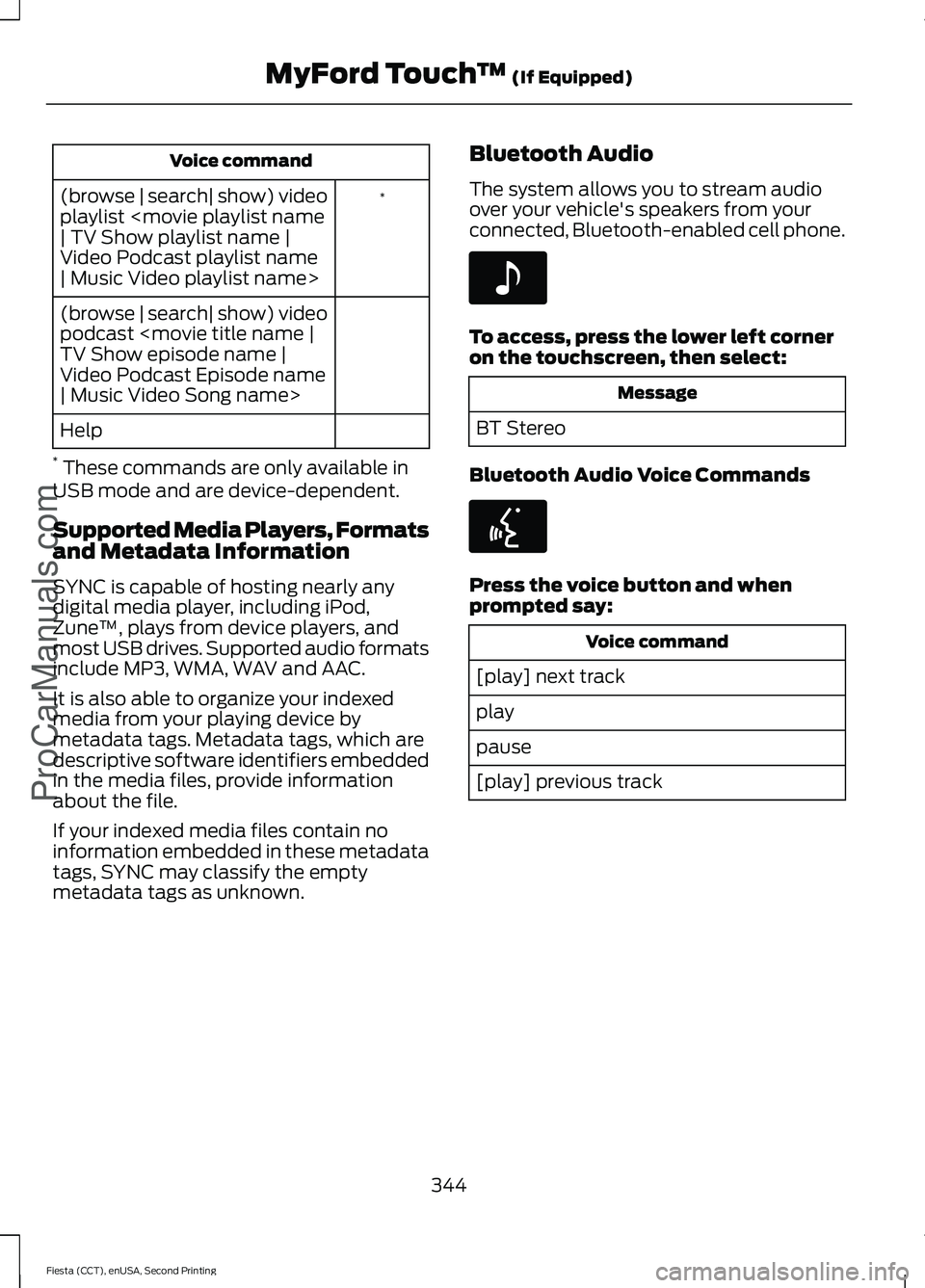
Voice command
*
(browse | search| show) video
playlist
Video Podcast playlist name
| Music Video playlist name>
(browse | search| show) video
podcast
Video Podcast Episode name
| Music Video Song name>
Help
* These commands are only available in
USB mode and are device-dependent.
Supported Media Players, Formats
and Metadata Information
SYNC is capable of hosting nearly any
digital media player, including iPod,
Zune ™, plays from device players, and
most USB drives. Supported audio formats
include MP3, WMA, WAV and AAC.
It is also able to organize your indexed
media from your playing device by
metadata tags. Metadata tags, which are
descriptive software identifiers embedded
in the media files, provide information
about the file.
If your indexed media files contain no
information embedded in these metadata
tags, SYNC may classify the empty
metadata tags as unknown. Bluetooth Audio
The system allows you to stream audio
over your vehicle's speakers from your
connected, Bluetooth-enabled cell phone. To access, press the lower left corner
on the touchscreen, then select:
Message
BT Stereo
Bluetooth Audio Voice Commands Press the voice button and when
prompted say:
Voice command
[play] next track
play
pause
[play] previous track
344
Fiesta (CCT), enUSA, Second Printing MyFord Touch
™ (If Equipped)
ProCarManuals.comE142611 E142599
Page 348 of 423
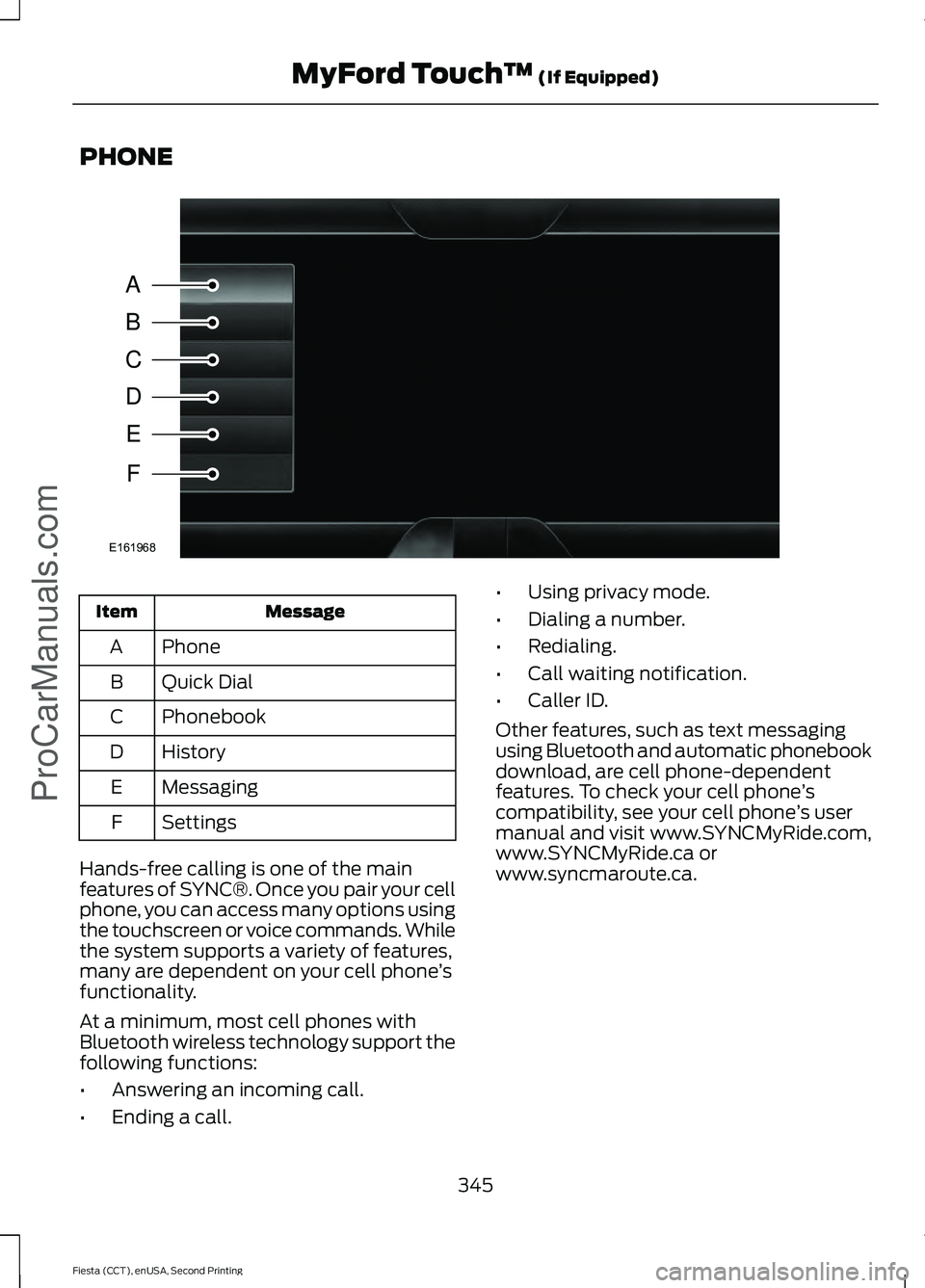
PHONE
Message
Item
Phone
A
Quick Dial
B
Phonebook
C
History
D
Messaging
E
Settings
F
Hands-free calling is one of the main
features of SYNC®. Once you pair your cell
phone, you can access many options using
the touchscreen or voice commands. While
the system supports a variety of features,
many are dependent on your cell phone ’s
functionality.
At a minimum, most cell phones with
Bluetooth wireless technology support the
following functions:
• Answering an incoming call.
• Ending a call. •
Using privacy mode.
• Dialing a number.
• Redialing.
• Call waiting notification.
• Caller ID.
Other features, such as text messaging
using Bluetooth and automatic phonebook
download, are cell phone-dependent
features. To check your cell phone ’s
compatibility, see your cell phone ’s user
manual and visit www.SYNCMyRide.com,
www.SYNCMyRide.ca or
www.syncmaroute.ca.
345
Fiesta (CCT), enUSA, Second Printing MyFord Touch
™ (If Equipped)
ProCarManuals.comA
B
C
D
E
F
E161968
Page 349 of 423
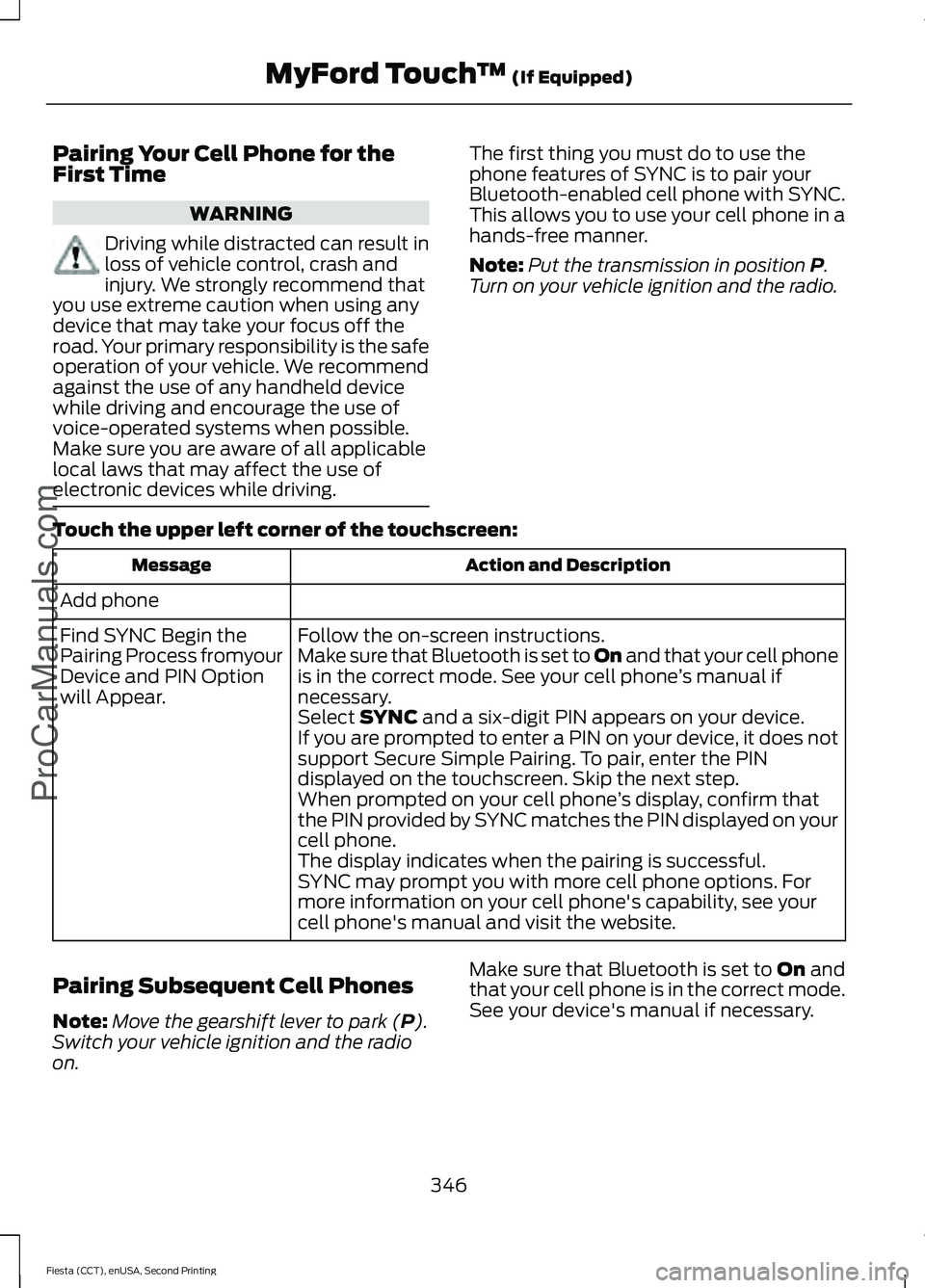
Pairing Your Cell Phone for the
First Time
WARNING
Driving while distracted can result in
loss of vehicle control, crash and
injury. We strongly recommend that
you use extreme caution when using any
device that may take your focus off the
road. Your primary responsibility is the safe
operation of your vehicle. We recommend
against the use of any handheld device
while driving and encourage the use of
voice-operated systems when possible.
Make sure you are aware of all applicable
local laws that may affect the use of
electronic devices while driving. The first thing you must do to use the
phone features of SYNC is to pair your
Bluetooth-enabled cell phone with SYNC.
This allows you to use your cell phone in a
hands-free manner.
Note:
Put the transmission in position P.
Turn on your vehicle ignition and the radio.
Touch the upper left corner of the touchscreen: Action and Description
Message
Add phone Follow the on-screen instructions.
Find SYNC Begin the
Pairing Process fromyour
Device and PIN Option
will Appear. Make sure that Bluetooth is set to On
and that your cell phone
is in the correct mode. See your cell phone ’s manual if
necessary.
Select
SYNC and a six-digit PIN appears on your device.
If you are prompted to enter a PIN on your device, it does not
support Secure Simple Pairing. To pair, enter the PIN
displayed on the touchscreen. Skip the next step.
When prompted on your cell phone ’s display, confirm that
the PIN provided by SYNC matches the PIN displayed on your
cell phone.
The display indicates when the pairing is successful.
SYNC may prompt you with more cell phone options. For
more information on your cell phone's capability, see your
cell phone's manual and visit the website.
Pairing Subsequent Cell Phones
Note: Move the gearshift lever to park (
P).
Switch your vehicle ignition and the radio
on. Make sure that Bluetooth is set to
On and
that your cell phone is in the correct mode.
See your device's manual if necessary.
346
Fiesta (CCT), enUSA, Second Printing MyFord Touch
™
(If Equipped)
ProCarManuals.com
Page 350 of 423
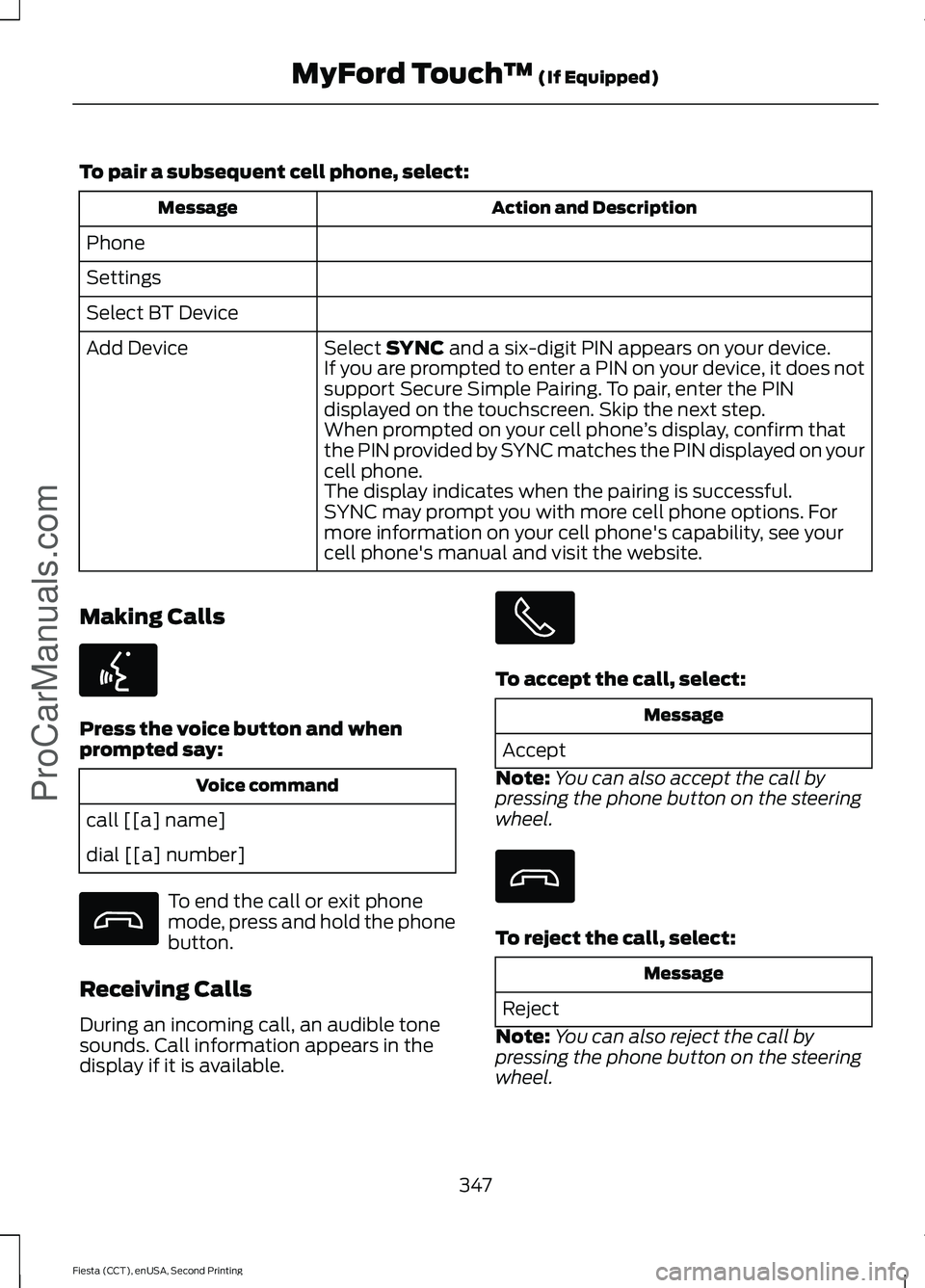
To pair a subsequent cell phone, select:
Action and Description
Message
Phone
Settings
Select BT Device Select SYNC and a six-digit PIN appears on your device.
Add Device
If you are prompted to enter a PIN on your device, it does not
support Secure Simple Pairing. To pair, enter the PIN
displayed on the touchscreen. Skip the next step.
When prompted on your cell phone ’s display, confirm that
the PIN provided by SYNC matches the PIN displayed on your
cell phone.
The display indicates when the pairing is successful.
SYNC may prompt you with more cell phone options. For
more information on your cell phone's capability, see your
cell phone's manual and visit the website.
Making Calls Press the voice button and when
prompted say:
Voice command
call [[a] name]
dial [[a] number] To end the call or exit phone
mode, press and hold the phone
button.
Receiving Calls
During an incoming call, an audible tone
sounds. Call information appears in the
display if it is available. To accept the call, select:
Message
Accept
Note: You can also accept the call by
pressing the phone button on the steering
wheel. To reject the call, select:
Message
Reject
Note: You can also reject the call by
pressing the phone button on the steering
wheel.
347
Fiesta (CCT), enUSA, Second Printing MyFord Touch
™
(If Equipped)
ProCarManuals.comE142599