FORD FLEX 2013 1.G Owners Manual
Manufacturer: FORD, Model Year: 2013, Model line: FLEX, Model: FORD FLEX 2013 1.GPages: 558, PDF Size: 6.28 MB
Page 501 of 558
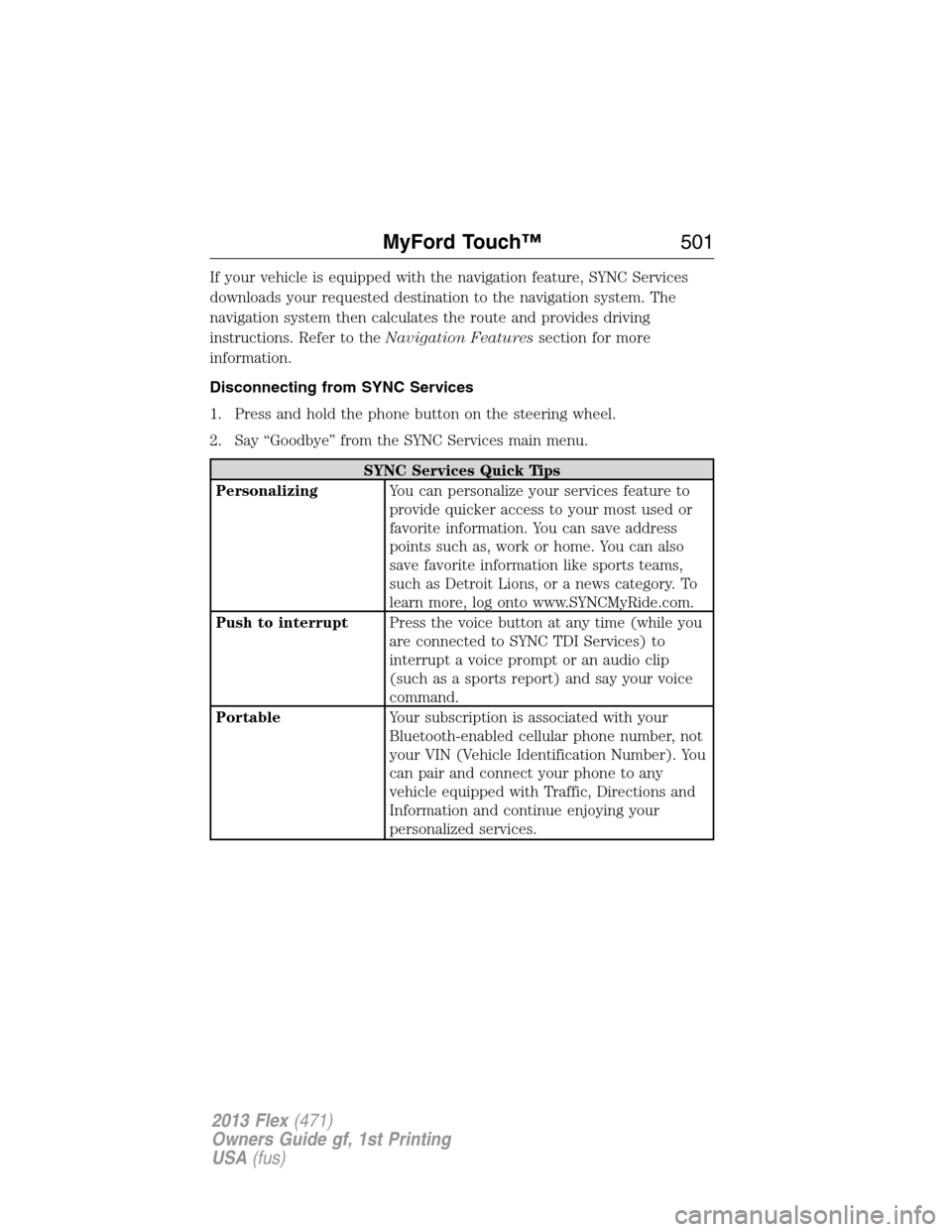
If your vehicle is equipped with the navigation feature, SYNC Services
downloads your requested destination to the navigation system. The
navigation system then calculates the route and provides driving
instructions. Refer to theNavigation Featuressection for more
information.
Disconnecting from SYNC Services
1. Press and hold the phone button on the steering wheel.
2. Say “Goodbye” from the SYNC Services main menu.
SYNC Services Quick Tips
PersonalizingYou can personalize your services feature to
provide quicker access to your most used or
favorite information. You can save address
points such as, work or home. You can also
save favorite information like sports teams,
such as Detroit Lions, or a news category. To
learn more, log onto www.SYNCMyRide.com.
Push to interruptPress the voice button at any time (while you
are connected to SYNC TDI Services) to
interrupt a voice prompt or an audio clip
(such as a sports report) and say your voice
command.
PortableYour subscription is associated with your
Bluetooth-enabled cellular phone number, not
your VIN (Vehicle Identification Number). You
can pair and connect your phone to any
vehicle equipped with Traffic, Directions and
Information and continue enjoying your
personalized services.
MyFord Touch™501
2013 Flex(471)
Owners Guide gf, 1st Printing
USA(fus)
Page 502 of 558
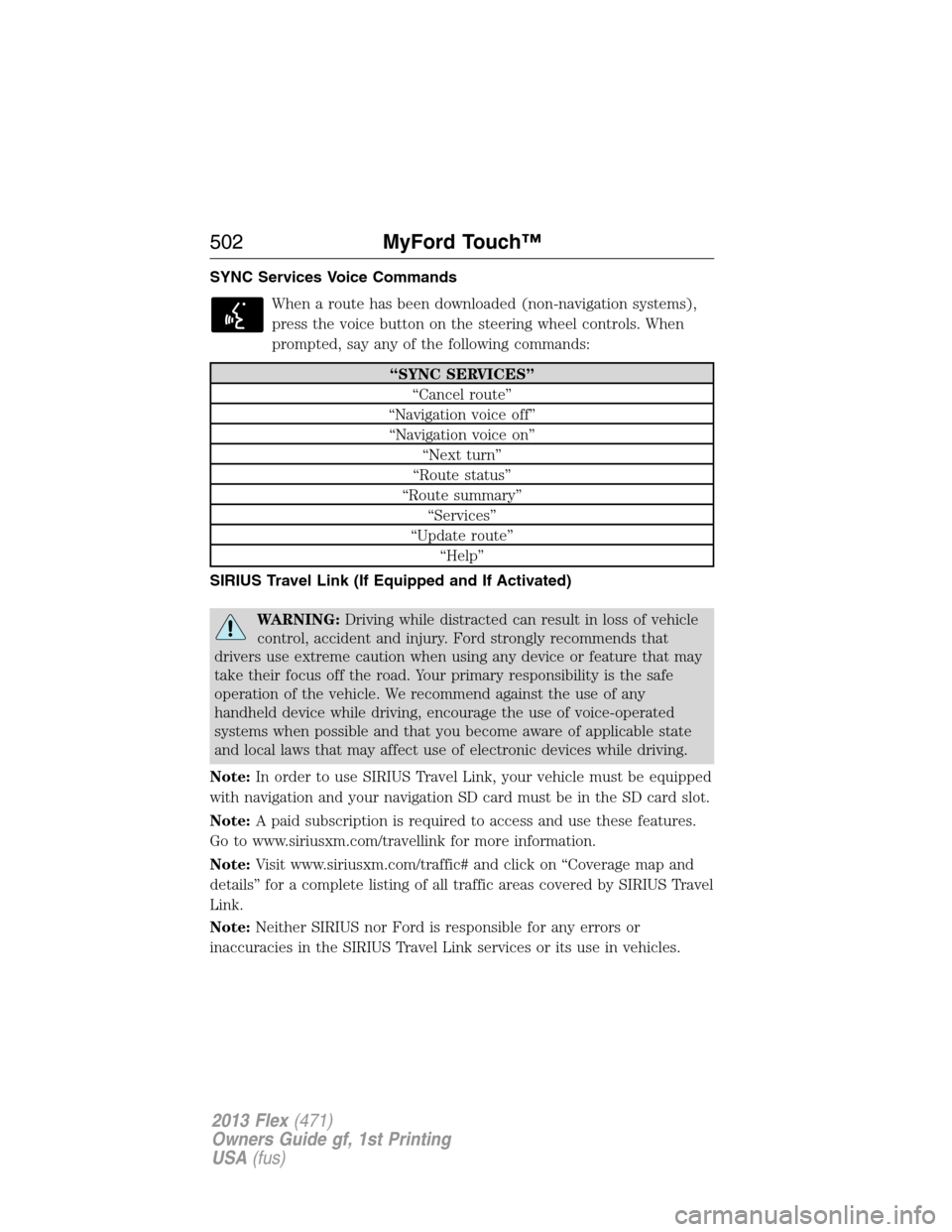
SYNC Services Voice Commands
When a route has been downloaded (non-navigation systems),
press the voice button on the steering wheel controls. When
prompted, say any of the following commands:
“SYNC SERVICES”
“Cancel route”
“Navigation voice off”
“Navigation voice on”
“Next turn”
“Route status”
“Route summary”
“Services”
“Update route”
“Help”
SIRIUS Travel Link (If Equipped and If Activated)
WARNING:Driving while distracted can result in loss of vehicle
control, accident and injury. Ford strongly recommends that
drivers use extreme caution when using any device or feature that may
take their focus off the road. Your primary responsibility is the safe
operation of the vehicle. We recommend against the use of any
handheld device while driving, encourage the use of voice-operated
systems when possible and that you become aware of applicable state
and local laws that may affect use of electronic devices while driving.
Note:In order to use SIRIUS Travel Link, your vehicle must be equipped
with navigation and your navigation SD card must be in the SD card slot.
Note:A paid subscription is required to access and use these features.
Go to www.siriusxm.com/travellink for more information.
Note:Visit www.siriusxm.com/traffic# and click on “Coverage map and
details” for a complete listing of all traffic areas covered by SIRIUS Travel
Link.
Note:Neither SIRIUS nor Ford is responsible for any errors or
inaccuracies in the SIRIUS Travel Link services or its use in vehicles.
502MyFord Touch™
2013 Flex(471)
Owners Guide gf, 1st Printing
USA(fus)
Page 503 of 558
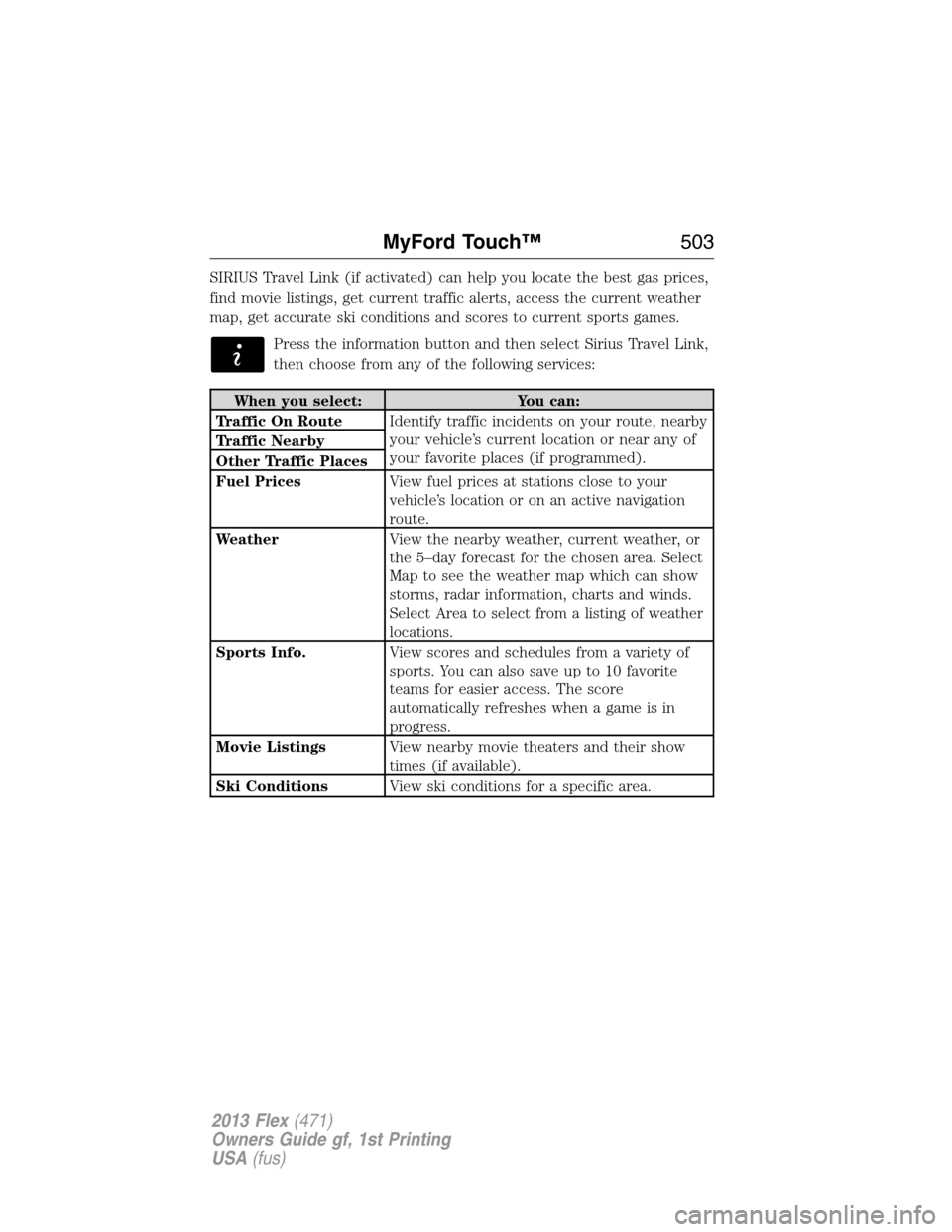
SIRIUS Travel Link (if activated) can help you locate the best gas prices,
find movie listings, get current traffic alerts, access the current weather
map, get accurate ski conditions and scores to current sports games.
Press the information button and then select Sirius Travel Link,
then choose from any of the following services:
When you select: You can:
Traffic On RouteIdentify traffic incidents on your route, nearby
your vehicle’s current location or near any of
your favorite places (if programmed). Traffic Nearby
Other Traffic Places
Fuel PricesView fuel prices at stations close to your
vehicle’s location or on an active navigation
route.
WeatherView the nearby weather, current weather, or
the 5–day forecast for the chosen area. Select
Map to see the weather map which can show
storms, radar information, charts and winds.
Select Area to select from a listing of weather
locations.
Sports Info.View scores and schedules from a variety of
sports. You can also save up to 10 favorite
teams for easier access. The score
automatically refreshes when a game is in
progress.
Movie ListingsView nearby movie theaters and their show
times (if available).
Ski ConditionsView ski conditions for a specific area.
MyFord Touch™503
2013 Flex(471)
Owners Guide gf, 1st Printing
USA(fus)
Page 504 of 558
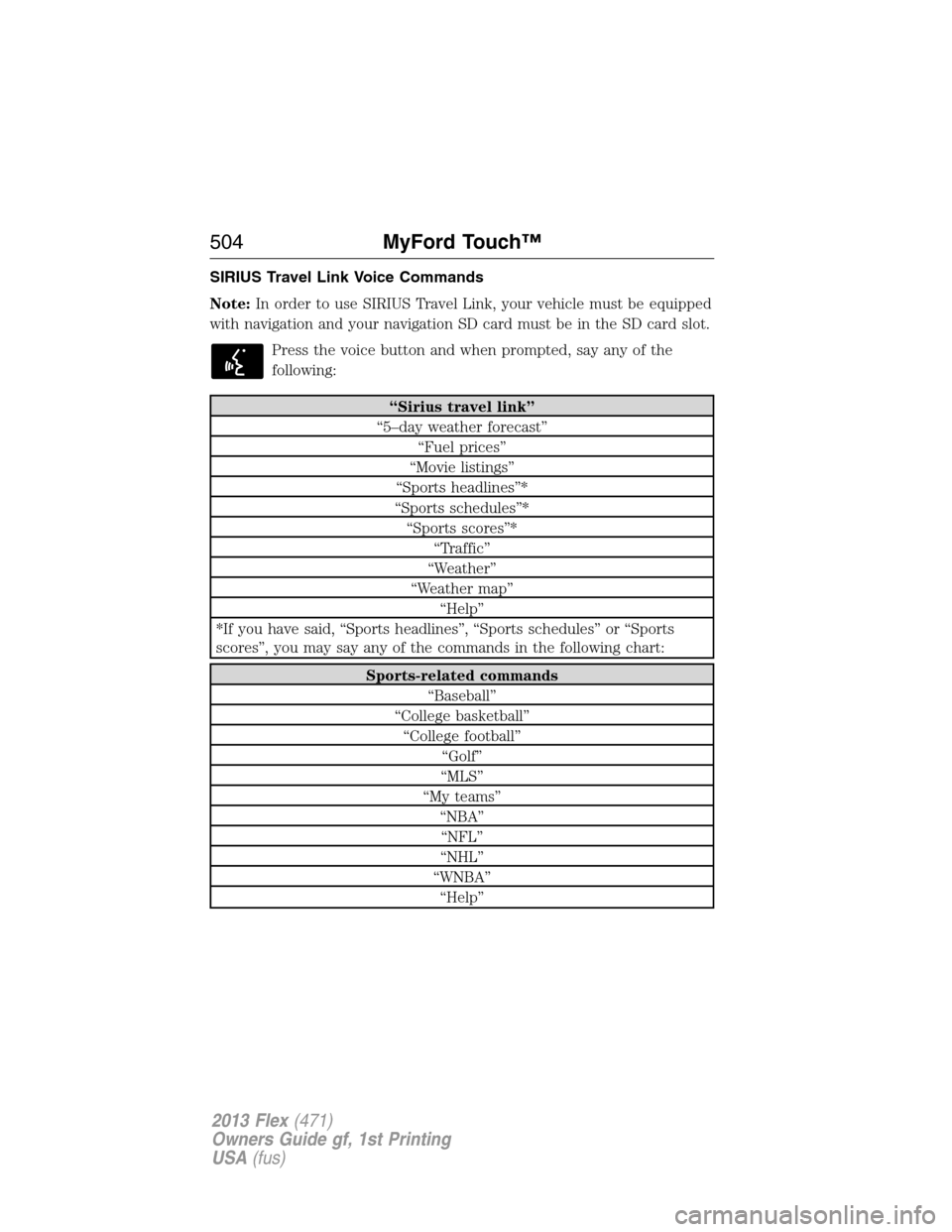
SIRIUS Travel Link Voice Commands
Note:In order to use SIRIUS Travel Link, your vehicle must be equipped
with navigation and your navigation SD card must be in the SD card slot.
Press the voice button and when prompted, say any of the
following:
“Sirius travel link”
“5–day weather forecast”
“Fuel prices”
“Movie listings”
“Sports headlines”*
“Sports schedules”*
“Sports scores”*
“Traffic”
“Weather”
“Weather map”
“Help”
*If you have said, “Sports headlines”, “Sports schedules” or “Sports
scores”, you may say any of the commands in the following chart:
Sports-related commands
“Baseball”
“College basketball”
“College football”
“Golf”
“MLS”
“My teams”
“NBA”
“NFL”
“NHL”
“WNBA”
“Help”
504MyFord Touch™
2013 Flex(471)
Owners Guide gf, 1st Printing
USA(fus)
Page 505 of 558
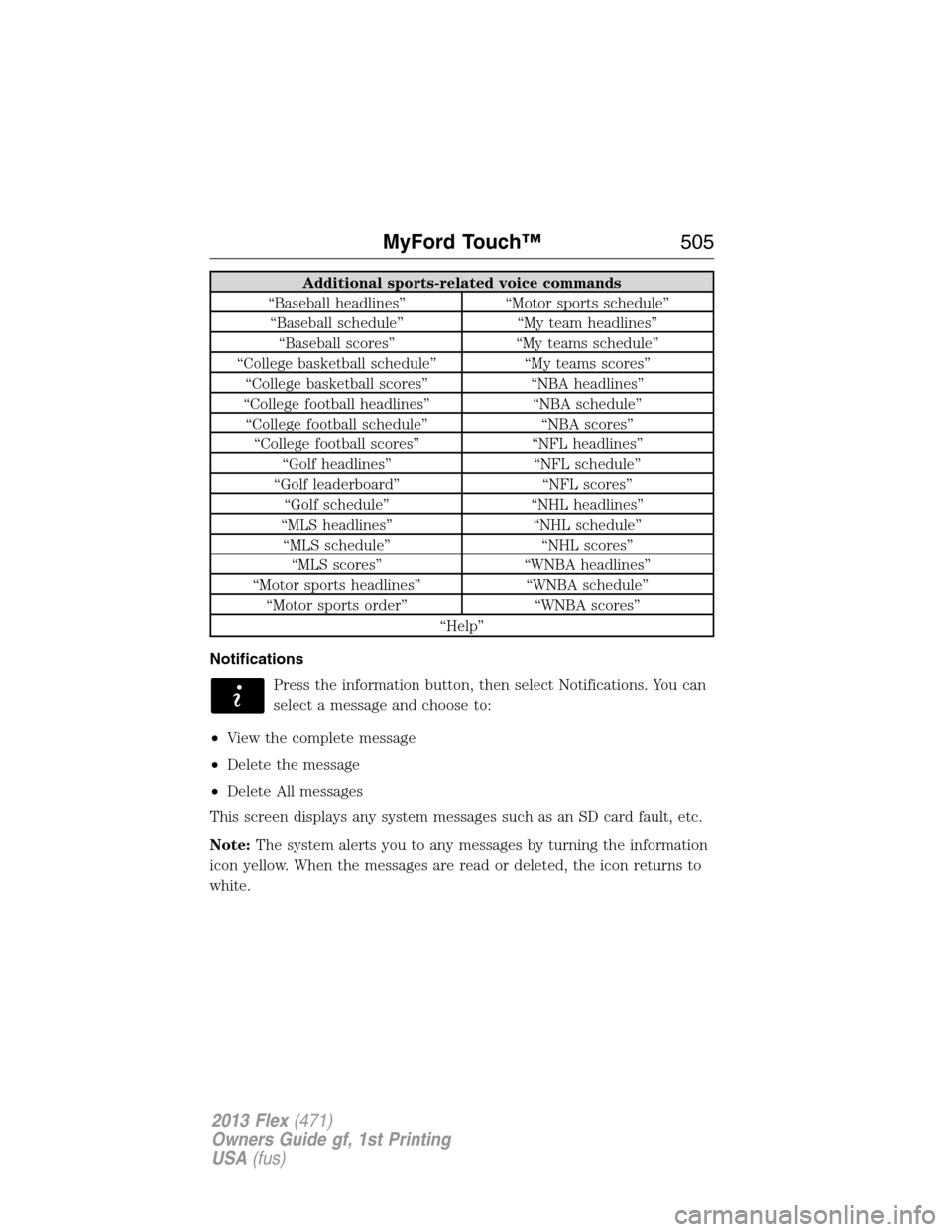
Additional sports-related voice commands
“Baseball headlines” “Motor sports schedule”
“Baseball schedule” “My team headlines”
“Baseball scores” “My teams schedule”
“College basketball schedule” “My teams scores”
“College basketball scores” “NBA headlines”
“College football headlines” “NBA schedule”
“College football schedule” “NBA scores”
“College football scores” “NFL headlines”
“Golf headlines” “NFL schedule”
“Golf leaderboard” “NFL scores”
“Golf schedule” “NHL headlines”
“MLS headlines” “NHL schedule”
“MLS schedule” “NHL scores”
“MLS scores” “WNBA headlines”
“Motor sports headlines” “WNBA schedule”
“Motor sports order” “WNBA scores”
“Help”
Notifications
Press the information button, then select Notifications. You can
select a message and choose to:
•View the complete message
•Delete the message
•Delete All messages
This screen displays any system messages such as an SD card fault, etc.
Note:The system alerts you to any messages by turning the information
icon yellow. When the messages are read or deleted, the icon returns to
white.
MyFord Touch™505
2013 Flex(471)
Owners Guide gf, 1st Printing
USA(fus)
Page 506 of 558
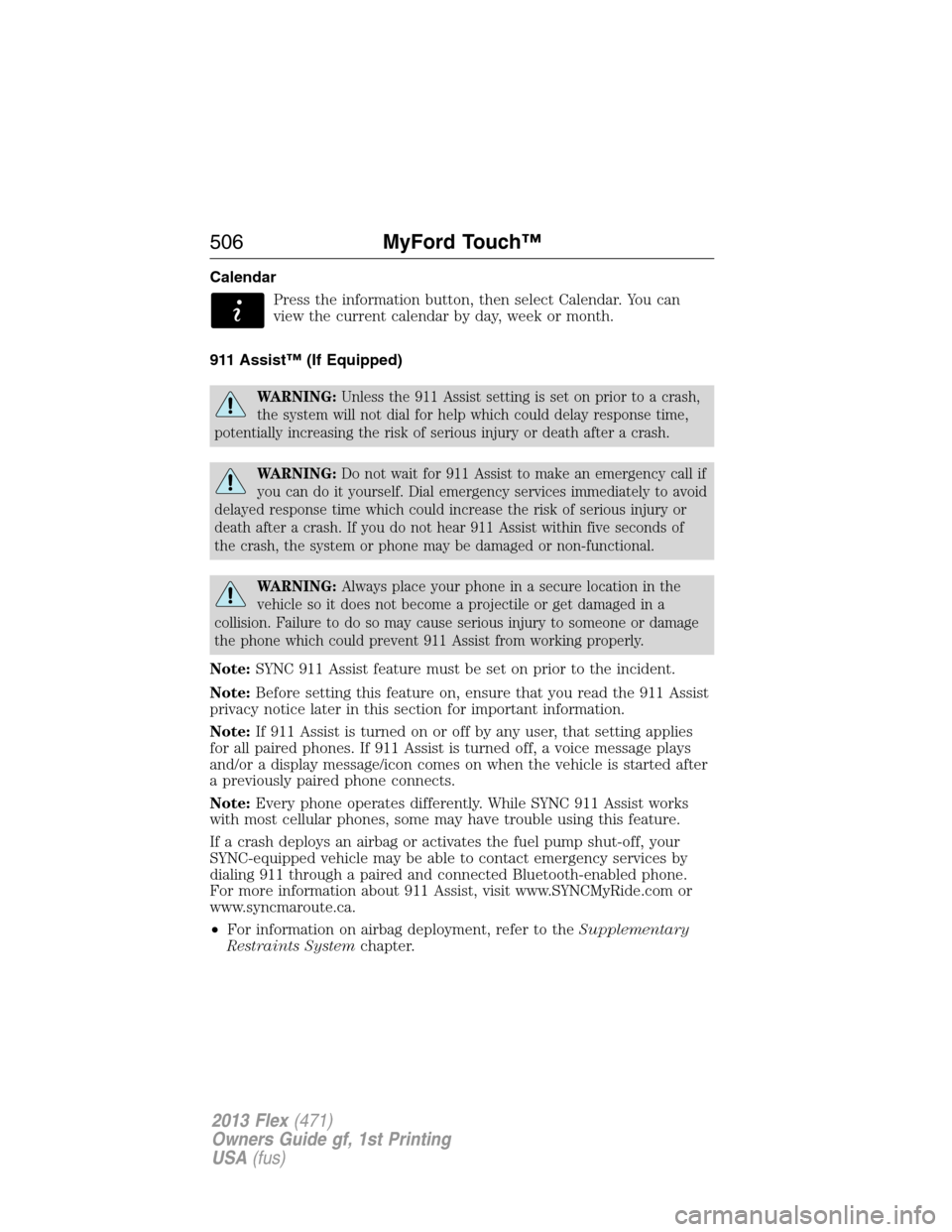
Calendar
Press the information button, then select Calendar. You can
view the current calendar by day, week or month.
911 Assist™ (If Equipped)
WARNING:Unless the 911 Assist setting is set on prior to a crash,
the system will not dial for help which could delay response time,
potentially increasing the risk of serious injury or death after a crash.
WARNING:Do not wait for 911 Assist to make an emergency call if
you can do it yourself. Dial emergency services immediately to avoid
delayed response time which could increase the risk of serious injury or
death after a crash. If you do not hear 911 Assist within five seconds of
the crash, the system or phone may be damaged or non-functional.
WARNING:Always place your phone in a secure location in the
vehicle so it does not become a projectile or get damaged in a
collision. Failure to do so may cause serious injury to someone or damage
the phone which could prevent 911 Assist from working properly.
Note:SYNC 911 Assist feature must be set on prior to the incident.
Note:Before setting this feature on, ensure that you read the 911 Assist
privacy notice later in this section for important information.
Note:If 911 Assist is turned on or off by any user, that setting applies
for all paired phones. If 911 Assist is turned off, a voice message plays
and/or a display message/icon comes on when the vehicle is started after
a previously paired phone connects.
Note:Every phone operates differently. While SYNC 911 Assist works
with most cellular phones, some may have trouble using this feature.
If a crash deploys an airbag or activates the fuel pump shut-off, your
SYNC-equipped vehicle may be able to contact emergency services by
dialing 911 through a paired and connected Bluetooth-enabled phone.
For more information about 911 Assist, visit www.SYNCMyRide.com or
www.syncmaroute.ca.
•For information on airbag deployment, refer to theSupplementary
Restraints Systemchapter.
506MyFord Touch™
2013 Flex(471)
Owners Guide gf, 1st Printing
USA(fus)
Page 507 of 558
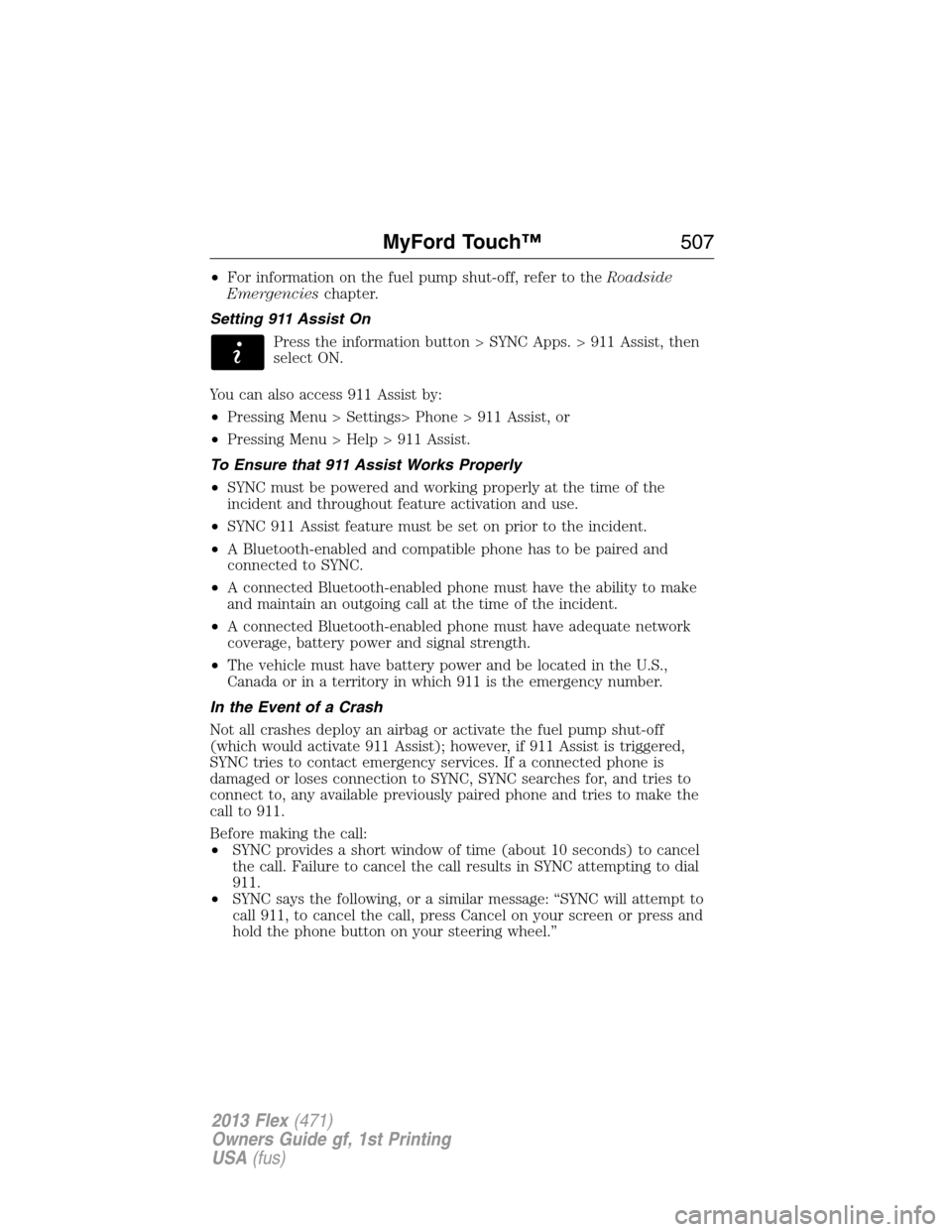
•For information on the fuel pump shut-off, refer to theRoadside
Emergencieschapter.
Setting 911 Assist On
Press the information button > SYNC Apps. > 911 Assist, then
select ON.
You can also access 911 Assist by:
•Pressing Menu > Settings> Phone > 911 Assist, or
•Pressing Menu > Help > 911 Assist.
To Ensure that 911 Assist Works Properly
•SYNC must be powered and working properly at the time of the
incident and throughout feature activation and use.
•SYNC 911 Assist feature must be set on prior to the incident.
•A Bluetooth-enabled and compatible phone has to be paired and
connected to SYNC.
•A connected Bluetooth-enabled phone must have the ability to make
and maintain an outgoing call at the time of the incident.
•A connected Bluetooth-enabled phone must have adequate network
coverage, battery power and signal strength.
•The vehicle must have battery power and be located in the U.S.,
Canada or in a territory in which 911 is the emergency number.
In the Event of a Crash
Not all crashes deploy an airbag or activate the fuel pump shut-off
(which would activate 911 Assist); however, if 911 Assist is triggered,
SYNC tries to contact emergency services. If a connected phone is
damaged or loses connection to SYNC, SYNC searches for, and tries to
connect to, any available previously paired phone and tries to make the
call to 911.
Before making the call:
•SYNC provides a short window of time (about 10 seconds) to cancel
the call. Failure to cancel the call results in SYNC attempting to dial
911.
•SYNC says the following, or a similar message: “SYNC will attempt to
call 911, to cancel the call, press Cancel on your screen or press and
hold the phone button on your steering wheel.”
MyFord Touch™507
2013 Flex(471)
Owners Guide gf, 1st Printing
USA(fus)
Page 508 of 558
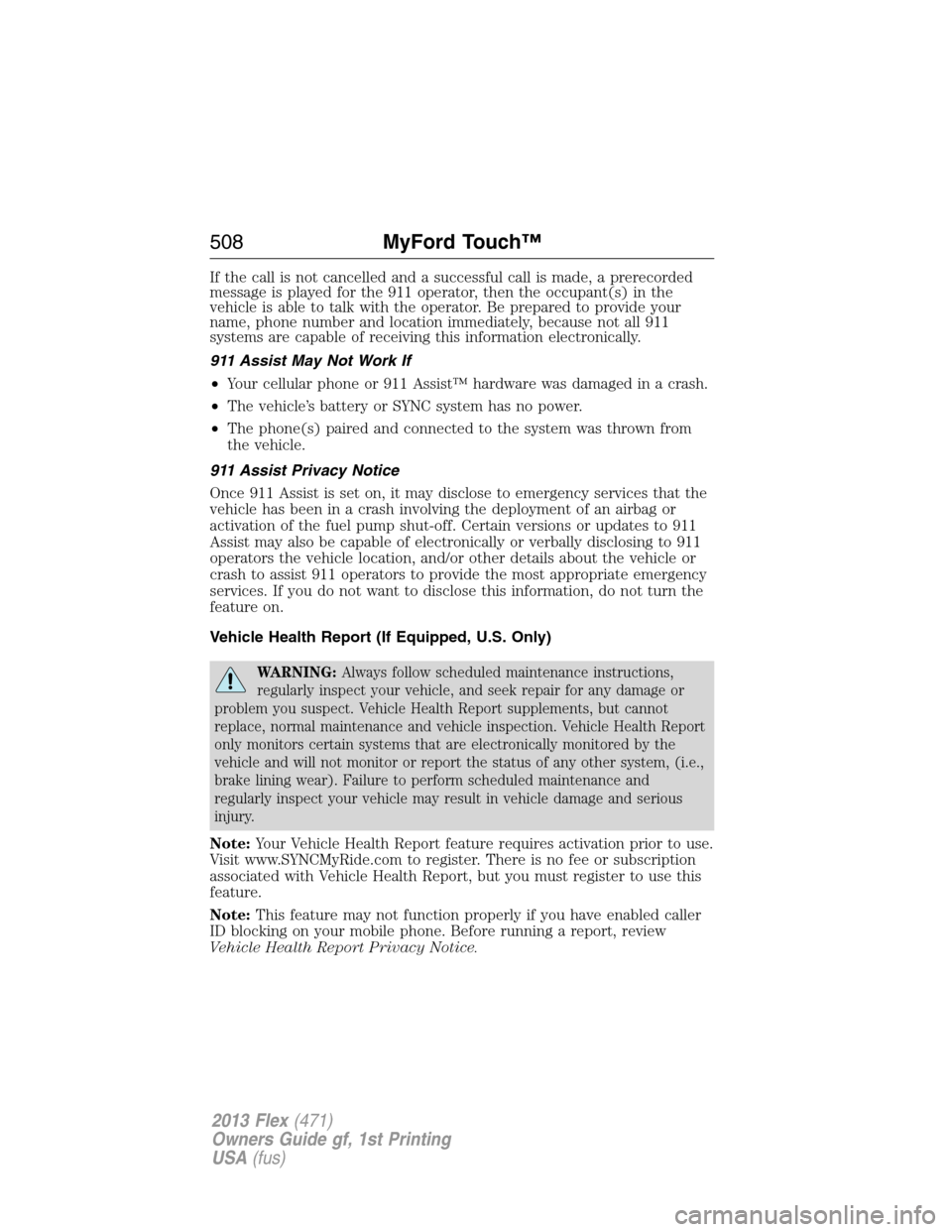
If the call is not cancelled and a successful call is made, a prerecorded
message is played for the 911 operator, then the occupant(s) in the
vehicle is able to talk with the operator. Be prepared to provide your
name, phone number and location immediately, because not all 911
systems are capable of receiving this information electronically.
911 Assist May Not Work If
•Your cellular phone or 911 Assist™ hardware was damaged in a crash.
•The vehicle’s battery or SYNC system has no power.
•The phone(s) paired and connected to the system was thrown from
the vehicle.
911 Assist Privacy Notice
Once 911 Assist is set on, it may disclose to emergency services that the
vehicle has been in a crash involving the deployment of an airbag or
activation of the fuel pump shut-off. Certain versions or updates to 911
Assist may also be capable of electronically or verbally disclosing to 911
operators the vehicle location, and/or other details about the vehicle or
crash to assist 911 operators to provide the most appropriate emergency
services. If you do not want to disclose this information, do not turn the
feature on.
Vehicle Health Report (If Equipped, U.S. Only)
WARNING:Always follow scheduled maintenance instructions,
regularly inspect your vehicle, and seek repair for any damage or
problem you suspect. Vehicle Health Report supplements, but cannot
replace, normal maintenance and vehicle inspection. Vehicle Health Report
only monitors certain systems that are electronically monitored by the
vehicle and will not monitor or report the status of any other system, (i.e.,
brake lining wear). Failure to perform scheduled maintenance and
regularly inspect your vehicle may result in vehicle damage and serious
injury.
Note:Your Vehicle Health Report feature requires activation prior to use.
Visit www.SYNCMyRide.com to register. There is no fee or subscription
associated with Vehicle Health Report, but you must register to use this
feature.
Note:This feature may not function properly if you have enabled caller
ID blocking on your mobile phone. Before running a report, review
Vehicle Health Report Privacy Notice.
508MyFord Touch™
2013 Flex(471)
Owners Guide gf, 1st Printing
USA(fus)
Page 509 of 558
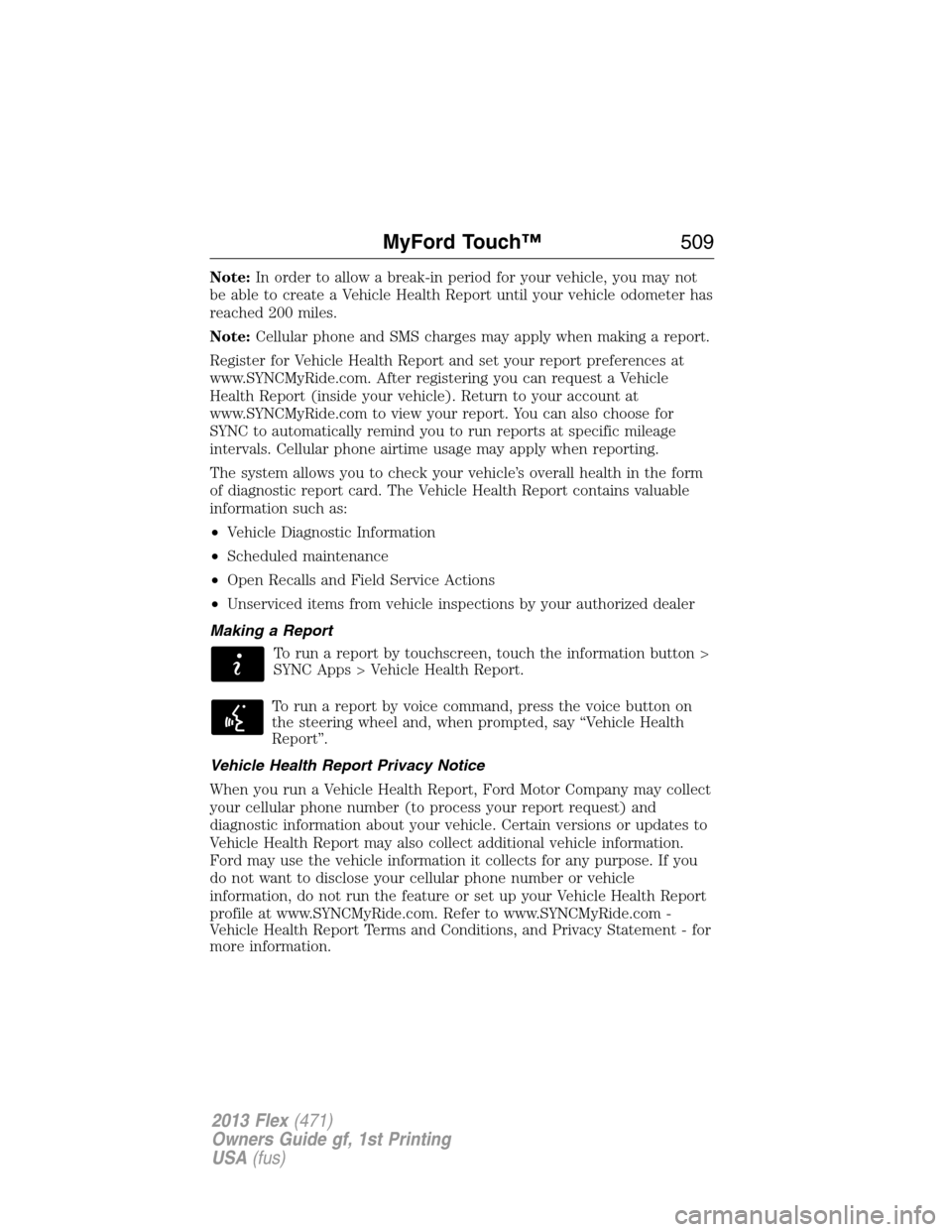
Note:In order to allow a break-in period for your vehicle, you may not
be able to create a Vehicle Health Report until your vehicle odometer has
reached 200 miles.
Note:Cellular phone and SMS charges may apply when making a report.
Register for Vehicle Health Report and set your report preferences at
www.SYNCMyRide.com. After registering you can request a Vehicle
Health Report (inside your vehicle). Return to your account at
www.SYNCMyRide.com to view your report. You can also choose for
SYNC to automatically remind you to run reports at specific mileage
intervals. Cellular phone airtime usage may apply when reporting.
The system allows you to check your vehicle’s overall health in the form
of diagnostic report card. The Vehicle Health Report contains valuable
information such as:
•Vehicle Diagnostic Information
•Scheduled maintenance
•Open Recalls and Field Service Actions
•Unserviced items from vehicle inspections by your authorized dealer
Making a Report
To run a report by touchscreen, touch the information button >
SYNC Apps > Vehicle Health Report.
To run a report by voice command, press the voice button on
the steering wheel and, when prompted, say “Vehicle Health
Report”.
Vehicle Health Report Privacy Notice
When you run a Vehicle Health Report, Ford Motor Company may collect
your cellular phone number (to process your report request) and
diagnostic information about your vehicle. Certain versions or updates to
Vehicle Health Report may also collect additional vehicle information.
Ford may use the vehicle information it collects for any purpose. If you
do not want to disclose your cellular phone number or vehicle
information, do not run the feature or set up your Vehicle Health Report
profile at www.SYNCMyRide.com. Refer to www.SYNCMyRide.com -
Vehicle Health Report Terms and Conditions, and Privacy Statement - for
more information.
MyFord Touch™509
2013 Flex(471)
Owners Guide gf, 1st Printing
USA(fus)
Page 510 of 558
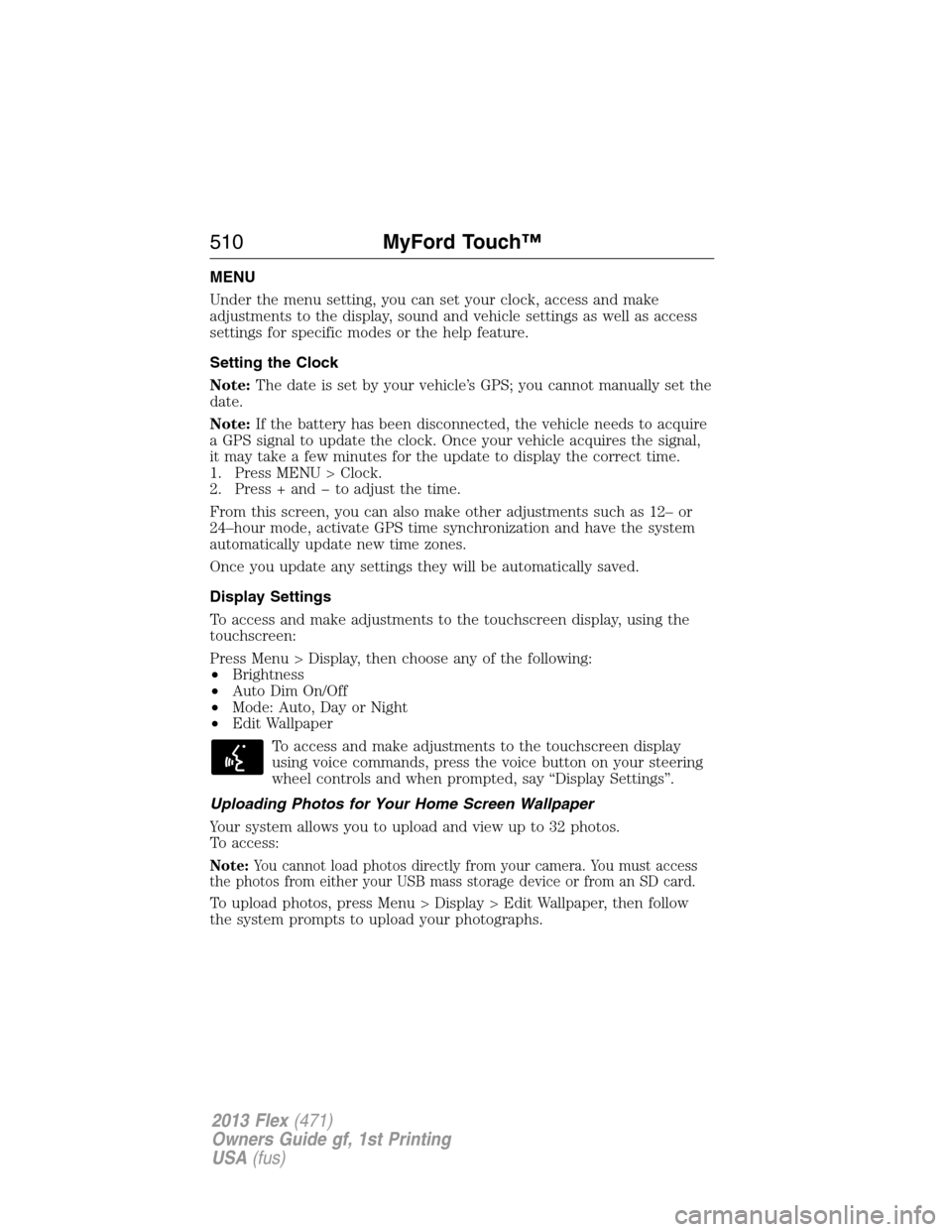
MENU
Under the menu setting, you can set your clock, access and make
adjustments to the display, sound and vehicle settings as well as access
settings for specific modes or the help feature.
Setting the Clock
Note:The date is set by your vehicle’s GPS; you cannot manually set the
date.
Note:If the battery has been disconnected, the vehicle needs to acquire
a GPS signal to update the clock. Once your vehicle acquires the signal,
it may take a few minutes for the update to display the correct time.
1. Press MENU > Clock.
2. Press + and � to adjust the time.
From this screen, you can also make other adjustments such as 12– or
24–hour mode, activate GPS time synchronization and have the system
automatically update new time zones.
Once you update any settings they will be automatically saved.
Display Settings
To access and make adjustments to the touchscreen display, using the
touchscreen:
Press Menu > Display, then choose any of the following:
•Brightness
•Auto Dim On/Off
•Mode: Auto, Day or Night
•Edit Wallpaper
To access and make adjustments to the touchscreen display
using voice commands, press the voice button on your steering
wheel controls and when prompted, say “Display Settings”.
Uploading Photos for Your Home Screen Wallpaper
Your system allows you to upload and view up to 32 photos.
To access:
Note:You cannot load photos directly from your camera. You must access
the photos from either your USB mass storage device or from an SD card.
To upload photos, press Menu > Display > Edit Wallpaper, then follow
the system prompts to upload your photographs.
510MyFord Touch™
2013 Flex(471)
Owners Guide gf, 1st Printing
USA(fus)