ECO mode FORD FLEX 2013 1.G Quick Reference Guide
[x] Cancel search | Manufacturer: FORD, Model Year: 2013, Model line: FLEX, Model: FORD FLEX 2013 1.GPages: 8, PDF Size: 1.07 MB
Page 3 of 8
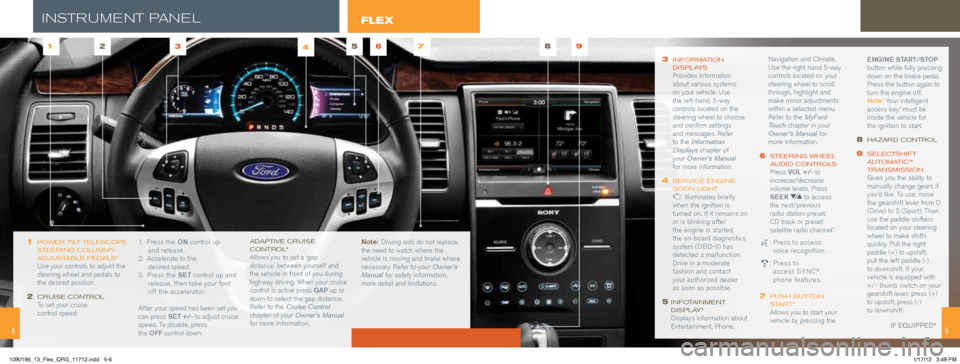
3 information
disPlays Provides information
about various systems
on your vehicle. Use
the left-hand, 5-way
controls located on the
steering wheel to choose
and confirm settings
and messages. Refer
to the Information
Displays chapter of
your Owner’s Manual
for more information.
4 servi Ce engine
soon light Illuminates briefly
when the ignition is
turned on. If it remains on
or is blinking after
the engine is started,
the on-board diagnostics
system (OBD-II) has
detected a malfunction.
Drive in a moderate
fashion and contact
your authorized dealer
as soon as possible.
5 infotainment
disPlay*
Displays information about
Entertainment, Phone, Navigation and Climate.
Use the right hand 5-way
controls located on your
steering wheel to scroll
through, highlight and
make minor adjustments
within a selected menu.
Refer to the MyFord
Touch chapter in your
Owner’s Manual for
more information.
6 s
teering Wheel
a udio Controls Press VOL +/- to
increase/decrease
volume levels. Press
SEEK
to access
the next/previous
radio station preset,
CD track or preset
satellite radio channel*.
: Press to access
voice recognition.
: Press to
access SYNC®
phone features.
7 Push button
start* Allows you to start your
vehicle by pressing the ENGINE START/STOP
button while fully pressing
down on the brake pedal.
Press the button again to
turn the engine off.
Note: Your intelligent
access key* must be
inside the vehicle for
the ignition to start.
8 hazard C
ontrol
9 seleCtshift
a utomati C™
t ransmission
Gives you the ability to
manually change gears if
you’d like. To use, move
the gearshift lever from D
(Drive) to S (Sport). Then
use the paddle shifters
located on your steering
wheel to make shifts
quickly. Pull the right
paddle (+) to upshift,
pull the left paddle (-)
to downshift. If your
vehicle is equipped with
+/- thumb switch on your
gearshift lever; press (+)
to upshift, press (-)
to downshift.
1 PoWer tilt teles Co Pe
s teering Column*/
adjustable Pedals*
Use your controls to adjust the
steering wheel and pedals to
the desired position.
2 Cruise Control To set your cruise
control speed: 1. Press the
ON control up
and release.
2. Accelerate to the
desired speed.
3. Press the SET control up and
release, then take your foot
off the accelerator.
After your speed has been set you
can press SET +/- to adjust cruise
speed. To disable, press
the OFF control down.
adaPtive C ruise
Control* Allows you to set a ‘gap
distance’ between yourself and
the vehicle in front of you during
highway driving. When your cruise
control is active press GAP up or
down to select the gap distance.
Refer to the Cruise Control
chapter of your Owner’s Manual
for more information. Note:
Driving aids do not replace
the need to watch where the
vehicle is moving and brake where
necessary. Refer to your Owner’s
Manual for safety information,
more detail and limitations.
1256783 4
.
5iF eQui PPed*
9
INsTRUMENT P aNEl
4
FLEX
1090198_13_Flex_QRG_11712.indd 5-61/17/12 3:49 PM
Page 4 of 8

67
SYNC is a hands-free, voice recognition system used for
entertainment, information and communication.
Before you get started:
1)
Set up your owner account at syncmyride.com. Register by following
the on-screen instructions. After registering you can see what
complimentary services you are eligible for.
2) SYNC uses a wireless connection called Bluetooth
® to communicate
with your phone. Turn Bluetooth mode on in your phone’s menu
options. This lets your phone find SYNC. If you need more details
on setting up your phone with SYNC, visit syncmyride.com, or your
phone manufacturer’s website.
Pairing y our Phone With syn C
In order to use many of the features of SYNC, such as making a phone
call, receiving a text or using SYNC services, you must first connect or
pair your phone with SYNC.
To pair your phone for the first time:
1) Make sure that your vehicle is in (P) park and turn your ignition and
radio on.
2) Press the phone button
, when the display indicates No Phone
Found press OK.
3) When Add Bluetooth Device? appears in the display press OK.
4) When Find SYNC appears in the display press OK. When prompted on
your phones display, enter the PIN provided by SYNC into your phone.
5) The display will indicate when the pairing is successful.
Note: The system may prompt you to:
- Set your phone as primary/favorite
(the primary phone will receive messages and voice mails)
- Download your phone book
(this is recommended to use voice commands)
- Turn on 911 Assist™
Tips:
- To pair subsequent phones, please refer to Pairing Subsequent Phones
in the SYN C chapter of your Owner’s Manual.
- If you are experiencing pairing problems, try performing a clean
pairing by deleting your services from SYNC and deleting the SYNC
connection from your phone, and then repeat the process.
- Make sure that there is no security features active on your phone
preventing you from connecting to SYNC.
Commonly used v oiCe Commands
- syn C say the Word
Every time you want to give SYNC a voice command you must first press
the voice button and when prompted, speak your voice command. For
a list of voice commands say “What can I say?”
Tips:
- Make sure the interior of the vehicle is as quiet as possible.
- After pressing the voice button, wait until after the tone sounds and
“Listening” appears in your vehicle’s display before saying a c\
ommand.
- Speak naturally, without long pauses between words.
- At any time, you can interrupt the system while it is speaking by
pressing the voice button
.
G ETTING s TaRTED wITh y OU R syNC® sysTE M
Call
Call
“Play all”“Play next song”
“Play song
FLEX
SYNC….Say the word.
using my Phone With syn C
Note: You must download your phone book to make phone calls
with voice commands by name. Contacts listed in all caps will
require you to spell them (i.e. JAKE, will be J-A-K-E).
Making a phone call: Use SYNC to make a phone call to anyone in your
phone book by pressing the voice button
and when prompted, give
any of the following voice commands:
For example, you could say “Call Mom at home”. SYNC repeats the
command back to you and dials the number.
Note: You can also make phone calls by pressing the voice button
and when prompted, give the voice command “Dial”, then verbally
say the phone number.
Answering incoming calls: Whenever you have an incoming call, you
will be able to see the name and number of the person calling in your
display. Press the phone button
to answer an incoming call. You
can hang up at any time by pressing and holding the phone button .
Do not disturb mode: This feature blocks incoming calls and text
messages and sends them to your voice mail and saves text messages
for later. You still have access to outgoing calls when this feature is
active. Say the voice command, “Do not disturb on” to enable and “\
Do
not disturb off” to disable.
using synC to aCCess digital m edia
SYNC has a media hub with multiple inputs allowing you to access personal
media from your digital devices. Plug in your USB media devices such as
phones and MP3 players and use SYNC to play all of your favorite music.
Using voice commands to play music:
1) Plug your media player into your USB port.
2) Press the voice button
. When prompted say “USB”, then follow-up
saying one of the following voice commands.
3) You will hear the command repeated back to you and the selected
item will play.
do m ore
After creating your account at syncmyride.com, use SYNC services to
get the most out of your SYNC experience. This includes; turn-by-turn
directions, traffic reports, business searches, sports scores and more.
To access your available services, give the voice command “Services”. A
portal will guide you from here.
Note: Your SYNC system also offers advanced features such as
internet connectivity, SYNC AppLink™, and vehicle health report
all available at syncmyride.com.
iF eQui PPed*
1090198_13_Flex_QRG_11712.indd 7-81/17/12 3:49 PM
Page 8 of 8
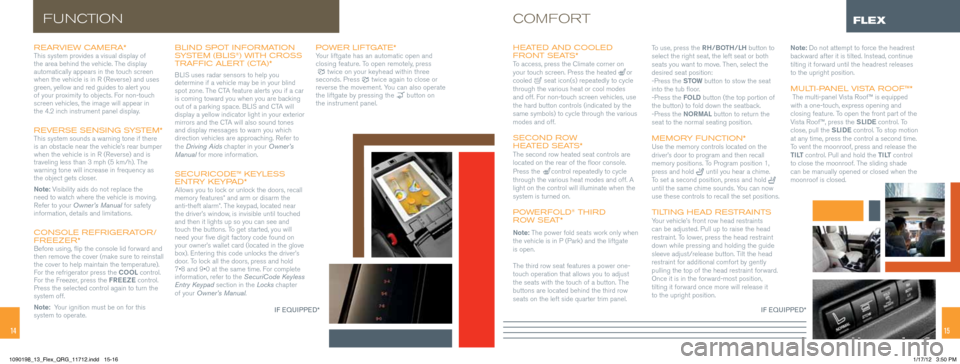
1415
rearvieW Cam era* This system provides a visual display of
the area behind the vehicle. The display
automatically appears in the touch screen
when the vehicle is in R (Reverse) and uses
green, yellow and red guides to alert you
of your proximity to objects. For non-touch
screen vehicles, the image will appear in
the 4.2 inch instrument panel display.
reverse sensing system* This system sounds a warning tone if there
is an obstacle near the vehicle’s rear bumper
when the vehicle is in R (Reverse) and is
traveling less than 3 mph (5 km/h). The
warning tone will increase in frequency as
the object gets closer.
Note: Visibility aids do not replace the
need to watch where the vehicle is moving.
Refer to your Owner’s Manual for safety
information, details and limitations.
Console r efrigerator/
f reezer*
Before using, flip the console lid forward and
then remove the cover (make sure to reinstall
the cover to help maintain the temperature).
For the refrigerator press the COOL control.
For the Freezer, press the FREEZE control.
Press the selected control again to turn the
system off.
Note: Your ignition must be on for this
system to operate.
b lind sPot i nformation
syste m ( b l i s®) With Cross
traffi C alert (C ta)*
BLIS uses radar sensors to help you
determine if a vehicle may be in your blind
spot zone. The CTA feature alerts you if a car
is coming toward you when you are backing
out of a parking space. BLIS and CTA will
display a yellow indicator light in your exterior
mirrors and the CTA will also sound tones
and display messages to warn you which
direction vehicles are approaching. Refer to
the Driving Aids chapter in your Owner’s
Manual for more information.
seCuriCode™ Keyless
entry KeyP ad*
Allows you to lock or unlock the doors, recall
memory features* and arm or disarm the
anti-theft alarm*. The keypad, located near
the driver’s window, is invisible until touched
and then it lights up so you can see and
touch the buttons. To get started, you will
need your five digit factory code found on
your owner’s wallet card (located in the glove
box). Entering this code unlocks the driver’s
door. To lock all the doors, press and hold
7•8 and 9•0 at the same time. For complete
information, refer to the SecuriCode Keyless
Entry Keypad section in the Locks chapter
of your Owner’s Manual.
PoWer liftgate*Your liftgate has an automatic open and
closing feature. To open remotely, press
twice on your keyhead within three
seconds. Press twice again to close or
reverse the movement. You can also operate
the liftgate by pressing the
button on
the instrument panel.
FUNCTIONCOMFORT
h eated and C ooled
front seats*
To access, press the Climate corner on
your touch screen. Press the heatedor
cooled seat icon(s) repeatedly to cycle
through the various heat or cool modes
and off. For non-touch screen vehicles, use
the hard button controls (indicated by the
same symbols) to cycle through the various
modes and off.
seCond ro W
h eated s eats*
The second row heated seat controls are
located on the rear of the floor console.
Press the
control repeatedly to cycle
through the various heat modes and off. A
light on the control will illuminate when the
system is turned on.
Po Wer fold® third
r oW s eat*
Note: The power fold seats work only when
the vehicle is in P (Park) and the liftgate
is open.
The third row seat features a power one-
touch operation that allows you to adjust
the seats with the touch of a button. The
buttons are located behind the third row
seats on the left side quarter trim panel. To use, press the RH/BOTH/LH
button to
select the right seat, the left seat or both
seats you want to move. Then, select the
desired seat position:
-Press the STOW button to stow the seat
into the tub floor.
-Press the FOLD button (the top portion of
the button) to fold down the seatback.
-Press the NORMAL button to return the
seat to the normal seating position.
m emory funC tion* Use the memory controls located on the
driver’s door to program and then recall
memory positions. To Program position 1,
press and hold
until you hear a chime.
To set a second position, press and hold
until the same chime sounds. You can now
use these controls to recall the set positions.
tilting h ead restraintsYour vehicle’s front row head restraints
can be adjusted. Pull up to raise the head
restraint. To lower, press the head restraint
down while pressing and holding the guide
sleeve adjust/release button. Tilt the head
restraint for additional comfort by gently
pulling the top of the head restraint forward.
Once it is in the forward-most position,
tilting it forward once more will release it
to the upright position. Note: Do not attempt to force the headrest
backward after it is tilted. Instead, continue
tilting it forward until the headrest releases
to the upright position.
m
ulti-Panel vista r oof™* The multi-panel Vista Roof™ is equipped
with a one-touch, express opening and
closing feature. To open the front part of the
Vista Roof™, press the SLIDE control. To
close, pull the SLIDE control. To stop motion
at any time, press the control a second time.
To vent the moonroof, press and release the
T I LT control. Pull and hold the T I LT control
to close the moonroof. The sliding shade
can be manually opened or closed when the
moonroof is closed.
FLEX
iF eQui PPed* iF eQui PPed*
1090198_13_Flex_QRG_11712.indd 15-161/17/12 3:50 PM