CD player FORD FLEX 2015 1.G Quick Reference Guide
[x] Cancel search | Manufacturer: FORD, Model Year: 2015, Model line: FLEX, Model: FORD FLEX 2015 1.GPages: 10, PDF Size: 1.38 MB
Page 4 of 10
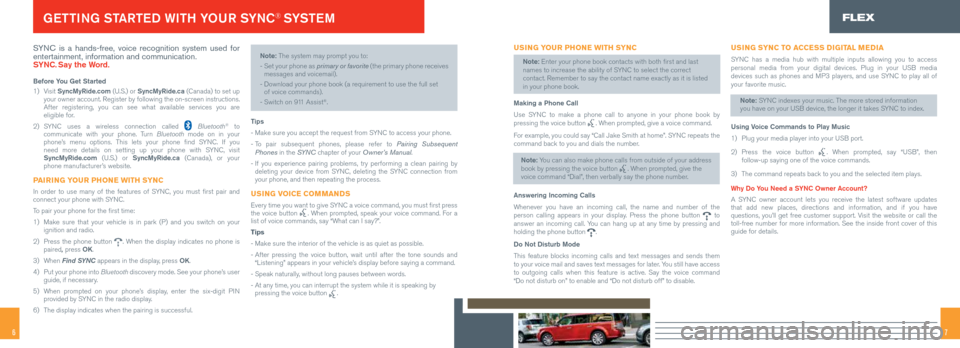
76
SYNC is a hands-free, voice recognition system used for
entertainment, information and communication.
SYNC. Say the Word.
Before You Get Started
1) Visit SyncMyRide.com (U.S.) or SyncMyRide.ca (Canada) to set up
your owner account. Register by following the on-screen instructions.
After registering, you can see what available services you are
eligible for.
2) SYNC uses a wireless connection called
Bluetooth® to
communicate with your phone. Turn Bluetooth mode on in your
phone’s menu options. This lets your phone find SYNC. If you
need more details on setting up your phone with SYNC, visit
SyncMyRide.com (U.S.) or SyncMyRide.ca (Canada), or your
phone manufacturer’s website.
PAIRING YOUR PHONE WITH SYNC
In order to use many of the features of SYNC, you must first pair and
connect your phone with SYNC.
To pair your phone for the first time:
1) Make sure that your vehicle is in park (P) and you switch on your
ignition and radio.
2) Press the phone button
. When the display indicates no phone is
paired, press OK.
3) When Find SYNC appears in the display, press OK.
4) Put your phone into Bluetooth discovery mode. See your phone’s user
guide, if necessary.
5) When prompted on your phone’s display, enter the six-digit PIN
provided by SYNC in the radio display.
6) The display indicates when the pairing is successful.
Note: The system may prompt you to:
-
Set your phone as primary or favorite (the primary phone receives
messages and voicemail).
- Download your phone book (a requirement to use the full set
of voice commands).
- Switch on 911 Assist
®.
Tips
- Make sure you accept the request from SYNC to access your phone.
- To pair subsequent phones, please refer to Pairing Subsequent
Phones in the SYN C chapter of your Owner’s Manual.
- If you experience pairing problems, try performing a clean pairing by
deleting your device from SYNC, deleting the SYNC connection from
your phone, and then repeating the process.
USING VOICE COMMANDS
Every time you want to give SYNC a voice command, you must first press
the voice button . When prompted, speak your voice command. For a
list of voice commands, say “What can I say?”.
Tips
- Make sure the interior of the vehicle is as quiet as possible.
- After pressing the voice button, wait until after the tone sounds and
“Listening” appears in your vehicle’s display before saying a command.
- Speak naturally, without long pauses between words.
- At any time, you can interrupt the system while it is speaking by
pressing the voice button
.
GETTING STARTED WITH YOUR SYNC® SYSTE MFLEX
USING YOUR PHONE WITH SYNC
Note: Enter your phone book contacts with both first and last
names to increase the ability of SYNC to select the correct
contact. Remember to say the contact name exactly as it is listed
in your phone book.
Making a Phone Call
Use SYNC to make a phone call to anyone in your phone book by
pressing the voice button
. When prompted, give a voice command.
For example, you could say “Call Jake Smith at home”. SYNC repeats the
command back to you and dials the number.
Note: You can also make phone calls from outside of your address
book by pressing the voice button
. When prompted, give the
voice command “Dial”, then verbally say the phone number.
Answering Incoming Calls
Whenever you have an incoming call, the name and number of the
person calling appears in your display. Press the phone button
to
answer an incoming call. You can hang up at any time by pressing and
holding the phone button
.
Do Not Disturb Mode
This feature blocks incoming calls and text messages and sends them
to your voice mail and saves text messages for later. You still have access
to outgoing calls when this feature is active. Say the voice command
“Do not disturb on” to enable and “Do not disturb off” to di\
sable.
USING SYNC TO ACCESS DIGITAL MEDIA
SYNC has a media hub with multiple inputs allowing you to access
personal media from your digital devices. Plug in your USB media
devices such as phones and MP3 players, and use SYNC to play all of
your favorite music.
Note: SYNC indexes your music. The more stored information
you have on your USB device, the longer it takes SYNC to index.
Using Voice Commands to Play Music
1) Plug your media player into your USB port.
2) Press the voice button
. When prompted, say “USB”, then
follow-up saying one of the voice commands.
3) The command repeats back to you and the selected item plays.
Why Do You Need a SYNC Owner Account?
A SYNC owner account lets you receive the latest software updates
that add new places, directions and information, and if you have
questions, you’ll get free customer support. Visit the website or call the
toll-free number for more information. See the inside front cover of thi\
s
guide for details.