lock FORD FLEX 2015 1.G Quick Reference Guide
[x] Cancel search | Manufacturer: FORD, Model Year: 2015, Model line: FLEX, Model: FORD FLEX 2015 1.GPages: 10, PDF Size: 1.38 MB
Page 4 of 10
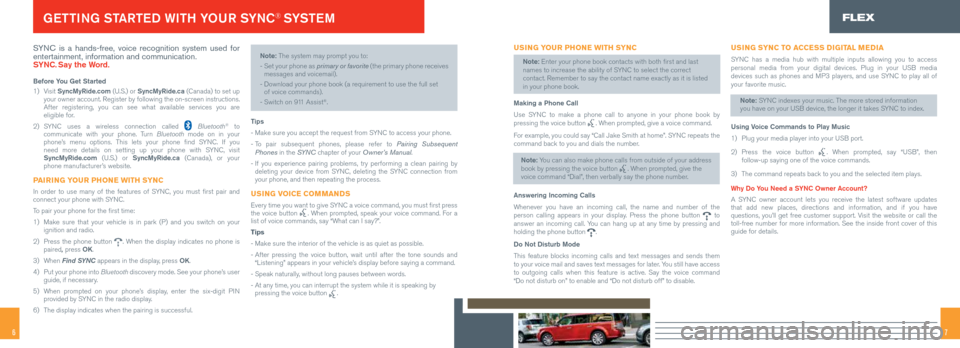
76
SYNC is a hands-free, voice recognition system used for
entertainment, information and communication.
SYNC. Say the Word.
Before You Get Started
1) Visit SyncMyRide.com (U.S.) or SyncMyRide.ca (Canada) to set up
your owner account. Register by following the on-screen instructions.
After registering, you can see what available services you are
eligible for.
2) SYNC uses a wireless connection called
Bluetooth® to
communicate with your phone. Turn Bluetooth mode on in your
phone’s menu options. This lets your phone find SYNC. If you
need more details on setting up your phone with SYNC, visit
SyncMyRide.com (U.S.) or SyncMyRide.ca (Canada), or your
phone manufacturer’s website.
PAIRING YOUR PHONE WITH SYNC
In order to use many of the features of SYNC, you must first pair and
connect your phone with SYNC.
To pair your phone for the first time:
1) Make sure that your vehicle is in park (P) and you switch on your
ignition and radio.
2) Press the phone button
. When the display indicates no phone is
paired, press OK.
3) When Find SYNC appears in the display, press OK.
4) Put your phone into Bluetooth discovery mode. See your phone’s user
guide, if necessary.
5) When prompted on your phone’s display, enter the six-digit PIN
provided by SYNC in the radio display.
6) The display indicates when the pairing is successful.
Note: The system may prompt you to:
-
Set your phone as primary or favorite (the primary phone receives
messages and voicemail).
- Download your phone book (a requirement to use the full set
of voice commands).
- Switch on 911 Assist
®.
Tips
- Make sure you accept the request from SYNC to access your phone.
- To pair subsequent phones, please refer to Pairing Subsequent
Phones in the SYN C chapter of your Owner’s Manual.
- If you experience pairing problems, try performing a clean pairing by
deleting your device from SYNC, deleting the SYNC connection from
your phone, and then repeating the process.
USING VOICE COMMANDS
Every time you want to give SYNC a voice command, you must first press
the voice button . When prompted, speak your voice command. For a
list of voice commands, say “What can I say?”.
Tips
- Make sure the interior of the vehicle is as quiet as possible.
- After pressing the voice button, wait until after the tone sounds and
“Listening” appears in your vehicle’s display before saying a command.
- Speak naturally, without long pauses between words.
- At any time, you can interrupt the system while it is speaking by
pressing the voice button
.
GETTING STARTED WITH YOUR SYNC® SYSTE MFLEX
USING YOUR PHONE WITH SYNC
Note: Enter your phone book contacts with both first and last
names to increase the ability of SYNC to select the correct
contact. Remember to say the contact name exactly as it is listed
in your phone book.
Making a Phone Call
Use SYNC to make a phone call to anyone in your phone book by
pressing the voice button
. When prompted, give a voice command.
For example, you could say “Call Jake Smith at home”. SYNC repeats the
command back to you and dials the number.
Note: You can also make phone calls from outside of your address
book by pressing the voice button
. When prompted, give the
voice command “Dial”, then verbally say the phone number.
Answering Incoming Calls
Whenever you have an incoming call, the name and number of the
person calling appears in your display. Press the phone button
to
answer an incoming call. You can hang up at any time by pressing and
holding the phone button
.
Do Not Disturb Mode
This feature blocks incoming calls and text messages and sends them
to your voice mail and saves text messages for later. You still have access
to outgoing calls when this feature is active. Say the voice command
“Do not disturb on” to enable and “Do not disturb off” to di\
sable.
USING SYNC TO ACCESS DIGITAL MEDIA
SYNC has a media hub with multiple inputs allowing you to access
personal media from your digital devices. Plug in your USB media
devices such as phones and MP3 players, and use SYNC to play all of
your favorite music.
Note: SYNC indexes your music. The more stored information
you have on your USB device, the longer it takes SYNC to index.
Using Voice Commands to Play Music
1) Plug your media player into your USB port.
2) Press the voice button
. When prompted, say “USB”, then
follow-up saying one of the voice commands.
3) The command repeats back to you and the selected item plays.
Why Do You Need a SYNC Owner Account?
A SYNC owner account lets you receive the latest software updates
that add new places, directions and information, and if you have
questions, you’ll get free customer support. Visit the website or call the
toll-free number for more information. See the inside front cover of thi\
s
guide for details.
Page 6 of 10
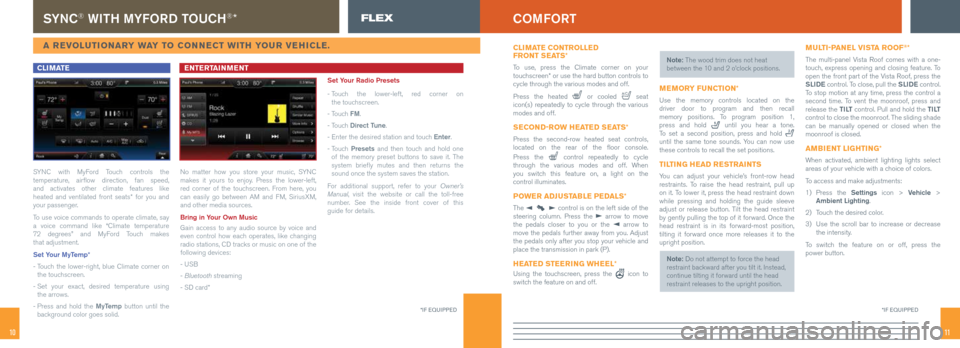
1110
SYNC® WITH MYFORD TOUCH®* FLEX
A REVOLUTIONARY WAY TO CONNECT WITH YOUR VEHICLE.
CLIMATE
SYNC with MyFord Touch controls the
temperature, airflow direction, fan speed,
and activates other climate features like
heated and ventilated front seats* for you and
your passenger.
To use voice commands to operate climate, say
a voice command like “Climate temperature
72 degrees” and MyFord Touch makes
that adjustment.
Set Your MyTemp*
- Touch the lower-right, blue Climate corner on
the touchscreen.
- Set your exact, desired temperature using
the arrows.
- Press and hold the MyTemp button until the
background color goes solid.
ENTERTAINMENT
No matter how you store your music, SYNC
makes it yours to enjoy. Press the lower-left,
red corner of the touchscreen. From here, you
can easily go between AM and FM, SiriusXM,
and other media sources.
Bring in Your Own Music
Gain access to any audio source by voice and
even control how each operates, like changing
radio stations, CD tracks or music on one of the
following devices:
- USB
- Bluetooth streaming
- SD card* Set Your Radio Presets
-
Touch the lower-left, red corner on
the touchscreen.
- Touch FM.
- Touch Direct Tune.
- Enter the desired station and touch Enter.
- Touch Presets and then touch and hold one
of the memory preset buttons to save it. The
system briefly mutes and then returns the
sound once the system saves the station.
For additional support, refer to your Owner’s
Manual, visit the website or call the toll-free
number. See the inside front cover of this
guide for details.
*IF EQUIPPED
COMFORT
*IF EQUIPPED
CLIMATE CONTROLLED
FRONT SEATS *
To use, press the Climate corner on your
touchscreen* or use the hard button controls to
cycle through the various modes and off.
Press the heated
or cooled seat
icon(s) repeatedly to cycle through the various
modes and off.
SECOND-ROW HEATED SEATS *
Press the second-row heated seat controls,
located on the rear of the floor console.
Press the
control repeatedly to cycle
through the various modes and off. When
you switch this feature on, a light on the
control illuminates.
POWER ADJUSTABLE PEDALS *
The control is on the left side of the
steering column. Press the arrow to move
the pedals closer to you or the arrow to
move the pedals further away from you. Adjust
the pedals only after you stop your vehicle and
place the transmission in park (P).
HEATED STEERING WHEEL *
Using the touchscreen, press the icon to
switch the feature on and off. Note: The wood trim does not heat
between the 10 and 2 o’clock positions.
MEMORY FUNCTION
*
Use the memory controls located on the
driver door to program and then recall
memory positions. To program position 1,
press and hold
until you hear a tone.
To set a second position, press and hold
until the same tone sounds. You can now use
these controls to recall the set positions.
TILTING HEAD RESTRAINTS
You can adjust your vehicle’s front-row head
restraints. To raise the head restraint, pull up
on it. To lower it, press the head restraint down
while pressing and holding the guide sleeve
adjust or release button. Tilt the head restraint
by gently pulling the top of it forward. Once the
head restraint is in its forward-most position,
tilting it forward once more releases it to the
upright position.
Note: Do not attempt to force the head
restraint backward after you tilt it. Instead,
continue tilting it forward until the head
restraint releases to the upright position.
MULTI-PANEL VISTA ROOF®*
The multi-panel Vista Roof comes with a one-
touch, express opening and closing feature. To
open the front part of the Vista Roof, press the
SLIDE control. To close, pull the SLIDE control.
To stop motion at any time, press the control a
second time. To vent the moonroof, press and
release the T I LT control. Pull and hold the T I LT
control to close the moonroof. The sliding shade
can be manually opened or closed when the
moonroof is closed.
AMBIENT LIGHTING *
When activated, ambient lighting lights select
areas of your vehicle with a choice of colors.
To access and make adjustments:
1) Press the Settings icon > Vehicle >
Ambient Lighting.
2) Touch the desired color.
3) Use the scroll bar to increase or decrease
the intensity.
To switch the feature on or off, press the
power button.
Page 8 of 10
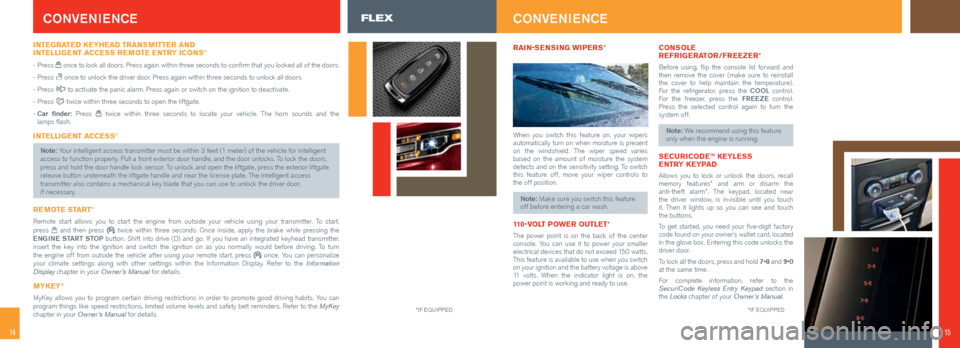
1514
CONVENIENCE
INTEGRATED KEYHEAD TRANSMITTER AND
INTELLIGENT ACCESS REMOTE ENTRY ICONS *
- Press once to lock all doors. Press again within three seconds to confirm that you locked all of the doors.
- Press
once to unlock the driver door. Press again within three seconds to unlock all doors.
- Press
to activate the panic alarm. Press again or switch on the ignition to deactivate.
- Press
twice within three seconds to open the liftgate.
- Car finder: Press
twice within three seconds to locate your vehicle. The horn sounds and the
lamps flash.
INTELLIGENT ACCESS *
Note: Your intelligent access transmitter must be within 3 feet (1 meter) of the vehicle for intelligent
access to function properly. Pull a front exterior door handle, and the door unlocks. To lock the doors,
press and hold the door handle lock sensor. To unlock and open the liftgate, press the exterior liftgate
release button underneath the liftgate handle and near the license plate\
. The intelligent access
transmitter also contains a mechanical key blade that you can use to unlock the driver door,
if necessary.
REMOTE START*
Remote start allows you to start the engine from outside your vehicle us\
ing your transmitter. To start,
press and then press twice within three seconds. Once inside, apply the brake while pressing\
the
ENGINE START STOP button. Shift into drive (D) and go. If you have an integrated keyhead transmitter,
insert the key into the ignition and switch the ignition on as you normally would before driving. To turn
the engine off from outside the vehicle after using your remote start, p\
ress
once. You can personalize
your climate settings along with other settings within the Information Display. Refer to the Information
Display chapter in your Owner’s Manual for details.
MYKEY®
MyKey allows you to program certain driving restrictions in order to promot\
e good driving habits. You can
program things like speed restrictions, limited volume levels and safety belt reminders. Refer to the MyKey
chapter in your Owner’s Manual for details.
*IF EQUIPPED
RAIN-SENSING WIPERS *
When you switch this feature on, your wipers
automatically turn on when moisture is present
on the windshield. The wiper speed varies
based on the amount of moisture the system
detects and on the sensitivity setting. To switch
this feature off, move your wiper controls to
the off position.
Note: Make sure you switch this feature
off before entering a car wash.
110-VOLT POWER OUTLET *
The power point is on the back of the center
console. You can use it to power your smaller
electrical devices that do not exceed 150 watts.
This feature is available to use when you switch
on your ignition and the battery voltage is above
11 volts. When the indicator light is on, the
power point is working and ready to use.
CONSOLE
REFRIGERATOR/FREEZER *
Before using, flip the console lid forward and
then remove the cover (make sure to reinstall
the cover to help maintain the temperature).
For the refrigerator, press the COOL control.
For the freezer, press the FREEZE control.
Press the selected control again to turn the
system off.
Note: We recommend using this feature
only when the engine is running.
SECURICODE ™ KEYLESS
ENTRY KEYPAD
Allows you to lock or unlock the doors, recall
memory features* and arm or disarm the
anti-theft alarm*. The keypad, located near
the driver window, is invisible until you touch
it. Then it lights up so you can see and touch
the buttons.
To get started, you need your five-digit factory
code found on your owner’s wallet card, located
in the glove box. Entering this code unlocks the
driver door.
To lock all the doors, press and hold 7•8 and 9•0
at the same time.
For complete information, refer to the
SecuriCode Keyless Entry Keypad section in
the Locks chapter of your Owner’s Manual.
CONVENIENCE
*IF EQUIPPED
15
FLEX